Is Disney Plus freezing on your device?
Disney Plus has received a lot of attention ever since it was released. This popular on-demand streaming service has titles from famous show makers like Disney, Marvel, Pixar, and National Geographic.
To top that off, titles from the Star Wars franchise are also available on the platform.
For the most part, Disney Plus works without any issues on most devices. However, this doesn’t mean that you are free from occasional problems when using the platform. If you’re here, Disney Plus is probably freezing on your device for no reason.
Well, this is a common problem on the app, and troubleshooting should be easy and straightforward.
Most of the time, this problem is caused by an issue with your device or its operating system. However, it can also be due to faulty Disney Plus servers or a slow internet connection.
In this guide, we’re going to show you the best ways to fix Disney Plus if it keeps freezing on your device.
Let’s jump right in!
1. Check Disney Plus Servers.
When you encounter Disney Plus-related problems, the first thing you should always do is check the servers. Since the app is an online platform, it heavily relies on its servers to function normally and deliver its services.
To check if Disney Plus servers are offline, you can use third-party tools like Downdetector. It is a website that provides information about application servers and the problems it encountered for the last 24 hours.
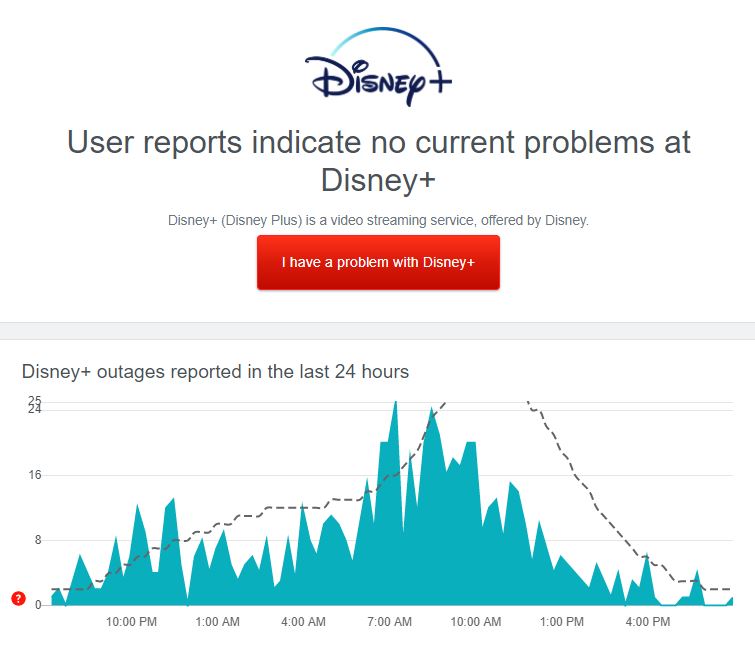
If there’s a problem with Disney Plus servers, the best option you have for now is to wait until the issue gets fixed. However, we recommend that you try the remaining methods below and hope that one of them works.
2. Try Watching Another Show.
Another way to identify where the problem is coming from is by playing another movie or TV show on Disney Plus. Some titles on the platform can encounter temporary errors and become unplayable for a certain period.
If you have problems playing a particular show on Disney Plus, proceed to the last method below to call Disney’s attention.
3. Check If Your Device Is Supported.
Although Disney Plus is available for many systems, this does not automatically mean that your current device is compatible with the platform. Before downloading the app or subscribing to the service, visit their Help Center first and see if your device is supported.
If your device is not on the list, consider getting a compatible device with Disney Plus.
4. Lower the Playback Quality.
If Disney Plus keeps on freezing when playing a movie or TV show, your network connection may be having a hard time keeping up with the app’s bandwidth requirement. To fix this, try changing your playback preferences to reduce your network’s load.
Follow the guide below to change the playback quality on Disney Plus:
- First, open the Disney Plus app on your device.
- After that, tap on your Avatar and access the App Settings.
- Now, change Wi-Fi Data Usage settings to Save Data and do the same for Cellular Data Usage.
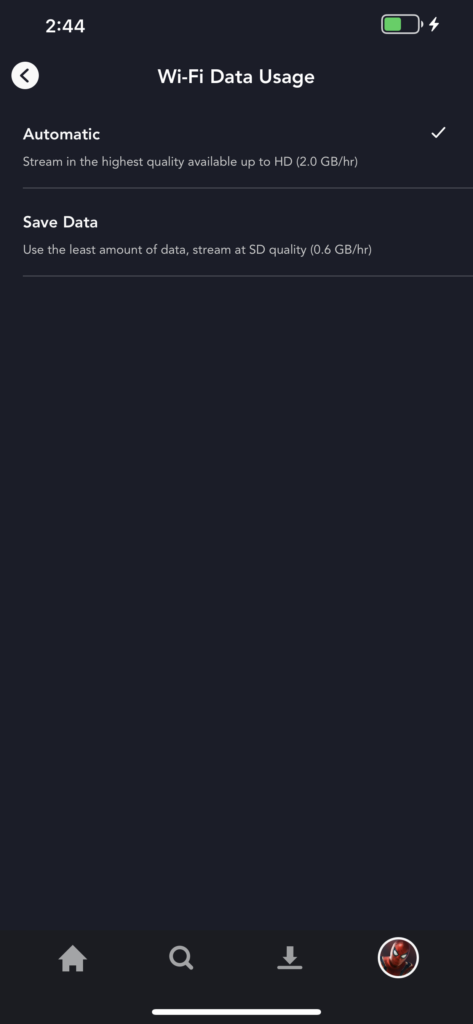
- Finally, tap on Video Quality and change it to Standard or Medium.
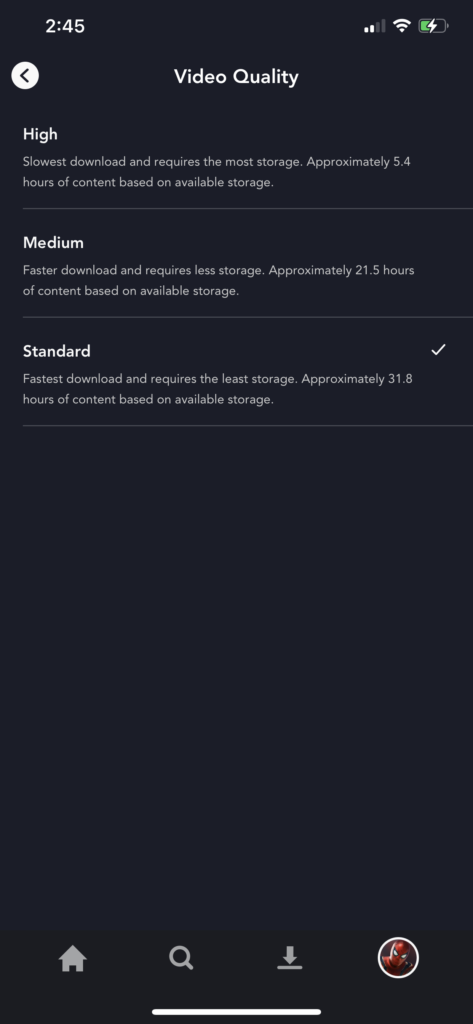
Once done, go back to the show you are watching and check if the app would still freeze randomly.
5. Check and Reset Your Internet.
A slow internet connection could also be why Disney Plus is freezing on your device. The platform requires a minimum internet speed of 5 Mbps to play HD videos and 25 Mbps for 4K UHD movies.
To check if your network meets that requirement, perform a test using Fast.com to measure its current upload and download speed.

If your internet is running below the minimum speed required, try to restart your network router to re-establish the link with your service provider’s servers.

After restarting your router, run another test to check if your connection is now running correctly. Contact your ISP if your network continues to run slow and arrange for an upgrade or ask them to fix their service.
6. Turn Off VPN.
VPNs are third-party tools that protect your online data from hackers and other entities. They work by masking your default IP with a dummy one and filtering your data to hide confidential information like bank accounts, credit card numbers, and account passwords.
Unfortunately, not all VPNs work efficiently and could affect the quality of your network connection. This will make it difficult for your device to communicate with Disney Plus, making the app freeze unexpectedly.
To fix this, disable your VPN and observe if the app would still freeze.

On the other hand, you can also try other VPNs like PureVPN, which keeps your network stable and works well with most applications.
7. Clear Your Browsing Data.
Browsers store temporary data on your device locally, which helps them load websites faster and improve their overall performance. However, this data can accumulate over time and slow down your system and the websites you visit.
If Disney Plus keeps freezing on your browser, clear your caches and cookies to free up some memory.
Follow the guide below to clear your browser’s data:
- First, open your default browser and press the CTRL + H keys on your keyboard to access the History tab.
- After that, click on Clear Browsing Data on the side menu, which should take you to another page.
- Now, change the target Time Range to All Time and include caches and cookies in the process.
- Lastly, click the Clear Data button to begin the process.

Once done, go back to Disney Plus and re-access your account. Use the platform for several minutes and observe if it will still freeze.
8. Run Malwarebytes.
Viruses and malware could also be why Disney Plus is freezing on your device. Viruses can consume your system’s resources, which can affect its performance. Infected files can also affect other applications and disrupt their normal flow.
If you suspect that your device is infected, download Malwarebytes and perform a full system scan. This will allow the tool to search your entire directory for viruses and automatically remove them from your device.
Malwarebytes is available for most operating systems including, Windows, Android, iOS, and macOS.
9. Clear Disney Plus App Data (Android).
Disney Plus’ application data may have encountered a temporary error and causing performance issues on your device. If Disney Plus keeps on freezing on your Android device, clear its application data and check if the problem goes away.
Follow the guide below to clear Disney Plus’ app data:
- First, open the Settings app from your home screen and go to the Apps tab.
- After that, tap on Disney Plus and open the Storage tab.
- Lastly, tap the Clear Data button to start the process.
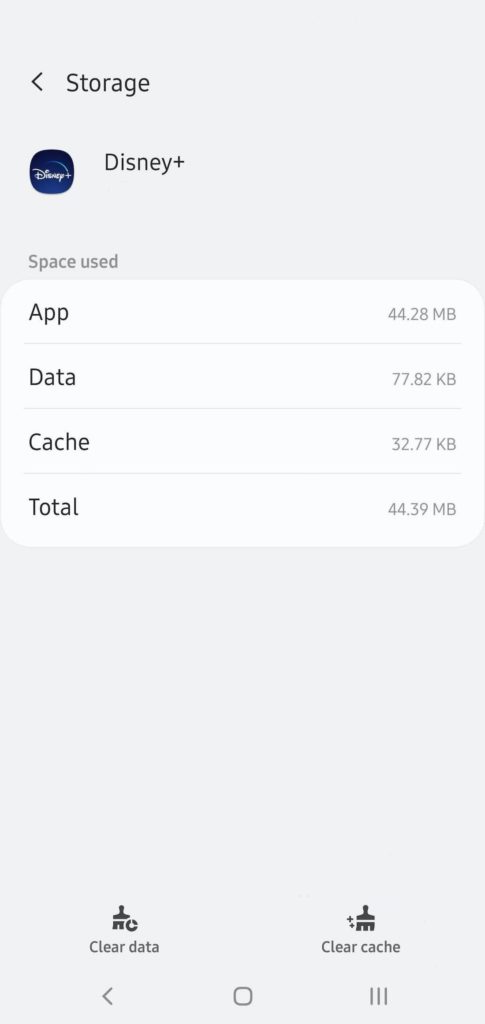
Once done, re-login to your account and check if the problem is solved.
10. Update Disney Plus.
The current version of Disney Plus installed on your device might already have an underlying issue, and it is starting to show up now. In this case, we suggest that you try to update the app to the latest version to patch up any errors.
On Android, you can update Disney Plus by doing the following steps:
- First, open the Google Play Store on your device and open the side menu.
- After that, tap on My Apps & Games to prompt the Google Play Store to check for updates.
- Lastly, find Disney Plus and tap the Update button to install the latest version of the app.

For iOS devices, follow the steps below to update Disney Plus:
- On your device, open the App Store from your home screen.
- Now, tap on your Profile on the top right corner of the window.
- Finally, tap the Update button beside Disney Plus to install the update.

If you are using a PS4, check out the guide below to update Disney Plus:
- On your console, go to the main screen and highlight Disney Plus using your controller.
- After that, press the Options button on your controller to access the side menu.
- Lastly, select Check for Updates and press the O or X button to start.
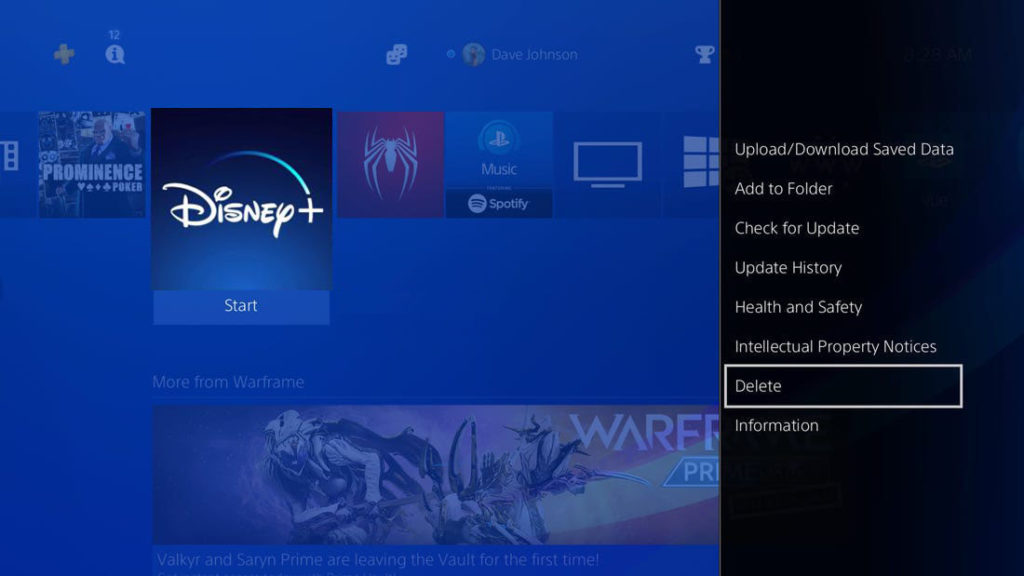
For other systems, visit the Help Center and look for a dedicated guide for your device.
After updating Disney Plus, go back to your profile and check if the platform still freezes randomly.
11. Update Your Device.
Your device’s operating system may have an issue that causes other applications to freeze or malfunction. If you experience the same problem on other apps, try to check if your device has an available update.
On Android devices, you can update their OS by doing the following:
- On your app drawer, open the Settings app and scroll down to the bottom of the page.
- Now, tap on About or About Phone and open the Software Updates tab.
- Lastly, follow the on-screen prompts to install the update on your device.
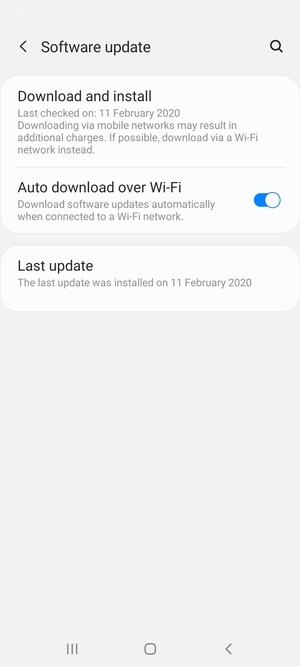
For iOS users, check out the steps below to update your OS:
- Open the Settings app on your device and go to the General tab.
- After that, tap on Software Updates.
- Wait for your device to check for available updates and follow the on-screen prompts to install it.

If you are using other devices, refer to the user manual or visit Disney Plus’ Help Center and look for the dedicated guide to update your operating system.
Once done, go back to Disney Plus and check if the problem is solved.
12. Reinstall the Disney Plus App.
If updating the app or your device did not work, some of Disney Plus’ installation files may have gotten corrupted beyond repair. In this case, the best option to do is to remove the app from your device and reinstall a working copy.
On Android, you can delete Disney Plus by doing the following:
- First, find the Disney Plus app from your app drawer.
- Now, press its app icon to access the selection screen.
- Lastly, tap the Uninstall button to delete the app.
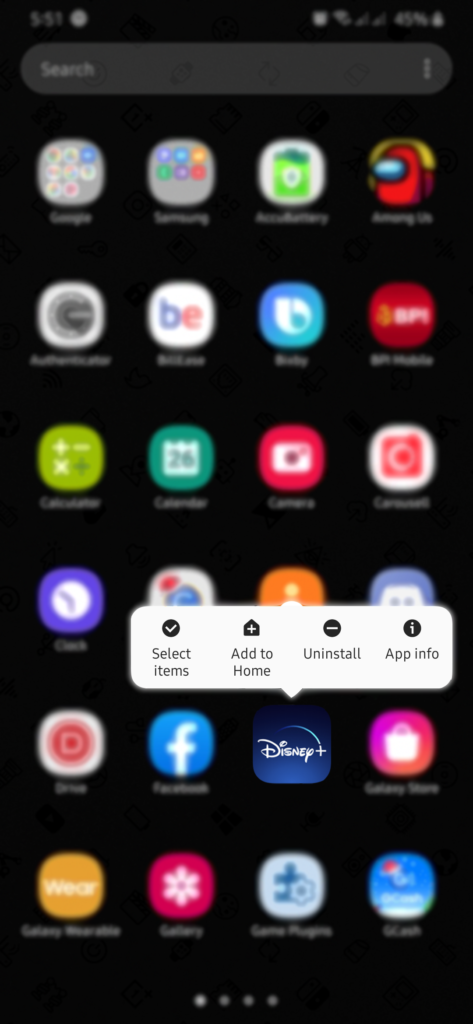
For iOS users, follow the guide below to uninstall Disney Plus:
- On your home screen, locate the Disney Plus app.
- Next, tap and hold its app icon until the options menu shows up.
- Finally, tap on Remove App to uninstall Disney Pus.
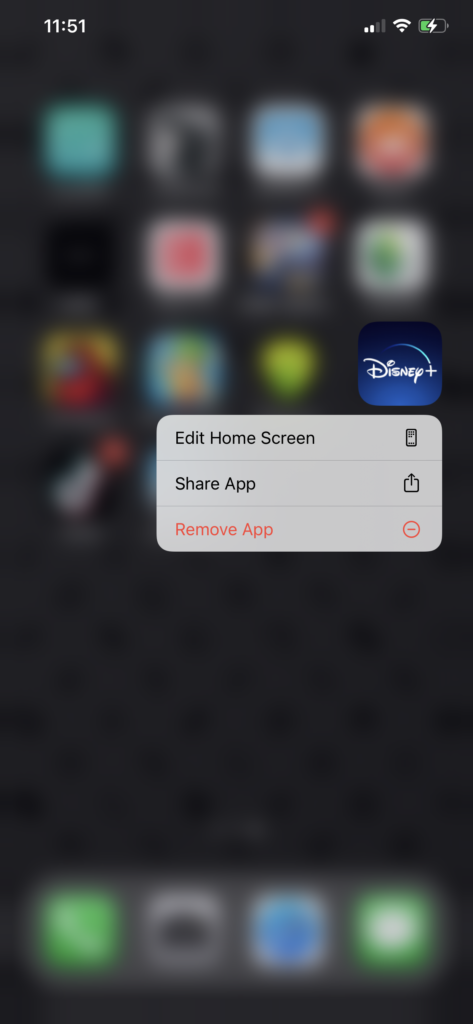
If you are using a PS4, check out the guide below to remove Disney Plus:
- On your console, find the Disney Plus app from the main screen.
- Highlight the app using your controller and press the Options button.
- Lastly, select Delete from the side menu and press the O or X button on your controller.
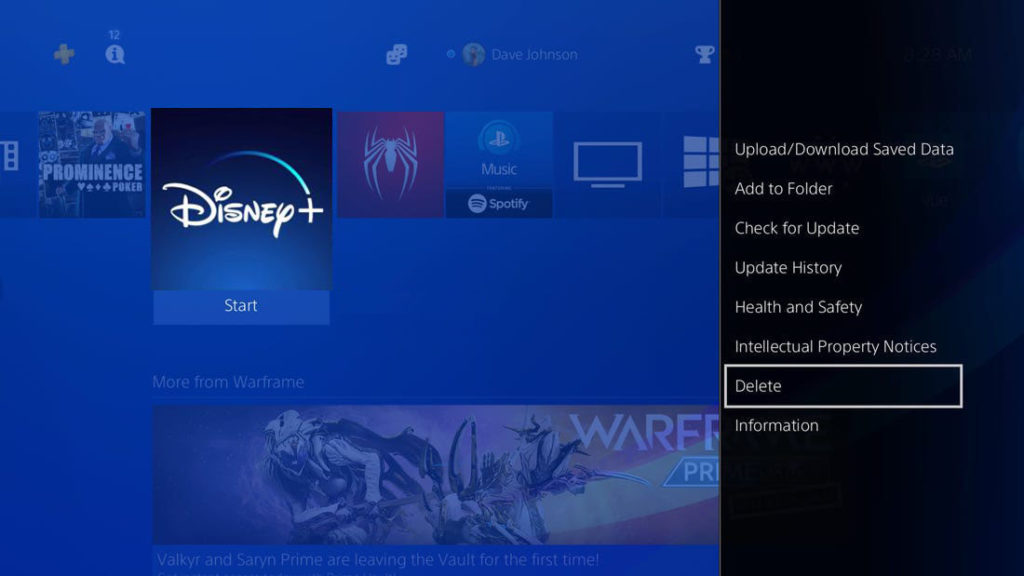
For other devices, refer to the guides below to help you out:
- Reinstall Disney Plus on Xbox One
- Remove Disney Plus on Roku Devices
- Uninstall Disney Plus on Apple TV
After deleting the Disney Plus app, reinstall it on your device and check if the problem is fixed.
13. Report the Problem to Disney Plus.
If Disney Plus is still freezing on your device, contact customer support to report the problem. Provide the necessary information to speed up the troubleshooting process, including your account details, the device you use, and the movie or TV show you are trying to watch.
You can also browse the guides on the Help Center and see if you can find any answers.
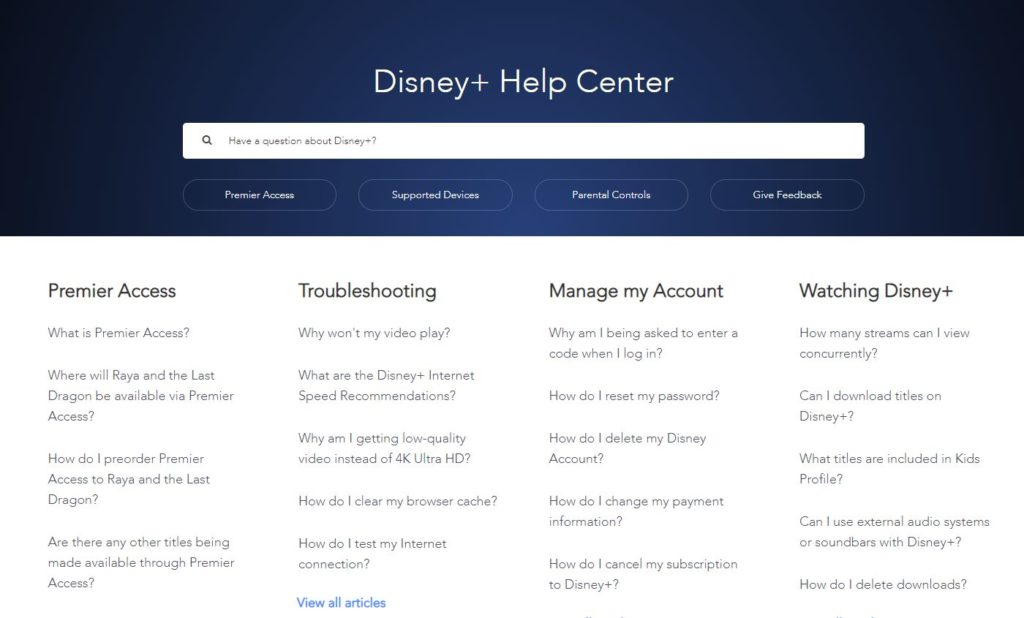
This wraps up our guide in fixing Disney Plus if it keeps freezing on your device. For your questions and other concerns, please leave a comment below, and we’ll do our best to help you out.
If this guide helped you, please share it. 🙂





