Are you wondering why Disney Plus says you are no longer subscribed when accessing the platform?
Before you can enjoy the fantastic shows on Disney Plus, you need to secure a subscription first, which is around $8 per month and goes up to about $70 if bundled with ESPN+ and Hulu.
Subscribing to the platform would also give you access to the latest shows on Disney, which is perfect if you don’t want to go to theatres at the moment due to COVID-19.
However, before availing of the service, keep in mind that the platform is not yet on a hundred per cent, and occasional errors can still occur.
If you are here, you probably wonder why Disney Plus says you are no longer subscribed to the service. Usually, this happens by mistake and should be resolved immediately after getting in touch with Disney Plus’s team.
On the other hand, third-party applications and server related issues could also be the reason for this problem.
To help you out, we’ve decided to make a guide for fixing Disney Plus if it says that you are no longer subscribed.
Let’s jump right in!
1. Check Disney Plus Servers.
Disney Plus is an online service, and it relies on its servers to deliver content and features to the users. However, if their servers encounter a problem, the application may run into errors and not function correctly.
To check if Disney Plus servers are down, you can use third-party tools like Downdetector, where you can see the status of Disney Plus and the past issues it encountered.
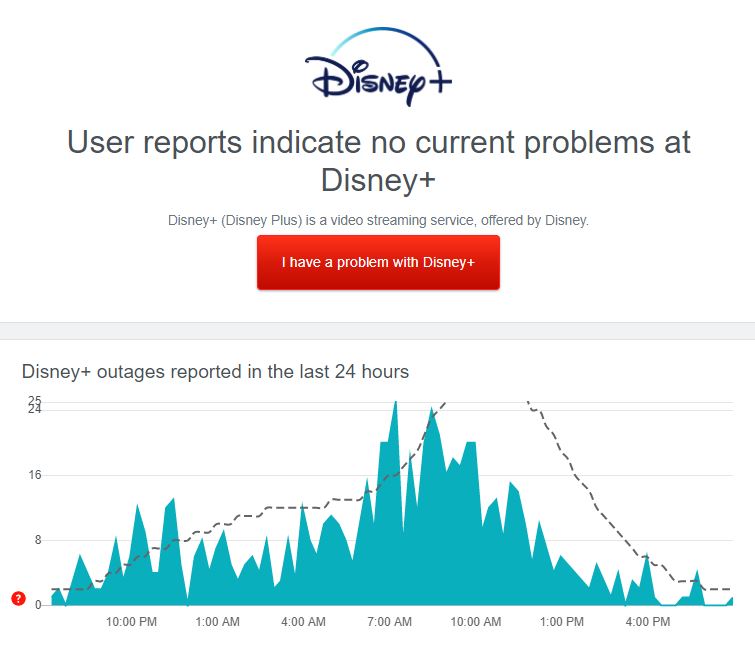
If the servers are down, we suggest that you just wait for Disney Plus to fix the issue. On the other hand, proceed to the following method below if there are no problems with the servers.
2. Check If Your Device Is Supported.
Another reason why Disney Plus can’t recognize your subscription is if your current device is not supported. While the platform is available on multiple operating systems, not all devices running these OS are compatible with the app.
Visit the Help Center and confirm if your system is included in the list of compatible devices. If not, consider getting a compatible device, or you can opt to access the platform through their website.
3. Check Your Email Address.
You may be using the wrong credentials for Disney Plus, which explains why the platform doesn’t recognize your premium subscription. To fix this, make sure you are using the same email address when you subscribe to the service.
On the other hand, you can also visit our in-depth guide on what to do if you cannot log in to your Disney Plus account.
4. Make Sure Your Subscription Is Still Valid.
Another reason for this problem is your subscription has already ended, or you did not provide the correct payment information on your account.
To check if your Disney Plus subscription is still active, follow the steps below:
- First, open the Disney Plus app on your device.
- After that, tap on your Avatar and access the Account tab.
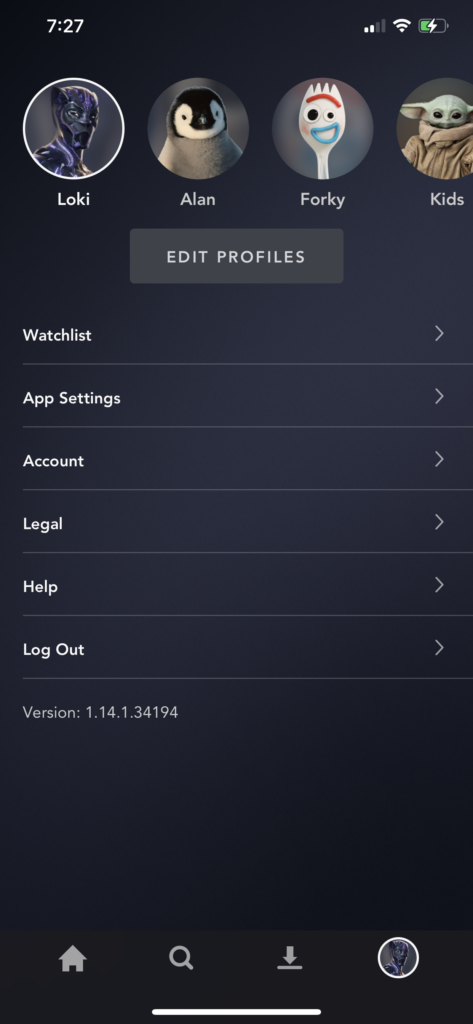
- Now, tap on Billing Details.
- Lastly, double-check your subscription and make sure that it is still active.
Once done, restart the Disney Plus app and check if the problem is solved.
5. Re-Login to Your Account.
Your user data may have gotten corrupted when Disney Plus servers went down, or an unexpected bug occurred on the platform. To fix this, log out of your current session and log back in after several minutes.
On Android and iOS, you can sign out of your Disney Plus account by doing the following steps:
- First, open the Disney Plus app on your device.
- After that, access your profile by tapping on your Avatar.
- Lastly, tap the Log Out button at the bottom of the page.
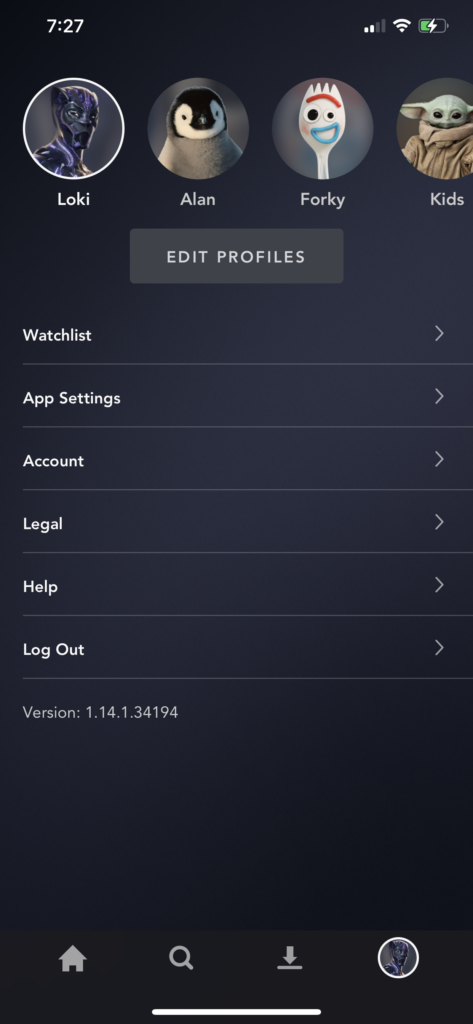
For browsers, check out the steps below to log out your account:
- Access the Disney Plus website using your preferred browser.
- Next, hover the mouse cursor to your Avatar.
- Finally, click the Log Out button inside the drop-down menu to proceed.
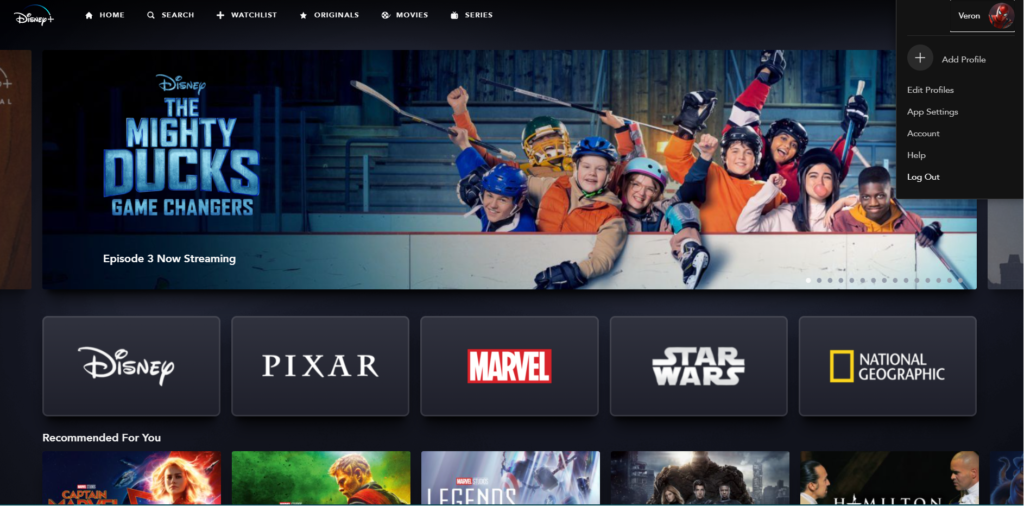
If you are using other devices, see the steps below to log out of your Disney Plus account:
- On your browser, access the Disney Plus website and point the mouse cursor to your Avatar.
- Now, click on the Account tab.
- Lastly, click the Log out of All Devices button to sign out your account on all your devices.
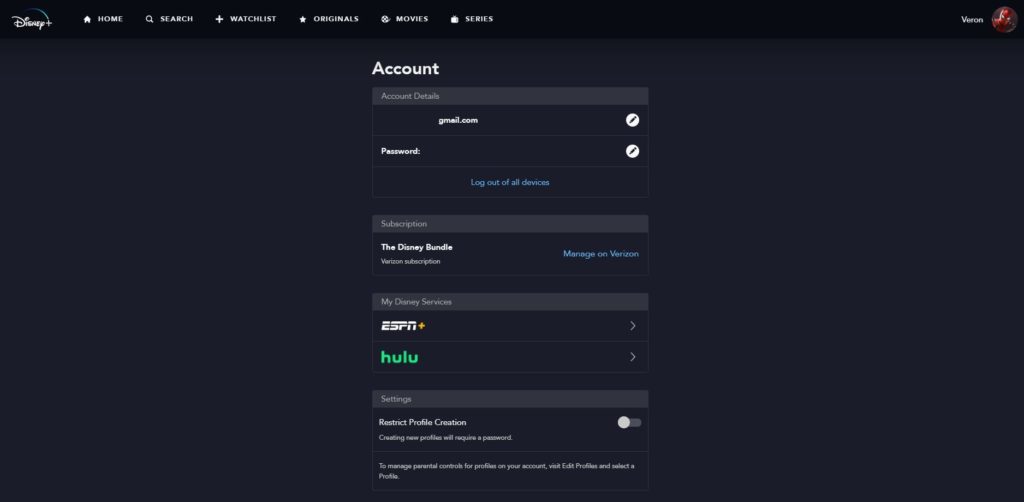
Once done, log back into your Disney Plus account and check if the subscription error is solved.
6. Turn Off Your VPN.
Third-party applications like VPNs could also be why Disney Plus says you are no longer subscribed to its service. VPNs make random changes to your IP address which can cause delays to your network and make it difficult for your device to communicate with Disney Plus.
To fix this, turn off your VPN first before accessing Disney Plus and see if the problem goes away.

On the other hand, you can also consider switching to another VPN provider like PureVPN. Unlike other VPNs, it keeps your network connection stable and works well with other applications.
You can also visit our dedicated guide to access Disney Plus outside the US if you are currently outside the supported areas.
7. Clear Your Browser Cache and Cookies.
Search browsers use temporary data generated by websites which are called caches and cookies. These data help improve the performance of your browser and speed up the loading times of previously visited websites.
Unfortunately, caches and cookies accumulate over time and could cause problems to your browser and the websites you visit.
To fix this, clear your browsing data by doing the following:
- First, open your preferred browser and click on the Options button.
- After that, click on Settings and scroll down to Privacy & Security.
- Now, click on Clear Browsing Data.
- Change the Time Range to All Time and ensure that caches and cookies are included.
- Lastly, click on Clear Data to start the process.

Once done, go back to Disney Plus and check if the problem is solved.
8. Disable Browser Extensions.
Browser extensions are third-party applications that provide extra features to the websites you visit. However, not all websites are compatible with browser extensions and could interfere with how they function.
If Disney Plus can’t detect your subscription, try turning off your browser extensions first.
To do this, follow the steps below:
- First, open your preferred browser and access its Settings.
- Now, click on the Extensions tab from the side drawer to open it.
- Lastly, disable all the extensions installed on your browser.

Go back to Disney Plus afterwards and check if your account subscription is being detected already.
9. Report the Problem to Disney Plus.
If you are still having issues with your Disney Plus subscription, we suggest contacting their customer support. Visit the Help Center and get in touch with their team, available through phone, social media, and live chat.
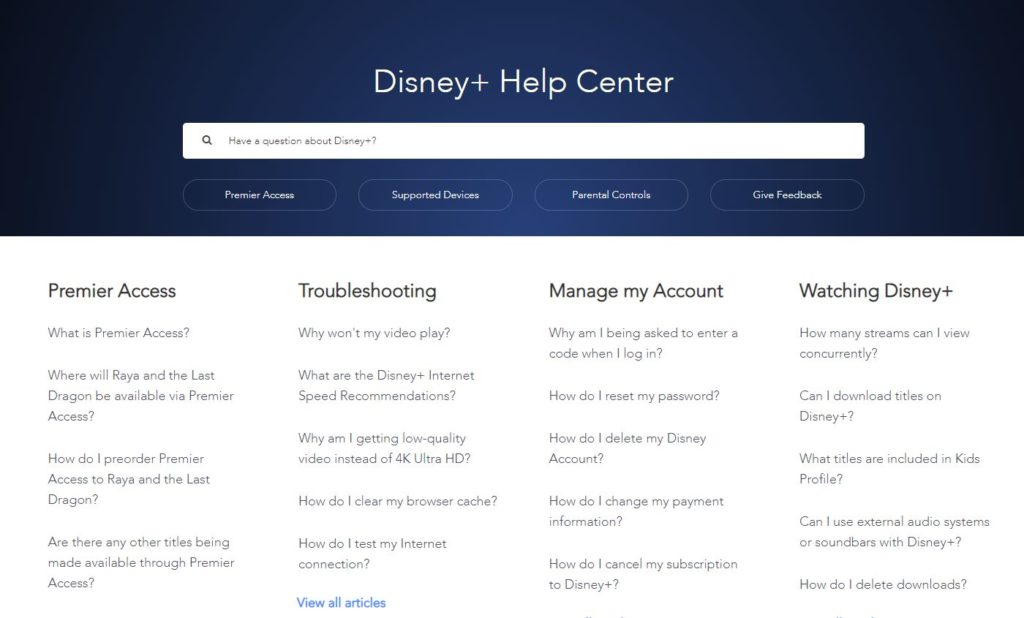
You can also browse the other guides on the Help Center and see if you can find any solutions.
This brings us to the end of our guide on what to do if Disney Plus says you are no longer subscribed to their service. If you have any questions or concerns, leave a comment below, and we’ll do our best to help you out.
If this guide helped you, please share it. 🙂





