Trying to figure out why you’re experiencing DNS issues on Slack?
Slack has been around the market for quite a while now. This business-focused messaging platform started in 2013 and slowly crawled its way to become a billion-dollar company. Since its release, Slack is not new to issues and had its fair share of downtimes and server errors.
Recently, many users had a hard time accessing Slack’s website.
This was immediately acknowledged by Slack’s team on Twitter and stated that a DNS issue caused the problem. They also cleared that the problem is on their end and not from third-party DNS software.
If you’re here, it’s safe to assume that you are also having issues accessing Slack’s website.
Although the issue is server-related, there are a few methods that you can try to resolve the DNS issue on Slack.
Today, we will show you exactly what to do if you encounter DNS issues on Slack.
Let’s dive right in!
1. Restart Your Network.
The first thing you can do if you encounter DNS issues on Slack’s website is restart your network. This will reset your router’s connection with the servers and clear any data related to Slack.
To do this, unplug your router’s power cable from the wall outlet and wait for a few seconds. After that, reconnect your router to the power source to restart it.

Once done, fire up your browser and see if you can now access your Slack’s website.
2. Clear Your Browsing Data.
You can also try clearing your browsing data if you encounter DNS issues on Slack. This will also flush out any data about Slack on your browser and potentially resolve the DNS error on the website.
To clear your browsing data, check out the steps below:
- First, go to the Settings of your web browser.
- After that, navigate to the Privacy and Security tab.
- Now, click on Time Range and select All Time from the drop-down menu.
- Lastly, include caches and cookies in the process and hit the Clear Data button.

After clearing your browsing data, go back to Slack and see if you still encounter DNS issues.
3. Contact Your Service Provider.
Based on Slack’s announcement, you can resolve the DNS issue with their website faster if you contact your service provider. Due to changes on Slack’s servers, your internet service provider needs to flush their DNS record for Slack’s website.
However, flushing DNS records would be on the network administration level of your provider, and not all ISP’s are willing to do this process. We doubt that their customer support even has the option to do this.
Nonetheless, there’s no harm in trying. Simply reach out to your ISP and see if they can flush Slack’s website DSN records from their system.
4. Change Your DNS.
If flushing Slack’s DNS record is not an option for your service provider, you can try changing your default DNS and see if the problem goes away. There are other DNS out there like Google’s DNS and OpenDNS, which you can try out.
For Windows users, you can change your DNS settings by doing the following:
- First, press the Windows + S keys on your keyboard and search for View Network Connections.
- Next, click on Open and right-click on your current network adapter.
- After that, choose Properties and open Internet Protocol Version 4 (TCP/IPv4).
- Now, enable the ‘Use the Following DNS Server Addresses’ option and input the following values:
Preferred DNS Server: 8.8.8.8Alternate DNS Server: 8.8.4.4
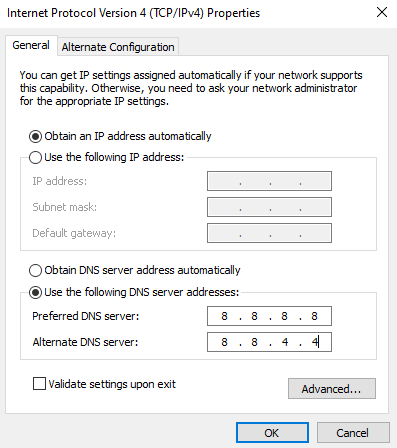
- Lastly, click on OK to save the changes.
After changing your DNS, go back to your browser and see if you can now access Slack’s website.
5. Check Slack Servers.
If you still can’t access Slack’s servers at this point, there’s nothing you can do about it but wait. Since Slack already acknowledges that the issue is on their side, they are probably working on a solution by now.
To know when their services are back online, you can visit Slack’s System Status page from time to time.
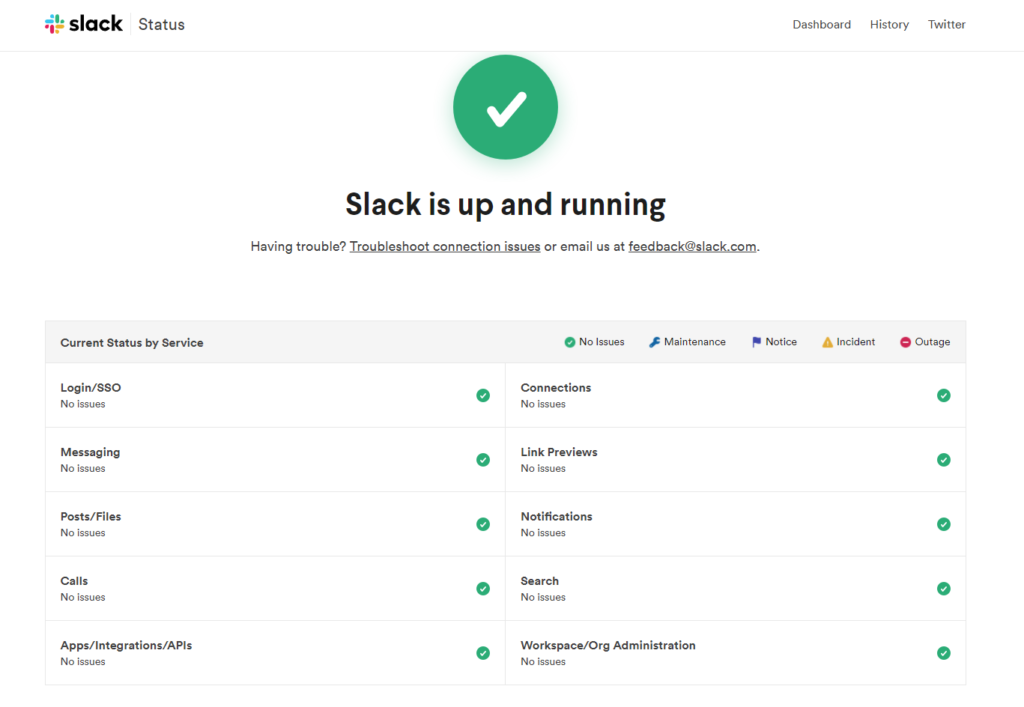
On the other hand, you can also follow their official Twitter page, where they actively release updates regarding the situation of their servers.
6. Report the Problem to Slack.
If you still can’t access their website even after the issue is already resolved on their system status page, we suggest that you contact their team.
Visit Slack’s Help Center and get in touch with their customer support to report the DNS issue on their website. Provide your account details, the browser you’re using, and other necessary information needed that can help them diagnose the problem faster.
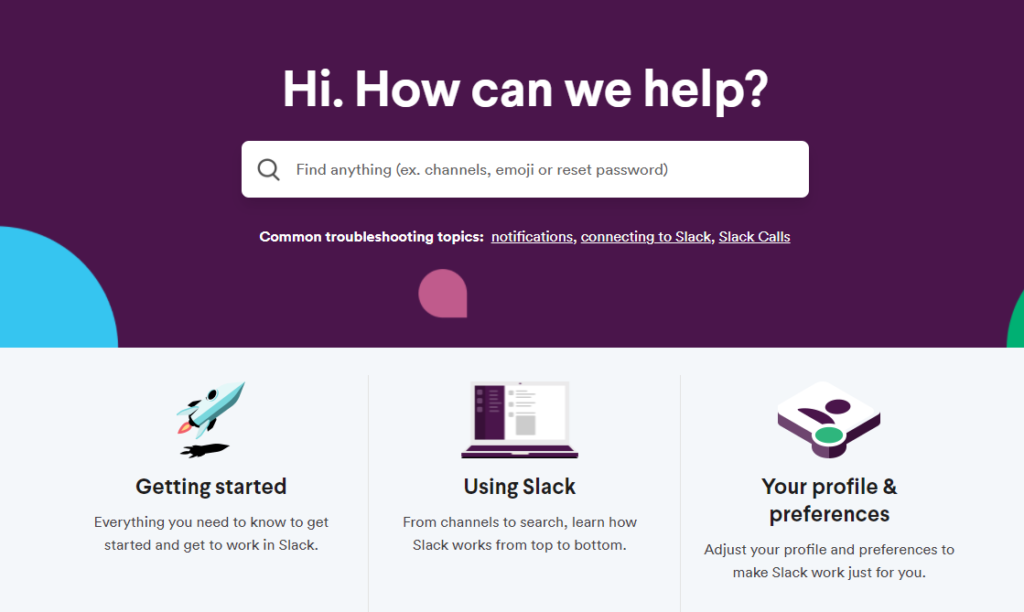
This ends our guide for fixing DNS issues on Slack. If you have questions or other concerns, please leave a comment below, and we’ll do our best to answer them.
If this guide helped you, please share it. 🙂





