Want to know how to download and install the Clubhouse app on Android devices?
If you love listening to podcasts and discussions online that tackle various business ideas and strategies, you’ve probably heard of Clubhouse. It is a drop-in audio chat platform that mainly focuses on plain voice messages.
Compared to other audio chat applications, Clubhouse allows users to host events where other people can join and give their insights about the topic at hand.
However, Clubhouse is still in its beta phase, and you need to have an invite before you can access the platform. It is also currently available on an iOS device only, so Android users don’t have a way to use it even with an invite.
Before proceeding, visit our dedicated guide on how you can get invited to the Clubhouse first.
Now, if you are using an Android, you’re probably wondering how to download and install Clubhouse on your device. Clubhouse is not yet available on the Play Store, so there’s still no official launch of the platform for Android devices.
However, there are a few workarounds to get the app on your Android device. Keep reading to learn more.
Today, we’ll show you how to download and install the Clubhouse app on Android.
Let’s get started!
How to Install Clubhouse on Android?
Recently, a random Reddit user posted about an APK file that he/she has come across on GitHub. The APK file is a custom application developed by users to run Clubhouse on Android devices.
However, before using it, keep in mind that your account may be permanently disabled on the platform if Clubhouse detected that you are using an unauthorized version of the app.
Now that you know the risks, let’s proceed with the actual steps:
- First, visit the GitHub page, where you can download the Houseclub APK file.
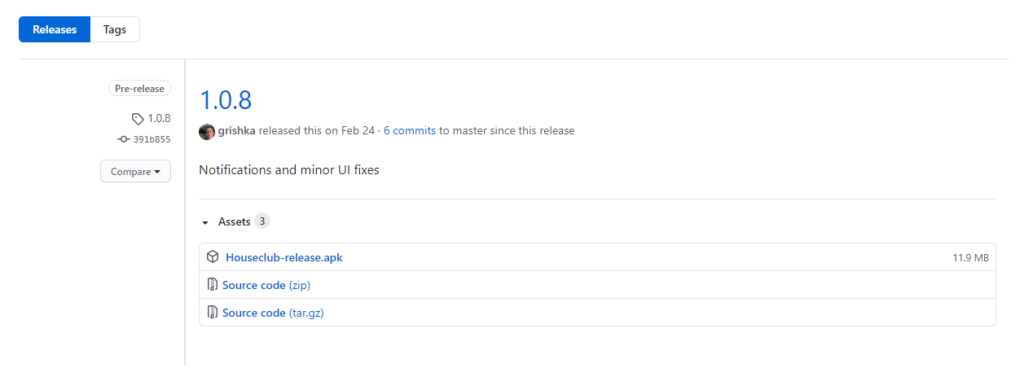
- After downloading, run the APK file on your device. Follow the on-screen prompts to install the Clubhouse app on your Android device.
- Lastly, locate the Clubhouse app from your home screen and launch it.
Log in to your Clubhouse account and try using the application for several minutes to check if any issues would surface.
How to Start A Room on Clubhouse?
Now that you’ve installed Clubhouse on your Android device, you’re still probably confused with the UI and don’t know how to start. To help you out, we will show you how to create a room in Clubhouse and get you on your first event on the platform to help you out.
Before proceeding with the actual steps, take a look first at the types of rooms that you can create on Clubhouse.
- Open – these are rooms in Clubhouse where everyone on the platform can enter and join the discussion.
- Social – these rooms are limited to the people you follow.
- Closes – these are private rooms that allow you to select which users can join the discussion.
Now, check out the steps below to start a room in the Clubhouse app:
- On your Clubhouse app, tap on the + Start a Room button at the bottom portion of your display.
- After that, select which type of room you want to create.
- Next, tap on Add a Topic and enter the name of your room. Try to choose a name that is related to the topic at hand.
- Finally, tap on Let’s go to proceed.
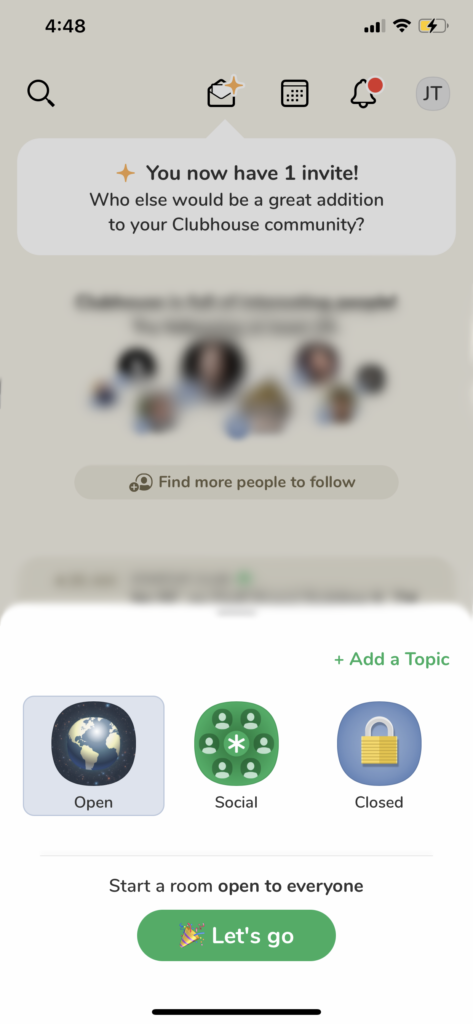
To learn more, please visit our dedicated guide on how to start a room in the Clubhouse app to help you out.
Try Using Transistor.
Want to host a podcast or event but can’t access the Clubhouse platform? Try using Transistor.
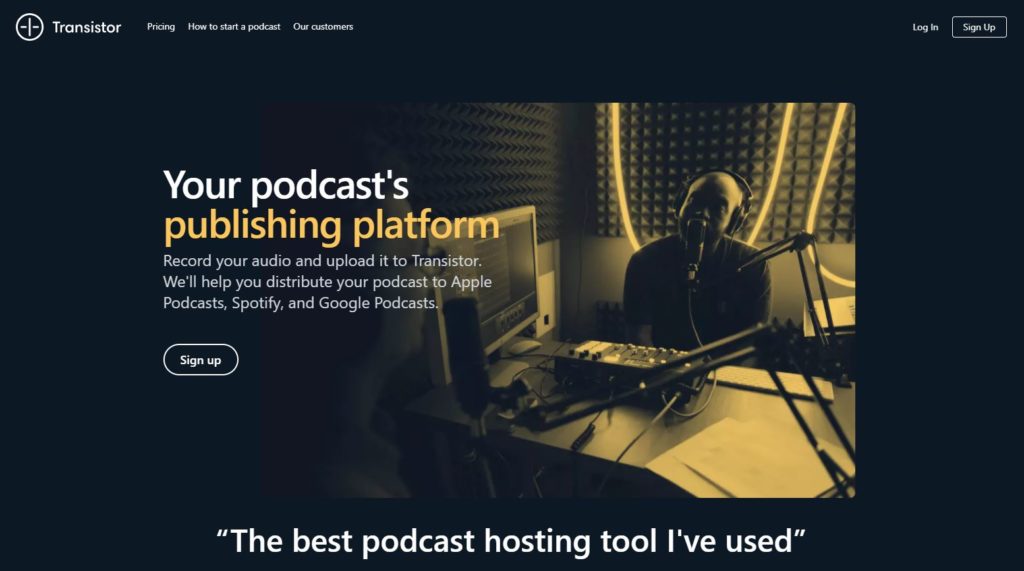
Transistor is a podcast hosting platform that allows you to record events with your friends and upload them online. Transistor can help you distribute your podcasts to popular streaming services like Spotify, Google Podcasts, and Apple Podcasts.
You can also create an RSS feed and embed your podcasts to multiple websites to expand your reach.
Besides hosting, Transistor also provides analytics like listener trends, average downloads, and estimated subscribers to gauge your podcast’s performance.
Try out the platform today by signing up for a 14-day free trial.
Refer to Our Other Guides:
If you are planning to use Clubhouse on other platforms like Windows and macOS, please check our other articles below to guide you on the process:
Report the Problem to Clubhouse.
If you encounter any problems with your Clubhouse account or the app, we suggest that you call their team’s attention.
Visit Clubhouse’s support page and submit a ticket to report the issue you’ve experienced on Clubhouse. Provide the needed details on the form and attach a screenshot of the problem if possible.
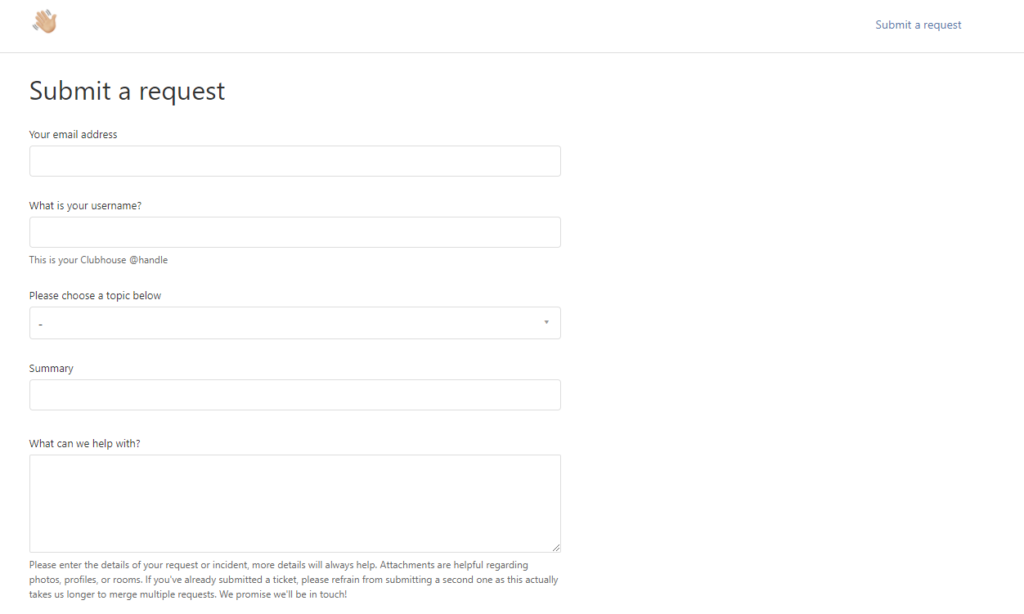
On the other hand, you can also visit their Frequently Asked Questions page and look for possible answers there.
This brings us to the end of our guide on how to download and install the Clubhouse app on Android devices. If you have any questions or concerns, please let us know in the comment section below, and we’ll do our best to help you out.
If this guide helped you, please share it. 🙂





