Are you wondering how you can download and install the Clubhouse app on Mac?
Clubhouse is one of the applications that benefited from the series of lockdowns in 2020. Since most people are staying at home, Clubhouse provided a way for people to socialize virtually through their chat rooms. Clubhouse is a drop-in audio chat platform that is invite-only, so getting access to it needs some work.
Many users use Clubhouse to host collaborative conversations regarding various topics like stocks, business, startups, and anything of value.
The platform is currently available for iOS devices only since it is still in its beta phase. However, there is no news yet from Clubhouse as to when they will release the app on other systems.
With the release of the new Mac computers and laptops running an M1 chip, it gave way for macOS users to run iOS applications on their devices.
Unfortunately, non-M1 chip users cannot do this as Apple removed the option to sideload apps on macOS.
Today, we’ll show you how to download and install the Clubhouse app on Mac computers.
Let’s get started!
How to Download and Install Clubhouse on Mac?
Before doing anything, make sure that you are using an M1 chip Mac computer. Computers running on a different chip have their sideloading feature disabled, which is unfortunate. You should also note that your Clubhouse account may be banned permanently for using the app on a non officially launched platform.
Now, let’s proceed with the actual steps to install Clubhouse on Mac:
- First, download and install the iMazing app on your M1 macOS device.
- After that, connect your iOS device to your Mac and open the iMazing application.
- Now, click on Configurator on the top left corner of your display.
- Click on Library and open the Apps tab.
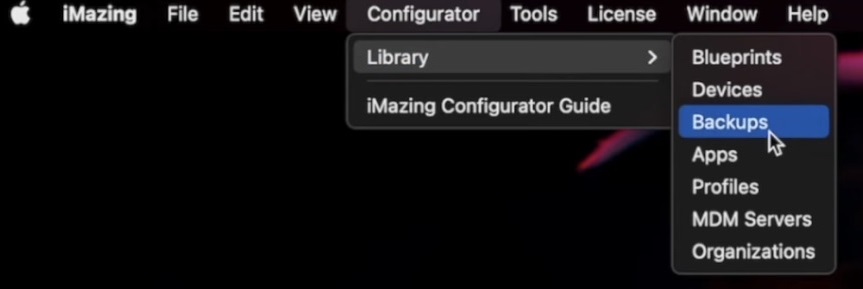
- Next, click the Preview button and sign in to your Apple ID.
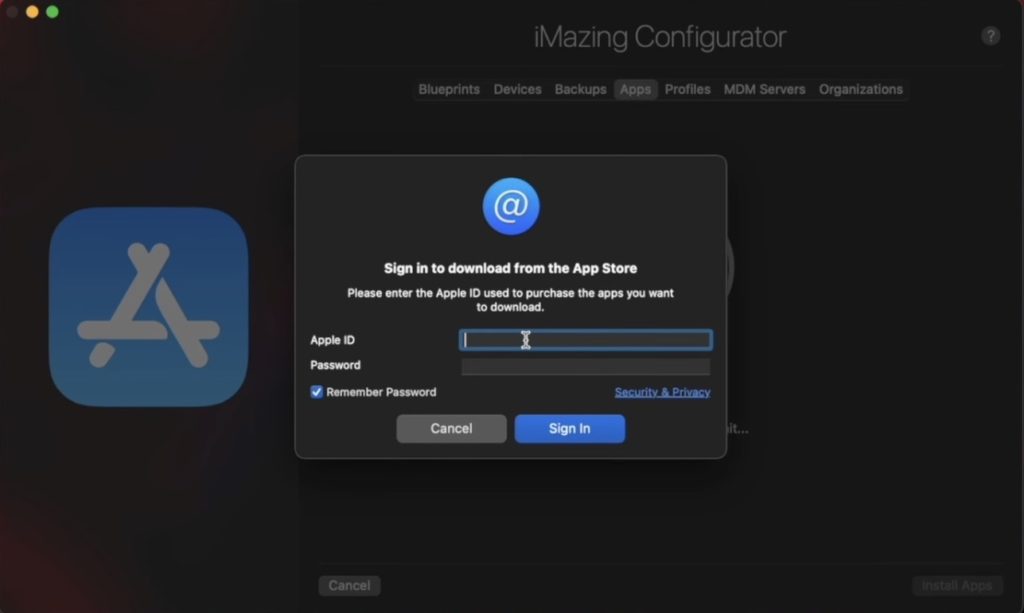
- Click the Add from App Store button and search for the Clubhouse app. If you haven’t installed Clubhouse on your iOS device, please do that first, as you won’t see the app from your M1 device.
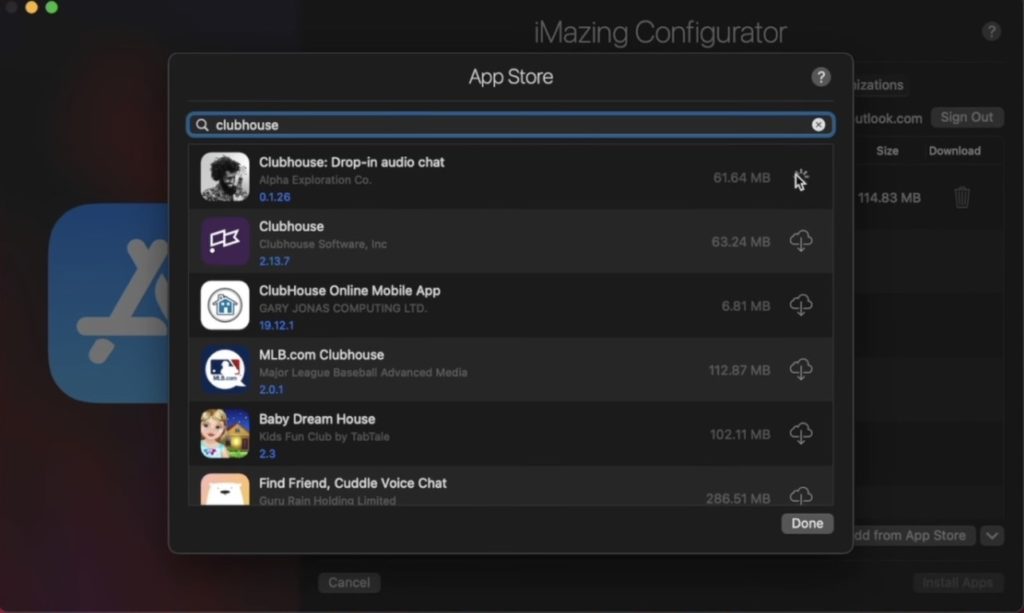
- Finally, install the Clubhouse app on your Mac and wait for the download to complete.
Once done, launch the Clubhouse app on your Mac and see if you would experience any issues.
How to Fix Clubhouse App on Mac?
If you face any issues with the Clubhouse App, please refer to the methods below to help you address the platform’s problem.
1. Check Your Mac Specifications.
Before using the Clubhouse app on your macOS device, please ensure that you have a Mac computer using the latest M1 chip from Apple. Mac owners that are using older processors won’t be able to sideload iOS applications on their devices.
To check your device’s specifications, follow the guide below:
- First, open your Mac computer and click the Apple logo at the top left corner of your display.
- After that, click on About this Mac.
- Finally, check if your computer uses the latest M1 Apple chip.
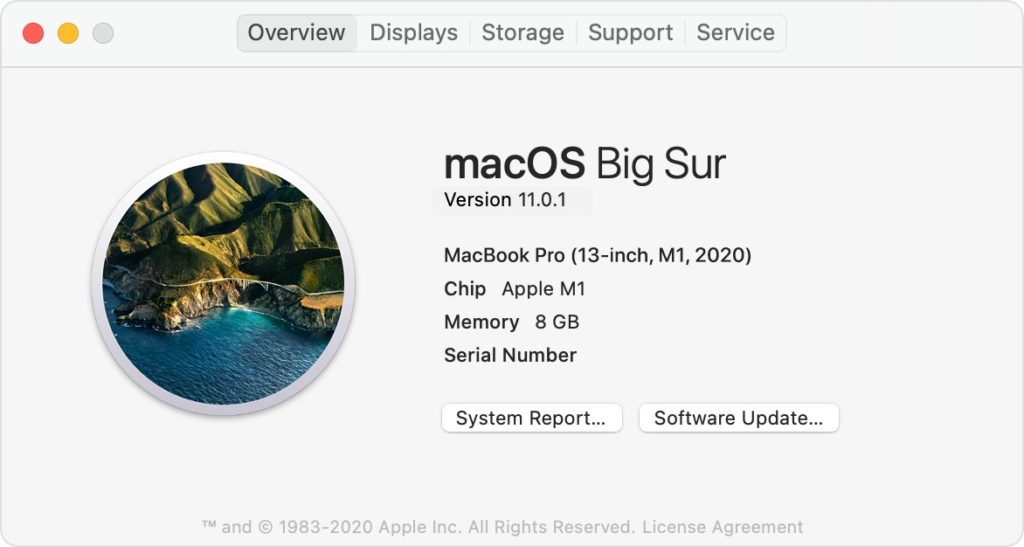
If your computer uses a processor other than the M1 chip, you cannot run iOS applications.
2. Clear Clubhouse App Data.
Applications installed on macOS devices store temporary data on your computer to enhance their performance. However, application data can get corrupted while you are using Clubhouse and cause all sorts of issues.
If you experience issues using the Clubhouse app on your Mac, follow the steps below to clear its app data:
- First, launch the Finder app on your Mac and click on Go from the top menu.
- Next, navigate to ~/Library/application/Support.
- After that, find Clubhouse and delete all files and folders related to it.
- Restart the Clubhouse afterward.
Once done, try using Clubhouse again to see if the problem is solved.
Refer to Our Other Guides.
If you want to use Clubhouse on other platforms, please see our other guides below to help you:
Report the Problem to Clubhouse.
If you still cannot use the Clubhouse app correctly, we recommend asking professionals’ help.
Visit Clubhouse’s support page and submit a ticket from there. Provide all the information needed in the form and attach a screenshot of the error message. This would help their team assess the situation faster and provide a better solution.
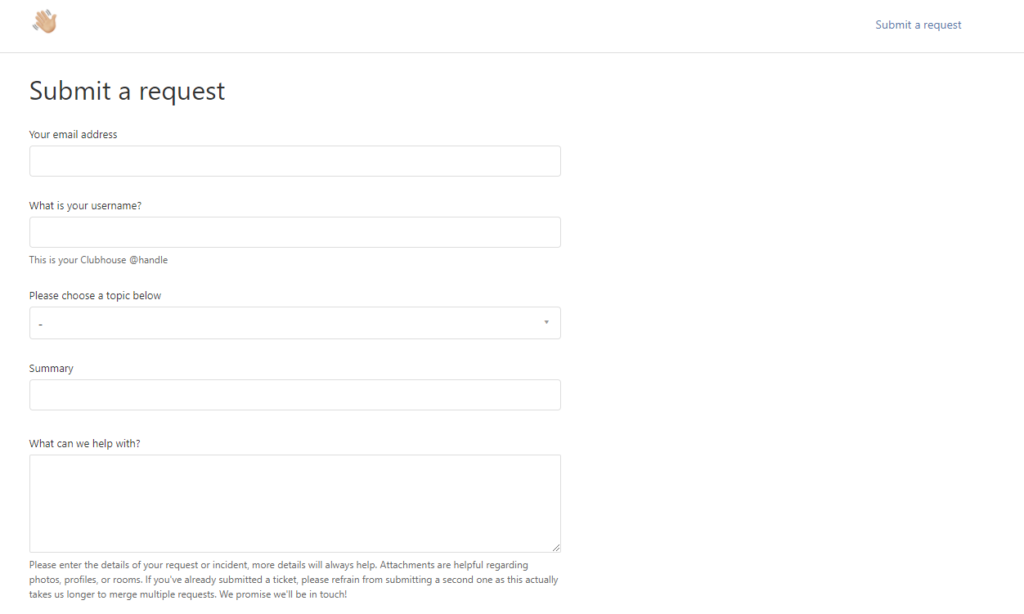
You can also go to Clubhouse Knowledge Center to find possible answers on their Frequently Asked Questions page.
This ends our guide on how to download and install the Clubhouse app on Mac computers. If you have any questions, kindly let us know in the comment section, and we’ll do our best to answer them.
If this guide helped you, please share it. 🙂





