Are you trying to figure out if you can download and install the Clubhouse app on your PC?
Clubhouse is one of the hottest social media platforms today and gained millions of users a year after its release. The app is invite-only, so you have to secure an invitation from a user who is already on the platform before you can join.
If you don’t have an invite yet, visit our dedicated guide on how you can secure one.
Now, the Clubhouse app is currently available on iOS, and no other platforms can run it. Although listening to podcasts on your mobile device is convenient, it can be challenging to manage an event if you are going to do it on your smartphone alone.
With this, many users wonder if they can run the app on a computer to manage their events faster. Using a PC for podcasts is a lot easier since you have access to more tools at once.
Today, we will show you how to download and install the Clubhouse app on your PC.
Let’s get started!
Run Clubhouse Using macOS Virtual Machine.
The first option you got to run the Clubhouse app on your Windows PC is by using a macOS virtual machine. Windows supports a lot of emulators to run different operating systems like Android and macOS.
To install a macOS virtual machine on your system, please refer to the video below to guide you:
Now that you have a working virtual machine on Windows see the steps below to install the Clubhouse app using iMazing on macOS:
- First, download the iMazing app on your macOS virtual machine.
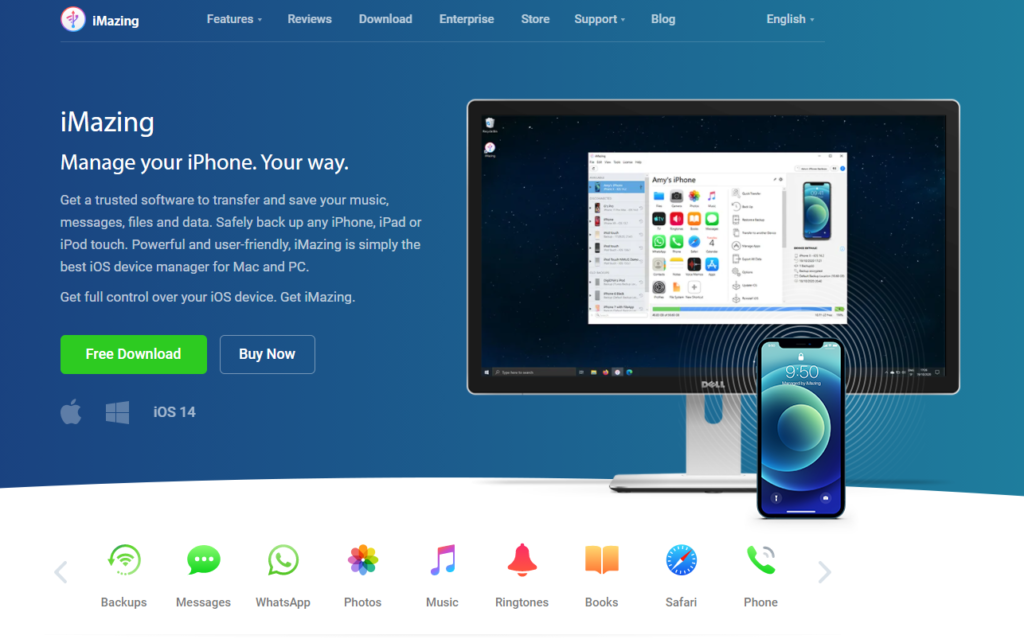
- After that, connect the iMazing app to your Apple ID.
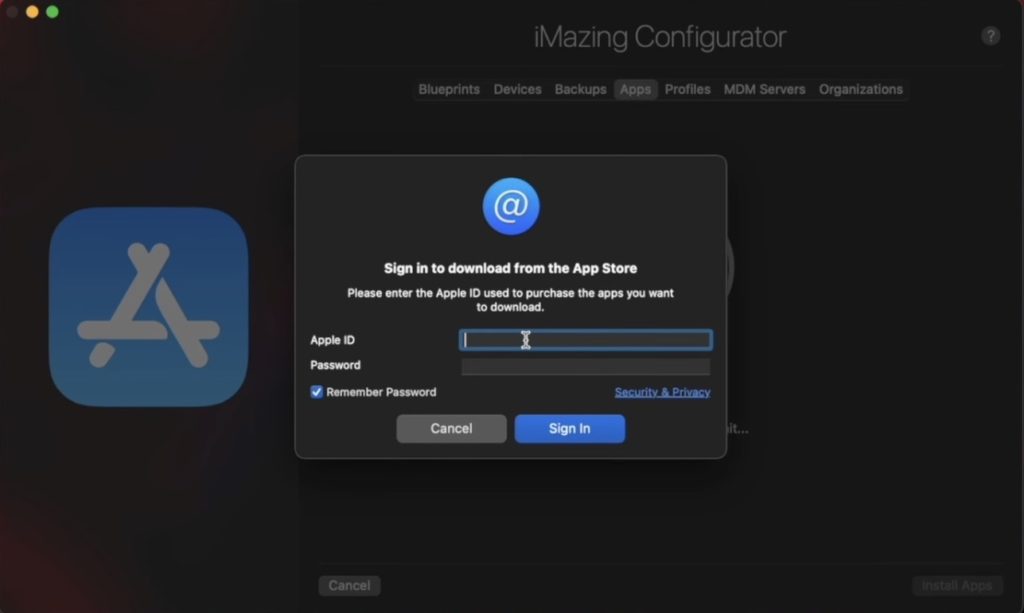
- Now, download the Clubhouse app and install it.
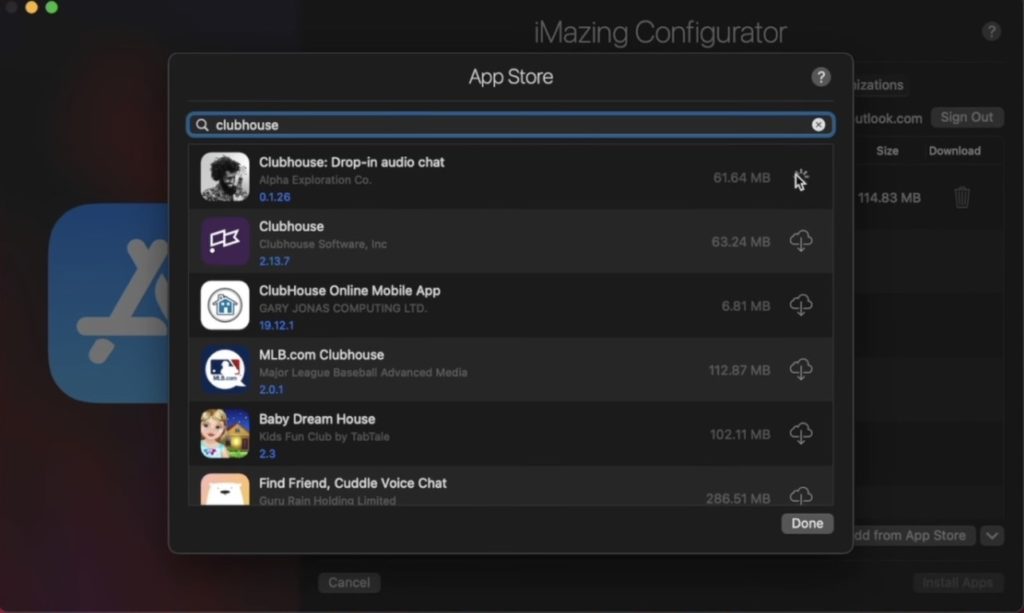
- Once done, export the app to your virtual machine by selecting the file ‘export.ipa’.
- Finally, open the Clubhouse app on your macOS virtual machine.
Run the app for several minutes and join different rooms to check if any issues would occur.
Run Clubhouse Using Bluestacks.
Another mobile emulator that you can use to run Clubhouse on your Windows PC is Bluestacks. It is an Android emulator that lets you install any application from the Google Play Store or even third-party APK files.
See the steps below to install Bluestacks on your computer:
- First, download the Bluestacks Player using your browser.
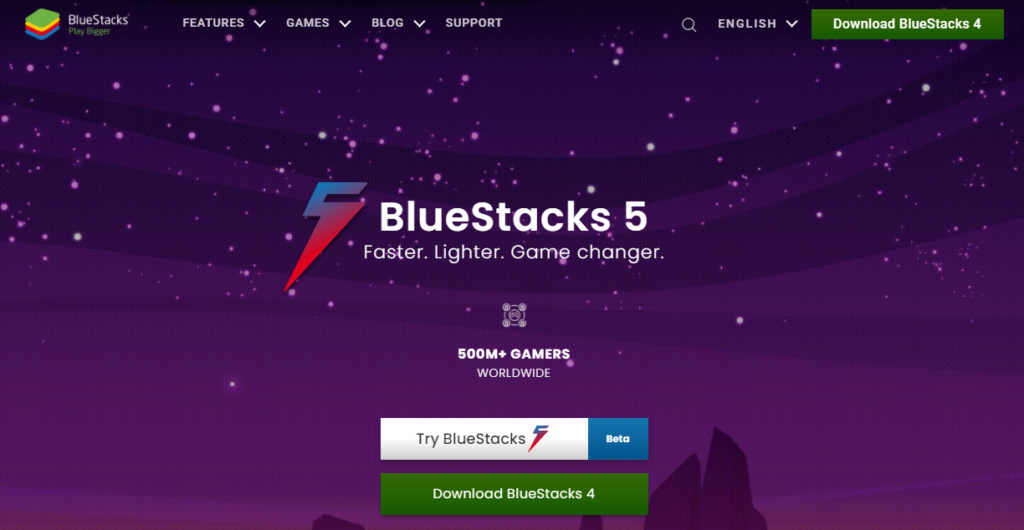
- After that, go to the Downloads folder of your computer and run the installer.
- Follow the on-screen prompts to install the application on your computer.
- Lastly, go to your desktop and run the program.
After installing Bluestacks, check out our detailed guide on how to install Clubhouse on Android devices.
Refer to Our Other Guides Below.
If you plan to run Clubhouse on your other devices, please visit our dedicated guides to help you out:
How to Create an Event on Clubhouse?
If you’re new to Clubhouse, it is easy to get confused around the user interface due to some confusing icons. Now, if you want to start your first event on the platform, please follow the steps below to guide you in the process:
- First, open the Clubhouse app on your Windows PC.
- After that, click the Upcoming For You button at the top right corner of your display.
- Next, tap the Add Event button.
- Fill out the form and provide a name, data, and time for your event. You can also add a description so that other users would know what they are getting into.
- Finally, click the Publish button to create the room.
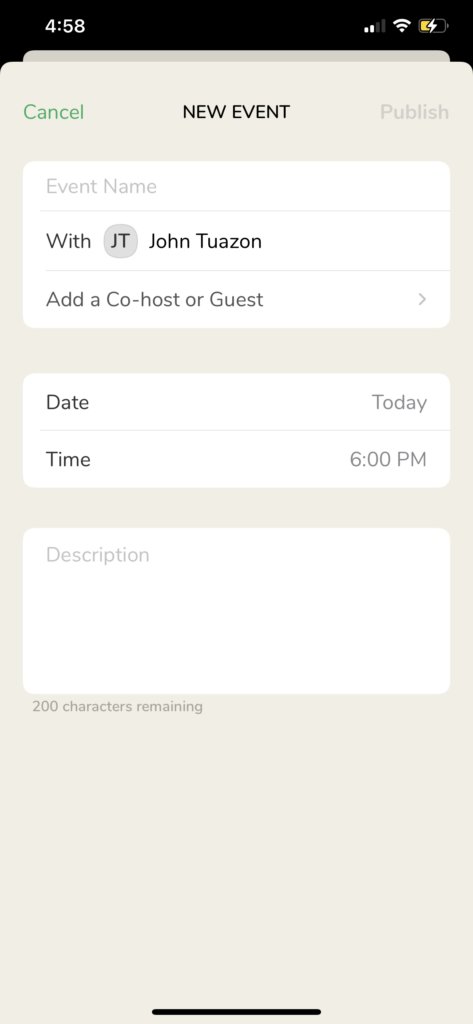
To increase the user traffic of your event, please refer to our guide on how you can invite others to join your event.
Try Using Transistor.
Want to host a podcast on your Windows computer worry-free? Try using Transistor.
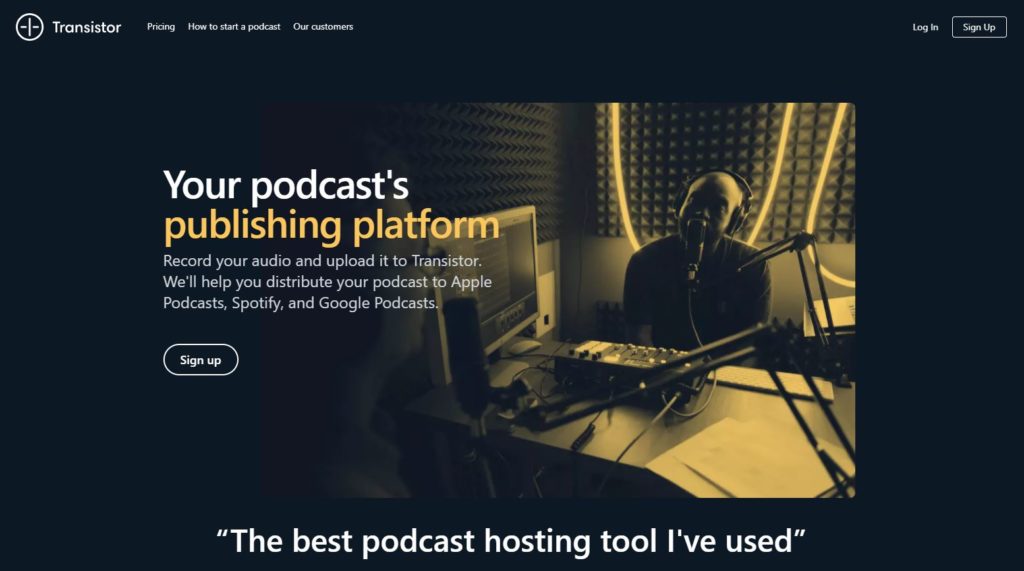
Compared to Clubhouse, Transistor is natively available for Windows and is open to all people. With Transistor, you can distribute your episodes to popular streaming apps like Apple Podcasts, Google Podcasts, and Spotify.
You can also create an RSS feed using Transistor and publish your podcasts to any browsers and reach more users.
Transistor can also help you improve podcasts through analytics like estimated downloads, average subscribers, and listener trends.
Need Help? Reach Out to Clubhouse Support.
Experiencing issues on the Clubhouse app or your account? Reach out to Clubhouse.
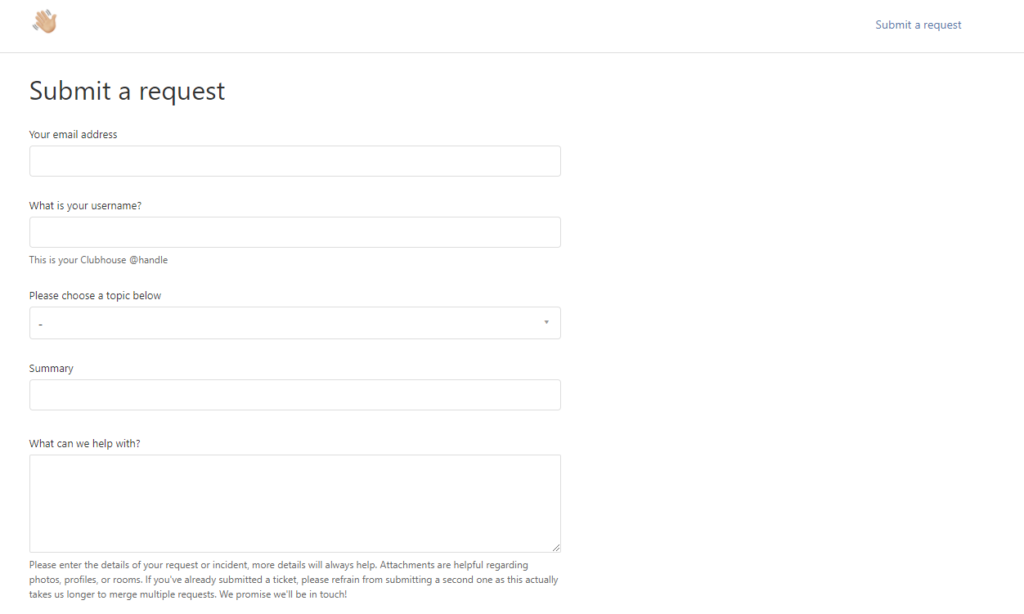
Visit Clubhouse’s customer support page and submit a ticket to report the issue to their team. Make sure to fill out the whole form and provide all necessary details to help Clubhouse address the issue faster. Attach a screenshot of the issue if possible.
You can also visit Clubhouse’s Knowledge Center and look for possible answers on the Frequently Asked Questions page.
This brings us to the end of our guide on how to download and install the Clubhouse app on PC. If you find any methods confusing, please let us know in the comment section below, and we’ll do our best to help you out.
If this guide helped you, please share it. 🙂





