Are you wondering why your downloaded videos are disappearing on Amazon Prime?
Amazon Prime is a subscription-based streaming service available for multiple platforms. It has over 200 million subscribers and is considered one of the best streaming platforms along with Netflix, HBO Max, and others.
Besides streaming movies and TV shows, Amazon Prime Video also allows users to download titles for offline consumption.
However, this feature doesn’t work all the time correctly.
If you are here, you’ve probably downloaded some shows on Amazon Prime but can’t find them on your device.
As it turns out, this is a known issue on Amazon Prime and has been reported multiple times on their support page. Sadly, there is no clear reason why this problem occurs on Amazon Prime Video.
Based on what we know, this issue on Amazon Prime occurs due to download interruptions and server outages.
Today, we’ve decided to make a guide on what to do if your downloaded videos are disappearing on Amazon Prime.
Let’s dive right in!
1. Check Amazon Prime Servers.
Before tweaking your configurations, we recommend checking Amazon Prime’s servers if your downloads suddenly disappeared from the app. You can use third-party sites like Downdetector to view the platform’s current status.
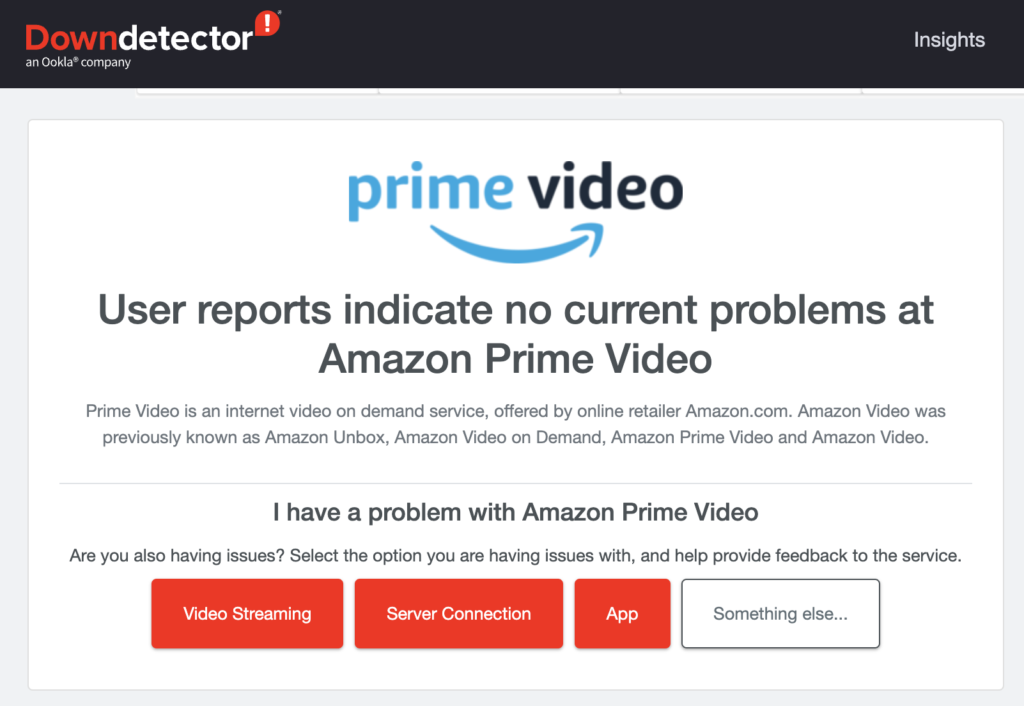
If there are ongoing issues with the servers, we suggest stopping your download to avoid further problems. Once the servers are up and running, you can continue downloading your shows.
On the other hand, you can proceed to the next solution below if Amazon Prime’s servers are online.
2. Restart Your Device.
Your device might be encountering temporary issues, which caused your downloaded videos to disappear. In some cases, you might still be able to save the content you’ve downloaded by restarting your system.
Android:
- First, locate the Power button on your Android device.
- After that, hold down the button until the selection menu shows up.
- Lastly, tap Restart.

iOS:
- Open the Assistive Touch on your screen.
- Now, go to the Device tab and tap on More.
- Finally, choose Restart.

After restarting your device, go back to Amazon Prime to check if the problem is solved.
3. Double-Check Your Library.
Before changing your configurations, we suggest checking your download library first to ensure that the content you’ve downloaded is not there. You might have just overlooked the show you’ve downloaded.
Scroll through your library and check each show to ensure that you’ve not overlooked some titles.
4. Connect to the Internet.
For some users, they were able to see the shows they’ve downloaded by simply going online. While there’s no direct explanation why this works, it is worth trying if you really need to watch some shows.
You can use your cellular data to connect to the internet or find a wireless network you can connect to temporarily.
Once your downloaded shows appear, you can disconnect from the internet.
5. Check Your Network Connection.
Slow or unstable network connections may have caused interruptions on your download. Before downloading content on Amazon Prime, try running a speed test using Fast.com first to ensure that your network is running correctly.

If the result indicates a problem with your connection, we recommend restarting your router or modem to re-establish the link with your ISP’s servers. Unplug your router from the outlet and wait for several seconds before reconnecting it.

Once done, perform another test to check if the problem is solved. If not, contact your service provider and ask them to fix the issue.
6. Ensure You Have Enough Storage.
Another reason why downloads fail on Amazon Prime is insufficient storage. When downloading shows on Amazon Prime, ensure that you have enough storage to save the movie or TV show locally.
Ideally, we recommend leaving at least 5 GB of storage capacity for a single movie on Amazon Prime.
When it comes to TV shows, your mileage may vary depending on the length of each episode.
7. Redownload the Show.
If none of the solutions above worked for you, the last thing you can do is redownload the content on your device. The download may have been interrupted, or it wasn’t able to complete before disconnecting to your Wi-Fi.
However, before attempting another download, ensure that your network is running correctly, your device has enough storage, and the Amazon Prime app is up to date.
That ends our guide on what to do if your downloaded videos keep disappearing on Amazon Prime. For your questions and other concerns, please don’t hesitate to leave a comment below, and we’ll do our best to answer them.
If this guide helped you, please share it. 🙂





