Do you see an E-8210604A error code on your PS4 or PS5?
Playstation users have been experiencing a weird error when trying to avail of a PS Plus subscription or when extending their current one. As it turns out, this problem is not only present on the PS4 but also on the PS5.
PS Plus is a premium subscription on the Playstation Network that offers free games every month, access to online multiplayer gaming, 100GB of cloud storage, and exclusive discounts.
If you are here, you’re probably among the users who encounter the E-8210604A error code.
Based on what we know, this problem occurs due to faulty servers, unstable network connections, or system-related errors.
To help you out, we’ve decided to make a guide for fixing the E-8210604A error code on the PS4 and PS5.
Let’s dive right in!
1. Check Playstation Servers.
Before tweaking any settings on your Playstation, the first thing that you should identify is if the problem is on your end or PSN’s side. You can do this by visiting Playstation’s official site and access their dedicated status page.

If PSN’s servers are currently offline, it means that you don’t have to do anything but wait for Playstation’s team to address the problem.
However, if PSN’s servers are working fine, you can proceed to the rest of the solutions below to fix the problem on your Playstation.
2. Restart Your PS4 or PS5.
If you can’t avail of a PS Plus subscription, you can try restarting your PS4 or PS5. This will allow your console to reload its resources, which may have gotten corrupted due to unexpected bugs and glitches.
For Playstation 4 users, check out the steps below to restart your device:
- On your PS4, access the Quick Menu by holding down the PS button on the controller.
- After that, go to the Power tab.
- Finally, click on Restart PS4 and wait for your console to reboot.

If you are using a PS5, refer to the guide below to reboot your system:
- First, locate the PS button on your controller.
- Next, press and hold the PS button to launch the Quick Menu.
- Lastly, select the Restart PS5.

After restarting your console, go back to the Playstation Store and see if you can now subscribe to PS Plus.
3. Re-Login to Your PSN Account.
Your PSN account’s data may have gotten corrupted due to glitches that occur on the platform. If this is the case, we recommend logging out of your account for a few minutes to reset your user data.
For the Playstation 4, you can sign out your PSN account by doing the following:
- Access the Settings page of your Playstation 4.
- Now, click on the Account Management tab.

- Finally, select the Sign Out button and press the O or X button on your controller to proceed.

If you are on a Playstation 5, see the steps below to log out your PSN account:
- First, go to the Settings of your PS5.
- After that, navigate to User Accounts > Other.
- Lastly, click the Sign Out button.
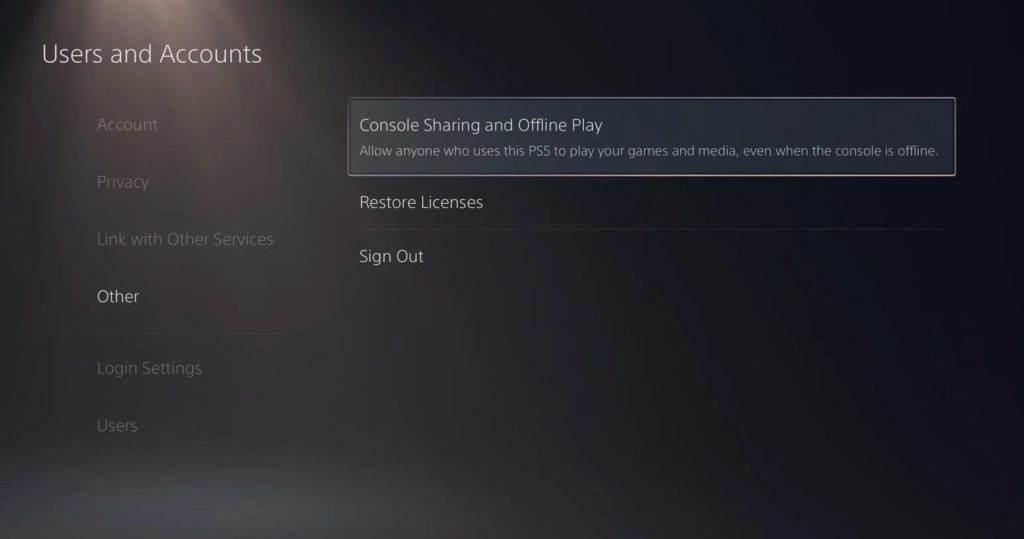
After signing out your PSN account, wait for 5 to 10 minutes before logging back in to check if the error code would still occur.
4. Check and Reset Your Internet.
A slow or unstable network connection could also be the reason for the E-8210604A error code on the PS4 or PS5. Your console may be having a hard time communicating with PSN’s servers, which triggers the error message.
To confirm if your network is the problem, run a test using Fast.com to check its current upload and download speed.

Restart or power cycle your modem/router if the test indicates that your connection is the problem to refresh the link with your internet service provider. Unplug your modem’s cable from the wall outlet and wait for 5 to 10 seconds before plugging it back in.

After your router has initialized, re-run the speed test to confirm if the problem is solved. If you continue to experience network-related issues, contact your service provider to report the matter.
5. Purchase PS Plus Subscription on Other Platforms.
If you’re having issues purchasing PS Plus subscriptions on the Playstation Store, you can avail them using third-party providers such as Amazon. Sony’s system could be unavailable at the moment, which causes the E-8210604A error code.
Do take note that some retailers may charge you extra for purchasing PS Plus subscription codes.
If you don’t have problems with that, refer to the steps below to guide you on the process:
- First, visit Amazon’s website and access your account. (You can click the Create button if you still don’t have one)
- After that, search for ‘Playstation Plus’.
- Now, choose a PS Plus subscription from the listings that fit your budget. If you want to get the code instantly, select a listing with the word ‘Digital Code’ in the title.
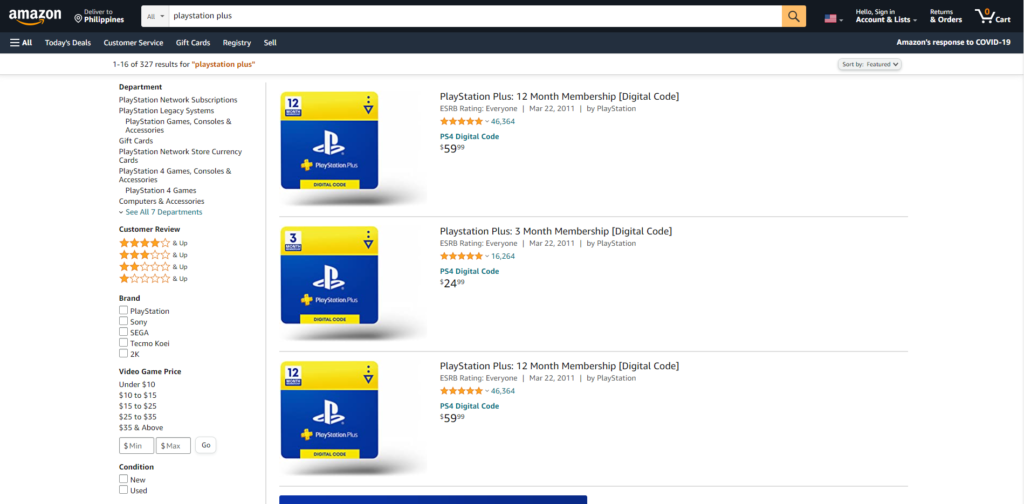
- Finally, confirm your order afterwards and make your payment.
Once you have the PS Plus code, see the step-by-step guide below to redeem it:
- On your PS4 or PS5, visit the Playstation Store and access the Redeem Codes tab from the side menu.
- Next, carefully enter the Digital Code you’ve purchased from Amazon and hit the R2 button to proceed.
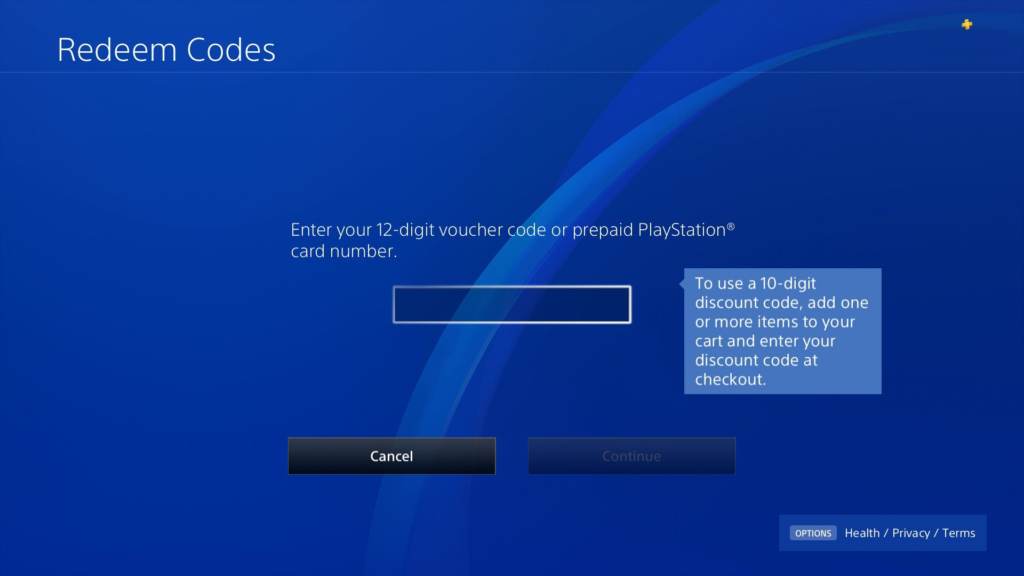
- Lastly, click the Confirm button and wait for the process to complete.
Now you have a working PS Plus subscription without dealing with the E-8210604A error code on the PS4 or PS5. If you are not comfortable purchasing digital codes from third-party providers, proceed to the next solution below.
6. Change Your Email.
This may be a weird solution, but we’ve found out that changing the email address associated with your PS Store profile effectively fixes the E-8210604A error code on both the PS4 and PS5.
Check out the steps below to change your PSN’s email address:
- First, visit Sony’s Account Management page using any web browser.
- After that, access your PSN account and click on the Security tab.
- Now, click the Edit button next to the Sign-In ID section.
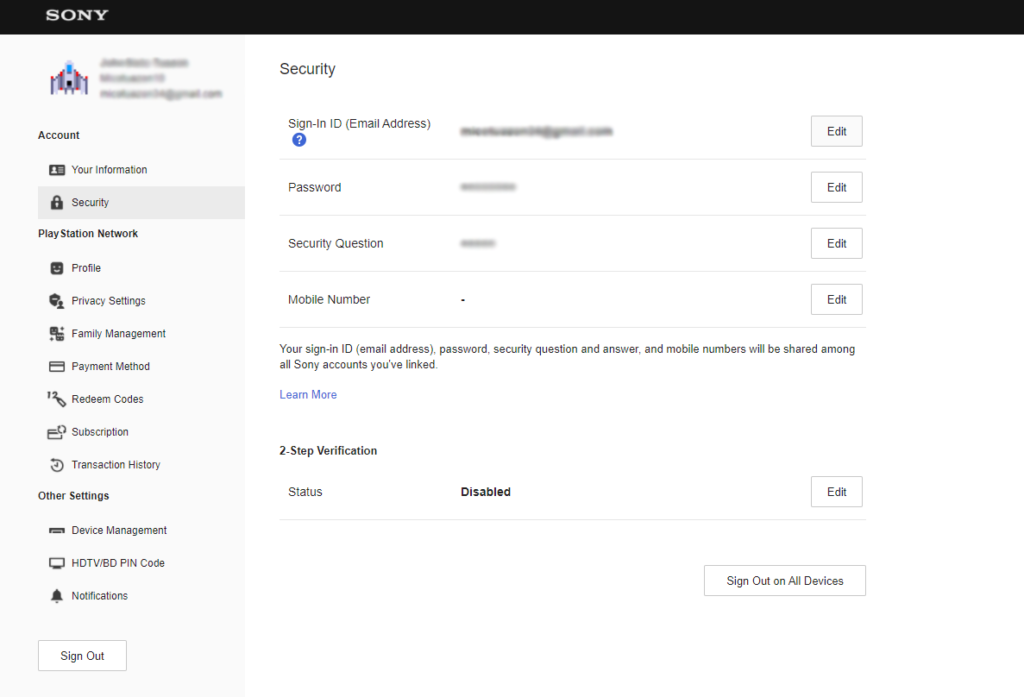
- Enter a new email address in the text field and hit Save.
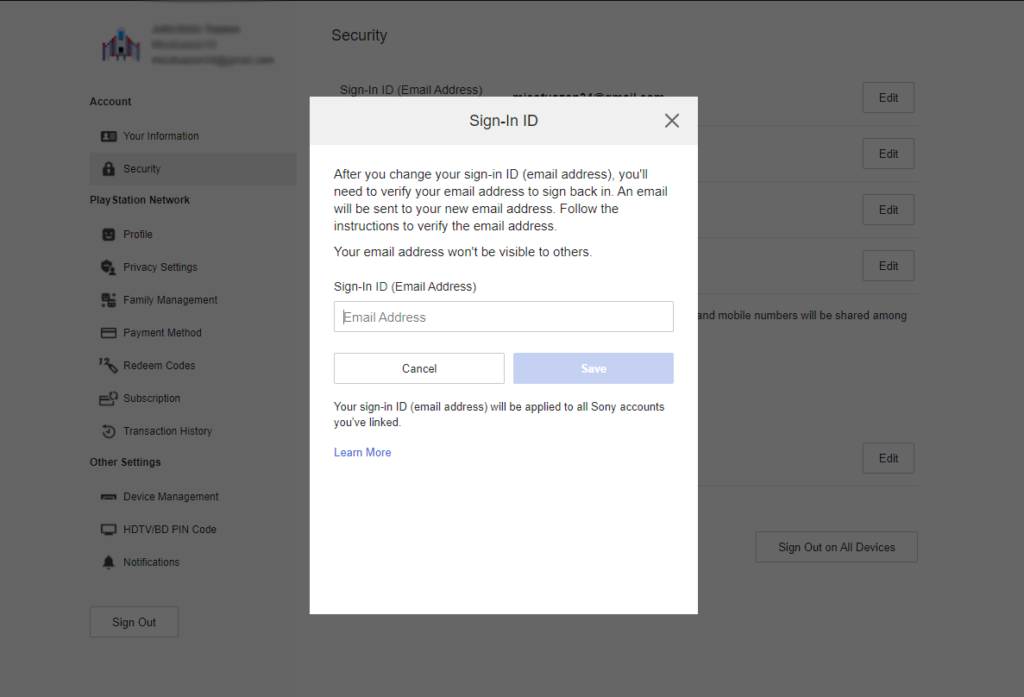
- Next, you’ll be asked to re-enter your password for security verification.
- Lastly, follow the on-screen prompts to complete the process.
Once done, go back to your Playstation, access your PSN account, and try availing a PS Plus subscription.
7. Update Your PS4 or PS5.
You can also try updating your Playstation’s software if you keep seeing the E-8210604A error code. Sony might be already aware of this issue on the PS Store and have rolled out an update to patch it.
For the Playstation 4, here’s what you need to do to update its system:
- First, access the Settings page of your Playstation 4.
- Now, go to the System Software Update tab.

- Lastly, click the Update Now button and follow the on-screen prompts if there’s an available update.
If you own a Playstation 5, check out the guide below to update its software:
- On your PS5, go to the Settings and access the System tab.
- After that, navigate to System Software > System Software Update and Settings.
- Next, open the Update System Software tab.
- Finally, click on Update Using Internet and wait for the process to complete.

Once you’ve updated your Playstation, go back to the PS Store and see if you can now purchase or renew your PS Plus subscription.
8. Report the Problem to Playstation.
At this point, we recommend that you let the professionals handle the situation if you still see the E-8210604A error code on the PS4 or PS5. Your PSN account may have an issue that needs attention on Sony’s side, or their PS Plus service is currently unavailable.
You can visit Playstation’s official website and get in touch with their customer support to discuss your concern regarding your PS Plus subscription. Provide your account details, the version of your Playstation, and a screenshot of the error to help their team troubleshoot the issue faster.

That brings us to the end of our guide for fixing the E-8210604A error code on the PS4 or PS5. If you have any questions, please let us know in the comment section below, and we’ll do our best to answer them.
If this guide helped you, please share it. 🙂





