Wondering how to enable or disable SSL certificate error overrides in Microsoft Edge in Windows 10?
In a way, an SSL certificate is like a driver’s license.
It allows you to verify your identity and conduct business, as well as help users to verify that the site is legitimate and not a fake one created by an imposter. After all, identity theft is not a joke, is it?
However, although this technology encrypts and hides all your financial and personal details during transmission from criminal eyes, there could be various reasons why you’d want to disable it.
Luckily, this feature is customizable in Microsoft Edge, which means you can enable or disable it according to your preferences. With this browser, you can override the security warnings, bypassing or ignoring SSL errors by default.
Whether you want to enable or disable SSL certificate error overrides in Microsoft Edge in Windows 10, you are in the right place. In this guide, we will walk you through some easy methods of doing so in detail.
Let’s get started!
1. Use Windows Registry.
The first method of enabling/disabling SSL certificate error overrides in Microsoft Edge is by modifying the Windows Registry.
The Windows Registry is a highly useful tool for users who want to gain better control of their operating system. Those with a broad knowledge of Windows Registry can take advantage of this tool to customize and manage their operating system.
In the Windows Registry, data is stored in the form of Registry keys, and in this step, we will alter the key corresponding to our problem.
The steps below need to be carried out with extra care since even a slight mistake can lead to serious issues within the Registry.
Here is what you need to do:
- Press Windows + R keys simultaneously on your keyboard to open a Run dialogue box.
- Inside the text field of the dialogue box, type ‘regedit‘ and hit Enter. This will launch Windows Registry on your PC.
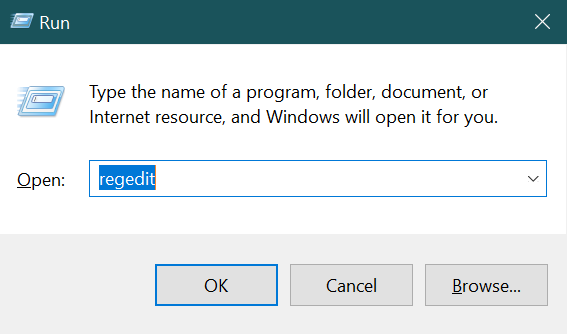
- Once you are inside the Registry Editor, navigate to the location mentioned below.
HKEY_LOCAL_MACHINE\SOFTWARE\Policies\Microsoft\MicrosoftEdge\Internet Settings
- If you cannot locate the Internet Settings key, right-click on MicrosoftEdge and select the New > Key option.
- Rename this newly created key as Internet Settings. Do the same if you cannot locate the MicrosoftEdge key.
- Now double-click on the Internet Settings key and right-click anywhere in the right pane.
- Select the New > DWORD (32-bit) Value option.
- Rename this newly created value as PreventCertErrorOverrides and double-click on it.
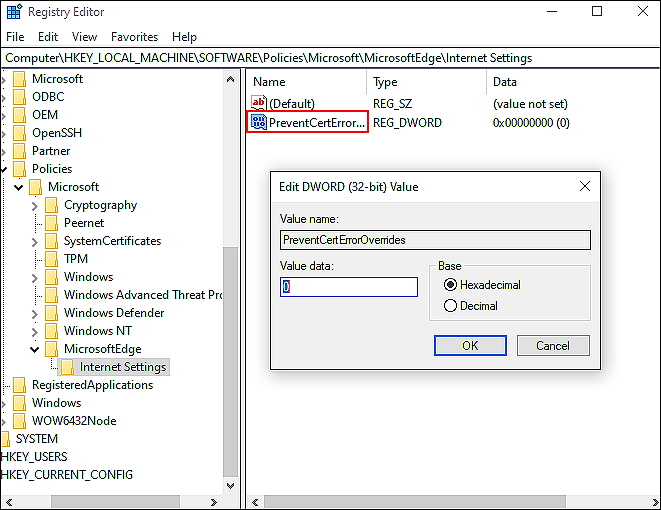
- If you want to disable the feature, type 1 under Value data. In case you want to enable it, type 0 and hit Enter.
That is it.
This should successfully enable or disable SSL certificate error overrides in Microsoft Edge in Windows 10.
2. Try Using CleanMyPC.
This guide’s troubleshooting steps may not work if your computer is infected with a corruption error hampering your ability to perform certain tasks. During this situation, it’s best to use a PC cleaner to thoroughly clean your computer before applying these methods.
CleanMyPC is ideal for people who have never cleaned their PC before, or who are uncertain of what they should be looking for.
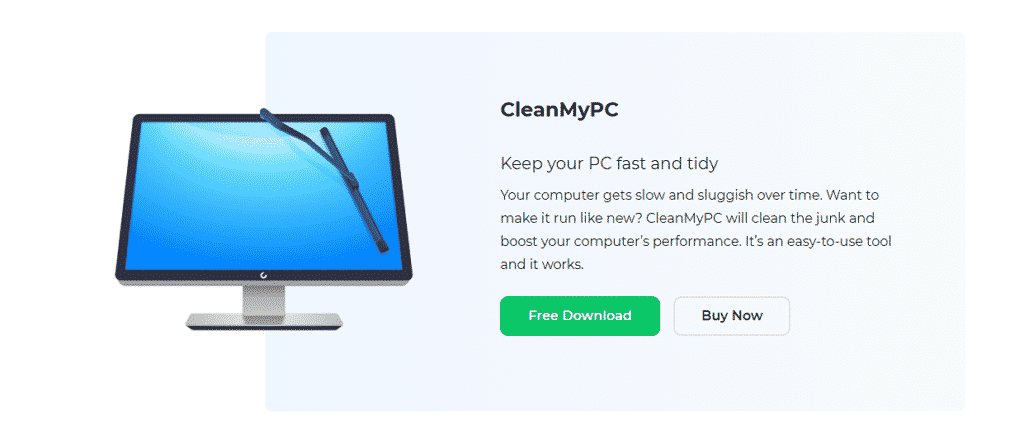
PC cleaners are simple to use and eliminate unnecessary files, as well as addressing any other problems your PC may be experiencing. It comes with a wide range of system maintenance tools that include a Multi Uninstaller, Cleaner, Speed Booster, and much more.
Once you have installed the tool, run a scan using it. CleanMyPC will identify all the errors in your PC and attempt to fix them automatically without your involvement. Install CleanMyPC now to enjoy all these perks!
3. Use Group Policy Editor.
Group Policy Editor provides administrators with the ability to customize various aspects of an operating system, like the Windows Registry.
The Group Policy Editor is an operating system component that stores policies that determine the behavior of programs. Policies can be tailored to meet individual needs, and that is what we will be doing with this approach.
However, this method is not compatible with Windows 10 Home Edition.
- Press Windows + R keys on your keyboard simultaneously to open a Run dialogue box.
- Inside the text field of the dialogue box, type ‘gpedit.msc‘ and hit Enter. This will launch the Group Policy Editor on your PC.
- In the newly launched window, navigate to the location mentioned below.
Computer Configuration\Administrative Templates\Windows Components\Microsoft Edge
- In the right pane, locate Prevent certificate error overrides and double-click on it.
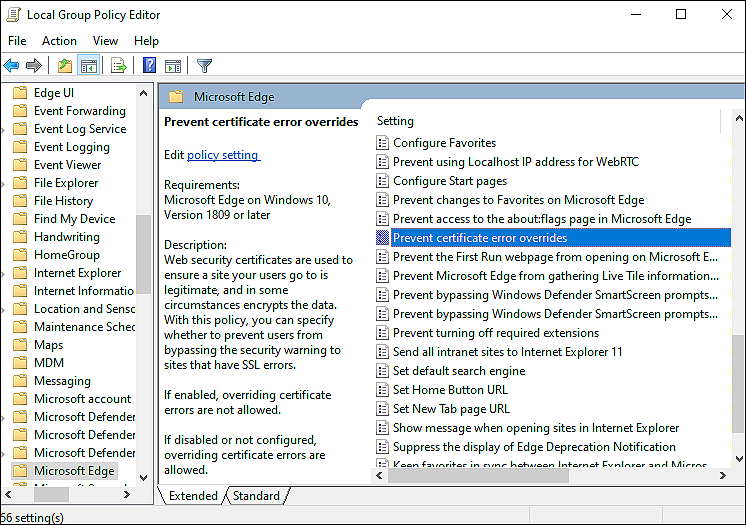
- If you want to enable the feature, click on Enable. In case you want to disable the feature, click on Disable.
After following the steps mentioned above, you will be able to make the desired changes in no time.
This brings us to the end of our guide on enabling or disabling SSL certificate error overrides in Microsoft Edge in Windows 10. We tried walking you through all the steps in detail and hope that one of the methods mentioned above did the trick for you. In case you still have any confusion about the methods, please let us know in the comment section below!
If this guide helped you, please share it. 🙂





