Are you trying to figure out how to fix the engine error on Apex Legends?
There’s nothing more frustrating than dealing with error messages when you’re supposed to be enjoying your game time. Unfortunately, this has been the case for several players who encounter the engine error on Apex Legends.
If you’re reading this, we can assume that you’re also dealing with this error message as well.
When the engine error message occurs on Apex Legends, the game won’t launch on your PC, and you’ll be greeted by an error message box on Windows.
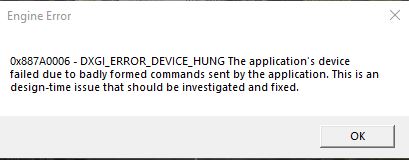
Usually, this issue on Apex Legends is caused by corrupted or missing installation files of the game. However, it can also be due to third-party antivirus programs, offline servers, or faulty display drivers.
Given the number of reasons for the engine error message, troubleshooting can be confusing, especially for non ‘techie’ users.
To help you out, we’ve decided to list down the best solutions for fixing the engine error message on Apex Legends.
Let’s get right into it!
1. Check Apex Legends Servers.
When you encounter the engine error message on Apex Legends, the first thing we suggest doing is to identify if the problem is coming from your end or the servers. You can do this by visiting Apex Legends’ Help Center, where you can view the game’s current status.
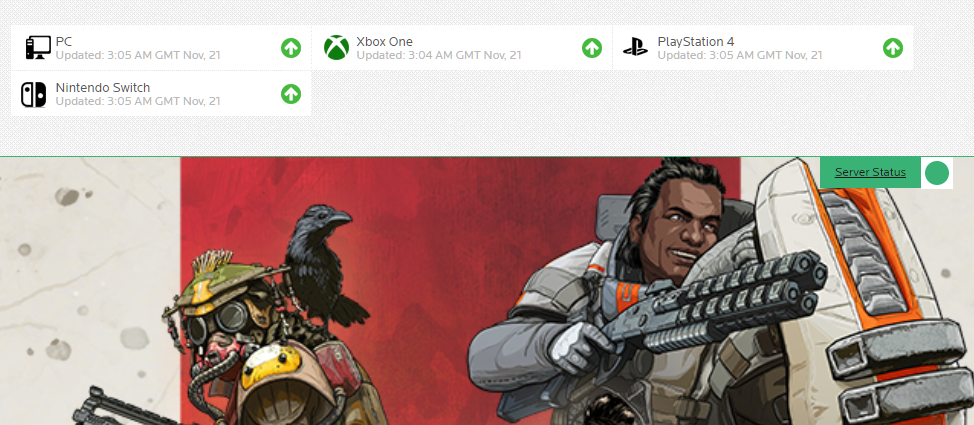
If Apex Legends’ servers are down, there’s nothing you can do on your end to address the issue.
On the other hand, head to the next solution below to start troubleshooting the problem on your end if there’s nothing wrong with Apex Legends’ servers.
2. Restart Your Computer.
One of the easiest ways to fix the engine error on Apex Legends is to restart your computer. This should reload your system resources and eliminate any errors that may have occurred during runtime.
Here’s what you need to do to restart Windows:
- First, access the Start Menu by pressing the Windows key on your keyboard.
- After that, go to the Power Options tab.
- Lastly, click on Restart to reboot your system.

Try launching Apex Legends afterward to check if the problem is solved.
3. Run the Game as Admin.
Apex Legends may not have the proper permissions to access game files and other resources on your system, which causes the engine error message. To fix this, run Apex Legends as an administrator to bypass restrictions on Windows.
See the steps below to run Apex Legends as an admin:
- First, right-click on Apex Legends and choose Properties.
- After that, go to the Compatibility tab.
- Lastly, enable the ‘Run this Program as an Administrator’ option and save the changes.
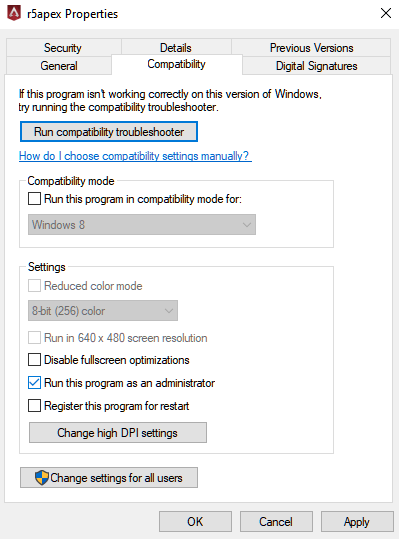
Once done, relaunch Apex Legends and check if the engine error message still occurs.
4. Repair Your Game Files.
There are instances when Apex Legends encounters unexpected issues, which can cause its game files to corrupt. When this occurs, the game won’t function properly, or it may refuse to launch at all.
To fix this, try repairing your game files using the built-in toll on Steam and Origin Launcher.
For Steam users, see the steps below to repair your game files:
- On your Steam Library, right-click on Apex Legends and choose Properties.
- After that, go to the Local Files tab.
- Finally, click on Verify Integrity of Game Files.
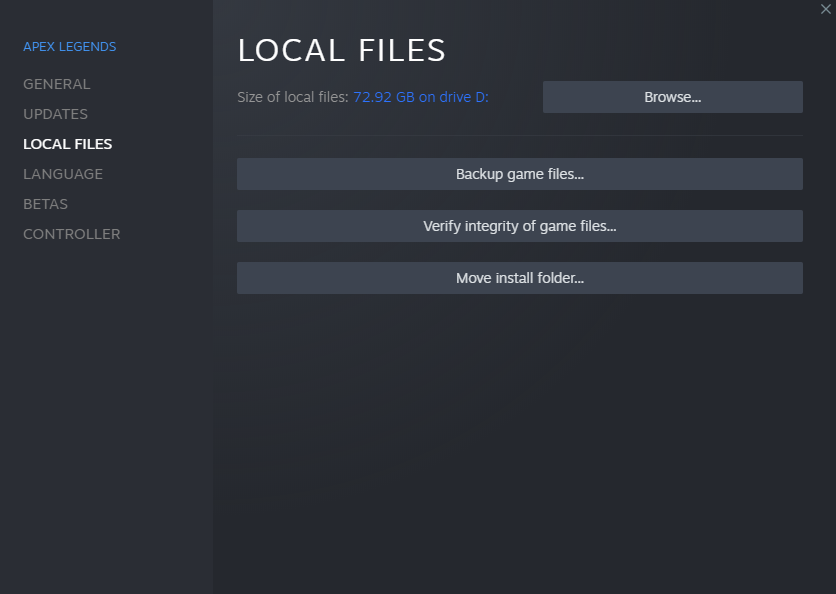
If you use the Origin Launcher, here’s how you can repair Apex Legends:
- First, access your dashboard and click on My Game Library.
- Next, right-click on Apex Legends.
- Lastly, choose Repair and follow the prompts to proceed.

Once done, try launching the game to check if the error message would still occur.
5. Update Your Drivers.
Another reason why Apex Legends refuses to launch on your computer is if your graphics driver is outdated or not installed correctly. To rule this out, update your display drivers to the latest version possible.
Here’s how you can update your display adapters on Windows:
- First, open the Quick Access Menu by pressing the Windows + X keys on your keyboard.
- After that, click on Device Manager and expand the Display Adapters tab.
- Lastly, right-click on your video card and choose Update Driver.

Restart your system after the update and see if the engine error on Apex Legends still occurs when you launch the game.
6. Reinstall Apex Legends.
If none of the solutions above worked, the last option you have is to reinstall the game. This should repair any corrupted game files and ensure that you have the latest working version of Apex Legends installed.
Check out the steps below to remove Apex Legends from your system:
- On your computer, go to the Control Panel and click on Uninstall a Program.
- Now, locate Apex Legends from the list of apps installed on your system.
- Finally, right-click on the game and choose Uninstall to delete Apex Legends.
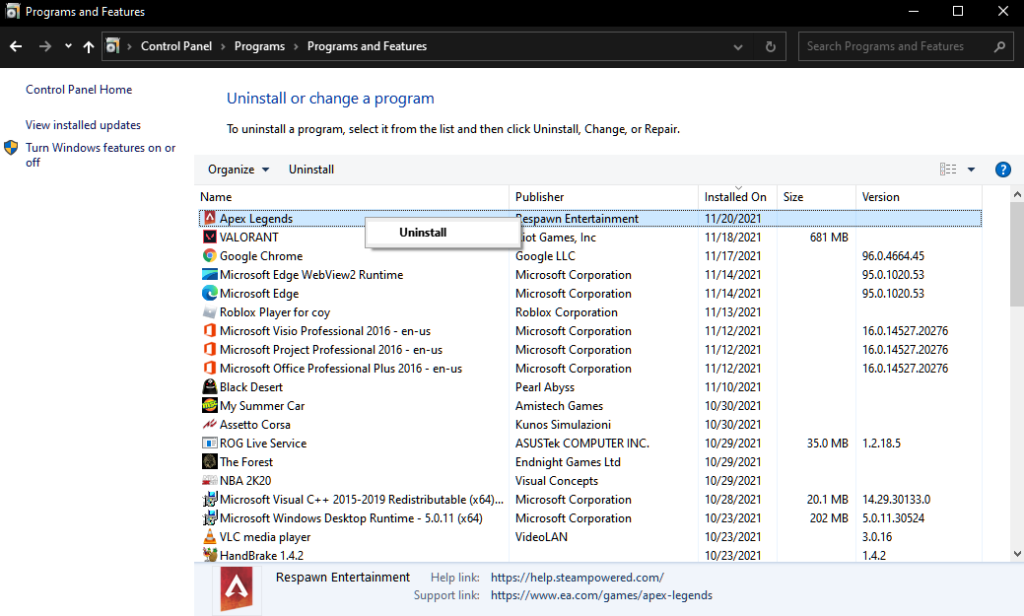
Once done, reinstall Apex Legends using Steam or Origin Launcher and check if the problem is solved.
That ends our guide for fixing the engine error message on Apex Legends. If you have questions or any other concerns, please let us know in the comment section, and we’ll do our best to answer them.
If this guide helped you, please share it. 🙂





