Is the Epic Games Launcher not opening on your Windows PC?
Epic Games Launcher is a distribution platform developed by Epic Games which provides users with an easy and fun gaming experience.
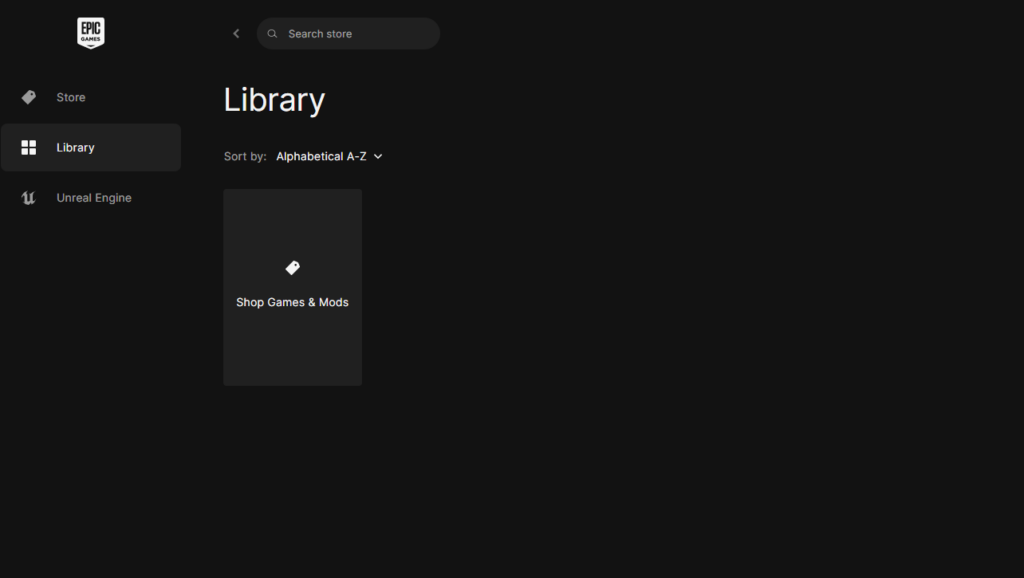
However, it can be disappointing if the launcher refuses to open on your computer, preventing you from enjoying your favorite game.
Today, we’ll show you how to address this issue on Epic Games Launcher.
Let’s get started!
1. Check Epic Games Servers.
Epic Games Launcher is an online platform. This means it relies on Epic Games’ servers to function.
Visit the Epic Games server status page to ensure that all systems are operational.
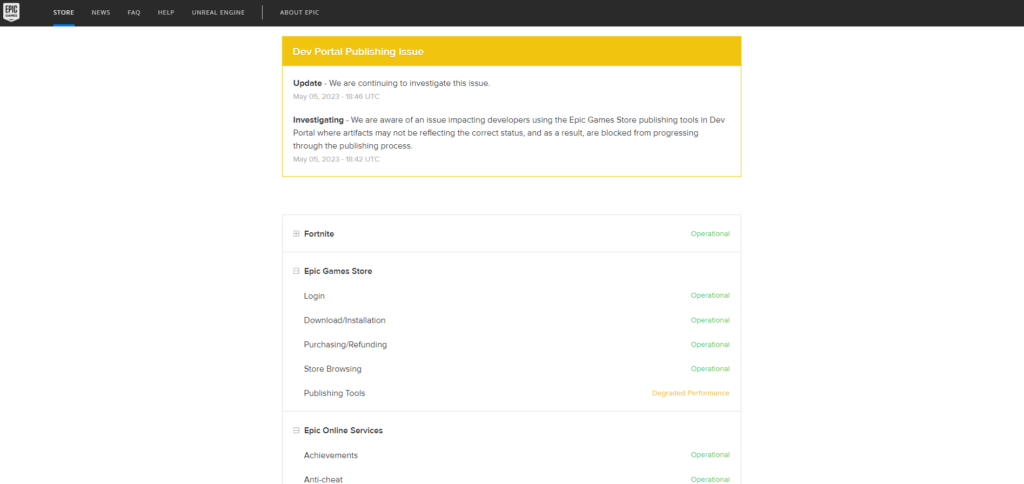
If Epic Games is affected by an outage, the issue should be resolved once the outage is addressed.
Proceed to the next solution if there’s nothing wrong with Epic Games’ servers.
2. Restart Your PC.
Before changing your configurations, try giving your system a restart first. The issue could be caused by a temporary bug that occurred during runtime.
Restarting your system should also flush your system memory. This eliminates fragmented and unused data from your RAM.
Here’s what you need to do:
- Press the Windows key on your keyboard to open the Start Menu.
- Now, click on the Power Options tab.
- Choose Restart from the options.
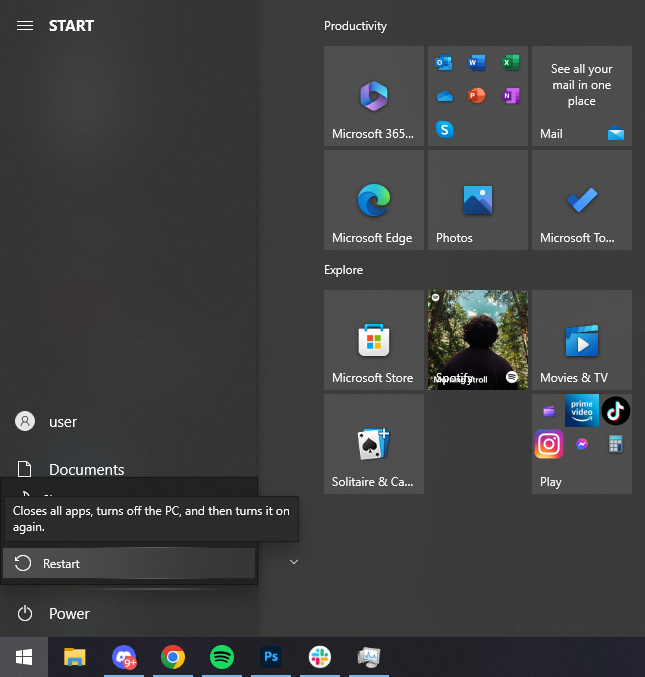
Relaunch Epic Games and see if it will work.
3. Run Epic Games As Admin.
Epic Games Launcher might not have proper permissions to access crucial system resources.
To rule this out, run the software as an admin to bypass system restrictions.
Here’s how you can run Epic Games as an admin:
- Look for Epic Games on your desktop.
- Right-click on it and choose Properties.
- Go to the Compatibility tab.
- Find the ‘Run this Program as an Administrator’ option and enable it.
- Click OK to save the changes.
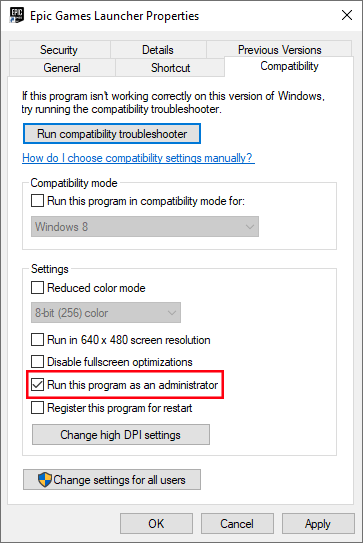
Relaunch Epic Games to check if the problem is solved.
4. Check If It’s Already Running.
If Epic Games Launcher won’t open, it’s possible that it is already running.
You can check it from the system tray in your taskbar. Click on the arrow to extend the tray and see if Epic Games is running.
In this case, you’ll need to force stop the Epic Games Launcher from the task manager.
- Press CTRL + SHIFT +ESC on your keyboard to open the Task Manager.
- Now, go to the Processes tab.
- Find Epic Games from the list and select it.
- Click End Task in the lower right corner to stop the program.
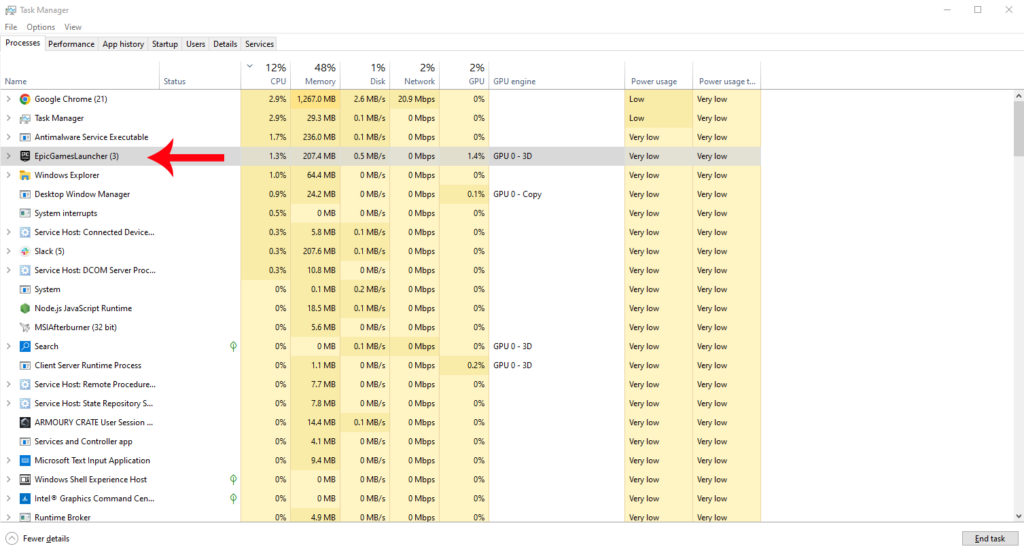
Go back to your desktop and relaunch Epic Games to check if the problem is solved.
5. Clear the Webcache Folder.
Epic Games suggests clearing the webcache folder if you encounter display issues that prevent you from using the launcher.
If you haven’t done this, follow the steps below to guide you through the process:
- Press Windows + R on your keyboard to access Run.
- Now, type ‘%localappdata%’ and hit Enter to open the folder.

- Go to the Epic Games Launcher folder.
- Open the Saved folder.
- Select the Webcache folder and delete it.
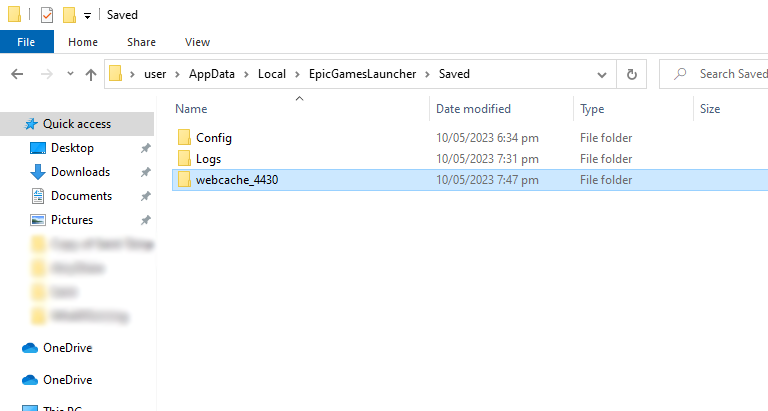
Note
If you see a folder named ‘webcache_4147’ or ‘webcache_4430’ delete them as well.
Restart your computer and see if the Epic Games Launcher will open.
6. Repair Epic Games Launcher.
There might be an issue with Epic Games’ installation package. This explains why the software fails to launch on your computer.
Follow the steps below to repair Epic Games Launcher:
- Open the Control Panel on your computer.
- Now, click on Uninstall a Program under the Programs tab.
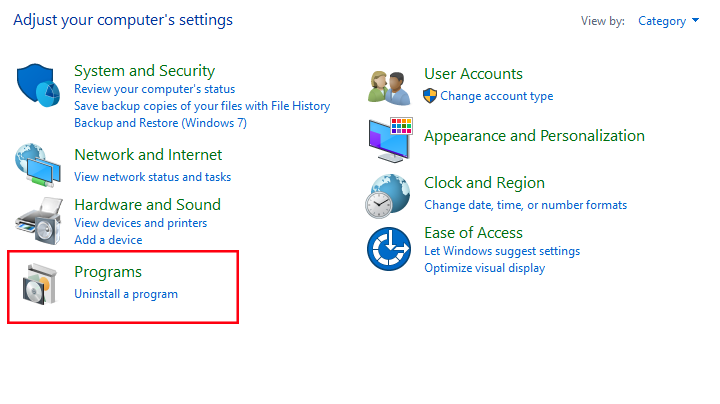
- Find Epic Games from the list of apps installed on your computer.
- Right-click on it and choose Repair.
- Follow the prompts to continue with the process.
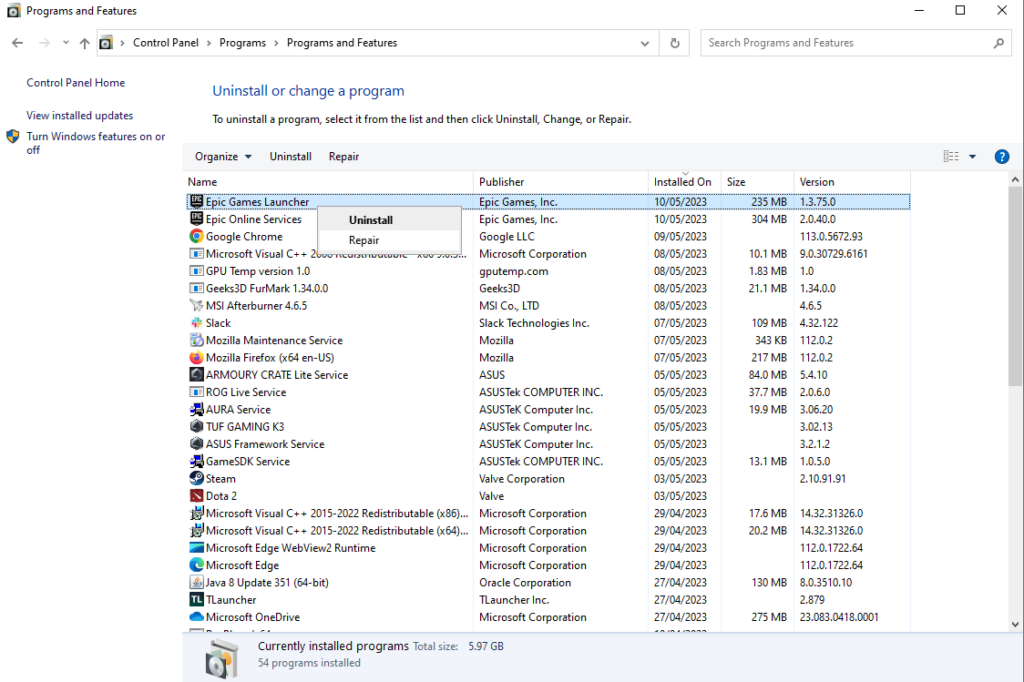
Once done, relaunch the software to check if the problem is solved.
7. Disable Antivirus Software.
Third-party antivirus protects your system from malware and other viruses. However, some antivirus can get overprotective and restrict even legitimate applications.
If Epic Games Launcher is not opening on Windows, try disabling any antivirus or firewall on your system.
You can also add Epic Games to your whitelist if your antivirus supports the feature.
This will prevent your antivirus from blocking connections and requests from Epic Games.
8. Update Display Drivers.
Epic Games suggest updating your drivers if you encounter issues with the launcher. This should ensure that your graphics card is functioning correctly.
Here’s what you need to do:
- Press Windows + X keys on your keyboard to open the Quick Menu.
- Now, click on Device Manager.
- Expand the Display Adapters tab.
- Right-click on your graphics card and choose Update Driver. Follow the prompts to continue with the update.
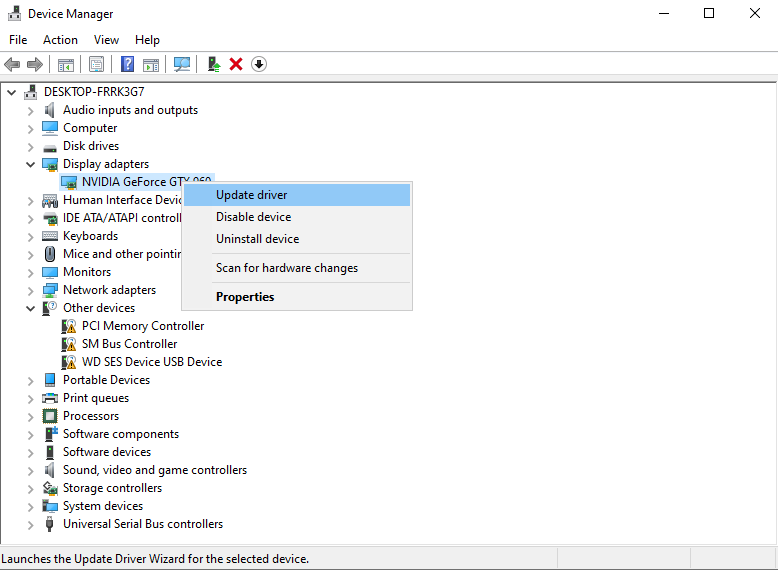
Restart your computer after the update and check if the problem is solved.
9. Update Windows.
You can try updating Windows if you still can’t open Epic Games Launcher. There might be an issue with your system that prevents the software from launching.
Follow the steps below to update Windows:
- On your keyboard, press the Windows + I keys to open Windows Settings.
- Next, go to Update & Security.
- Access Windows Update from the side menu.
- Click on Check for Updates.
- If there’s an available update, click Download and Install.
- Restart your computer to install the update.

Try launching Epic Games afterward to check if the problem is solved.
10. Reinstall Epic Games.
If none of the solutions above worked, the last thing you can do is reinstall Epic Games on your computer.
This should ensure that the program is properly installed.
Here’s how you can delete Epic Games:
- Open the Control Panel on your computer.
- Under the Programs tab, click on Uninstall a Program.
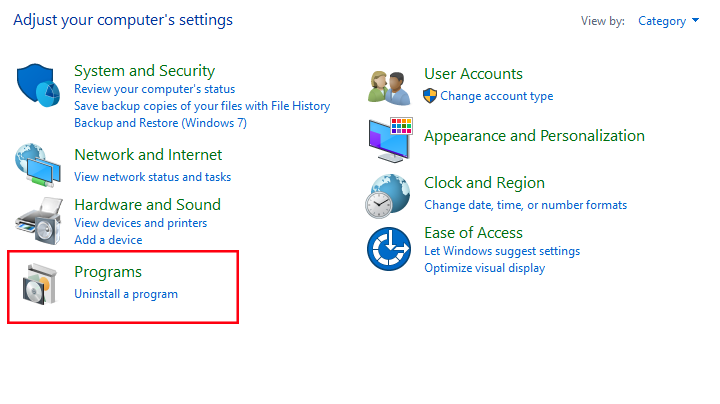
- Find Epic Games from the list.
- Right-click on it and choose Uninstall. Follow the prompts to continue.
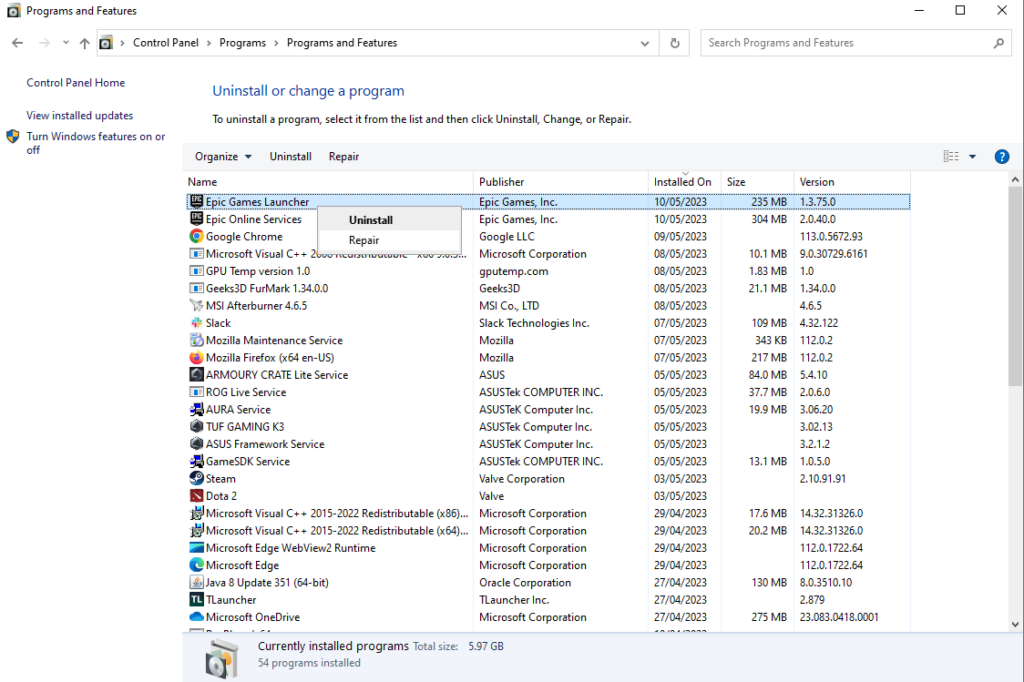
Once done, visit Epic Games’ website to download the latest version of the launcher.
That ends our guide on how to fix Epic Games Launcher if it’s not opening on Windows.
If you have questions or other concerns, please drop a comment below, and we’ll do our best to answer them.





