Can’t access websites due to an ‘ERR_CONNECTION_REFUSED’ message on Google Chrome?
Despite being one of the most popular web browsers, Google Chrome is not immune to errors and issues.
One of the most common errors on Google Chrome is the ‘ERR_CONNECTION_REFUSED’ message, which is accompanied by a ‘this site can’t be reached’ prompt.
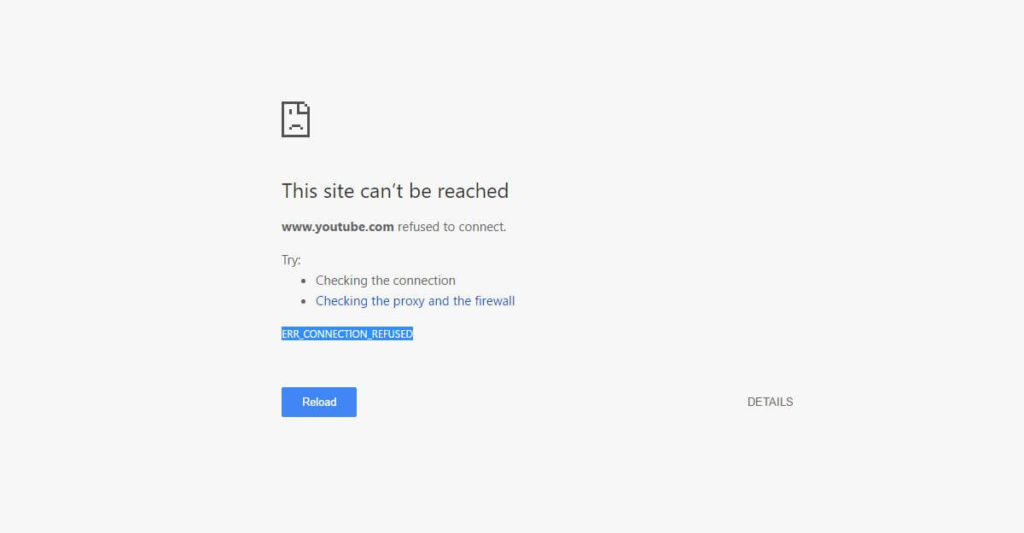
Usually, this error is caused by server-related issues on the website you’re trying to access.
However, it can also be due to slow network connections, DNS problems, third-party apps, or improper configurations.
In this guide, we’ll show you how to resolve the ‘ERR_CONNECTION_REFUSED’ error on Google Chrome.
Let’s begin!
1. Restart Your Computer.
Before tweaking your configurations, try restarting your computer first if you encounter issues accessing websites on Chrome. This should reload your system resources and refresh your network.
For Windows:
- Click on the Windows icon in the lower-left corner of your display.
- Now, access the Power Options tab.
- Finally, choose Restart.

For Mac:
- First, click on the Apple logo in the upper left corner of your screen.
- After that, choose Restart from the drop-down menu.
- Confirm your action by clicking Restart on the dialog box.
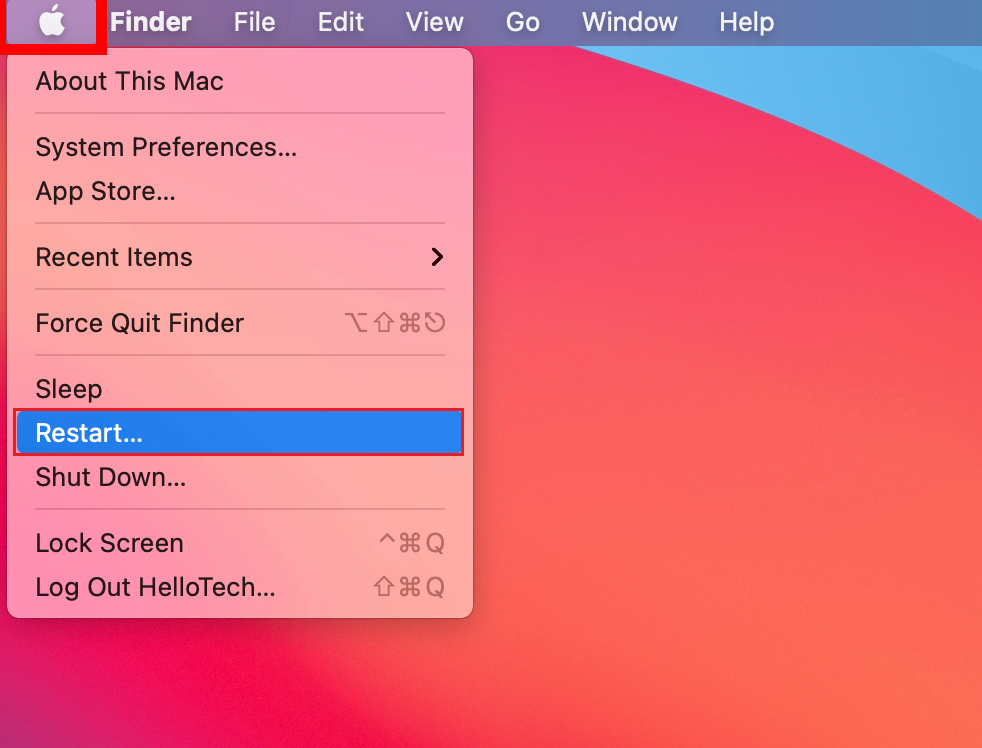
Once done, launch Google Chrome and see if you can now browse the internet.
2. Check If the Website Is Down.
The main reason why you encounter the ERR_CONNECTION_REFUSED error on Chrome is if the website you’re trying to access is down. To confirm this, you can use third-party sites like Downdetector and see if there are reported issues with the website.
Unfortunately, server-related problems can’t be resolved on your end. If this is the case, the best thing you can do is wait and try accessing the website after a few hours.
3. Check Your Network Connection.
Unstable internet connections could also prevent you from accessing websites. To check if your network is the culprit, perform a speed test using Fast.com to measure your network’s upload and download bandwidth.

If the result indicates a problem with your network, restart your modem or router. Unplug your router from the outlet and wait for 5-10 seconds before plugging it back in.

Once your router has initialized, re-run the test to check if the problem is solved. If not, get in touch with your service provider and report the issue with your connection.
4. Troubleshoot Your Connection.
Apple and Windows both have a built-in diagnostic tool that helps you resolve minor issues without bringing your device to a service center. If you encounter the ERR_CONNECTION_REFUSED error on Chrome, use the diagnostic tool to resolve it.
For Windows:
- On the Taskbar, right-click on the Network icon.
- Now, choose Troubleshoot Problems.
- Follow the prompts to continue.
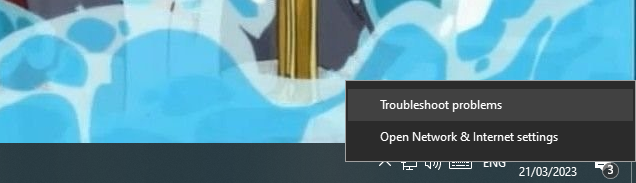
For Mac:
- First, make sure that your Mac is completely turned off.
- After that, turn it back on while holding D on your keyboard.
- Select your preferred language and wait until Apple Diagnostics has finished running.
- If the tool identified an issue, it will suggest possible solutions. Follow the prompts to apply the solution and restart your Mac.
Once done, relaunch Google Chrome and check if the problem is solved.
5. Turn Off Google Sync.
Problems with the synchronization feature of Google can also cause the ‘ERR_CONNECTION_REFUSED’ error on Chrome. To confirm this, disable the feature on your browser.
Here’s what you need to do:
- Click on More in the upper right corner of your screen.
- Now, choose Settings.
- Look for Sync and Google Services.
- Finally, click on Turn Off.
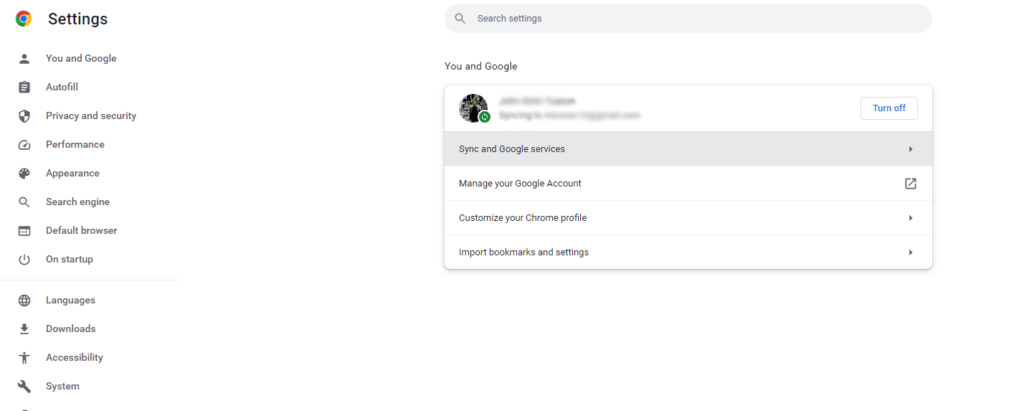
Restart your browser and check if the problem is solved.
6. Disable Browser Extensions.
Third-party extensions could also be the reason you can’t access specific websites on Google Chrome. Possibly, some of your extensions are causing conflict with the website, explaining why you encounter the ERR_CONNECTION_REFUSED error.
Follow the steps below to disable your extensions:
- Access the Settings on Google Chrome.
- Next, click on the Extensions tab in the side menu.
- Turn off all your extensions and restart your browser.

Try accessing the website again to see if the error message would still occur.
7. Clear Browsing Data.
Clearing your browsing data might also help address this issue on Google Chrome. This should clear your temporary caches and cookies, which may have gotten corrupted due to a bug or error on your browser.
Here’s what you need to do:
- Launch Google Chrome on your computer.
- Now, go to Settings.
- Scroll down to Privacy and Security.
- Click on Clear Browsing Data.
- On the pop-up window, change the Time Range to All Time.
- Click on all the checkboxes and hit Clear Data.

Once done, restart your computer and see if the problem is solved.
8. Turn Off VPN.
Virtual private networks or VPNs could also be the reason you can’t connect to websites. Since VPNs mask your IP address and redirect your activity for filtering, they can affect the performance of your network.
To avoid problems, we recommend turning off any VPN you have before using Google Chrome or browsing the internet.
However, you can also try switching to a better VPN provider like PureVPN if you prefer having one. Unlike other VPNs, PureVPN has over 7000 high-speed servers worldwide to ensure fast and secure connection all the time.

It also works with streaming services such as Netflix, HBO Max, and more.
9. Flush DNS Cache (Windows).
If you are using a Windows computer, try flushing your DNS cache if you still encounter the ERR_CONNECTION_REFUSED error on Google Chrome. This should ensure that there are no issues with your network configurations.
Follow the steps below to clear your DNS cache:
- Access the Start Menu and look for Command Prompt.
- Now, click on Run as an Administrator.
- Inside CMD, type ‘ipconfig /flushdns’ and hit Enter.
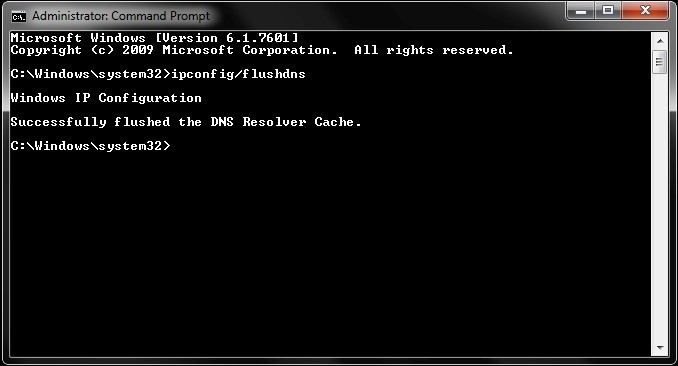
Once done, restart your system and see if you can now browse websites on Google Chrome.
10. Contact Google.
If none of the solutions above worked, the last thing you can do is report the issue to Google. Visit their support page and ask for assistance regarding the ERR_CONNECTION_REFUSED error you encounter.
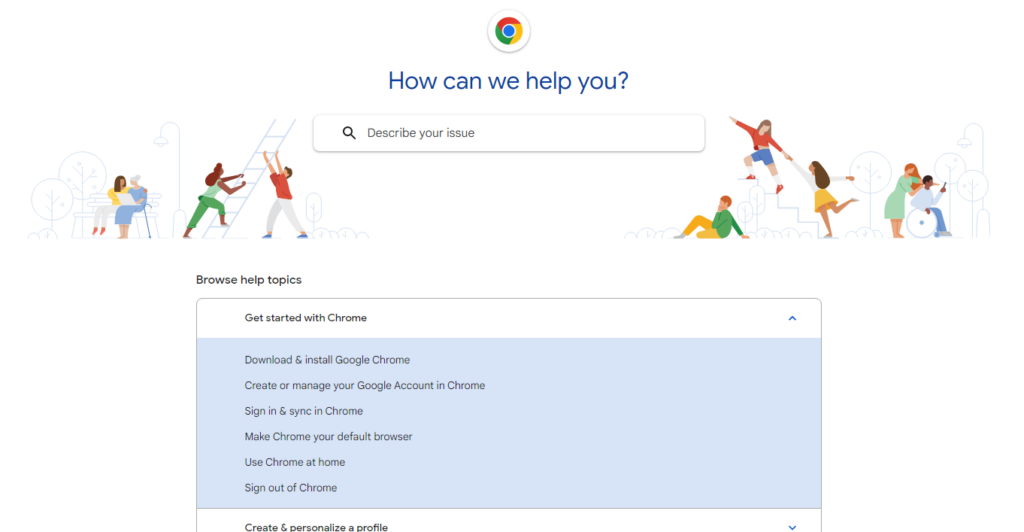
Provide all the necessary details on your report including the website you’re trying to access to make it easier for their team to understand the situation.
You can also browse the guides on their page and see if you can find other solutions not mentioned above.
That ends our guide for fixing the ERR_CONNECTION_REFUSED error on Google Chrome. If you have questions, please don’t hesitate to leave a comment below, and we’ll do our best to respond.
If this guide helped you, please share it.





I tried all of this and nothing worked.
I have the same problem and these “tricks” didn’t work for me. It doesn’t work just my pc connected by ethernet cable. Any suggestions to solve it?
So how did you finally get it fixed?
My Roblox Doesnt Work i Try This Still Not Working
I just tried all of these and it still doesn’t work!
Effacement des cookies du cache, Redémarrage DNS, Reset du router et de la Box, et désinstallation de l’antivirus, Le problème est toujours là.
J’ai voulu mettre un compteur de page sur mon blog en php. ça a planté mon site WordPress car je l’ai mis sur l’index php, du coup j’ai tenté de me reconnecter à mon Panel mais avec le code Javascript désactiv (mode développeur oublié), ça a eu pour effet de bloquer quelque part. J’ai réessayé de connecté depuis ça mais J’ai un ERR_CONNECTION_REFUSED sur Google Chrome et un message d’erreur du même ordre sur Edge et sur Mozilla.
J’ai fait appel au support de WordPress au cas ou la version 4.9.6 Ferait des siennes Côté Server, j’ai pris un ticket, j’attends.
Ca se passe dans mon environnement Windows mais je ne sais pas ou chercher….
I tried everyt steps and it’s not working
I tried step 6….it’s working fine now. Thank You.
stil doesnt works..any other solution