Keep encountering an error 1105 on Discord?
The error code 1105 on Discord occurs when you try to access the dedicated app for Windows or use the platform’s web version. When this error occurs, you cannot access servers, channels, and other features.
After some investigation, we’ve found out that this error code can be due to a handful of reasons.
Most of the time, it indicates a CloudFlare server issue. This is a service used by Discord and it could be experiencing technical issues at the moment. On the other hand, the error code 1105 can also occur on Discord due to restrictions on your network.
If you’re using public networks of hotels, schools, or work, the admin may have purposely blocked Discord.
On rare occasions, the error code 1105 on Discord can also be due to corrupted data and improper system configurations.
To help you out, we’ve decided to make a guide for fixing the error code 1105 on Discord.
Let’s begin!
1. Check Discord Servers.
As we’ve mentioned earlier, the error code 1105 on Discord is usually caused by server issues. If you can’t access the Discord app, visit their dedicated status page to check the current situation of the servers.
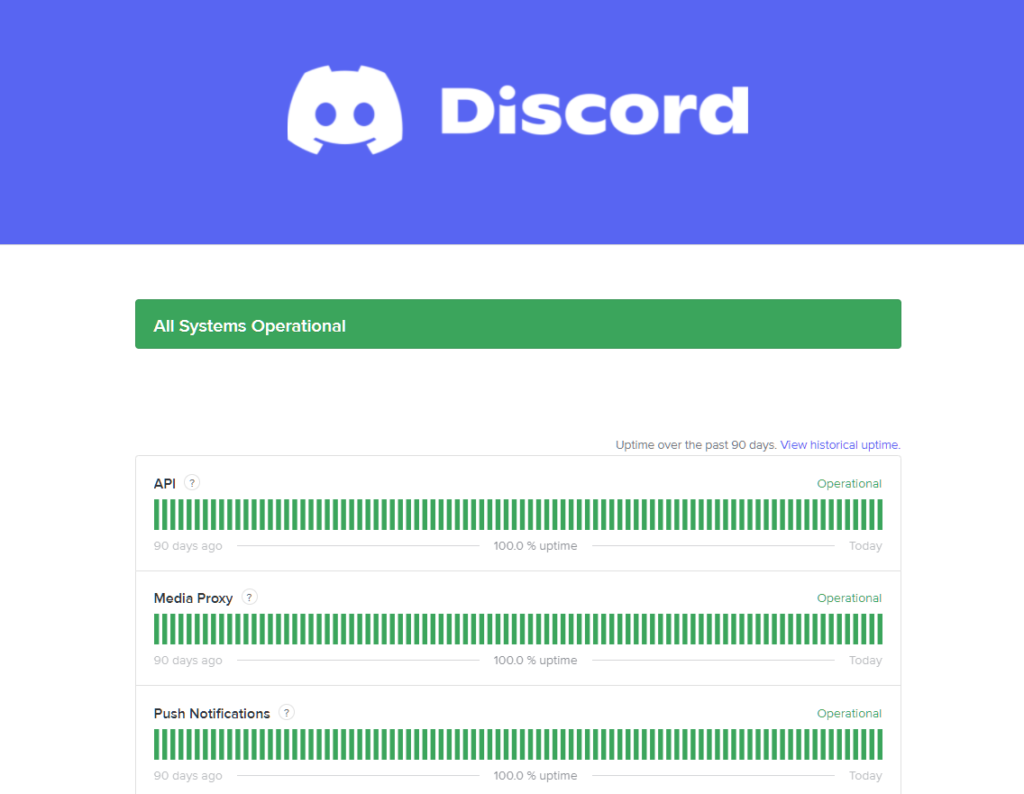
Unfortunately, there’s not much you can do when the servers are down, since this type of issue can’t be addressed on your end.
On the other hand, you can proceed to the next method below if Discord’s servers are online.
2. Restart Your System.
A bug or glitch may have occurred on your system, causing connectivity issues to your computer. To rule this out, restart your device to reload its resources and eliminate temporary errors in the process.
Here’s how you can reboot your PC:
- First, open the Start Menu on your computer.
- After that, go to the Power Options tab.
- Lastly, choose Restart.

Once done, go back to Discord to check if the problem is solved.
3. Check Your Network.
Network-related issues could also be the reason for the error code 1105 on Discord. Since you’re using an online service, a stable connection is required to enjoy its features without issues.
To check if your network is the culprit, run a test using Fast.com to measure its current upload and download bandwidth.

If you’ve confirmed that the problem is with your connection, restart your router to refresh the link with your service provider. Unplug your router from the outlet and wait for at least five seconds before plugging it back in.

Once done, perform another test to check if the restart worked. Contact your ISP if you continue to experience network-related issues and ask them to fix their service.
4. Turn Off VPN.
Another reason for the error code 1105 on Discord is VPNs. These are third-party applications that protect your network and data online. They work by masking your default IP address to hide your online footprint.
However, this process can introduce delays and interruptions to your connection, especially if you’re not connected to high-speed servers.
If you can’t access the Discord app, ensure that your VPN is disabled.

On the other hand, you can switch to a much more reliable provider like PureVPN if you’re not comfortable browsing online without protection. Unlike other services, it works well with most apps and keeps your connection fast and reliable.
PureVPN also works well on most streaming applications like Disney+, HBO Max, and Netflix.
5. Update Your Network Drivers.
Updating your network drivers might also help fix the error code 1105 on Discord. Your network controller may not be functioning correctly due to a corrupted or outdated driver, which causes connection issues on your system.
Follow the guide below to update your network driver:
- On your keyboard, press the Windows + X keys to access the Quick Menu.
- Next, click on Device Manager and expand the Network Adapters tab.
- Finally, right-click on your network controller and choose Update Driver.
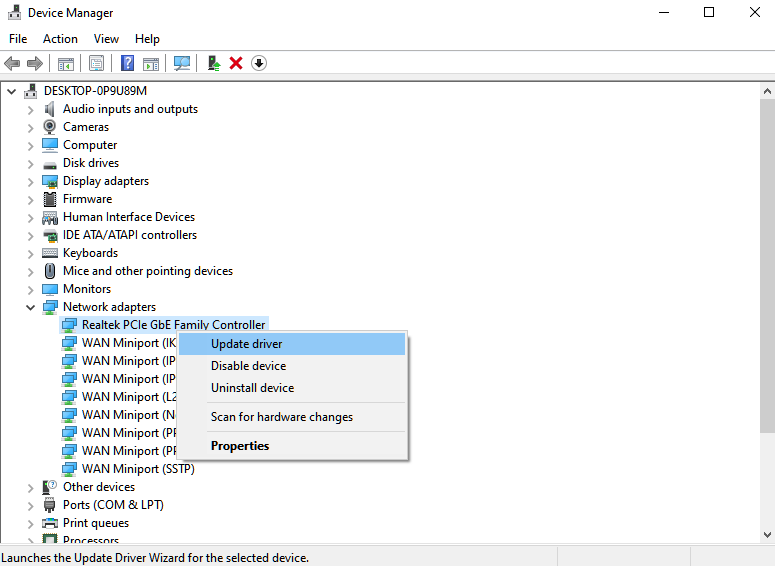
Restart your computer afterward and check if the problem is solved.
6. Reinstall Discord.
If you still encounter the error code 1105 on Discord, it may indicate an issue with your installation files. To rule this out, reinstall the app on your computer to ensure you have the latest working copy of Discord.
See the steps below to reinstall Discord:
- First, open the Control Panel on your computer.
- After that, click on Uninstall a Program and look for Discord.
- Lastly, right-click on the app and choose Uninstall.
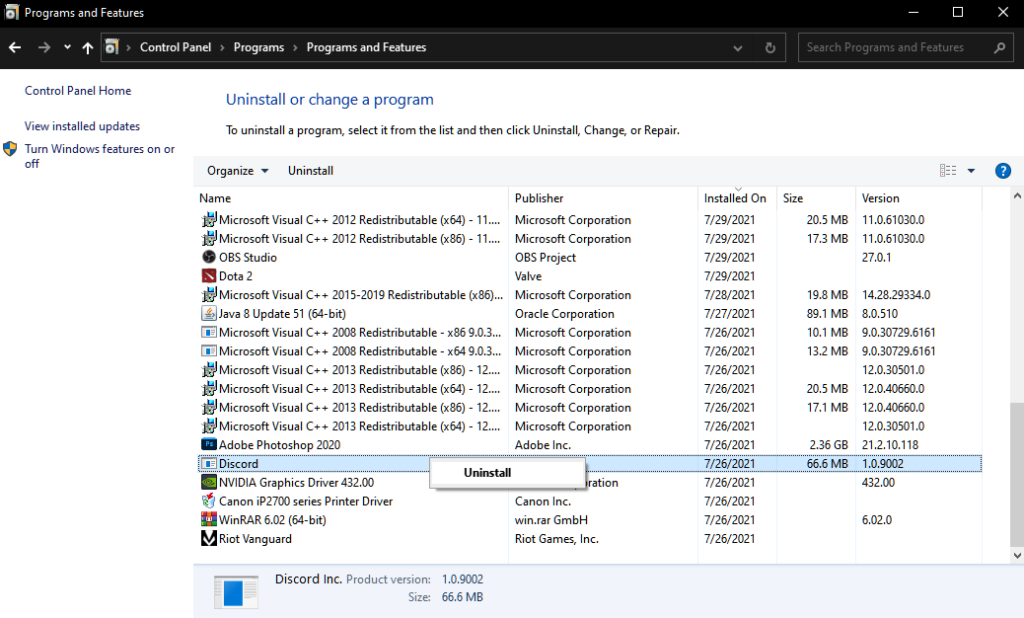
Once done, go to Discord’s website and download the latest installer from there.
That ends our guide for fixing the error code 1105 on Discord. For your questions and other concerns, please voice them out in the comment section, and we’ll be glad to help.
If this guide helped you, please share it. 🙂





