Keep seeing an error 277 on Roblox?
Roblox is an online game creation platform where users can create worlds and invite other players over to play. If you’re not into game creation, you can casually play on the platform and enjoy hundreds of games in the library.
Being an online platform, you also get to play with other players in every game available on Roblox.
However, all of this won’t matter if you keep getting disconnected from the servers.
Unfortunately, this has been the case recently for most Roblox players. While playing, a sudden error code 277 will appear on your screen, and you’ll get disconnected from your current session.
When this happens, you’ll lose your progress for that game.
This can be frustrating, especially if you’re doing great in that specific session.
In this guide, we’ve decided to show how you can fix the error code 277 on Roblox in case you encounter it.
Let’s dive right in!
1. Check Roblox’s Servers.
When you run into connection errors on Roblox, the first thing you should check is the status of its servers. Since Roblox is an online platform, its servers play a significant role in delivering content and features to the users.
To check the status of Roblox, you can use third-party tools such as Downdetector.
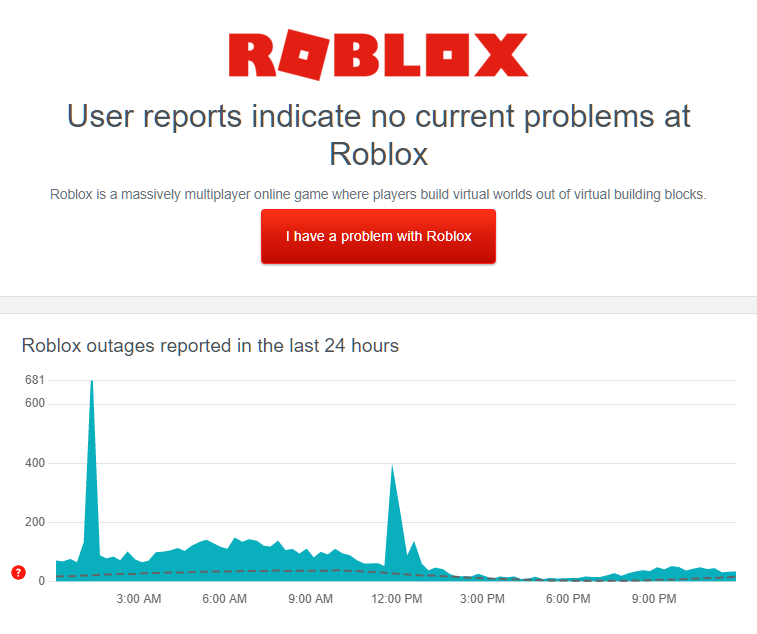
If there’s an ongoing problem with Roblox, the only thing you can do for now is waiting for their team to resolve the issue.
On the other hand, proceed to the following method below if there’s nothing wrong with Roblox.
2. Restart Your Computer.
Your system may have run into temporary errors, causing your connection to become unstable. Roblox can’t establish a proper connection with its servers when this happens, explaining why you keep seeing an error code 277 on the platform.
To fix temporary errors on your system, reboot your computer to reload its resources:
- First, go to the Start Menu on the Taskbar.
- Next, click on the Power Options tab.
- Lastly, select the Restart option and wait for your system to reboot.

Once done, go back to Roblox, play another game, and check if you’ll still get disconnected while playing.
3. Check Your Network Connection.
A slow or unstable internet connection could also cause the error code 277 on Roblox. When playing an online game, stable internet is required to keep your experience smooth and lag-free.
To check if your network causes the error code 277 on Roblox, perform a speed test using Fast.com to measure its current bandwidth.

If the result shows that your network is unstable, reboot your modem or router to refresh the connection with your internet service provider’s servers. Unplug your router from the power source and wait for 5 to 10 seconds before plugging it back in.

Once done, run another test on your network to see if you’re now getting the correct speed indicated on your monthly subscription. If not, get in touch with your ISP and ask them to fix the issue.
4. Turn Off VPN.
If you’re using a VPN on your computer, it may be the reason why you keep getting disconnected on Roblox. While VPNs protect your network and data from hackers, they can also cause instability to your connection.
When your network becomes unstable, Roblox cannot communicate properly with its server, and you may experience lags and connection issues.
To avoid this, turn off your VPN first before accessing Roblox.

On the other hand, we suggest you switch to a reputable provider such as PureVPN if you’re not comfortable going online without protection. Unlike other services, it uses thousands of high-speed servers worldwide to ensure fast, safe, and reliable internet connection.
5. Check Your Firewall.
Windows Firewall is a feature on Windows that controls the access of applications on your computer to the internet. If you experience connection issues on Roblox, your firewall could be preventing the platform from accessing the internet.
To fix this, check your firewall and ensure that Roblox is allowed to access your network.
Here’s what you need to do:
- On your computer, open the Start Menu and look for ‘Windows Defender Firewall’.
- Next, click on Open to launch Windows Defender Firewall.
- After that, click the ‘Allow an App or Feature through Windows Defender Firewall’ option on the side menu.
- Finally, locate Roblox and allow it on your Private and Public Networks.
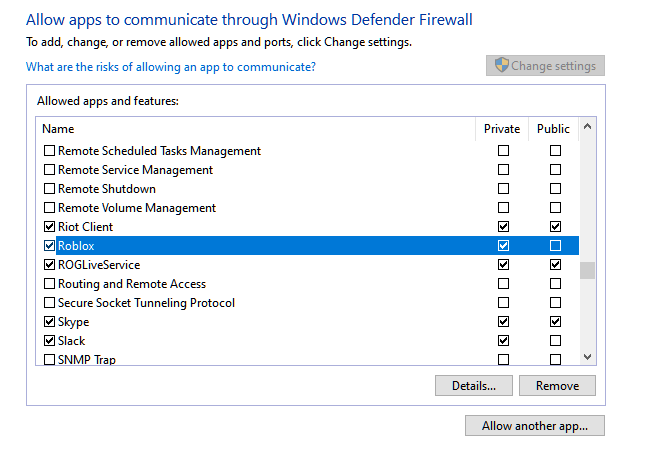
Go back to the platform afterward and check if the error code 277 still occurs on Roblox.
6. Disable Your Antivirus.
Third-party antivirus provides top-notch security to your system to keep malware and viruses away. They use advanced security measures to detect viruses from files, applications, and data you access.
However, they can also get too protective and flag down even legitimate applications such as Roblox.
If you keep running into the error code 277 on Roblox, try disabling your antivirus before playing the game. On the other hand, you can also add the app to your whitelist or allowlist if your antivirus supports that feature.
7. Open UDP Ports.
Roblox uses various UDP ports on your network, which vary depending on your operating system. Currently, the game uses port range UDP 49152 – 65535. If you keep getting disconnected on Roblox, ensure that these ports are open on your network.
Contact your network administrator or service provider and have them open this port range.
8. Check for Windows Updates.
Your system may have an underlying issue that causes Roblox and other applications to run into connection problems. Try checking for pending updates on your system and installing them to patch the issue.
Here’s how you can update Windows:
- First, press the Windows + I keys on your keyboard to open Windows Settings.
- After that, click on Update & Security.
- Lastly, go to Windows Update and click on Check for Updates.

Follow the prompts if there’s an available update to install the latest version of Windows.
Go back to Roblox afterward and check if the error code 277 still occurs.
9. Flush Your DNS.
Corrupted DNS caches could also be the reason for the error code 277 on Roblox. To rule this out, try flushing your DNS data using the Command Prompt.
See the steps below to guide you on the process:
- On your computer, press the Windows + X keys to access the Quick Menu.
- Next, click on Command Prompt (Admin).
- Finally, type ‘ipconfig /flushdns’ and hit Enter to execute the command.
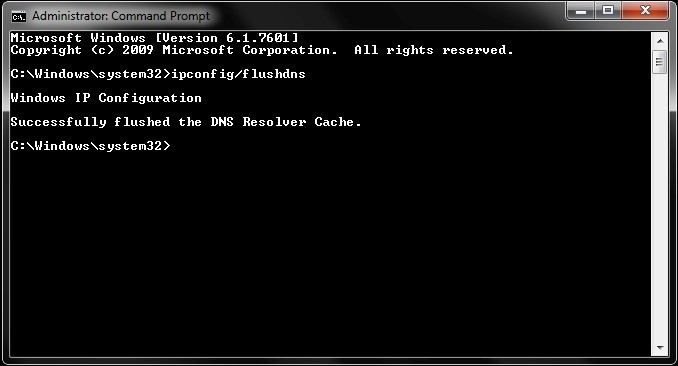
After flushing your DNS, restart Roblox and see if the problem is solved.
10. Reinstall Roblox.
To ensure that you have the latest working copy of Roblox installed, we recommend reinstalling the platform on your computer if you still encounter the error at this point. This will also eliminate broken or corrupted files from Roblox’s resources.
See the steps below to delete Roblox or any app on Windows:
- First, open the Control Panel on your computer.
- After that, click on Uninstall a Program and locate Roblox.
- Lastly, right-click on Roblox and select Uninstall.
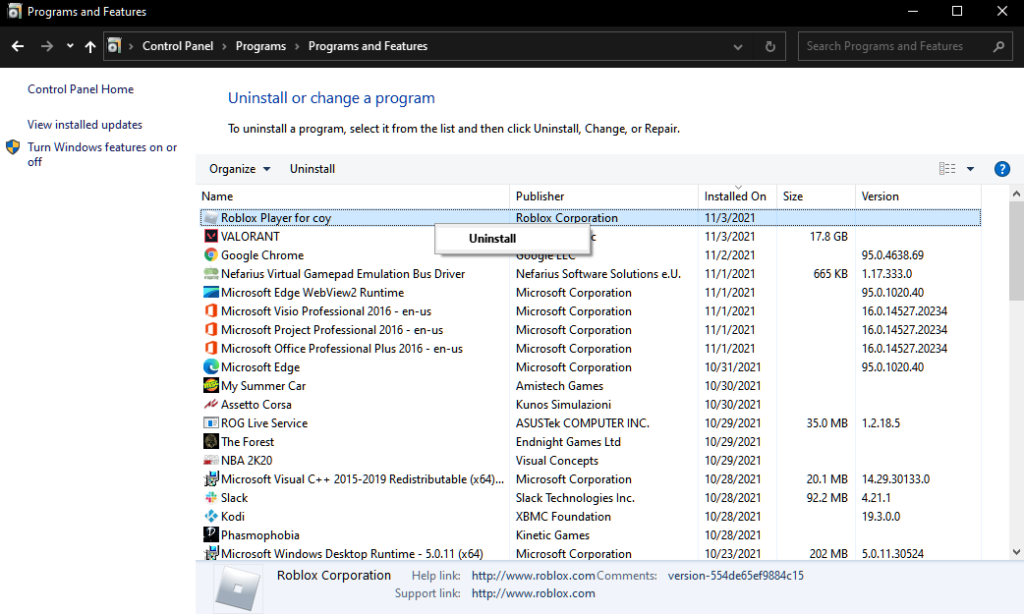
Reinstall Roblox afterward and see if the error code 277 still occurs while playing.
This ends our guide for fixing the error code 277 on Roblox. If you have questions or other concerns, please don’t hesitate to leave a comment below, and we’ll do our best to help you out.
If this guide helped you, please share it. 🙂





