Want to know how you can fix the error code 0x0000F004 on GeForce Now?
GeForce Now users are reporting an error code 0x0000F004 on their systems. Based on the reports, the issue occurs when users attempt to stream games on their computers using cloud gaming services.
After some digging, we’ve found several reasons for this issue on GeForce Now.
First, the issue can be entirely due to underlying server issues. If this is the case, there’s nothing users can do but wait. However, it can also be due to insufficient network bandwidth and unstable network connections.
One of the main requirements for cloud gaming is a reliable internet connection. Without it, expect random issues to occur while playing.
To help out fellow gamers, we’ve decided to make a guide for fixing the error code 0x0000F004 on GeForce Now.
Let’s dive right in!
1. Restart Your Computer.
Before tweaking your configurations, we suggest restarting your system if you encounter error codes while using GeForce Now. This should reload your resources and eliminate issues that may have occurred during runtime.
Here’s what you need to do:
- On your keyboard, press the Windows key to open the Start Menu.
- After that, access the Power Options tab.
- Finally, choose Restart to reboot your system.

Try using GeForce Now afterward to check if the problem is solved.
2. Check GeForce Now Servers.
Being an online service, GeForce Now relies on its servers to deliver content and features to users. If you encounter issues on the platform, it might be due to ongoing system maintenance or server issues.
To confirm this, you can visit GeForce Now’s official server status page to see if there are issues with the servers.
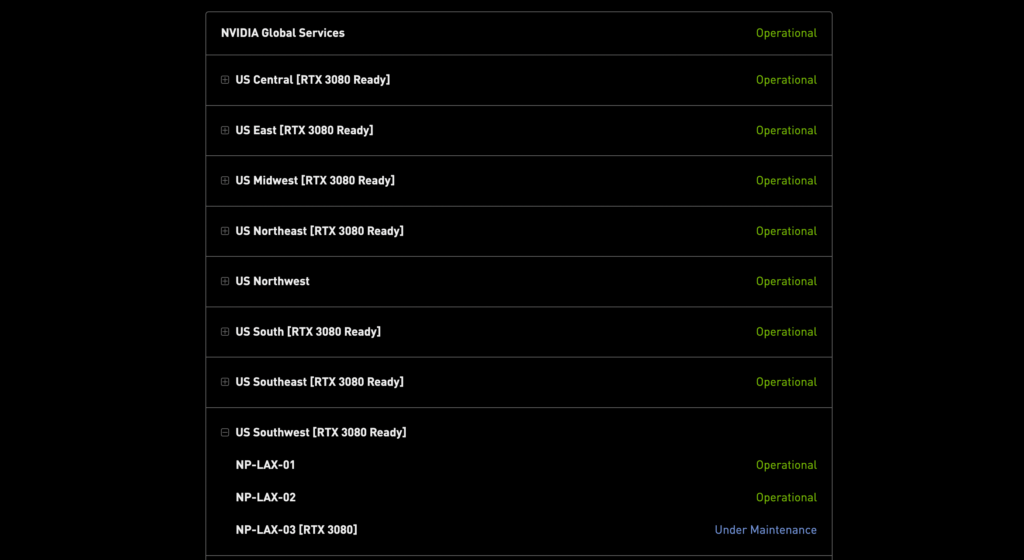
Sadly, server-related issues can’t be resolved on your end. Due to this, the only option you have if the servers are down, is to wait.
On the other hand, head to the next solution below if there’s nothing wrong with the servers.
3. Check Your Internet Connection.
As mentioned, a slow or unstable internet connection could be the reason for the error code 0x0000F004 on GeForce Now. Due to this, we suggest running a speed test on your network using Fast.com to measure its bandwidth.

If the result shows a problem with your internet, we suggest restarting your modem or router to re-establish the link with your ISP’s servers. Unplug your router from the outlet and wait for 5 to 10 seconds before reconnecting it.

Once done, perform another test to check if the restart worked. If your network continues to run slow, report the issue to your service provider and ask them to fix their service.
4. Update Network Drivers.
Faulty or outdated network drivers could also be the reason for the error code 0x0000F004 on GeForce Now. If you can’t use GeForce Now properly, try updating your network drivers to patch bugs and other issues.
See the steps below to update your drivers:
- First, press the Windows + X keys on your keyboard to open the Quick Access Menu.
- Click on Device Manager and expand the Network Adapters tab.
- Lastly, right-click on your network controller and choose Update Driver. Follow the prompts to proceed.
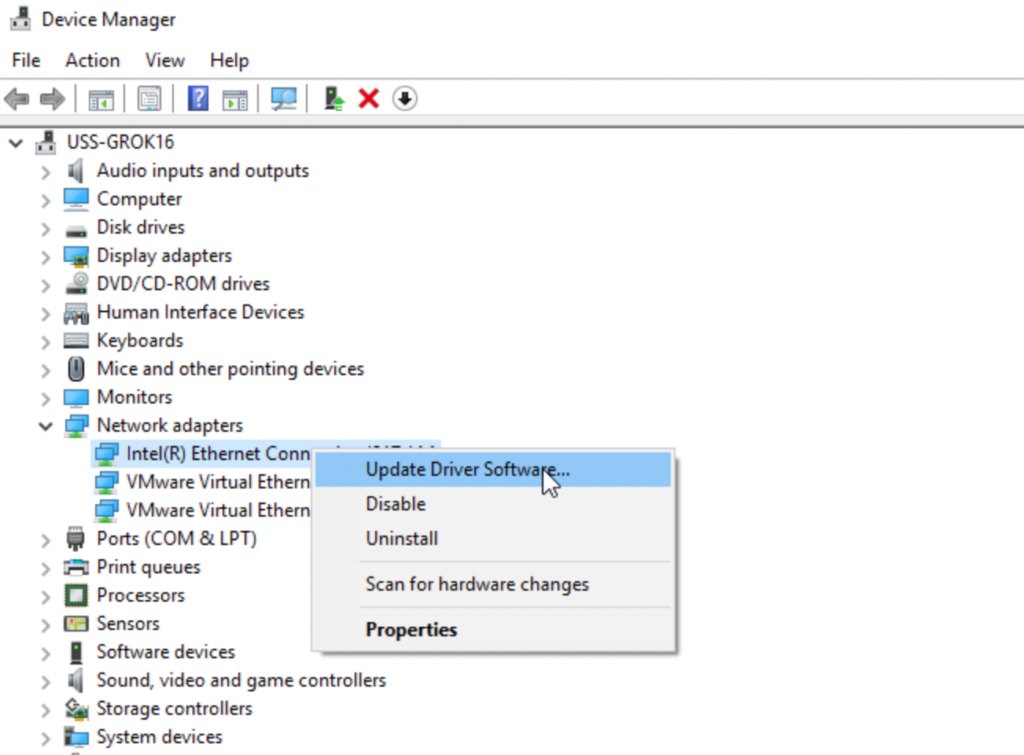
Restart your system to apply the changes and see if the error code 0x0000F004 on GeForce Now is solved.
5. Turn Off VPN.
If none of the solutions above worked, the last thing you can do is disable any VPN running on your system. While VPNs are great for keeping your data secured and identity private, they can cause issues with your connection.
Try disabling your VPN and see if you can now stream using cloud gaming services.
On the other hand, you can also try switching to PureVPN if you prefer using a VPN when online. Unlike other services, it uses high-speed servers to ensure fast and reliable connection while keeping you safe from hackers and other harmful entities.

PureVPN also works with streaming services like Disney+, Netflix, and HBO Max.
That neds our guide for fixing the error code 0x0000F004 on GeForce Now. If you have questions, please let us know in the comment section, and we’ll do our best to answer them.
If this guide helped you, please share it. 🙂





