Trying to figure out how you can fix the error code 267 on Roblox?
In any multiplayer game, cheating or other activities that will give you an edge over other players that are not originally included in the game are prohibited. This includes wallhacks, unlimited money, invulnerability, and more.
This is also the case for the online platform and game creation system Roblox.
If you try to modify or hack maps or games in Roblox, you’ll surely get kicked out of the session or get permanently banned.
Usually, the error code 267 occurs on Roblox if the game detects suspicious activities on your account.
However, this error message on Roblox can also pop up by mistake, even for players who are playing fair and square. When this happens, it can get in the way of your gaming session, and your entire experience gets ruined.
Fortunately, you’ve come to the right place.
Today, we will show you what to do if you keep getting an error code 267 on Roblox.
Let’s get right into it!
1. Restart Your Computer.
One of the quickest fixes for most error codes on Roblox is restarting your system. This will reload your system resources, which may have run into temporary issues during run time.
If you’ve recently used a cheat engine or similar programs, even not for Roblox, try restarting your computer to remove traces of the software on your system.
Here’s how you can restart Windows:
- First, click the Windows icon on the Taskbar to access the Start Menu.
- Next, open the Power Options tab.
- Lastly, select Restart to reboot your system.

Once done, try playing Roblox again to check if the error code 267 would still occur.
2. Re-Login to Your Account.
There are times when your user data gets corrupted, and Roblox may think that you’re doing illegal or suspicious activities on the platform. To fix this, simply log out of your current session and wait for a few minutes before logging back in.
See the steps below to sign out of your Roblox account:
- Access your Roblox account using any web browser.
- Next, click the Gear icon on the window’s top right corner to access the drop-down menu.
- Finally, click Logout to stop your session.
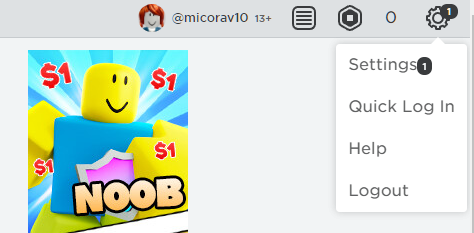
After 2 to 3 minutes, log back into your Roblox account and check if you’ll still get kicked out of a game.
3. Disable Your Browser Extensions.
Extensions or add-ons are third-party tools that provide extra features to websites you visit. However, not all websites are compatible with browser extensions and could get in the way of how they usually function.
If you keep getting an error code 267 on Roblox, the platform could be detecting your extensions as suspicious programs.
To fix this, disable your browser extensions before playing Roblox:
- First, open your web browser and access the Settings.
- After that, click on the Extensions tab.
- Lastly, turn off your extensions and restart your browser.

Go back to Roblox afterward and check if the problem is solved.
4. Check Your Network Connection.
An unstable network connection could also cause the error code 267 on Roblox. When your network is running slow, the game cannot establish a proper connection with the game servers, which may appear as suspicious activity on Roblox’s end.
To rule this out, perform a test on your connection using Fast.com to measure its current upload and download speed.

If you’ve confirmed that your network is running slow, unplug your router from the outlet and let it rest for a few seconds. After that, reconnect your router to the power source and wait for it to initialize.

Run another test on your network to check if the restart worked. If not, contact your internet service provider and ask them to fix the issue with your connection.
5. Allow Roblox Through Your Firewall.
Another reason for the unstable connection on Roblox is Windows Firewall. This is a security feature on Windows that controls the access of applications to the internet. If Roblox is not allowed through your firewall, it will have difficulty communicating with its servers.
To fix this, see the steps below to allow Roblox on your firewall:
- On your computer, access the Start Menu and go to the Settings.
- After that, click on Update & Security.
- Now, go to Windows Security and click on Firewall & Network Protection.
- Finally, click on Allow an App Through Firewall and ensure that Roblox can access your Private and Public Networks.
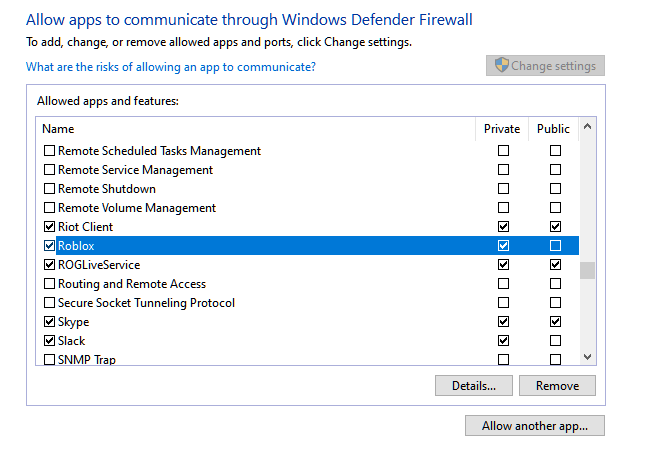
Restart Roblox afterward and see if the error code 267 still occurs while playing online.
6. Close Unnecessary Programs.
There might be an application or program running on your system that Roblox flags as a cheating or modifying tool. To rule this out, close unnecessary software or programs on your computer.
Go to the Task Manager and identify the applications you’re not using. Now, close them one by one until Roblox and other essential programs are the only ones left.
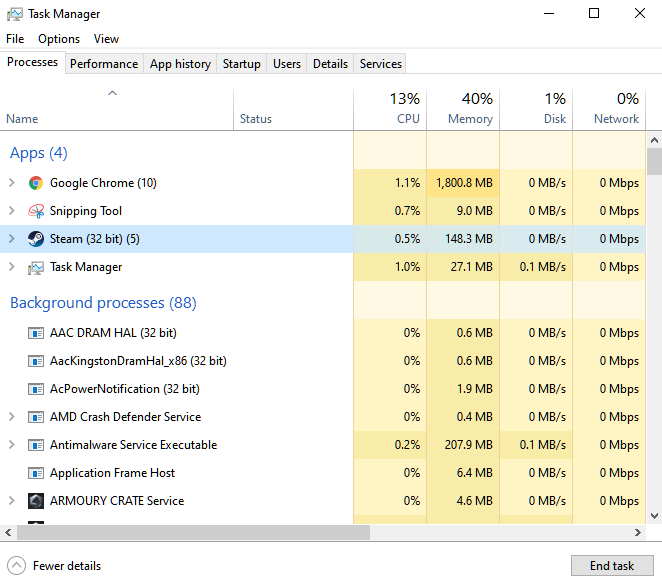
Once done, relaunch the game and see if the error code 267 still occurs on Roblox.
7. Uninstall Cheat Engine and Similar Tools.
Even if you’re not using the software, Roblox can still detect a modifying or cheating tool installed on your computer. This explains why the error code 267 keeps occurring on Roblox.
To fix this, uninstall cheat engine or similar tools on your computer:
- First, go to the Start Menu and search for ‘Control Panel’.
- Next, click Open to launch the Control Panel.
- After that, choose the Uninstall a Program option and look for the Roblox app.
- Lastly, right-click on Cheat Engine and select Uninstall.
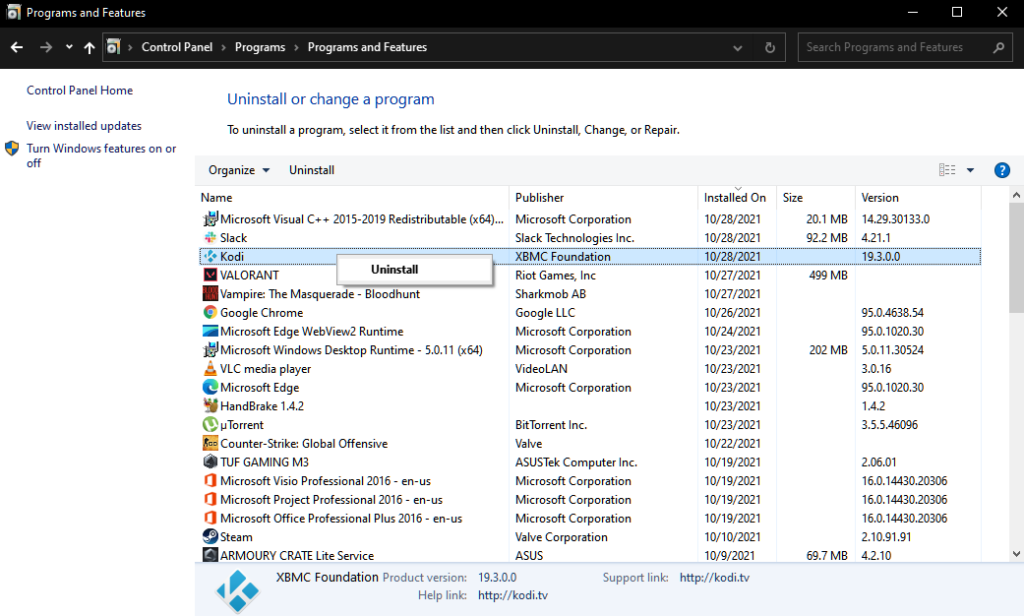
Restart your system afterward and see if the error code 267 on Roblox is fixed.
8. Create a New Account.
If none of the solutions above worked for you, likely, your account was permanently banned from the platform.
Unfortunately, the only thing you can do now is create a new account. However, you have to keep in mind that you won’t be able to transfer your progress and purchases from the banned account to your new one.
This ends our guide for fixing the error code 267 on Roblox. If you have questions or other concerns, please leave a comment below, and we’ll do our best to answer them.
If this guide helped you, please share it. 🙂





