Wondering why you see an error code 268 on Roblox?
Roblox is one of the biggest multiplayer online gaming platforms today. What most people think of Roblox is that it’s the actual game. However, it is just a platform where you can play various games and custom maps developed by other users.
Although it is one of the best gaming platforms, it’s not perfect, just like other programs.
One of the most common issues on Roblox is the error code 268. This particular error code occurs when you try to play a user-created game on the platform. Instead of loading the game, it will kick you out of the lobby, and the error code 268 will appear.
Unfortunately, there’s no specific reason why this problem occurs on Roblox.
Fortunately, there are some workarounds that you can do in case you run into this error code while playing.
In this guide, we will show you the best ways to fix the error code 268 on Roblox.
Let’s get started!
1. Check Roblox Status.
When you encounter the error code 268 on Roblox, the first thing that you should do is confirm whether the issue is coming from your end or from Roblox. You can do this by visiting third-party sites like Downdetector to view the platform’s current status.
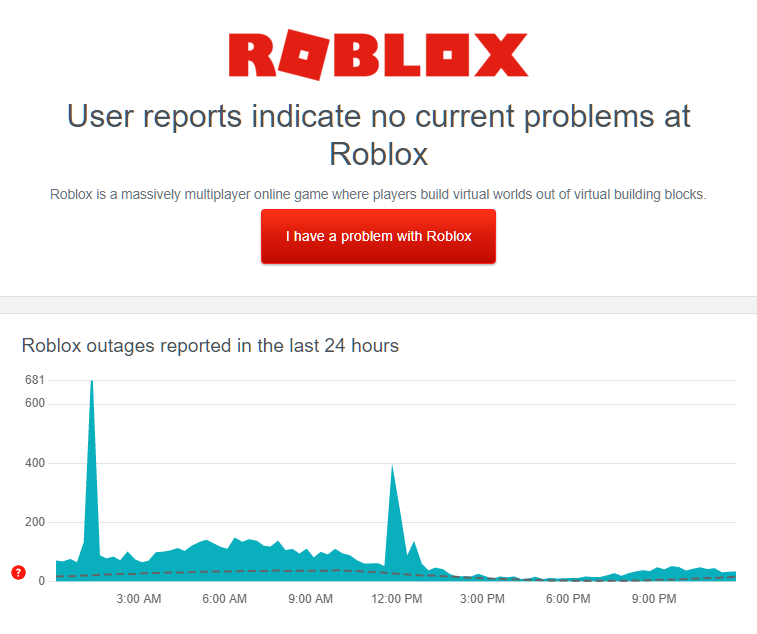
If there’s an issue with Roblox, it means that there’s nothing wrong with your side.
On the other hand, proceed to the following method below if Roblox’s servers are working correctly to start troubleshooting the error on your end.
2. Remove Cheat Engine (Any Similar).
If you’ve previously used modifying applications or cheat software while playing Roblox, it may be the reason why you see an error code 268.
To fix this, uninstall any cheat software on your computer before playing Roblox:
- On your computer, go to the Control Panel and click on Uninstall a Program.
- After that, find any cheat software you might have installed previously.
- Finally, right-click on the program and select Uninstall.
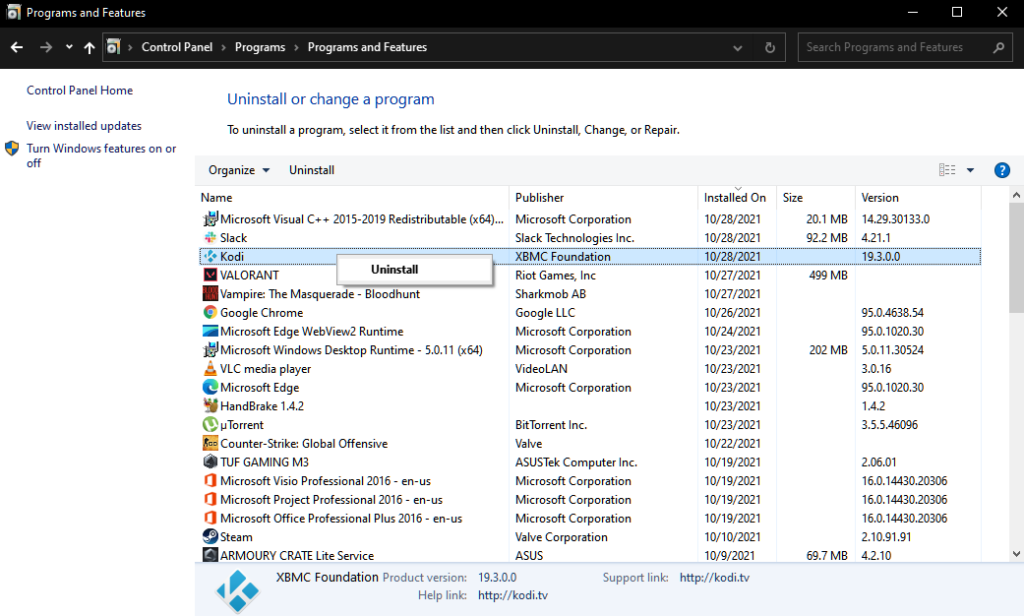
After removing the cheat engine and other modifying software, go back to Roblox and see if the error code 268 still occurs.
3. Disable Your Antivirus.
Your third-party antivirus software may have restricted Roblox from accessing your network, storage, and system. If the game can’t access your system resources, it can’t function properly, and the error code 268 could occur.
To avoid this, see if your antivirus software has a safelist or whitelist feature and add Roblox to that list. On the other hand, you can temporarily disable your antivirus while playing if it doesn’t have that feature.
4. Clear Your Browsing Data.
Your browser uses temporary data called cookies and caches to enhance its performance. This speeds up the loading time of websites and improves the overall responsiveness of your browser.
However, caches and cookies can accumulate over time or could become corrupted. When this happens, your browser may not work properly.
To fix this, follow the steps below to clear your browsing data:
- First, go to the Settings of your web browser.
- After that, scroll down to Privacy & Security and click on Clear Browsing Data.
- Now, change the target Time Range to All Time and include caches and cookies in the process.
- Lastly, click the Clear Data button to start.

After clearing your browsing data, log back into your Roblox account and check if the error code 268 still occurs.
5. Migrate UWP Roblox App.
UWP Roblox is a version of the game from the Microsoft Store. If you still see the error code 268 after doing the steps above, we suggest migrating to the UWP version of Roblox.
Keep in mind that this is just a workaround and not a permanent solution to the error code.
See the steps below to uninstall Roblox on your computer:
- Go to the Control Panel on your computer and choose Uninstall a Program.
- Next, locate Roblox from the list.
- Finally, right-click on Roblox and select Uninstall.
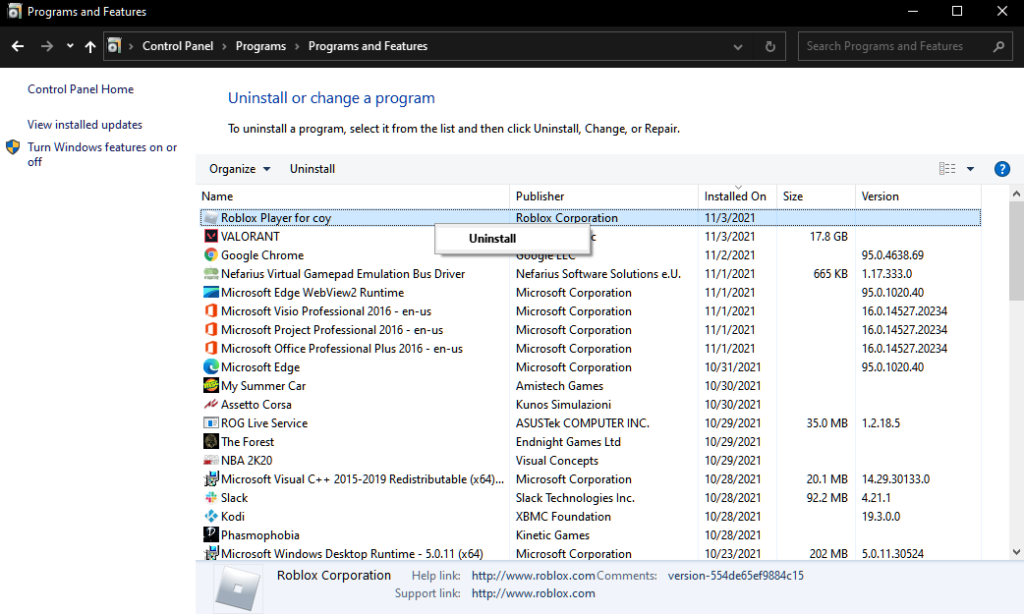
After uninstalling Roblox, go to the Microsoft Store and install the UWP Roblox app from there.
That sums up our guide for fixing the error code 268 on Roblox. If you have questions or any other concerns, please let us know in the comment section, and we’ll do our best to answer them.
If this guide helped you, please share it. 🙂





