Facing the error code 30068-39 when installing Microsoft Office on your PC?
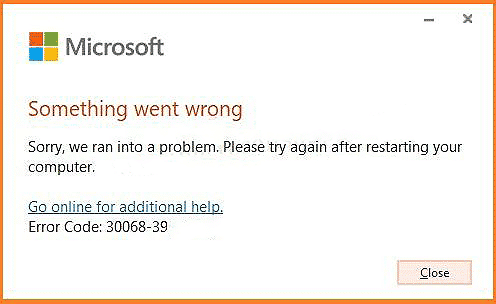
Microsoft Office is a set of computer applications used by millions of people every day, both offline and online. It allows users to create documents, presentations, spreadsheets, and even send/receive emails.
Due to its flexible features, Microsoft Office’s popularity increases with every passing day, but this does not make this program entirely error-free. From installation to launching the apps, users can encounter several different errors. These errors can be frustrating, especially when you do not have the time to spend hours figuring out the issue.
One such common issue is the error code 30068-39 that prevents users from installing Microsoft Office. If you are facing a similar issue, you are in the right place.
This guide will walk you through the process of fixing the error in a few simple steps.
Let’s get started.
1. Enable the Click-to-Run Service.
Microsoft Office Click-to-Run service is a solution that allows the users to download and launch Microsoft Office products faster. As the name suggests, the Click-to-Run service enables users to use a Click-to-Run product before it is completely downloaded on the device.
This service is enabled by default, and if a third-party program disables it on your PC, you will not be able to use Microsoft Office.
If your PC is displaying the error code 30068-39 when installing Microsoft Office, the first thing you should do is check if the Click-to-Run service is disabled. If it is disabled, enabling it will solve the issue on your PC.
Here is how you can enable the Click-to-Run service on your PC:
- Launch a Run dialogue box by pressing the Windows + R keys simultaneously.
- Type ‘services.msc’ in the text box and press OK.
- This will open a Services window. In the Services window, locate Microsoft Office Click-to-Run Service and right-click on it.
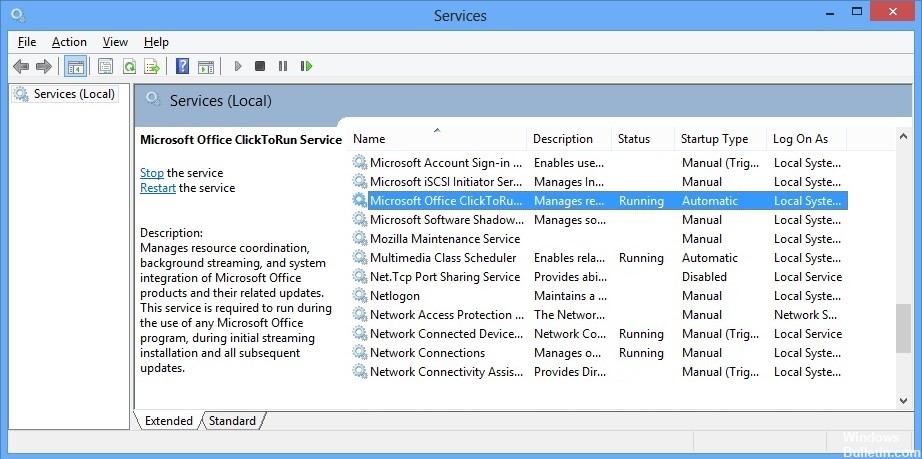
- Select Properties and check the status of the Startup type in the General tab.
- Change the Startup type to Automatic and click on Start under Service status.
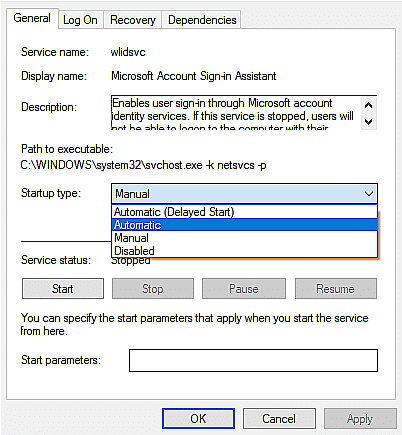
- Finally, click OK and try installing Microsoft Office again to see if the error is resolved.
Hopefully, enabling the Microsoft Office Click-to-Run Service on your service will solve the issue on your PC.
2. Uninstall Other Microsoft Office Installations.
If you are trying to install Microsoft Office on your device without removing the previous Office installation, you will likely face the error code 30068-39. This happens when the old installation conflicts with the new version.
In this case, you can solve the error code 30068-39 by uninstalling the previous Microsoft Office installations.
Here is what you need to do:
- Open a Run dialogue box by pressing the Windows + R keys simultaneously.
- Type ‘appwiz.cpl’ in the dialogue box and press Enter to continue.
- This will open the Apps and Features window. Locate the old Office installation and right-click on it.
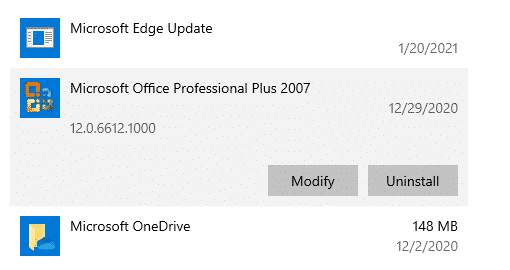
- Select Uninstall and follow the on-screen steps to complete the process.
- Once done, go to the Microsoft Support page and scroll down to locate the Problems while trying to install Office option.
- Click on the Download button under the Problems while trying to install Office option. This will download SetupProd_OffScrub.exe on your PC.
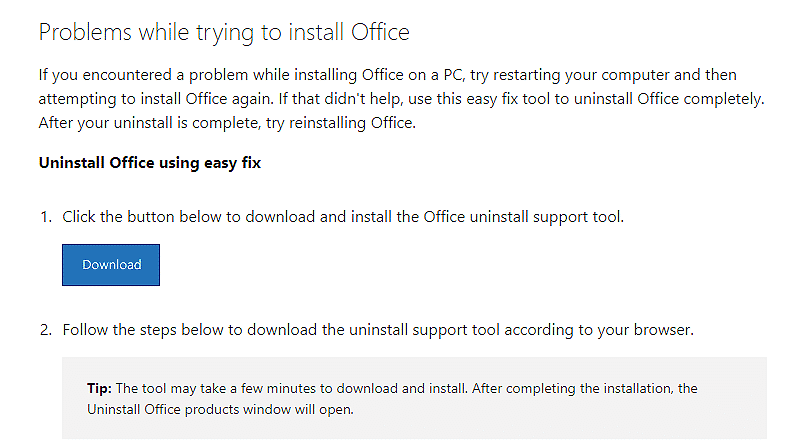
- Click on Install to complete the process.
- Once the SetupProd_OffScrub.exe is downloaded, restart your PC.
That’s it. Now try installing Microsoft Office on your PC again. Hopefully, uninstalling the older installation and downloading the ‘SetupProd_OffScrub.exe’ will fix the issue.
3. Scan for Corrupt System Files.
Being a Windows user, you must have been the victim of Windows frequent errors like every other user. Luckily, Windows comes with several built-in utilities that help identify and fix most of the operating system’s errors, if not all.
Two such utilities that come in handy in case of errors are the System File Checker (SFC) and Deployment Image Servicing and Management (DISM). These tools scan the system’s protected files for corruption errors and attempt to fix them automatically.
If you are facing the error code 30068-39 when installing Microsoft Office on your PC, we suggest running an SFC scan on your PC. If the SFC scan doesn’t resolve the error, move on to the DISM scan.
Here is how you can run a DISM scan if the SFC scan doesn’t help:
- Type Command Prompt in the search bar and click on Run as administrator to launch elevated Command Prompt.
- Inside the Command Prompt window, type the following command, and hit Enter to execute it. The CheckHealth command will help you identify the corrupt files if the operating system has any.
Dism /Online /Cleanup-Image /CheckHealth
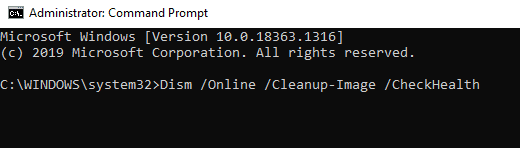
- If any corrupt files are identified after running the CheckHealth command, proceed with the command mentioned below. Do not close the Command Prompt window while the command is being executed.
Dism /Online /Cleanup-Image /ScanHealth
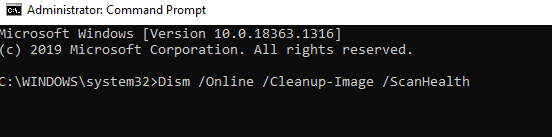
- Once done, type the RestoreHealth command mentioned below.
Dism /Online /Cleanup-Image /RestoreHealth
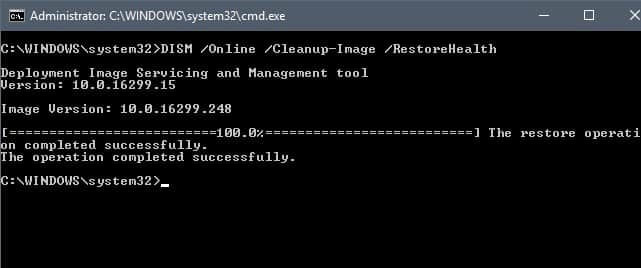
- Once the process is complete, restart your PC and see if the error is resolved.
If a corruption error prevents you from installing Microsoft Office, running the SFC and DISM commands will fix it. The DISM scanning process takes around an hour to complete, so we recommend being patient and not closing the Command Prompt window between the operation. Moreover, make sure that your PC has a sufficient battery before running a DISM scan.
4. Restart PC and Reinstall Office.
There are times when a bug in the operating system is preventing certain apps from functioning or downloading. A simple yet effective solution to this issue is to restart your PC and retry performing the required action.
If you face the error code 30068-39 when installing Microsoft Office, try restarting your PC and then reinstall Office. We know this sounds too simple to be effective, but it has worked for several users, so it is worth trying.
5. Try Using CleanMyPC.
Installation errors such as the error code 30068-39 can be also caused by corrupt system files and viruses. Luckily, most of these files are temporary, so removing them can eliminate the error from your PC in no time. However, removing the unwanted files manually be a tedious and daunting task.
If you do not have enough time on your hands to scan for the corrupt files and remove each file manually, try using CleanMyPC. With an easy-to-use interface and a wide range of services, CleanMyPC is an ideal solution to almost all performance issues of your system.
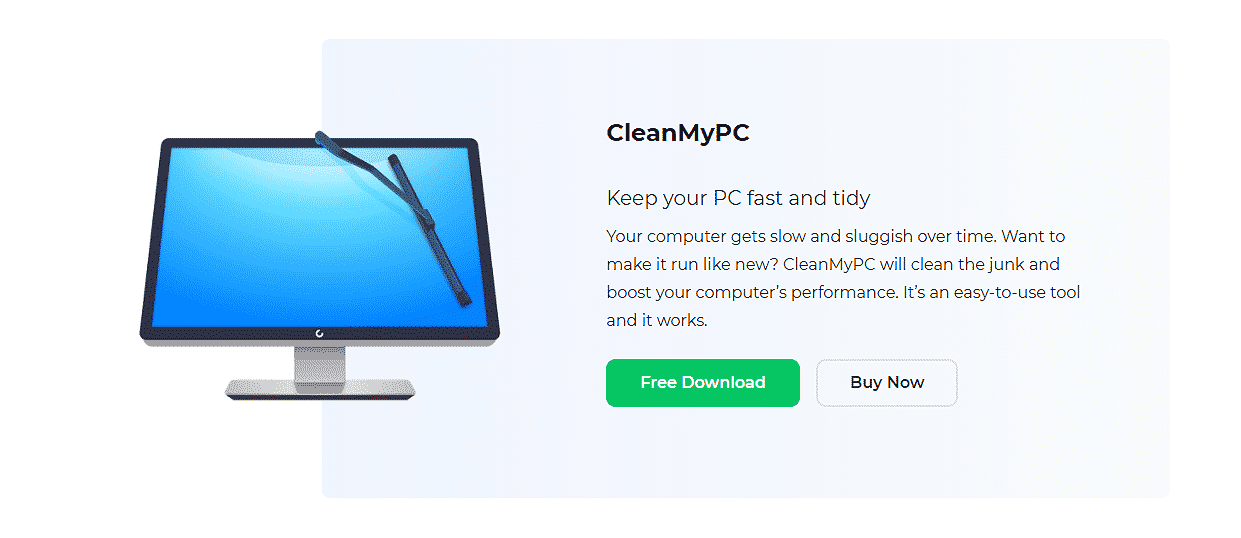
CleanMyPC comes with a full set of tools that take care of everything from uninstalling the unwanted apps, cleaning junk, optimizing system performance, and even protecting your online privacy. With CleanMyPC, you can enjoy all these perks, in a single click.
Download CleanMyPC now and get your PC up and running like new!
6. Disable Antivirus.
If you are using Windows Defender or a third-party antivirus program on your PC, try disabling it. Sometimes, an overprotective antivirus software prevents a legitimate program from downloading or launching on your PC due to false assumptions. Yes, false positives are still a thing, and they might be the reason you are facing the error code 30068-39 when installing Microsoft Office.
In this scenario, disabling your antivirus will resolve the issue. If you can install Microsoft Office successfully after disabling antivirus, make sure to add Microsoft Office to antivirus exclusions. This will prevent the antivirus from interfering in Microsoft Office’s operations in the future.
This wraps up our guide on fixing the error code 30068-39 that occurs when users attempt to install Microsoft Office. We hope our solutions helped you solve the installation error. If you have any questions regarding the troubleshooting steps, please let us know in the comment section below. We will try our best to help you out.
If this guide helped you, please share it.






