Are you wondering why you see an error code 41 on Disney Plus?
The error code 41 on Disney Plus is a rights management code that usually means you are trying to access a movie or TV show unavailable on the servers. Addressing this issue requires you to check for network connectivity problems, corrupted files, or faulty servers.
This error code can also appear if a user accessed the platform using an old link or running an older version of the Disney Plus app.
However, it is also possible that your current network connection is unstable, or the servers are receiving a lot of requests at the moment and struggling to keep up.
Given the number of angles to look into, it gives you an idea of how long this troubleshooting can take. Thankfully, we’re here to make it easier for you!
In this guide, we’ve listed the best methods that you can do to fix the error code 41 on Disney Plus that would get you back to watching your favorite shows in no time.
So, without further delays, let’s get started!
1. Check Disney Plus Servers.
Error codes on Disney Plus usually indicate a problem with the servers. In this case, you must check if the issue is on your end or Disney Plus’s side. This way, you can save time tweaking your device, knowing that the problem is with Disney Plus.
You can use third-party sites like Downdetector to view the current status of Disney Plus’ servers and the issues it has encountered for the last 24 hours.
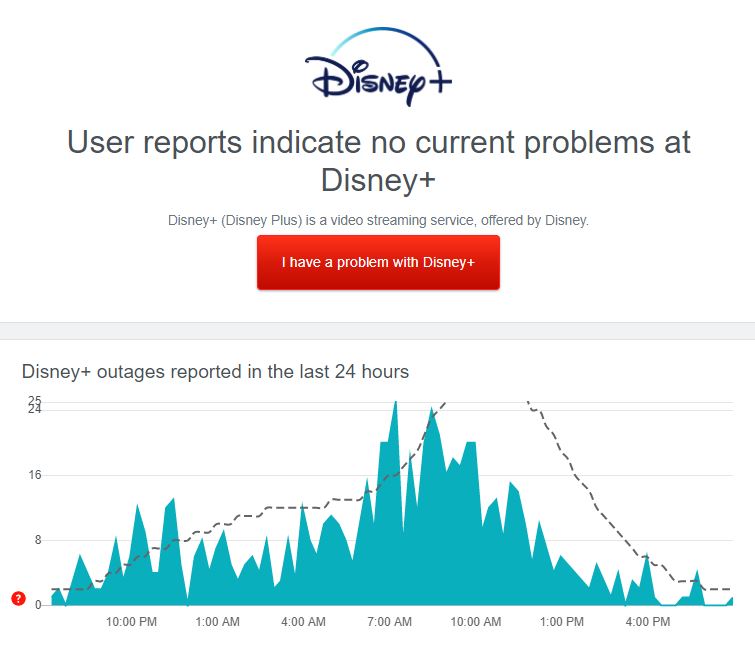
Since server-related problems are not addressable on your end, we suggest that you just wait for Disney to fix the problem.
On the other hand, you can still opt to do the rest of the methods below and hope that one of them works out if you really need to access the platform right now.
2. Try to Watch Another Show.
Given that the error code 41 on Disney Plus occurs when playing an unavailable show go back to the media library and play another title. This way, you can check if the issue is isolated on a specific movie or TV show.
If the problem only occurs on a particular title, head to the last method below to report the problem with Disney Plus’s team.
3. Lower the Playback Quality.
Your device might be struggling to load the show on Disney Plus due to a slow internet connection. In this case, you can try lowering the playback quality on the app to reduce the load on your network.
See the steps below to change the playback quality on Disney Plus:
- First, open the Disney Plus app on your device and go to your Profile.
- After that, tap on App Settings.
- Now, tap on Wi-Fi Data Usage and select Save Data. Do the same thing for Cellular Data Usage afterward.
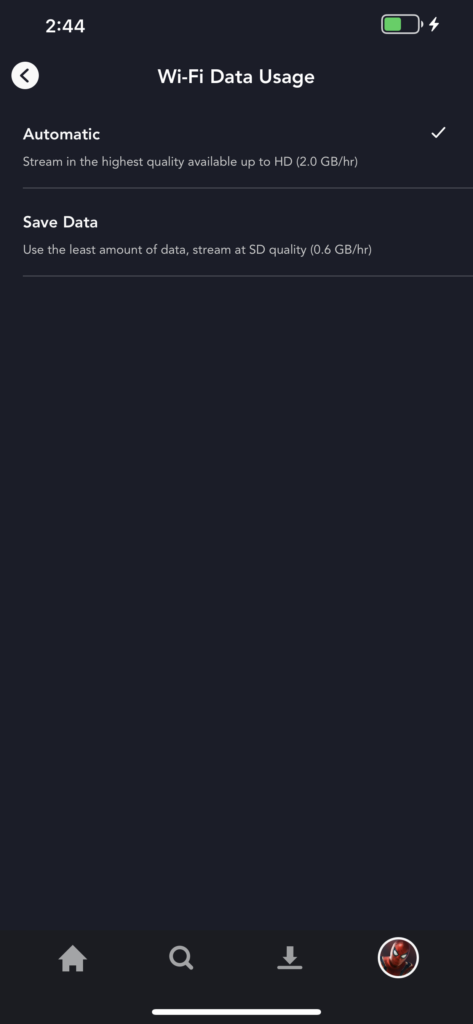
- Lastly, go to Downloads and change the Video Quality to Standard or Medium.
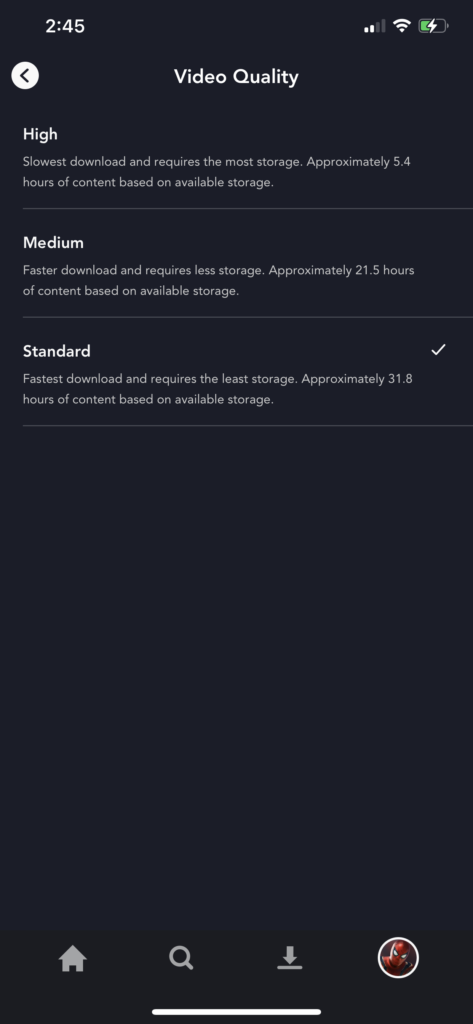
After changing the stream quality, play another title to check if the error code 41 on Disney Plus would still occur.
4. Check If Your Device Is Supported.
Disney Plus is available on most operating systems. However, not all devices are currently supported. If you encounter random error codes while using the platform, visit the Help Center and make sure that your device is compatible.
Proceed to the remaining methods below if you are using a compatible device.
On the other hand, consider getting a supported device if your current one is incompatible or use the browser to access the platform.
5. Check and Reset Your Internet.
Network connectivity issues could also be the reason for the error code 41 on Disney Plus. To confirm this, run a speed test on your network using Fast.com to measure its current upload and download bandwidth.

If the result indicates that your network is unstable, re-establish the link with your ISP’s servers by restarting your router. Locate the power chord of your router and unplug it for 5 to 10 seconds. Once done, plug back in the power cable to restart your router.

After restarting your router, perform another test to check if your connection is now reaching the correct speeds. Contact your service provider if your internet continues to run slow and ask them to fix the problem.
On the other hand, consider upgrading your current plan if it is below the 5 Mbps minimum internet speed requirement of Disney Plus.
6. Turn Off VPN.
VPNs are third-party applications that provide security over your network. They work by changing your default IP address to keep your identity private and filtering your data to prevent hackers from obtaining confidential information.
However, not all VPNs work efficiently and could cause interruptions and delays to your network connection.
If you are using a VPN, turn it off and play another movie or TV show on Disney Plus. On the other hand, check out our guide on how to access Disney Plus outside the US if you are living outside the region.

You can also use other services like PureVPN if you are not comfortable going online without protection. Compared to other VPNs, PureVPN works well with most applications and does not interfere with your network.
7. Clear Your Browsing Data.
Browsers use temporary data called caches and cookies to speed up the loading times of websites. However, caches and cookies accumulate over time and could cause problems on your browser and the websites you visit.
If you see the error code 41 on Disney Plus while playing movies on your browser, clear your browsing data to eliminate corrupted files.
See the steps below to delete your browsing data:
- First, open your browser and press the CTRL + H keys on your keyboard to access the History tab.
- After that, click on Clear Browsing Data on your browser’s side menu.
- Now, click the Time Range tab and select All Time from the list.
- Lastly, ensure that caches and cookies are included in the process and click the Clear Data button to start.

After clearing your browser’s caches and cookies, log back into your account and check if the problem is solved.
8. Run Malwarebytes.
Viruses and malware can consume your network’s bandwidth and make it difficult for Disney Plus to load the content you are trying to watch.
To check if your device is infected, download Malwarebytes and use its full system scan feature. This will prompt the tool to check your entire system for infected files and eliminate viruses and malware in the process.
Malwarebytes is available on Windows, macOS, iOS, Android, and other major operating systems.
9. Clear Disney Plus App Data (Android).
Disney Plus’ app data may have gotten corrupted while in use or during a failed update. If this happens, the app would have a hard time functioning due and could trigger random error codes.
To fix this, we suggest clearing Disney Plus’ app data to eliminate any errors.
See the steps below to clear Disney Plus’ app data:
- First, open your Android device and navigate to the Settings.
- After that, scroll down and access the Apps tab.
- Now, tap on Disney Plus and open the Storage tab.
- Lastly, tap on Clear Data to delete Disney Plus’ app data.
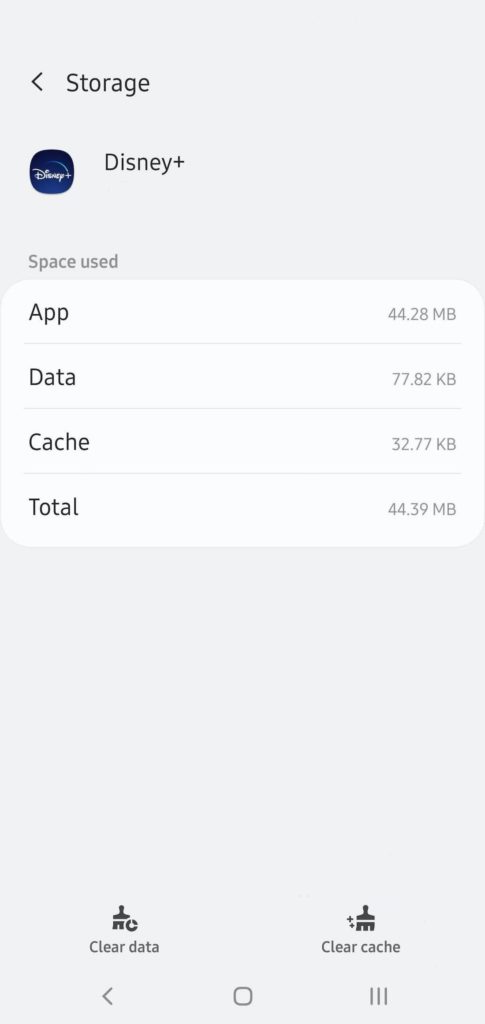
Re-login to your account afterward and observe if the error code 41 on Disney Plus would still occur.
10. Update Disney Plus.
As mentioned above, error code 41 on Disney Plus can occur if you access the platform on an outdated version of the app. The servers may no longer support the version you are running and is due for an update.
On Android, you can update Disney Plus by doing the following:
- On your application drawer, tap on Google Play Store to launch it.
- After that, tap on the Menu button to access the side drawer.
- Now, tap on My Apps & Games and look for Disney Plus on the list.
- Lastly, tap the Update button to install the latest version of the app.

For iOS users, follow the steps below to update Disney Plus:
- First, open the App Store from your home screen.
- Next, tap on your Profile at the top right corner of your display.
- Lastly, locate Disney Plus from the list and tap on Update.

If you are using a Playstation 4, check out the guide below to update Disney Plus:
- On your main screen, highlight Disney Plus using your controller and press the Options button.
- Now, select Check for Update on the side menu.
- Finally, press the O or X button on your controller to proceed.
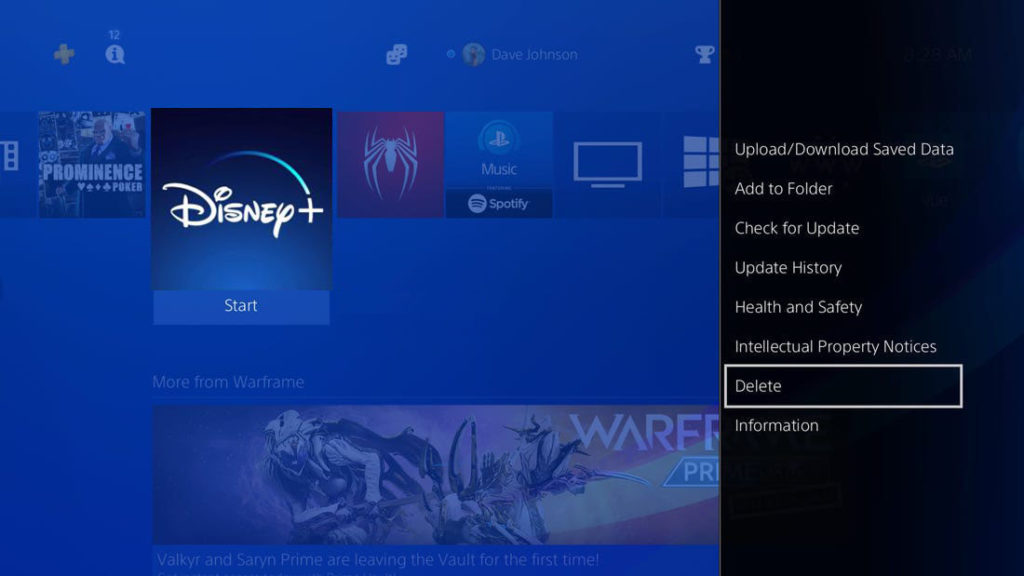
For other devices, go to the Help Center and look for the guide to update Disney Plus on your system.
Afterward, go back to Disney Plus and check if the error code would still occur when playing a movie or TV show.
11. Update Device.
Your device may have an underlying issue related to video playback, which causes the error code 41 on Disney Plus. To fix this, try to check for a system update and see if your device’s manufacturer released a patch to address the issue.
On Android, you can update your system by doing the following:
- First, open the Settings app on your device.
- After that, scroll down to the bottom and open the About or About Phone tab.
- Now, tap on Software Update.
- Lastly, follow the on-screen prompts to install the update on your device.
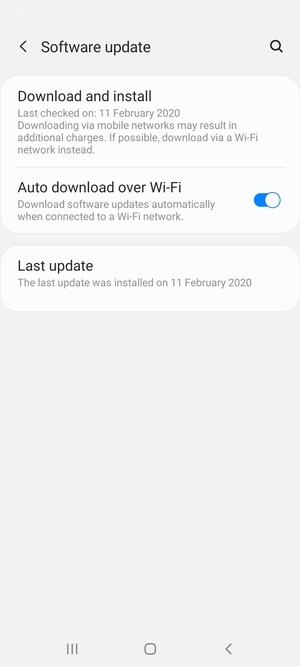
For iOS users, check out the guide below to update your system:
- On your device, access the home screen and tap on Settings.
- Now, tap on the General tab and select Software Updates.
- Finally, hit the Download and Install button to proceed.

If you are using a Windows computer, follow the steps below to update your OS:
- Press the Windows key on your keyboard to access the Start Menu.
- Next, click on the Gear icon to open Windows Settings.
- After that, click on Update & Security.
- Lastly, click on Windows Update and follow the on-screen prompts to update your system.
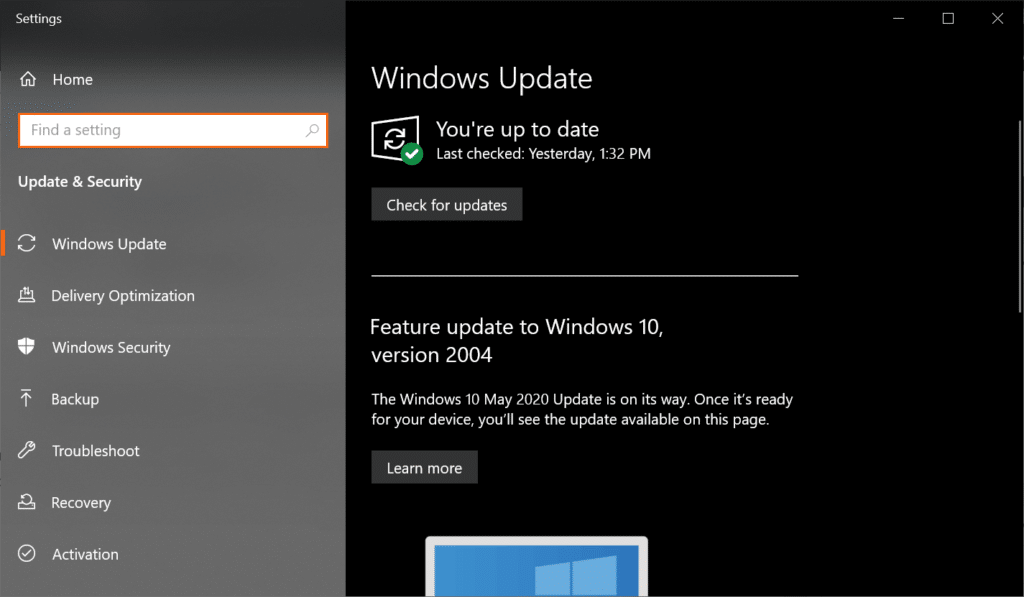
For other devices, visit the Help Center or your user manual and look for the instructions to update your system.
After updating your operating system, go back to Disney Plus and check if the problem is solved.
12. Reinstall Disney Plus.
If updating your device and Disney Plus did not work, you could be dealing with a much serious problem. Disney Plus’ installation files could be corrupted and no longer fixable.
It is also possible that the app is not installed correctly on your device, which explains the error code 41. To fix this, reinstall the app on your device to ensure that you have a working copy.
On Android, follow the guide below to reinstall Disney Plus:
- On your device, access the app drawer and locate the Disney Plus app.
- Now, tap and hold its app icon until the options menu shows up.
- After that, tap the Uninstall button to delete the app.
- Finally, launch the Google Play Store and reinstall Disney Plus.
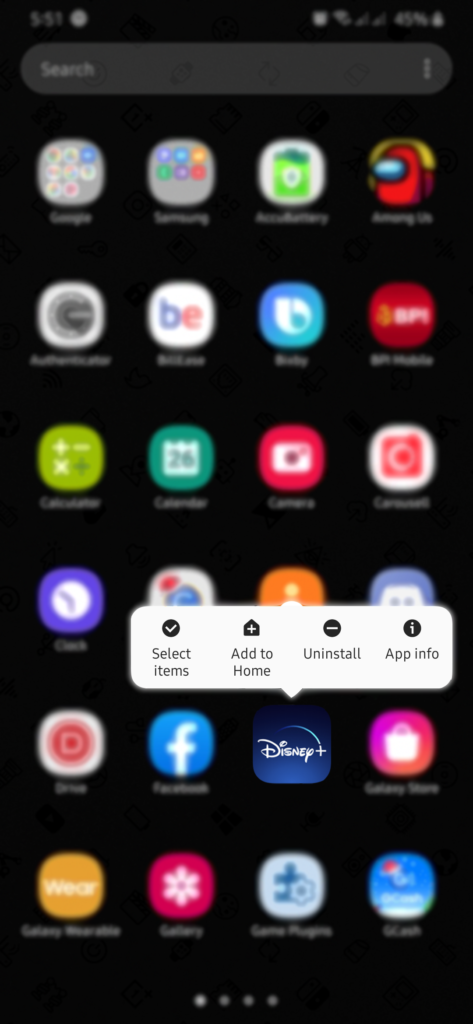
For iOS users, see the steps below to reinstall the Disney Plus app:
- First, unlock your device and find Disney Plus from your home screen.
- Next, press and hold its app icon to access the selection menu.
- Tap on Remove App to uninstall Disney Plus.
- Lastly, access the App Store on your device and reinstall the app from there.
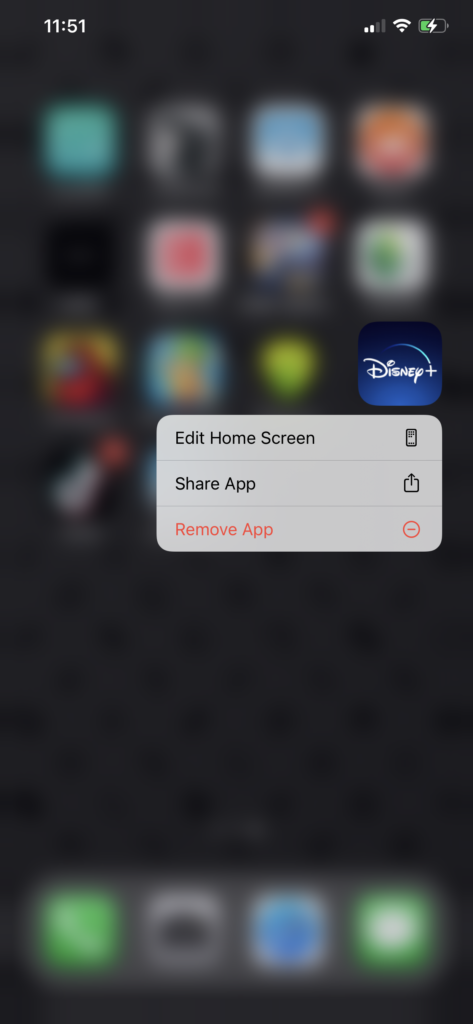
If you are using a Playstation 4, you can reinstall Disney Plus by doing the following:
- On your main screen, select Disney Plus using your controller.
- After that, press the Options button and select Delete from the side menu.
- Next, press the O or X button on your controller to uninstall Disney Plus.
- Finally, go to the PS Store and reinstall the app.
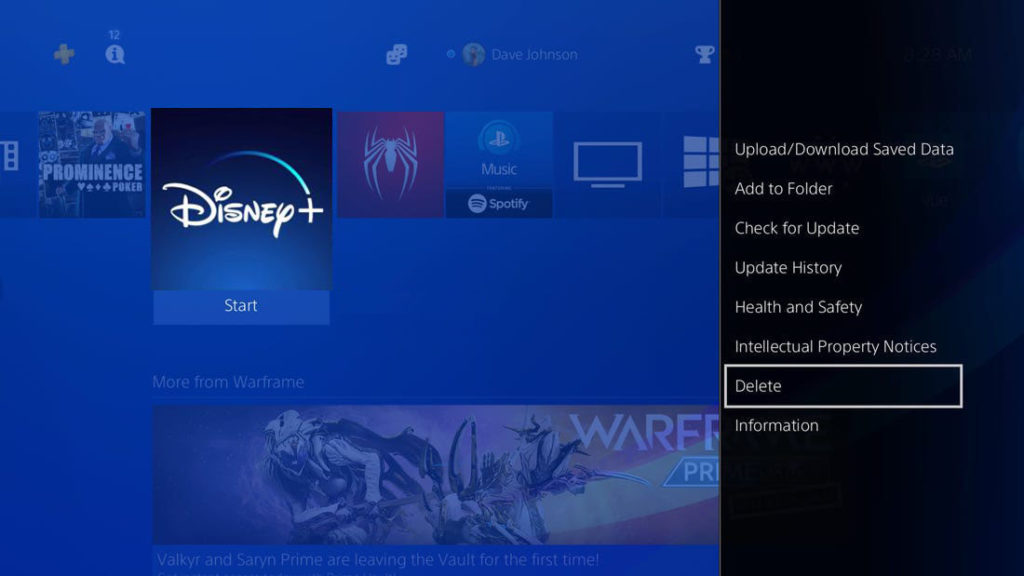
Check out the guides below if you don’t see your device from the list:
- Reinstall Disney Plus on Xbox One
- Remove Disney Plus on Roku Devices
- Uninstall Disney Plus on Apple TV
After reinstalling Disney Plus, log back into your account and check if the error code 41 would still occur.
13. Report the Problem to Disney Plus.
At this point, we suggest that you let the professionals handle the problem. Visit the Help Center and report the error code you are getting on Disney Plus.
Make sure to include all necessary information, including your account details, the device you use, and a screenshot of the error to speed up the troubleshooting process.
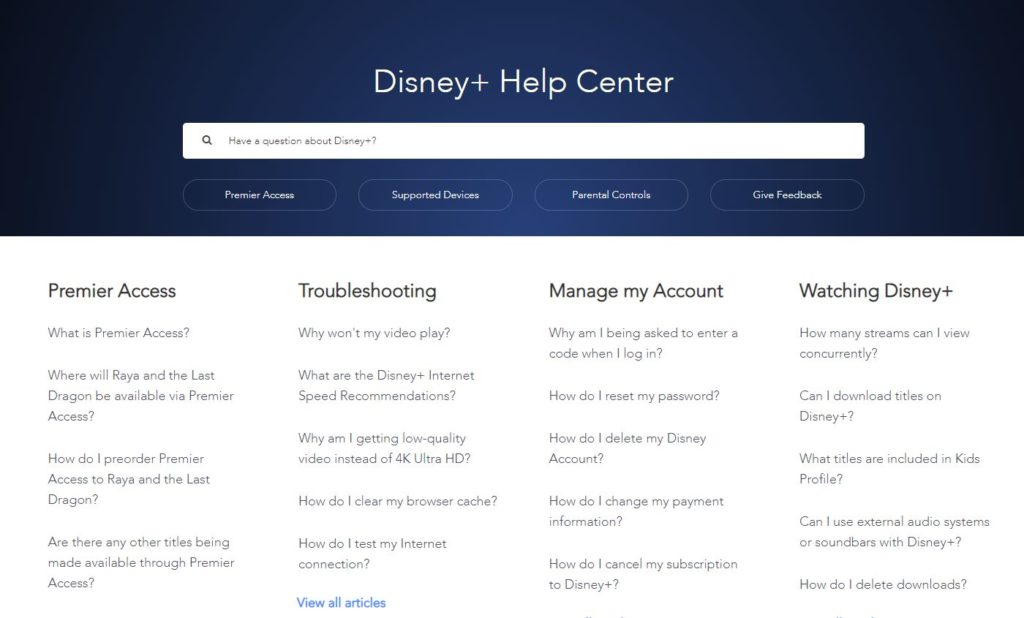
You can also browse the guides on the Help Center and see if you can find any answers.
This sums up our guide in fixing the error code 41 on Disney Plus when watching a movie or TV show. If you have any questions, don’t hesitate to let us know in the comment section, and we’ll do our best to answer them.
If this guide helped you, please share it. 🙂





