Trying to figure out how you can fix the error code 420 on HBO Max?
Many HBO Max users have been experiencing random errors on the platform, either when playing a movie or while browsing the media library. One of the most common problems on HBO Max is the error code 420.
This error code shows up when a user plays a movie or TV show, and the app fails to load the video.
When this happens, you’ll be stuck in the media library without anything to watch, which can be frustrating, especially if you have a scheduled movie night with your friends or family.
Usually, this problem is caused by faulty HBO Max servers or unstable network connections. However, corrupted files and outdated software could also be the reason behind the error code 420 on HBO Max.
We’ve decided to list down all the possible fixes for the error code 420 on HBO Max in this guide to help our fellow users.
Let’s dive right in!
1. Check HBO Max Servers.
When you encounter error codes on HBO Max, it usually indicates a problem with its servers. In this case, we always recommend checking the status of HBO Max’s servers first before making any changes on your device.
You can use third-party tools such as Downdetector to view the current status of HBO Max.

If the servers are down, the best thing you can do now is wait for HBO’s team to fix the issue on their end.
On the other hand, go to the following method below to fix the problem on your end if HBO Max’s servers are online.
2. Try Watching Another Show.
Some titles on HBO Max could become unavailable due to unexpected problems that occur on the platform. If you are having issues watching your favorite HBO Max shows, go back to the media library and try playing a different title.
This way, you can check if the problem is with the entire platform or isolated to specific movies and TV shows.
Proceed to the last method below to report the problem to HBO Max’s team if you only encounter the error code 420 on specific shows.
3. Turn Off VPN.
Virtual private networks are third-party services that protect your network and data from hackers and other entities. They assign a different IP address to your device to keep your location private and filters your data to mask sensitive information such as bank accounts and credit card numbers.
Unfortunately, some VPNs don’t work that well and cause delays and instability to your network while doing this process.
If you encounter the error code 420 on HBO Max, try disabling your VPN first before accessing the platform.

You can also try switching to a different service, such as PureVPN if you have a hard time with your current VPN. Compared to other VPNs, PureVPN keeps your network stable while protecting your online data.
On the other hand, please visit our detailed guide on accessing HBO Max outside the US if you live outside the region.
4. Re-Login to Your Account.
One of the easiest fixes for various problems on HBO Max is resetting your user data. You can do this by signing out of your HBO Max account for a few minutes. Once done, you can log back into your account and see if the problem goes away.
On mobile devices, see the steps below to sign out of your current session:
- First, go to your home screen and launch the HBO Max app.
- After that, access your Profile and tap on Settings.
- Lastly, tap the Sign Out button to stop your current session.
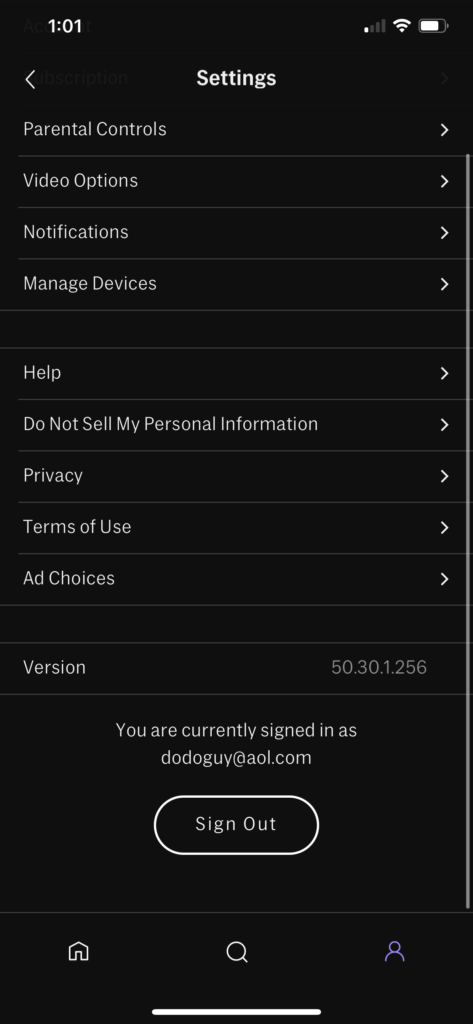
If you are using a web browser, check out the guide below to log out of your HBO Max account:
- Access HBO Max using any web browser.
- Now, click on your Profile to open the side menu.
- Finally, click the Sign Out button to stop your session.
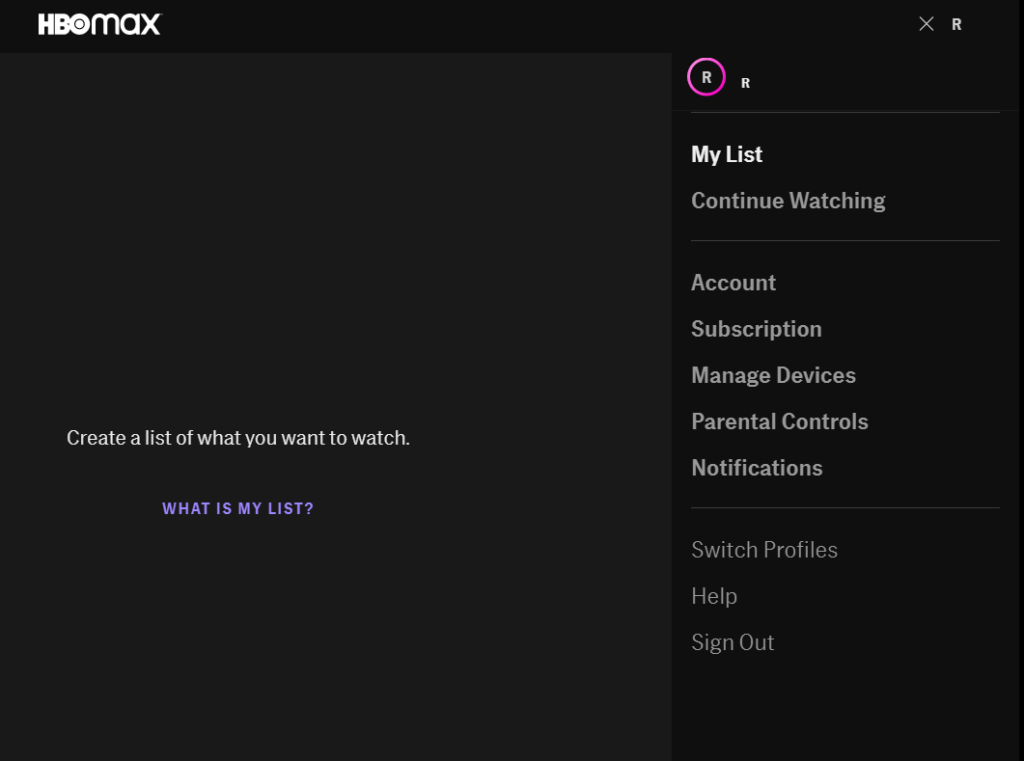
Wait for at least 2 minutes before logging back into your HBO Max account to allow your user data to reset.
Try playing another show afterwards to check if the problem is solved.
5. Check and Reset Your Connection.
The error code 420 on HBO Max may also indicate a problem with your internet connection. The platform requires a minimum internet bandwidth of 5 Mbps to watch HD shows without encountering problems.
To check if your network is the problem, run a test using Fast.com to measure your network’s upload and download speed.

If the test confirms that your internet is the problem, restart your network router to refresh the connection with your service provider’s servers.

Re-run the test afterwards to check if the problem is solved. Contact your internet service provider if your network connection continues to run slow and ask them to fix the issue. You can also consider upgrading your current plan if it’s below HBO Max’s minimum requirement to avoid further problems in the future.
6. Clear Your Browsing Data.
Browsers store temporary data on your device, which are called caches and cookies. Your browser uses this data to load websites and their contents faster and improve their overall performance.
However, caches and cookies accumulate over time and could cause problems to the websites you visit.
To fix this, see the steps below to clear your browsing data:
- First, open your preferred browser and access its Settings.
- After that, navigate to Privacy and Security and click on Clear Browsing Data.
- Now, click on the Time Range tab and select All Time.
- Lastly, include caches and cookies in the process, then press the Clear Data button.

Restart your browser afterwards and go back to the HBO Max website. Re-login to your account and check if the error code 420 would still occur while playing a movie or TV show.
7. Disable Browser Extensions.
Browser extensions are third-party programs installed directly to your web browser that provide additional features to the websites you visit. However, HBO Max may not be compatible with the extensions installed on your browser, causing the error code 420.
To fix this, turn off your browser extensions first before accessing HBO Max.
See the steps below to guide you on the process:
- On your browser, click on More Options and choose the Settings tab.
- Next, click on the Extensions tab from the side menu.
- Finally, disable all of your browser extensions.

Go back to HBO Max afterwards and check if you can now play movies and other shows.
8. Run Malwarebytes.
Another reason why error code 420 occurs on HBO Max is malware and other viruses. These malicious files consume your system resources, making it difficult for other applications to function normally.
To check if your system is infected by malware or other viruses, download Malwarebytes on your device and use its ‘Full System’ scan feature. This will prompt Malwarebytes to scan your entire storage for infected files and automatically remove them in the process.
9. Update HBO Max.
You can also try checking for updates if HBO Max is not working correctly on your device. Like other applications, HBO Max needs frequent updates to patch the errors that occur on the platform and ensure that it is optimized for your device.
On Android, see the steps below to update HBO Max:
- First, go to your app drawer and tap on Google Play Store to launch it.
- After that, tap on your Profile and access My Apps & Games.
- Lastly, locate HBO Max from the list and hit the Update button.

For iOS users, check out the guide below to install the latest version of HBO Max:
- On your home screen, tap on the App Store to launch it.
- Now, go to your Profile and locate the HBO Max app.
- Finally, tap on the Update button next to HBO Max to install the latest version of the app.

If you are using other devices, please look for the specific guidelines for your system on the Help Center to update HBO Max.
Go back to your account afterwards and try playing a random movie or TV show to check if the problem is solved.
10. Update Your Device.
After updating HBO Max, try to check if there are available updates for your device’s OS to ensure that your system is fully compatible with the latest version of HBO Max. This will also patch any underlying issues on your device that causes HBO Max and other applications to run into errors.
On Android devices, you can update their operating system by doing the following:
- On your device, go to the Settings app and scroll down to the bottom.
- After that, tap on About or About Phone and access Software Update.
- Finally, tap the Download and Install button if there’s an available update for your device.
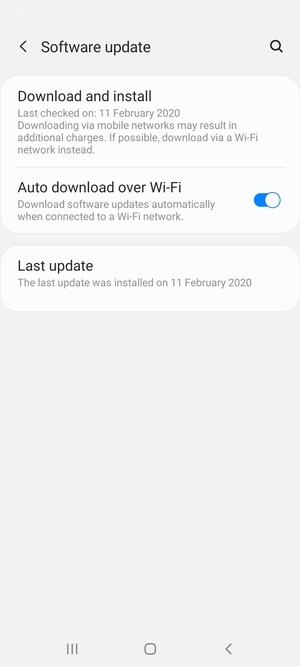
For iOS users, please check out the steps below to update your iOS version:
- First, go to the Settings and tap on the General tab.
- Next, tap on Software Updates.
- Lastly, press the Download and Install button if there’s a pending update and follow the on-screen prompts to continue with the process.

If you are using other devices, please refer to your user manual to update your software version.
After updating your device, go back to HBO Max and check if the problem is solved.
11. Reinstall HBO Max.
If the update did not work, try reinstalling HBO Max on your device. Some of its installation files may have gotten corrupted during use, which causes the error code 420 on the platform.
On Android, you can reinstall HBO Max by doing the following steps:
- Press and hold HBO Max’s icon on your app drawer until the options menu shows up on your screen.
- After that, tap on Uninstall to remove the app from your device.
- Finally, open the Google Play Store and reinstall HBO Max from there.
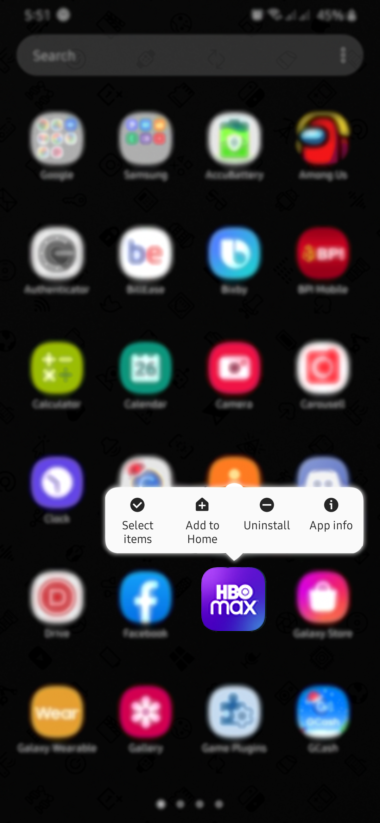
For iOS users, check out the steps below to reinstall HBO Max:
- On your home screen, tap and hold HBO Max’s app icon to access the selection menu.
- Next, tap on Remove App to uninstall the application.
- Lastly, go to the App Store to reinstall HBO Max.
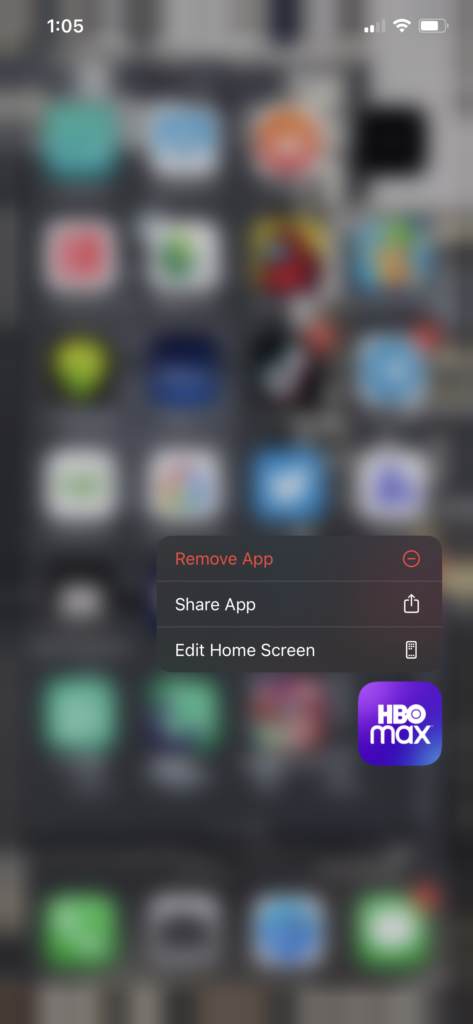
If you are using a Smart TV, Set-top boxes, or similar device, please go to the Help Center to find out how to reinstall HBO Max.
After reinstalling the app, log back into your HBO Max account to check if the error code 420 would still occur.
12. Report the Problem to HBO Max.
At this point, the last option you have is to let the professionals take over the situation.
Visit the Help Center and get in touch with HBO Max’s customer support to report the problem. When asking for help, include your account details, the screenshot of the error, and the device you are using to make it easier for HBO’s team to assess the problem.

This ends our guide for fixing the error code 420 on HBO Max. If you have any questions or want to clarify something, please don’t hesitate to leave a comment below, and we’ll be glad to help you out.
If this guide helped you, please share it. 🙂





