Do you see an error code 43 on your AMD Radeon GPU?
Finding out that your AMD GPU is not working correctly is one of the worst things you can encounter when you are about to play. This will get in the way of your gaming session and cause your system to perform poorly.
One of the most common errors on AMD video cards is error code 43. This error occurs inside the device manager and prevents your GPU from functioning.
After some research, we’ve found out that this issue can be due to different factors.
For one, the error code 43 could indicate a bad driver installation or outdated driver versions. On the other hand, it can also be due to outdated operating systems, GPU driver conflicts, system file corruption, or hardware failure.
To help you out, we’ve decided to make a guide on how to fix the error code 43 on your AMD GPU.
Let’s get right into it!
1. Restart Your Computer.
Before tweaking your system configurations, we recommend restarting your computer if a device or hardware is not working. This should reload your resources and eliminate temporary issues that may have occurred during use.
Check out the steps below to restart your computer:
- On your keyboard, press the Windows key to open the Start Menu.
- After that, access the Power Options tab.
- Finally, choose Restart to reboot your system.

Go back to the Device Manager afterward to see if your GPU is working.
2. Reseat Your GPU.
One of the most common reasons why your GPU is not working is a bad connection. If you have recently moved your computer, the GPU might have gotten disconnected from the socket, explaining why it’s not working.
If this is the case, try reseating your GPU and ensure that it is installed correctly on the motherboard. However, we don’t recommend you do this if you don’t have experience building computers.
Bring your system unit to the nearest service center and have it checked.
3. Install Windows Updates.
The version of Windows you are running might have an underlying issue that causes your graphics card to malfunction. To rule this out, update your system to the latest version to patch bugs and errors.
Follow the steps below to update your system:
- On your computer, access the Start Menu and go to Windows Settings.
- After that, click on Update & Security and click on Windows Update.
- Finally, click on Check for Updates and follow the prompts.

Go back to the Device Manager to confirm if the error code 43 is resolved.
4. Update Your Display Drivers.
Corrupted or outdated display drivers could also be the reason for the error code 43 on your AMD Radeon GPU. To address this, update your display drivers to patch possible bugs and glitches.
Here’s what you need to do:
- On your keyboard, press the Windows + X keys to open the Quick Menu.
- Now, click on Device Manager.
- Expand the Display Adapters tab and right-click on your video card.
- Finally, choose the Update Driver option and follow the prompts.

Restart your computer after the update and check if the problem is solved.
5. Contact AMD Support.
If none of the solutions above worked, the last thing you can do is report the issue to AMD’s team.
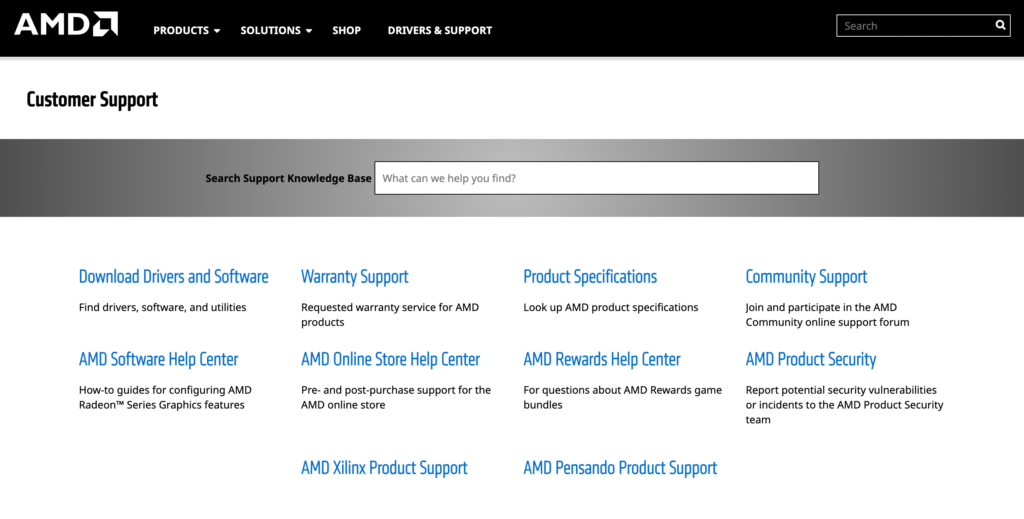
If you are sure that your graphics card is not faulty, you can contact their support team to ask for assistance. When asking for help, make sure to provide the exact model of your GPU, the screenshot of the error code 43, and other information that can help AMD troubleshoot the issue faster.
That ends our guide on how to fix the error code 43 on AMD Radeon GPU. If you have other questions, don’t hesitate to leave a comment below, and we’ll do our best to answer them.
If this guide helped you, please share it. 🙂





