Keep seeing an error code 524 while using Roblox?
Running into issues during your gaming session is quite frustrating for a gamer. Instead of enjoying your game, you’re stuck in front of your computer, looking up for solutions to troubleshoot the problem.
One of the most common errors on Roblox is the error code 524.
This particular error code on the platform has been encountered by most Roblox users, preventing them from joining a game or session. In most cases, the error code occurs right after joining, but it can also show mid-game.
Based on what we know, the error code 524 on Roblox usually occurs due to improper server settings. Some hosts set the room private instead of making the game public, explaining why other users can’t join.
To help you troubleshoot this problem, we’ve decided to make a guide for fixing the error code 523 on Roblox.
Let’s jump right in!
1. Check Roblox Servers.
The first thing you should check when you can’t join a game on Roblox is its servers. You can do this by visiting Downdetector, a third-party tool that displays the current status of game servers such as Roblox.
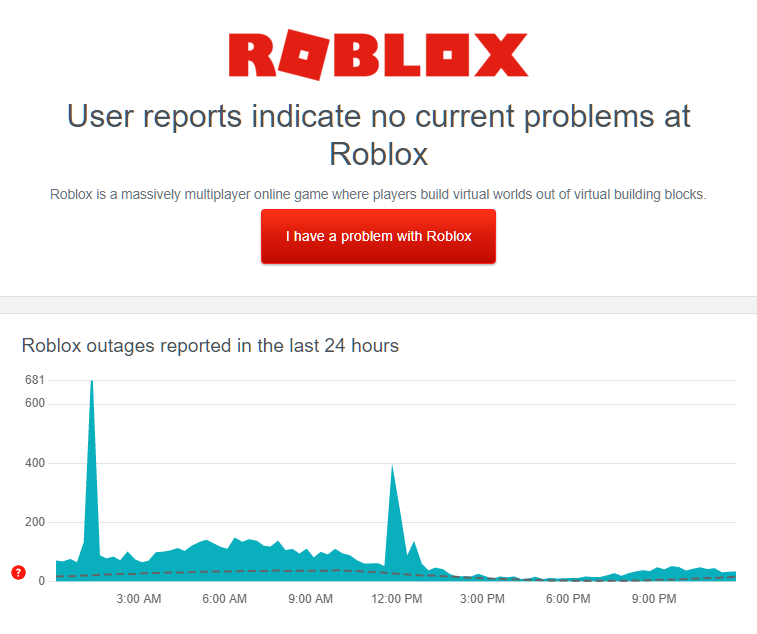
If there’s an issue with Roblox, you can’t do anything but wait since server-related problems can’t be addressed on your end.
However, if there’s nothing wrong with Roblox’s servers, proceed to the following solution below to troubleshoot the issue on your computer.
2. Check Room Settings.
Roblox has a feature where you can set the privacy of your room. If you want to play peacefully without other players, you can set it to private. On the other hand, you can create a public room where other players can come and join your world.
If you’re the host of the room, make sure that it’s not set to private. On the other hand, ask your friends to check the room settings if they are the host.
For rooms that you don’t know the owner, there’s nothing you can do but move on and find another session.
3. Ensure Your Account is 30 Days Old.
More and more Roblox servers prefer users with accounts that are at least 30 days old. Due to the number of users on the platform, you can’t expect all of them to play fairly and obey server rules.
With this, most game servers on Roblox only accept user accounts that are 30 days and older.
If you’re new to the platform, find other servers that don’t have this restriction or wait until your account qualifies for this requirement.
4. Change Your Account Privacy.
If your friends can’t invite you to a private server, it’s possible that your privacy settings are not set correctly. In Roblox, you can control the users who send you game invites to avoid unnecessary invites from users you don’t know.
See the steps below to change this setting on your account:
- First, open your web browser and access your Roblox account.
- After that, click on the Gear icon to access the Settings.
- Now, go to the Privacy tab and scroll down to Other Settings.
- Lastly, change the ‘Who can invite me to private servers’ option to Everyone or Friends.
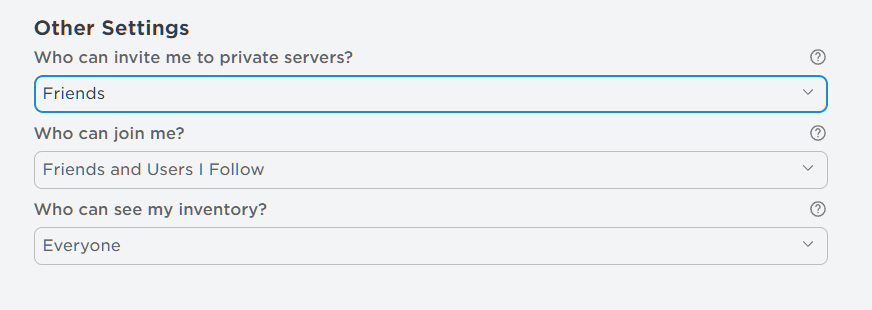
Once done, try joining the private room again and see if the problem is solved.
5. Clear Your Log Files.
Roblox generates cache and log files to keep preloaded resources from the web. This allows the game to load the map and world faster on your computer. If you can’t join a game that you usually play, try clearing your log files.
Follow the steps below to guide you on the process:
- First, open the Run Command by pressing the Windows + R keys on your keyboard.
- After that, type ‘%localappdata%’ and hit Enter to open the folder.
- Now, open the Roblox folder and click on Logs.
- Lastly, delete all the files inside the folder.
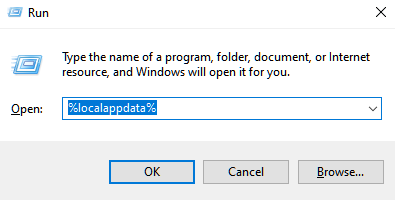
Try joining the game afterward to see if you would still encounter the error code 524 on Roblox.
6. Allow Roblox Through Your Firewall.
Windows Firewall is a security feature available for Windows operating systems, which controls the access of applications to the internet. If you see the error code 524 on Roblox, your firewall could be preventing the platform from connecting to the servers.
To fix this, ensure that Roblox is allowed to use your public and private networks:
- On your computer, go to Windows Settings and click on Update & Security.
- After that, click on Windows Security on the side drawer.
- Now, go to Firewall & Network Protection and click on Allow an App Through Firewall.
- Finally, locate Roblox from the list and ensure that it’s allowed to access your network.
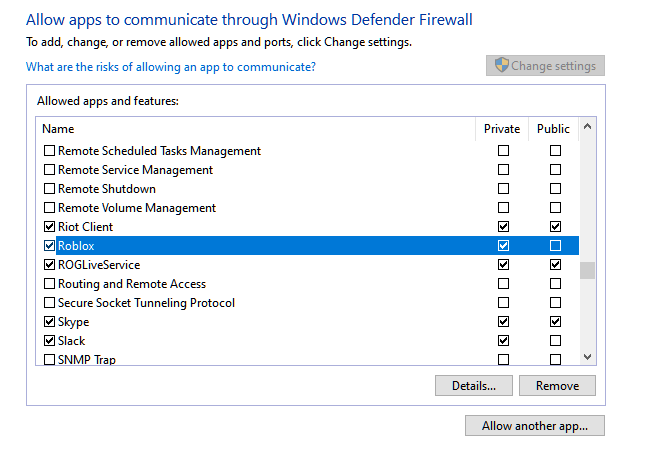
Once done, go back to Roblox’s website, launch another game, and see if the error code still occurs.
7. Reinstall Roblox.
If you still see the error code 524 on Roblox when joining a game, we suggest reinstalling the game on your computer. This way, we can ensure that Roblox’s resources are installed correctly on your system, and there are no broken or missing files.
Here’s what you need to do to delete Roblox:
- First, open the Control Panel on your computer.
- Next, click on Uninstall a Program and look for Roblox.
- Lastly, right-click on Roblox and choose Uninstall.
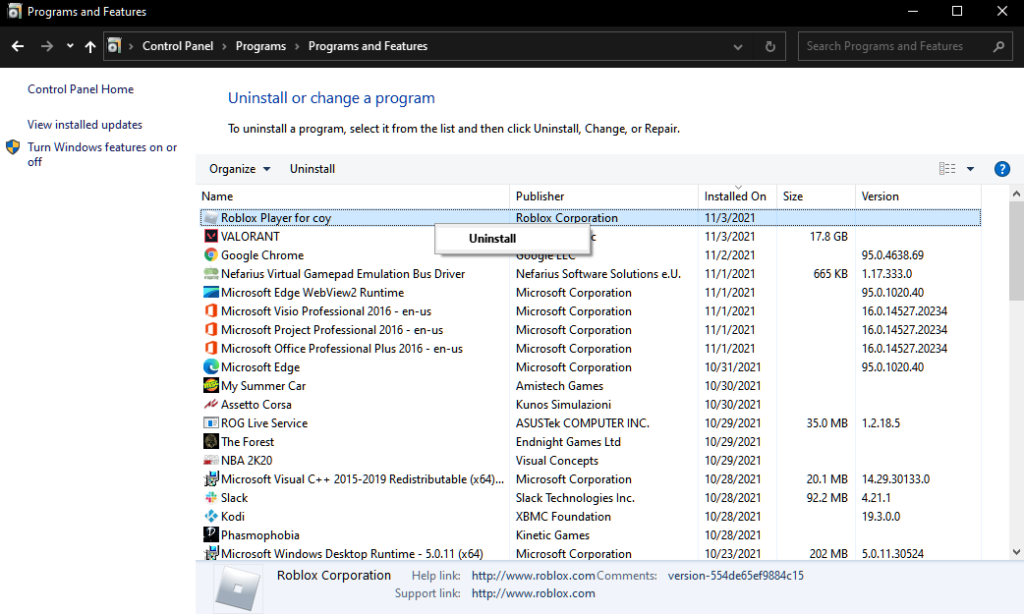
Go to Roblox’s site afterward and reinstall the Roblox Player from there.
This ends our guide for fixing the error code 524 on Roblox. If you have questions or other concerns, please leave a comment below, and we’ll do our best to help you out.
If this guide helped you, please share it. 🙂





