Do you see an error code 6085 or 6084 on Amazon Prime?
Amazon Prime is one of the pioneers of video streaming services. They offer exclusive TV shows and movies that are produced by Amazon and feature some of the best films in Hollywood.
But like any app or streaming platform, you might encounter errors and issues as you use Amazon Prime Video.
Sadly, occasional problems and downtimes are simply inevitable on any online platform.
Regardless, Amazon Prime emerged as one of the most used on-demand streaming platforms with over 197 million subscribers.
If you’re reading this, we can assume that you are seeing an error code 6085 or 6084 on Amazon Prime. This error indicates that you’ve been disconnected from the servers due to network issues or server outages.
On the other hand, outdated software and improper configurations could also trigger this error code on Amazon Prime.
In this guide, we will show you what to do if you encounter the error code 6085 or 6084 on Amazon Prime Video.
Let’s get right into it!
1. Check for Server Outages.
Before changing your configurations, we suggest checking Amazon Prime’s servers first to ensure that the issue isn’t coming from their end. You can use third-party tools like Downdetector to check the status of their servers.
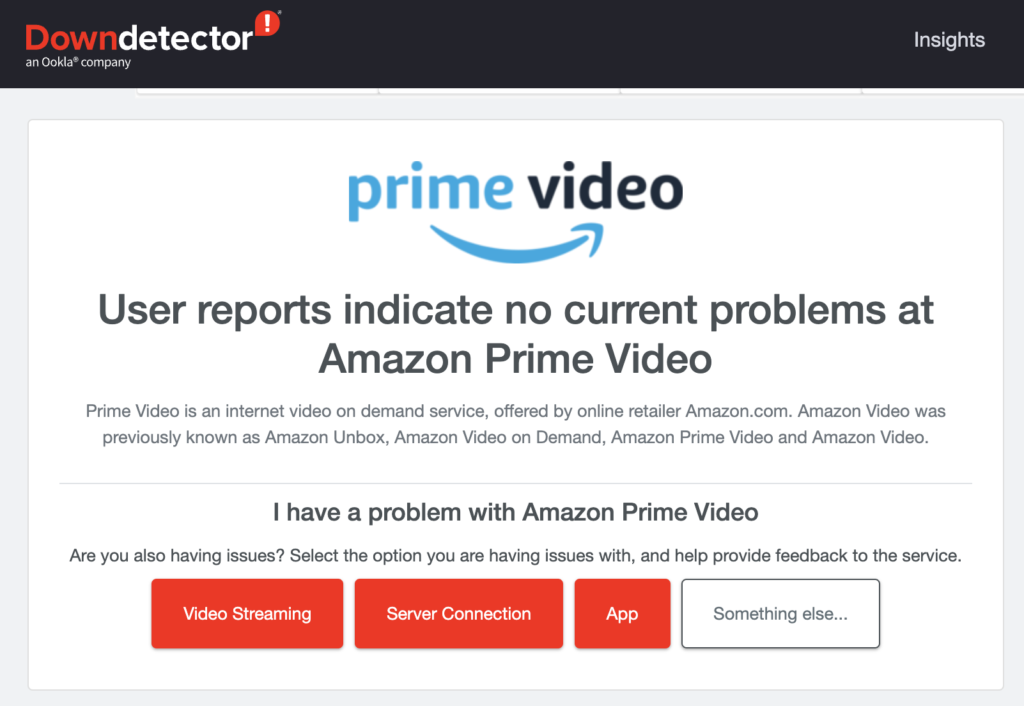
If there are ongoing issues with Amazon Prime, the only option you have is to wait since server-related problems can’t be resolved on your device.
On the other hand, you can proceed to the next solution below if there’s nothing wrong with the servers.
2. Restart Your Device.
While this might sound very straightforward, restating your device is one of the quickest ways to resolve temporary errors in Amazon Prime or any platform. This gives your device the chance to reload its resources and eliminate temporary bugs and glitches that may have occurred during run time.
On Android:
- Locate the Power button on your device.
- Hold it down until the options menu shows up.
- Finally, choose Restart.

On iOS:
- Access the Assistive Touch on your display.
- Next, go to the Device tab and tap on More.
- Lastly, choose Restart.

Smart TV box (or similar):
- Turn off your device using your remote.
- After that, unplug your device from the wall outlet.
- Wait for at least five seconds before reconnecting it.
Once done, go back to Amazon Prime Video to check if the problem is solved.
3. Check Your Network Connection.
Slow or unstable networks could also trigger the error code 6085 or 6084 on Amazon Prime. As we’ve mentioned above, this error code shows up when you get disconnected from the servers due to outages or network issues.
To confirm this, run a speed test using Fast.com to measure your network’s upload and download bandwidth.

If the result indicates an issue with your connection, unplug your router from the outlet and wait for 5 to 10 seconds before reconnecting it. This should refresh the connection with your ISP’s servers and your device.

Once done, perform another test to check if the problem is solved. If your network continues to run slow, contact your ISP and ask them to fix the issue.
4. Turn Off VPN.
VPNs or virtual private networks are third-party apps that provide protection to your home network and system. They filter your activity online and change your default IP address to prevent sites and apps from tracking you.
While they work great for security purposes, VPNs could also affect the quality of your network connection. Due to this, we suggest turning off your VPN if you encounter errors while streaming on Amazon Prime.
On the other hand, you can try switching to a different provider like PureVPN. Unlike other VPNs, it works well with most applications and doesn’t interfere with your connection.
5. Switch to Web Browser.
If you still encounter the error code 6085 or 6084 on Amazon Prime, the last thing you can do is switch to a web browser in the meantime. There might be an ongoing issue with the Prime Video app, which triggers the error code 6085 or 6084.
Ideally, we suggest using popular and well-optimized browsers like Google Chrome, Mozilla Firefox, or Opera.
That ends our guide for fixing the error code 6085 or 6084 on Amazon Prime. If you have questions or other concerns, please drop a comment below, and we’ll do our best to answer them.
If this guide helped you, please share it. 🙂





