Want to know how you can fix the error code 80151006 on Xbox Live?
The Xbox error code 80151006 occurs when you try to launch an application such as Facebook and Netflix. This issue can also occur if you try playing a BluRay disc. When you encounter it, you’ll face a ‘Sorry, this profile can’t connect to Xbox Live’ message.
As the message suggests, this error on Xbox is also related to Microsoft’s Xbox Live service, which has been on the hot seat lately due to errors and downtimes.
Unfortunately, the error code 80151006 is yet another issue that you’ll encounter with the Xbox Live service.
Based on what we know, this problem on Xbox Live is usually caused by server outages and downtimes. However, it can also be due to slow network connections, outdated firmware, or improper configuration.
To help you out, we’ve decided to make a guide for fixing the error code 80151006 on Xbox Live.
Let’s get right into it!
1. Check Xbox Servers.
Whenever you encounter issues with Xbox Live, the first thing you should do is check the platform’s status. Being an online service, Xbox Live relies on its servers to deliver features and services.
To check if the problem is server-related, go to Xbox’s Status page and see if there are any outages.
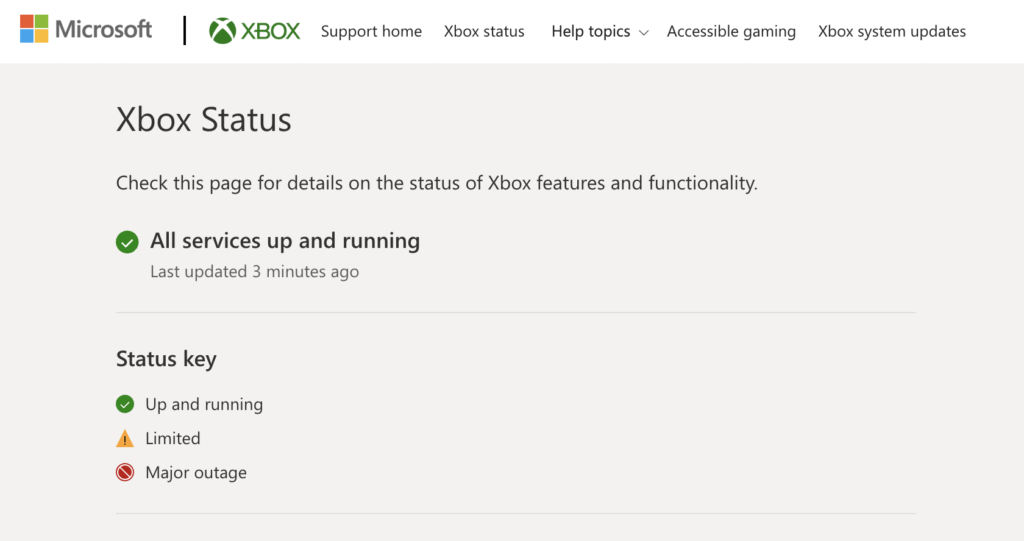
If Xbox’s servers are offline, the only thing you can do is wait since server-related problems can’t be addressed on your end. On the other hand, you can proceed to the next solution if there’s nothing wrong with the servers.
2. Restart Your Console.
If you encounter the error code 80151006 while launching an app on your Xbox, try restarting your console. This should reload your system resources and eliminate temporary errors on your Xbox.
Check out the steps below to restart your Xbox:
- On your controller, hold the Xbox button to access the Power Center.
- From there, select the Restart Console option.
- Finally, click Restart to confirm your action.

Once done, try launching another app to check if the problem is solved.
3. Forget Your Network.
As we’ve mentioned, the error code 80151006 on Xbox Live could be due to connectivity issues on your console. To fix this, reconnect your console to your wireless network to renew its IP address.
Here’s what you need to do:
- First, open the Settings on your Xbox.
- After that, go to General and choose Network Settings.
- Now, click on the Go Offline option.
- Once your console is offline, click on Forget Wireless Network.
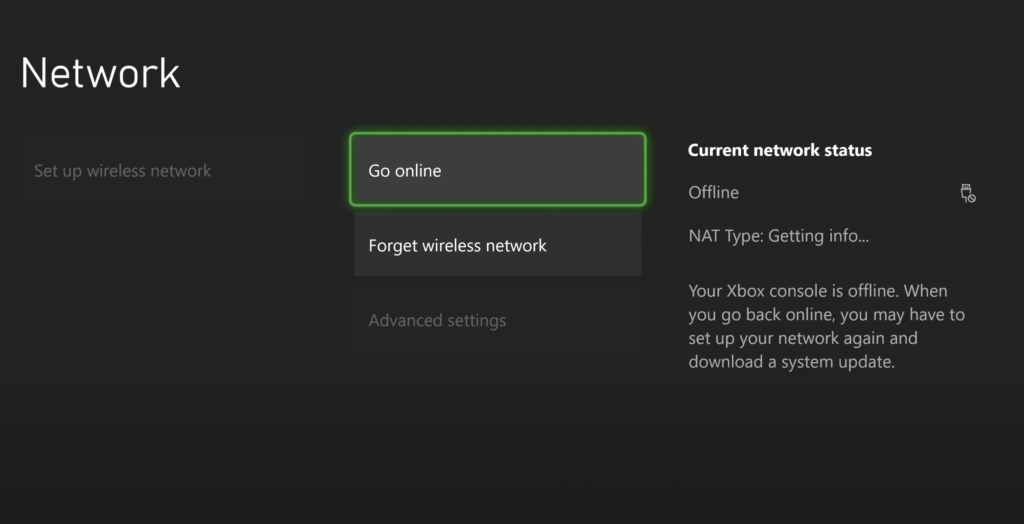
Reconnect to your wireless network afterward and check if the error code still occurs.
4. Clear Your MAC Address.
If you’ve set up a custom MAC address on your console, there’s a good chance that it’s the culprit for the 80151006 error code. We suggest clearing your MAC address settings to address the issue.
See the guide below to clear your MAC address:
- On your controller, press the Xbox button to open the guide.
- Now, navigate to System > Settings > Network > Network Settings.
- Choose Advanced Settings afterward and open the Alternate MAC Address tab.
- Finally, click Clear to start the process.
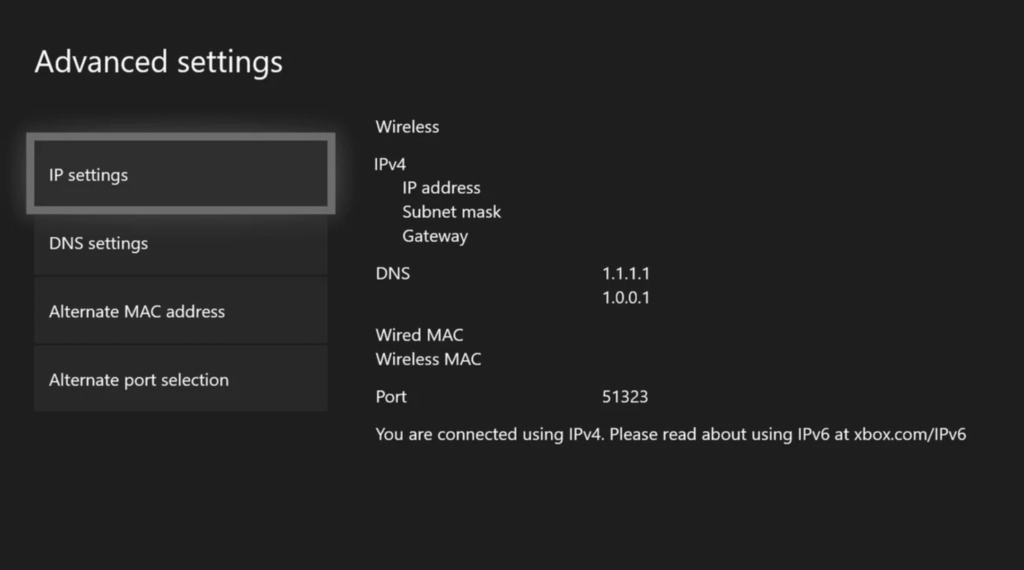
After clearing your MAC address, try launching an online app or accessing Xbox Live’s services to see if the error code still occurs.
5. Reset Your Console.
For your last option, you can try resetting your Xbox if none of the solutions above work. Before doing this, keep in mind that it will require you to reinstall all of your games and back up your data.
See the steps below to reset your Xbox:
- Access the Settings on your Xbox.
- Next, go to the System tab and open the Console Info & Updates tab.
- Select the Reset Console option and click on Reset and Remove Everything.
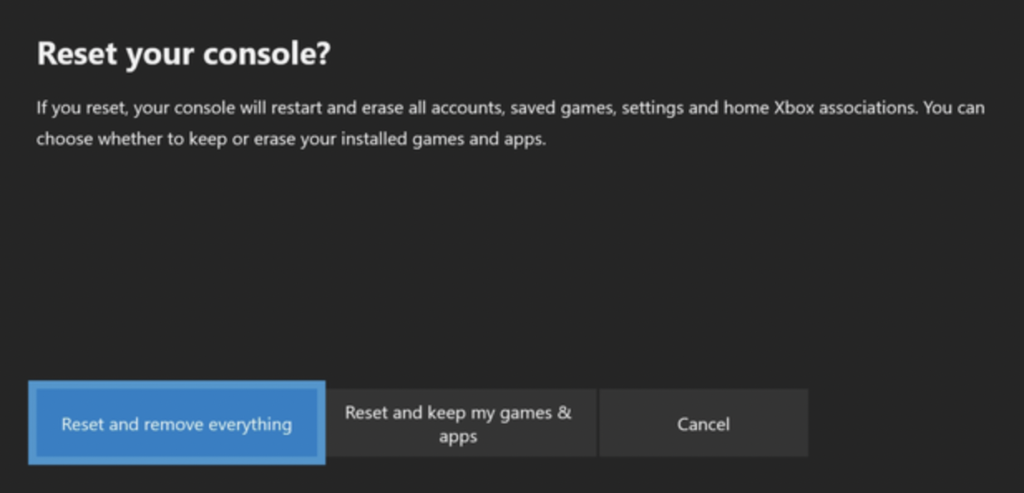
Wait for the process to complete and set up your Xbox again.
If you don’t want to reinstall your games, you can opt for the Reset and Keep My Games & Apps option, but we can’t guarantee it will work.
That wraps up our guide on how to fix the error code 80151006 on Xbox Live. For your questions and other concerns, please let us know in the comment section, and we’ll do our best to answer them.
If this guide helped you, please share it. 🙂





