Want to know how you can fix the error code 8015190E on Xbox Live?
Microsoft launched Xbox Live in 2002, and the attention it got back then was overwhelming. By 2019, the service had gained over 65 million users. While the service has undergone many changes through the years, its primary purpose of connecting gamers remains true.
In 2020, Microsoft decided to shift Xbox Live back to its sole purpose of networking and connecting Xbox players.
The same year, Microsoft introduced Xbox Game Pass, offering more features than Xbox Live.
While this did not affect the user count of Xbox Live, many are getting annoyed with the service due to frequent outages and downtimes. Since Xbox Live is a premium service, customers are expecting a flawless experience.
Recently, there have been reports from users who encounter an error code 8015190E when accessing Xbox Live services.
If you’re among these users, you’ve come to the right place.
Today, we’ve decided to list down the best solutions for fixing the error code 8015190E on Xbox Live.
Let’s dive right in!
1. Check Xbox Live Status.
Xbox Live is an online service that relies on its servers to deliver content and features. If you encounter problems on the platform, it usually indicates that the servers are experiencing technical issues.
To confirm this, you can visit Xbox’s dedicated status page and see if there are reported outages and issues.
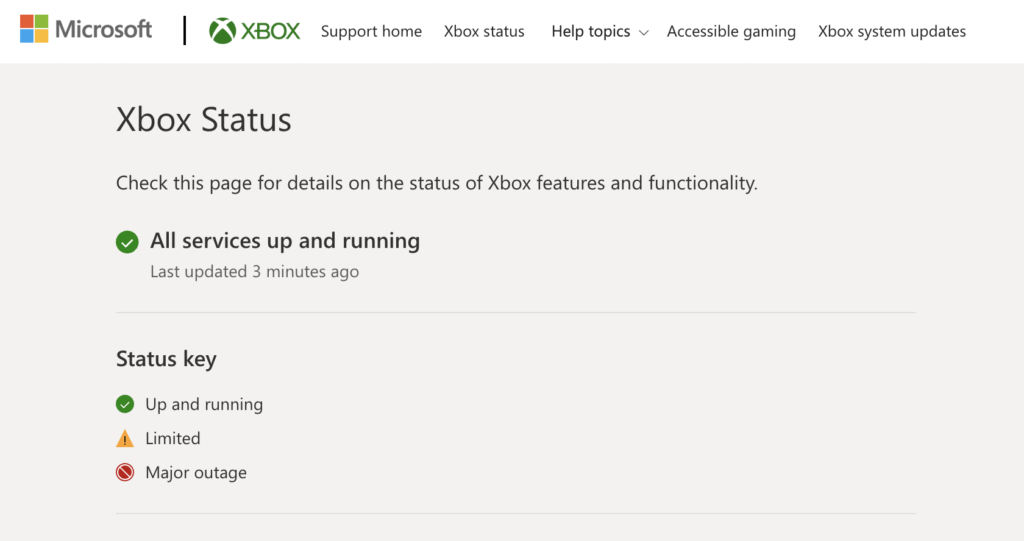
Sadly, server-related issues are not addressable on your end. This means that the only thing you can do if the servers are down is to wait. On the other hand, you can proceed to the next method below if Xbox’s servers are functional.
2. Restart Your Console.
If you’re having a hard time accessing an Xbox Live service, we suggest restarting your console first before changing your configurations. This way, you can rule out temporary bugs and glitches that might be causing the error code.
Here’s how you can restart your console:
- First, open the Power Center by holding the Xbox button on your controller.
- After that, choose the Restart Console option.
- Lastly, click Restart to confirm your action.

Once done, try accessing Xbox Live again to check if the problem is solved.
3. Check Your Network Connection.
Slow or unstable networks could also cause the error code 8015190E on Xbox Live. Since you’re accessing an online service, you’ll need a decent internet connection to enjoy its features.
To check if your network is the culprit, run a speed test using Fast.com to measure its current upload and download bandwidth.

If the test indicates an issue with your connection, restart your router to re-establish the link with your ISP. Unplug your router’s power cable from the outlet and wait for 5 to 10 seconds before reconnecting it.

Once done, perform another test to check if the problem is solved. If not, contact your service provider and ask them to fix your connection.
4. Run Your Game Offline.
If you encounter the error code 8015190E when launching a game, you can try running it offline if you don’t need to play online. This should prevent your Xbox from accessing Xbox Live, which also prevents the error code.
Here’s how you can go offline on your Xbox:
- First, open the Settings on your Xbox.
- After that, go to General and choose Network Settings.
- Lastly, click on the Go Offline option.
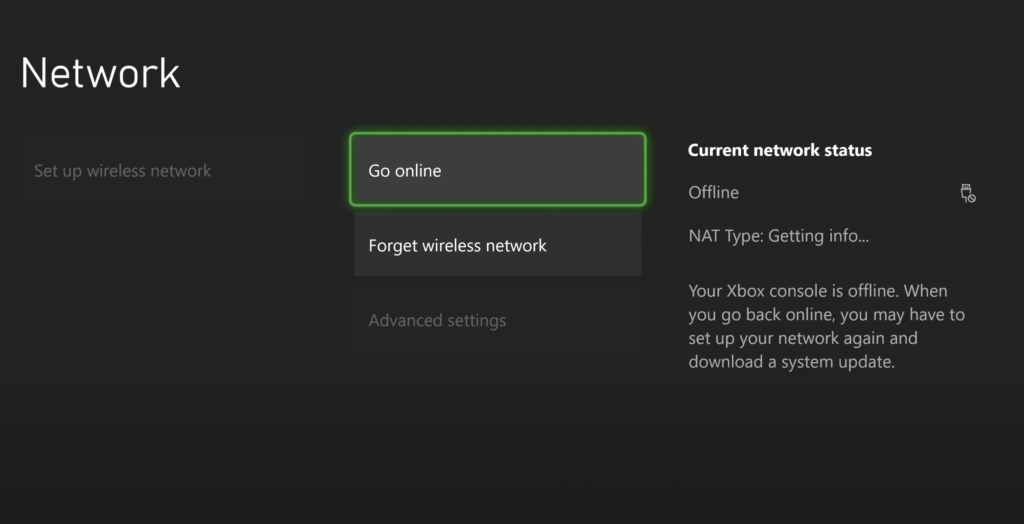
Launch your game again to check if the error code will occur.
5. Update Your Xbox.
The version of your Xbox might have an underlying issue that causes connectivity problems with Xbox Live. To ensure that everything is sorted out on your console, update its firmware to the latest version possible.
Check out the guide below to update your Xbox:
- On your Xbox, access the guide by pressing the Xbox button once.
- Now, go to Profile & System and choose Settings.
- Finally, navigate to System > Updates & Downloads and follow the prompts to update your console.
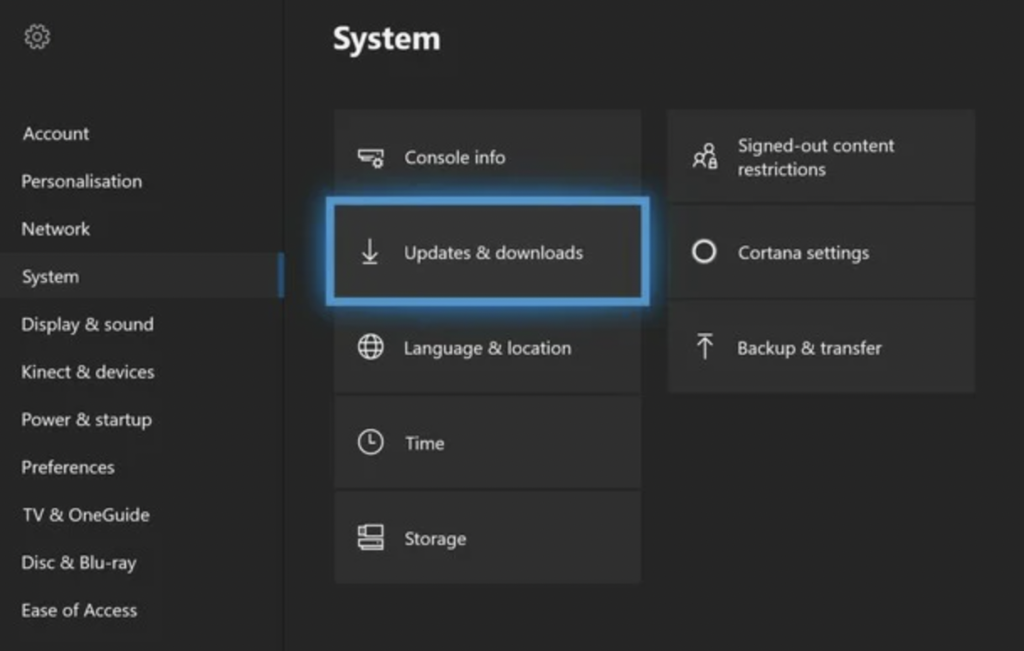
Once done, go back to Xbox Live to check if the error code 8015190E is solved.
6. Reset Your Console.
If none of the solutions above worked, you could try resetting your console. This should roll back all the changes on your console and ensure that there are no corrupted system files. Do take note that this will remove everything on your Xbox, including your games and saved data.
Follow the steps below to reset your Xbox:
- Access the Settings on your Xbox.
- Next, go to the System tab and open the Console Info & Updates tab.
- Select the Reset Console option and click on Reset and Remove Everything.
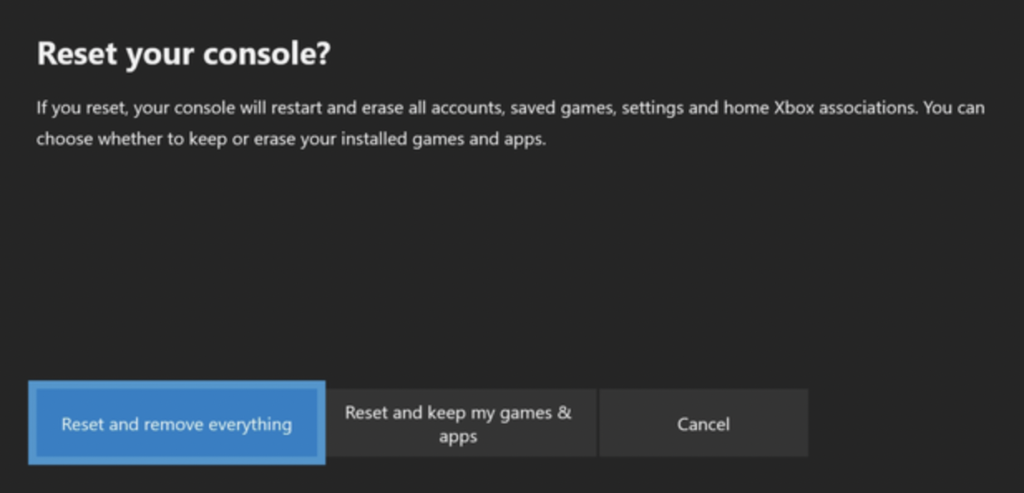
Setup your console afterward and check if the problem is solved.
7. Contact Xbox Support.
At this point, the last option you have is to let the professionals handle the situation.
Go to Xbox’s Support page and contact their team to report the issue you’ve been experiencing on your console. Provide a screenshot of the error and include all the necessary information to speed up the process.
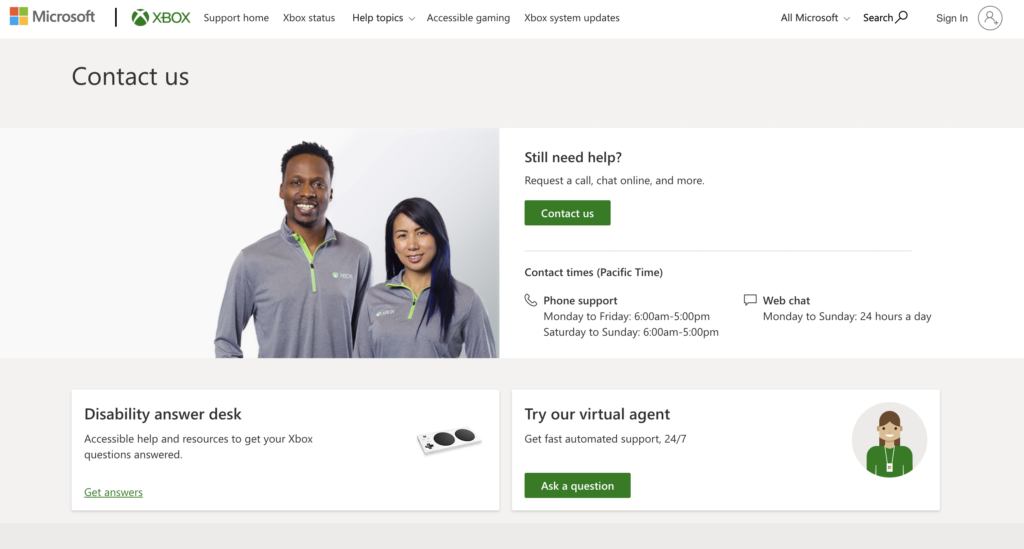
That sums up our guide for fixing the error code 8015190E on Xbox Live. If you have clarifications, don’t hesitate to ask in the comment section, and we’ll do our best to answer them.
If this guide helped you, please share it. 🙂





