Do you see an error code 8015402B on Xbox Live?
The error code 8015402B is usually encountered by Xbox users when accessing Xbox Live services. It can also occur when creating a new Microsoft account on your Xbox or when adding a family member to your console.
Basically, this error code on your console indicates that the email address associated with your account has not been verified.
If this is the case on your end, you can easily fix it by accessing the email you used to sign up and following the instructions sent by Microsoft to verify your account. However, this error code could also show up even on verified accounts.
In this case, you can try downloading your profile locally or checking Xbox Live’s status.
To help you out, we’ve decided to make a guide for fixing the error code 8015392B on Xbox Live.
Let’s begin!
1. Check Xbox Servers.
When you encounter issues with Xbox Live, the first thing you should do is check for outages. Since Xbox Live is an online service, it relies on its servers to deliver content and features to the users.
You can visit Xbox’s dedicated status page to confirm if there are ongoing issues with the service.
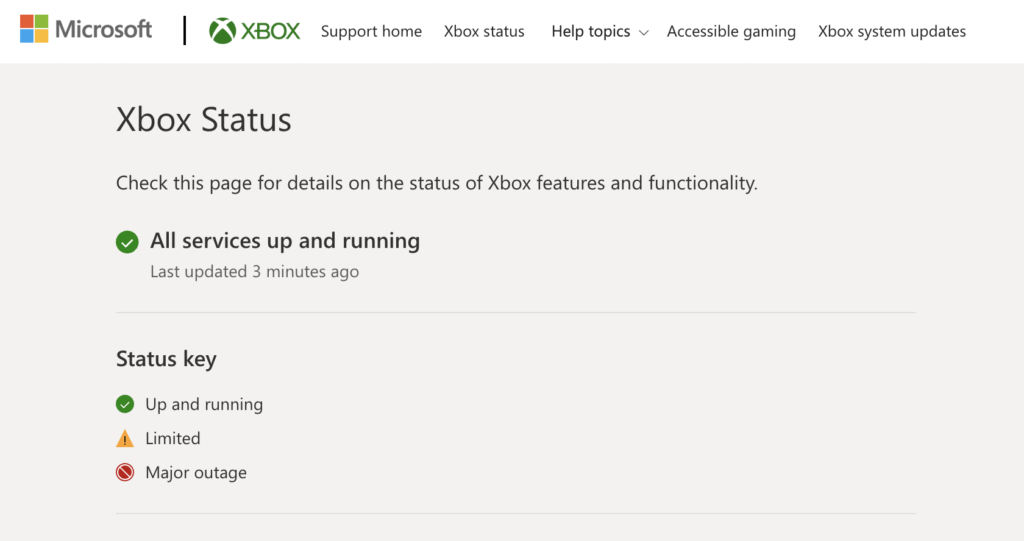
Unfortunately, server-related problems can’t be resolved on your end. This means that the only option you have if Xbox Live’s servers are down is to wait.
On the other hand, you can head to the next solution below if there’s nothing wrong with the servers.
2. Restart Your Console.
As a standard procedure, you might want to restart your Xbox first if you haven’t already. This should flush the temporary data on your system, which could cause issues on your console when corrupted.
Here’s how you can restart your Xbox:
- On your controller, hold the Xbox button to access the Power Center.
- After that, select the Restart Console option.
- Finally, click Restart again.

Once done, try accessing Xbox Live services to check if the problem is solved.
3. Verify Your Email.
As mentioned above, the error code 8015402B on Xbox Live indicates an issue with the email you’ve used to sign up. Due to this, we suggest checking your email first to see if Microsoft sent you a verification link for your account.
Simply follow the instructions sent by Microsoft to verify your Xbox account. Most of the time, it would just be a link that you need to click.
4. Create A Microsoft Account Using Your Browser.
If you’re encountering the error code 8015402B on Xbox Live while creating a new Microsoft account, we suggest using a web browser. There might be an issue with your console, which causes an error message during the registration process.
Go to Microsoft’s page and register for an account. Once you’ve created an account, go back to your console and try using it.
5. Update Your Console.
Outdated or faulty firmware versions could also be the reason for the error code 8015402B on Xbox Live. If you prefer using your Xbox online most of the time, we recommend keeping it up to date to avoid issues.
Check out the steps below to update your Xbox:
- First, tap the Xbox button on your controller to access the guide. Now, click on Profile & System and choose Settings.
- Now, navigate to System > Update & Downloads.
- Lastly, follow the prompts to install the update.
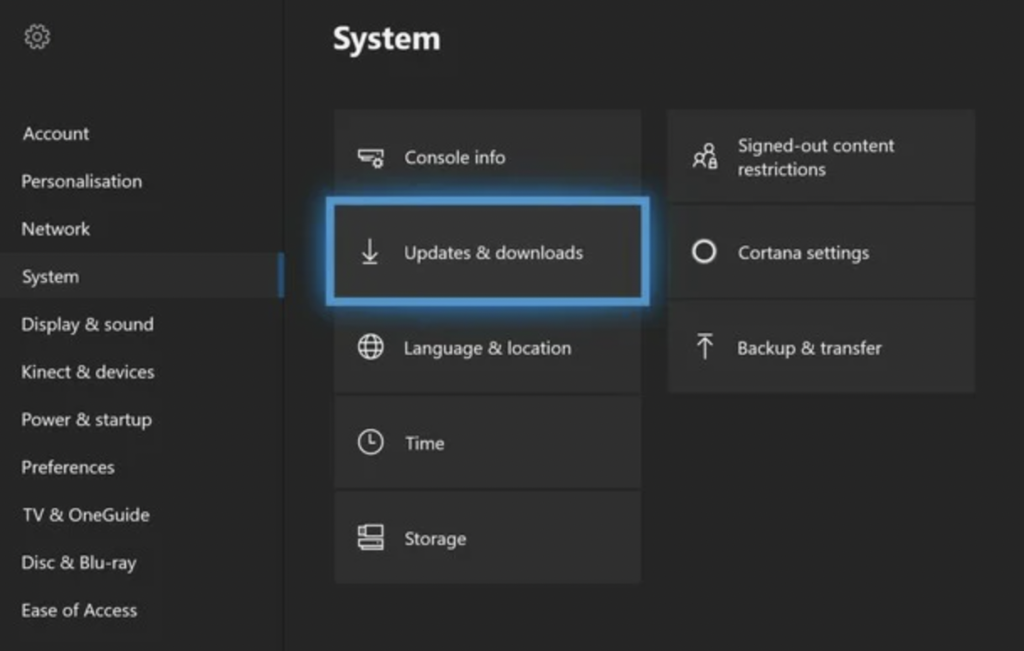
Go back to Xbox Live afterward to check if the problem is solved.
6. Contact Xbox Support.
At this point, we recommend letting the professionals handle the situation if none of the solutions above worked.
Go to Xbox’s Support page and get in touch with their team to report the issue you’ve been experiencing. Provide all the necessary details on your report to make it easier for Xbox’s team to assess the situation.
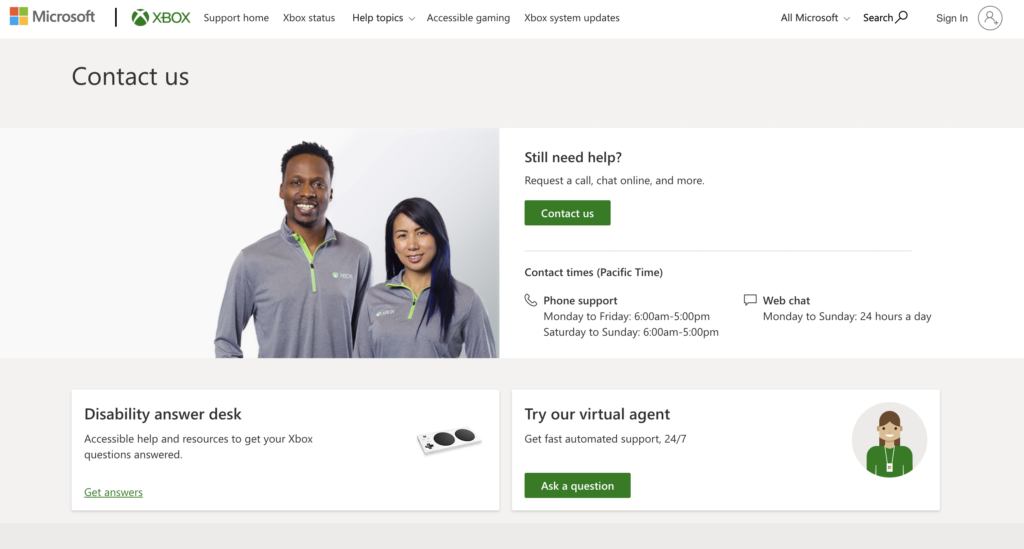
That ends our guide for fixing the error code 8015402B on Xbox Live. If you have questions, please voice them out in the comment section, and we’ll do our best to help.
If this guide helped you, please share it. 🙂





