Can’t figure out why you’re encountering an error code 9074 on Amazon Prime?
While streaming your favorite shows on Amazon Prime, you may encounter various error messages that could get in the way of your experience. While they can help troubleshoot issues, these messages can be very annoying.
One of the most common issues on Amazon Prime is the error code 9074. Based on what we know, this error code occurs on Roku devices.
Unfortunately, there’s no clear reason for the error code 9074 on Amazon Prime.
However, our guess is that it could be due to corrupted system data on your Roku device. On the other hand, it can also be due to a server outage, faulty or incompatible VPN service, or corrupted system data.
Whichever the case is, this issue must be resolved right away.
In this guide, we will show you exactly what to do if you encounter the error code 9047 on Amazon Prime.
Let’s begin!
1. Check Amazon Prime Servers.
When you encounter an error code 9074 on Amazon Prime, the first thing you can do is check its server status. Being an online service, Amazon Prime heavily relies on its servers to provide content.
To confirm if the issue is coming from Amazon Prime’s end, you can use third-party sites like Downdetector to view the server’s status.
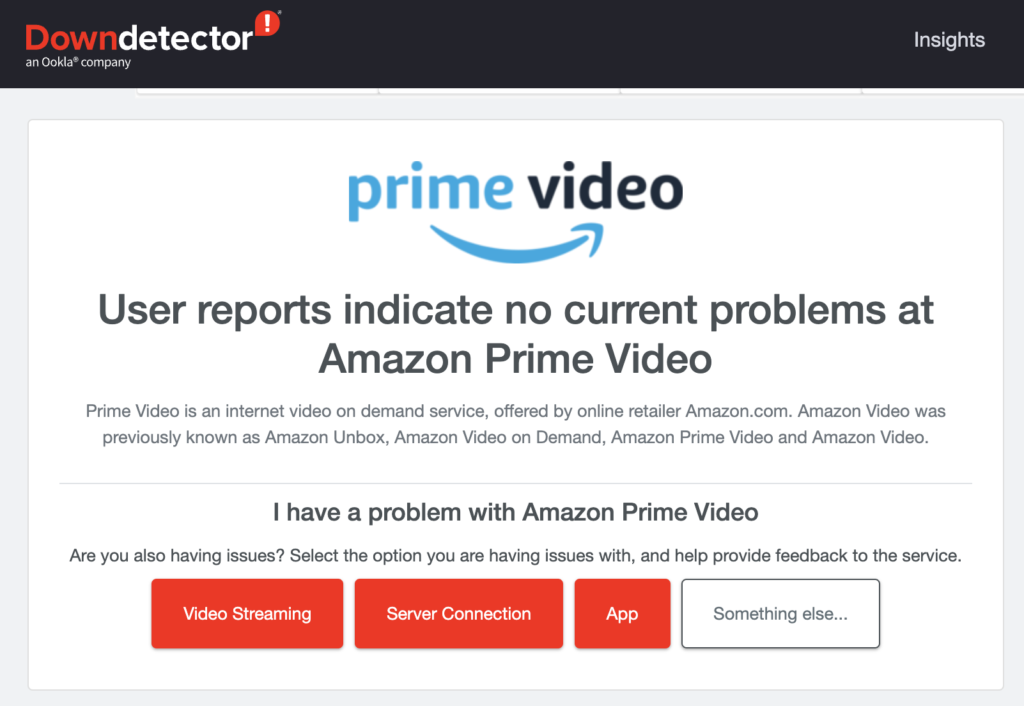
Sadly, server issues can’t be fixed on your end. In this case, the best thing you can do is wait for Amazon Prime’s team to resolve the issue. On the other hand, you can head to the next solution below if the servers are up and running.
2. Restart Your Roku Device.
You can try restarting your Roku device first before tweaking your configurations. Your system may have run into an issue that causes the error code 9074 on Amazon Prime. Restarting your device should reload your resources and eliminate errors.
Here’s how you can restart your Roku device:
- On your home screen, click on Settings to access it.
- After that, select System and click on System Restart.
- Finally, confirm your action by clicking the Restart button.
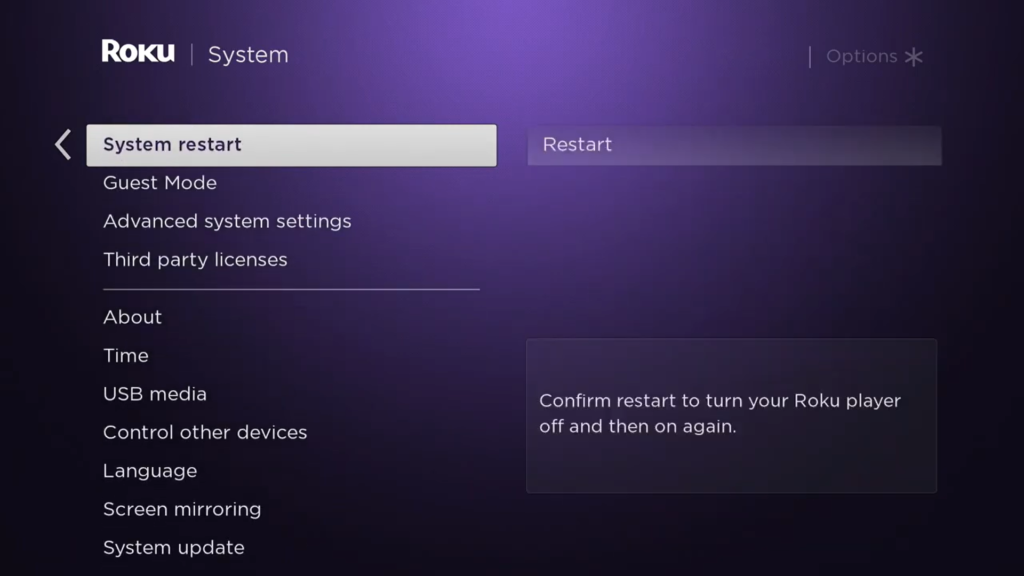
Once done, go back to Amazon Prime to check if the problem is solved.
3. Turn Off VPN.
Virtual private networks are third-party apps that protect your network from hackers and sites that track your browsing activity. VPNs work by redirecting your data to their servers and changing your IP address.
Unfortunately, this process can cause connectivity issues if your VPN isn’t functioning correctly or is not well optimized.
To address this issue, we suggest disabling your VPN in the meantime while using Amazon Prime.
On the other hand, you can try switching to a better service like PureVPN. Compared to other VPNs, it uses high-speed servers to ensure a fast and reliable connection while protecting your network data.
PureVPN also works well with streaming services like Netflix, Amazon Prime, and HBO Max.
4. Contact Amazon Prime.
At this point, the last thing you can do is contact Amazon Prime’s team. There might be an issue with your account that needs to be addressed on their end.
Go to Amazon Prime’s Support page and submit a request to report the issue you’ve been experiencing on the app for Roku devices. Provide a screenshot of the error code if possible and include your account details.
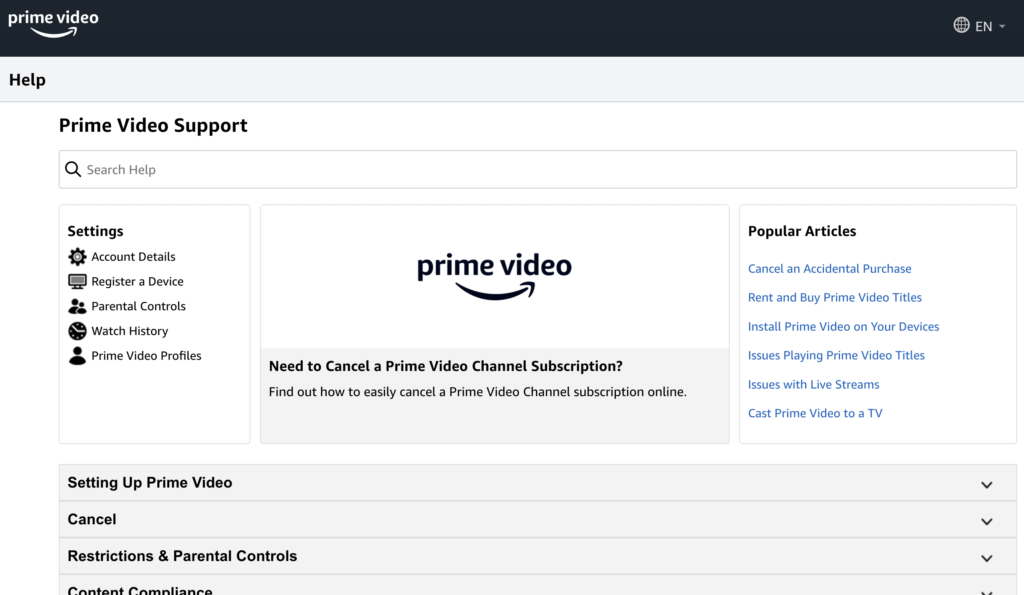
That ends our guide for fixing the error code 9074 on Amazon Prime. If you have questions, please leave a comment below, and we’ll do our best to answer them.
If this guide helped you, please share it. 🙂





