Do you see an error code 91 on Fortnite?
Fortnite cemented itself as one of the world’s best battle royale games and Esports titles. Despite its status, Fortnite is still a game, and you’re bound to encounter issues and errors at some point.
One of the most common problems on Fortnite is the error code 91.
The error code 91 on Fortnite indicates an issue with your connection. This is most prominent when playing public matches with other users. Regardless, the error code 91 on Fortnite can occur on any matchmaking mode.
Based on what we know, this error code on Fortnite is caused by slow network connections or problematic servers. On the other hand, it can also be due to faulty drivers, outdated software, or corrupted files.
If you’re seeing this error on your end, keep reading.
Today, we will show you what to do if you encounter the error code 91 on Fortnite.
Let’s begin!
1. Check Fortnite Servers.
Before heading to the solutions, we suggest checking Fortnite’s status first. This way, we can identify if the problem is coming from their end or your device. You can visit Epic Games’ status page to view Fortnite’s current situation.
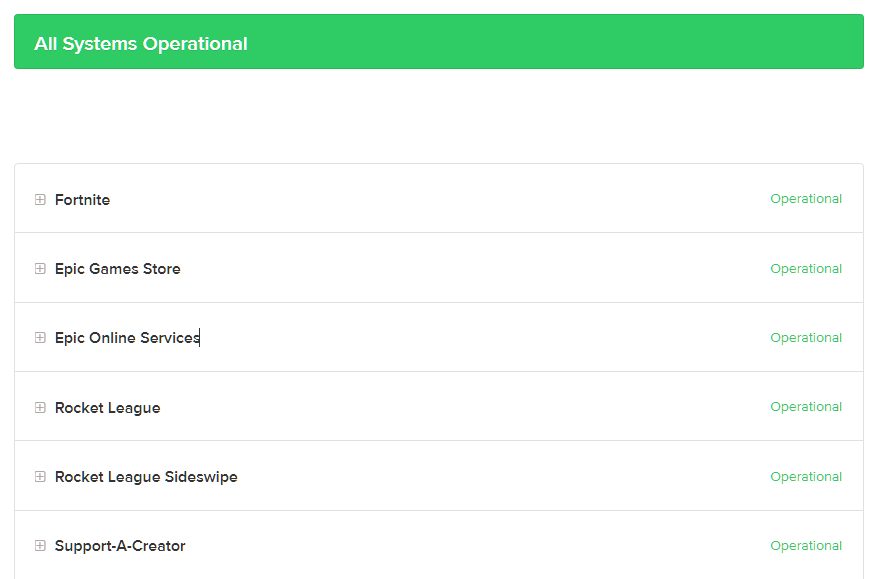
Unfortunately, server-related issues can’t be resolved on your side. If Fortnite’s servers are down, the only option you have is to wait for Epic Games’ team to address the problem.
On the other hand, you can proceed to the next solution if Fortnite’s servers are working.
2. Restart Your Computer.
One of the quickest ways to fix most issues on Fortnite is to restart your operating system. This should reload Fortnite’s resources on your device and eliminate temporary errors that may have occurred during use.
See the steps below to restart your Windows PC:
- First, click the Windows icon on the Taskbar to open the Start Menu.
- Now, go to the Power Options tab.
- Lastly, choose Restart to reboot Windows.

Once done, relaunch Fortnite to check if the problem is solved.
3. Check Your Network Connection.
As mentioned above, the error code 91 on Fortnite usually indicates a connectivity issue. To confirm this, run a speed test on your network using Fast.com to measure its current upload and download bandwidth.

If the test result shows that your connection is the problem, restart your router or modem to re-establish the link with your ISP. Unplug your router from the outlet and wait for 5 to 10 seconds before reconnecting it.

Perform another test afterward to check if the restart worked. If the issue persists, contact your service provider and ask them to handle the issue.
4. Turn Off Your VPN.
VPNs are third-party tools that protect your data and network from hackers and companies that take advantage of your data. They mask your IP address to hide your location and filter your data to secure sensitive information like passwords, credit card numbers, and bank accounts.
While they work well for security purposes, they can affect the performance of your network and cause connectivity issues.
To fix this, disable your VPN before joining a match on Fortnite.

If you’re not comfortable going online without protection, consider switching to PureVPN. Compared to other services, PureVPN works well with most apps and doesn’t interfere with your network connection.
It uses high-speed servers worldwide to ensure fast and reliable connections.
5. Verify Your Game Files.
Corrupted game files could also cause the error code 91 on Fortnite. To rule this out, use Epic Games’ built-in tool that scans your storage drive for broken game files and automatically repairs them.
Here’s how you can verify your game files:
- Open the Epic Games launcher on your PC.
- After that, access the Library tab.
- Finally, right-click on Fortnite and choose Verify.

After verifying your game files, restart your computer and check if you’ll still encounter the error code 91 on Fortnite.
6. Reinstall Fortnite.
If you still encounter the error code 91 on Fortnite, we suggest reinstalling the game on your computer. This way, you can ensure that you have the latest working version of Fortnite and there are no broken or missing installation files on your storage.
Check out the steps below to delete Fortnite on Windows:
- First, open the Epic Games launcher on your computer.
- After that, go to your Library.
- Lastly, right-click on Fortnite and choose Uninstall.

Once done, go to Epic Games Store and reinstall Fortnite from there.
7. Contact Fortnite Support.
At this point, it’s best that you let the professionals take over if none of the solutions above worked for you.
Go to Epic Games’ Help Center and get in touch with their team to report the error code 91 on Fortnite. If possible, provide a screenshot of the error message to make it easier for Fortnite’s team to assess the situation.
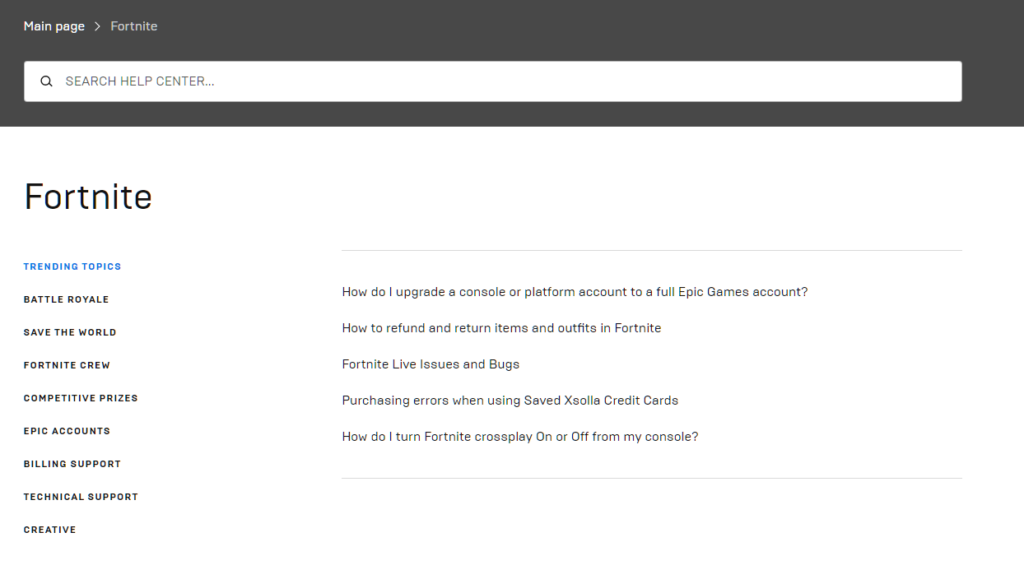
You can also check the guides on the help center and see if you can find other solutions.
That ends our guide for fixing the error code 91 on Fortnite. If you have questions, please leave a comment below, and we’ll do our best to answer them.
If this guide helped you, please share it. 🙂





