Do you encounter an error code 9345 on Amazon Prime?
Amazon Prime is one of the best streaming platforms out there. They offer some of the best movies and TV shows and feature their own exclusives like Jack Ryan, Fleabag, and Good Omens.
While there are tons of shows that you can watch on Amazon Prime, the service isn’t flawless and error-free.
Getting an error message while watching a movie or show can be frustrating.
Sadly, Amazon Prime users are no exception to this problem. Recently, users have been reporting an error code 9345 while streaming on Amazon Prime Video.
Based on the reports, this issue can occur on any platform. Usually, this is caused by server outages or connectivity problems. However, it can also be due to outdated payment methods and corrupted installation packages.
To help out, we’ve decided to make a guide for addressing the error code 9345 on Amazon Prime.
Let’s get right into it!
1. Check Amazon Prime Status.
Before changing your configurations, we suggest checking Amazon Prime’s servers first. This way, you can identify whether the problem is coming from the servers or your end. You can use third-party sites like Downdetector to confirm Amazon’s status.
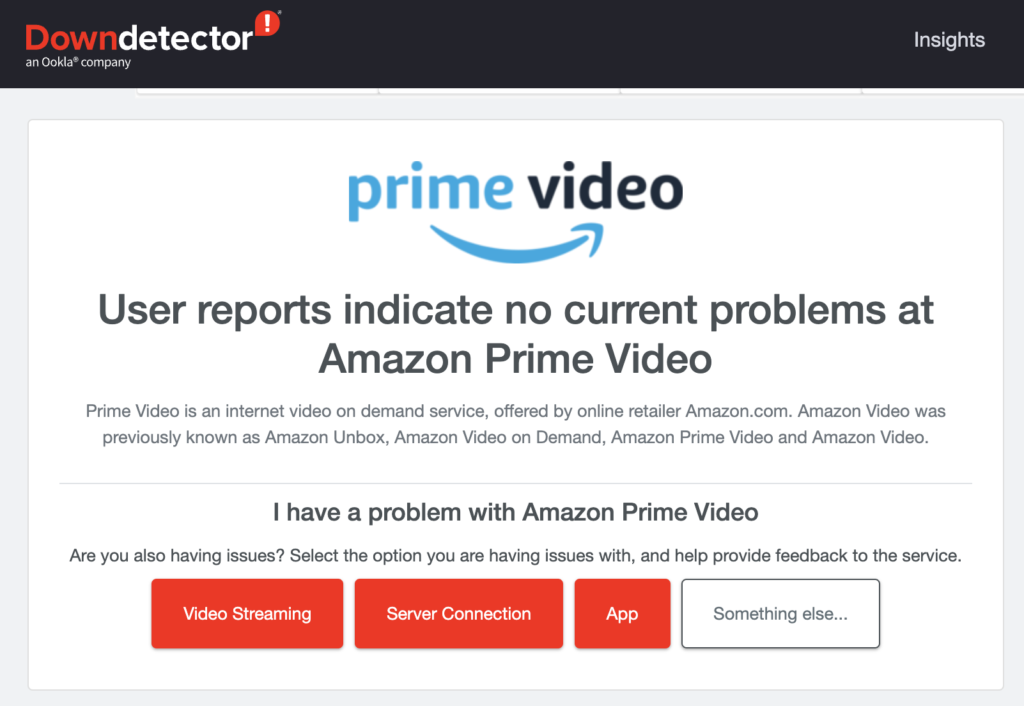
If there are reported issues with the servers, the best thing you can do is wait it out. Unfortunately, server-related problems can’t be addressed on your end.
On the other hand, you can proceed to the next solution below if Amazon Prime’s servers are online.
2. Restart Your Device.
Temporary errors on your device could also trigger the error code 9345 on Amazon Prime. While this is not the primary culprit, it’s a good measure that you should take before changing your settings.
Windows:
- On your keyboard, press the Windows key to open the Start Menu.
- After that, access the Power Options tab.
- Finally, click on Restart to reboot your system.

Mac:
- Access the Apple Menu on your Mac.
- Next, select the Restart option in the drop-down menu.
- Lastly, click Restart to confirm your action.

Android:
- First, locate the Power button on your Android device.
- After that, hold down the button until the selection menu shows up.
- Lastly, tap Restart.
- First, locate the Power button on your Android device.
- After that, hold down the button until the selection menu shows up.
- Lastly, tap Restart.

iOS:
- Open the Assistive Touch on your screen.
- Now, go to the Device tab and tap on More.
- Finally, choose Restart.

After restarting your device, go back to Amazon Prime to check if the problem is solved.
3. Check Your Payment Method.
The current payment method you’re using might not be working, which explains the error code 9345 on Amazon Prime. To check this, go to Amazon Prime’s website and sign in to your account.
Now, navigate to the payment method section and double-check your payment details. You can try using another bank or confirming if you’ve entered the correct details of your card.
After filing your subscription, go back to Amazon Prime to check if the error still occurs.
4. Update Amazon Prime.
For mobile users, we recommend updating the Amazon Prime app o your device. This way, you can ensure that you have the latest working version of the app and there are no corrupted installation packages on your system.
Head to the App Store or Google Play Store to install the latest updates for Amazon Prime. You can also take this time to update all your applications to prevent further issues in the future.
5. Contact Amazon Prime.
If none of the solutions above worked, it’s time that you let the professionals handle the situation.
Go to Amazon Prime’s page and contact their team to report the issue you’ve been experiencing on the platform. Provide your account details and the error message you’re getting to make it easier for Amazon’s team to assess the situation.
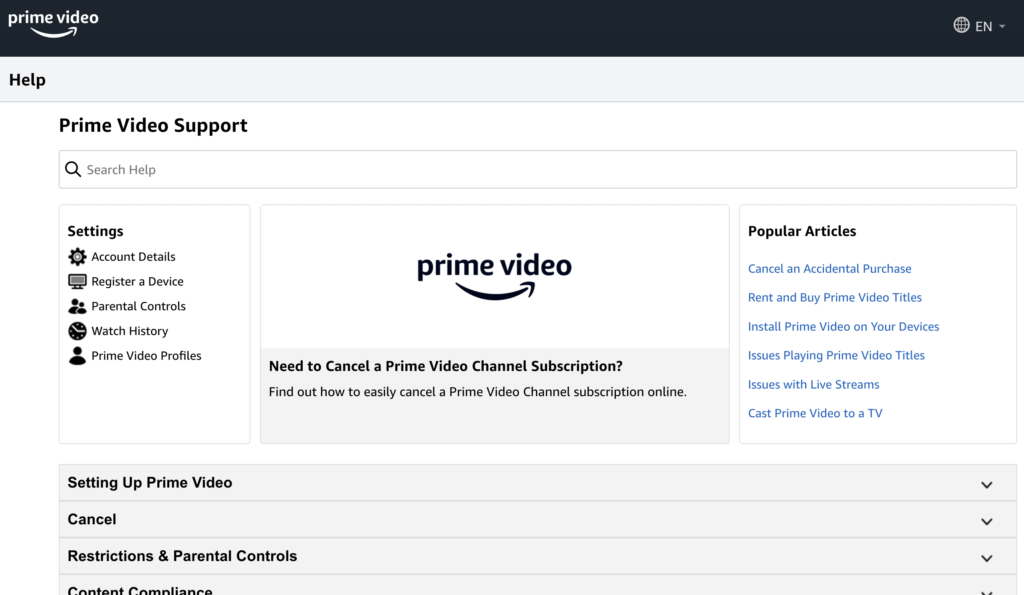
That wraps up our guide for fixing the error code 9345 on Amazon Prime. If you have questions, please let us know in the comment section, and we’ll do our best to answer them.
If this guide helped you, please share it. 🙂





