Do you see an error code NP-3500-8 on your PS4?
The Playstation 4 has been out for a few years already, and it has been one of the greatest consoles released by Sony. Aside from the jaw-dropping titles it offered, it is also one of the Playstation models that simply work right out of the box.
The PS4 also provided a huge leap in graphics performance from the Playstation 3, and games simply looked different after it was released.
Currently, the Playstation 4 is available in three variants the PS4 Fat, Slim, and Pro. While all these support the same games and software, the PS4 Pro can handle 4K 60 FPS resolution on most games.
While the PS4 is undeniably great, it is not exempted from occasional downtimes and errors. One of which is the error code NP-3500-8.
Based on what we know, this problem usually occurs on the PS4 when the Playstation Network is undergoing maintenance. However, you could also experience this problem even if PSN’s servers are running due to network connectivity or software issues.
To help you out, we’ve decided to make a guide for fixing the error code NP-3500-8 on the PS4.
Let’s get started!
1. Check Playstation’s Servers.
The first thing that you should always do when you encounter error codes on the PS4 is to check the status of the Playstation Network. Since the PS4 relies on PSN for its online services, it may be undergoing maintenance at the moment.
To confirm this, you can visit Sony’s dedicated status page for the Playstation Network.

If there’s an issue with PSN, the best thing that you can do is wait for their team to address the problem or complete the maintenance.
On the other hand, proceed to the rest of the methods below if there are no reported outages on the Playstation Network’s servers.
2. Restart Your PS4.
If you can’t access some services on the Playstation Network, the problem could be with the software of your PS4. Temporary bugs and glitches could occur on your console and cause some features to malfunction.
To fix this, restart your Playstation 4 to reload all of its resources. Check out the steps below to reboot your PS4:
- First, press the PS button on your controller until the Quick Menu appears.
- After that, go to the Power tab and select Restart PS4.
- Lastly, hit the O or X button on your controller to start the process.

After rebooting your PS4, go back to PSN or the service you are trying to access to check if the error code NP-3500-8 would still occur.
3. Check and Reset Your Internet.
Another reason why you encounter the error code NP-3500-8 on your PS4 is if you have a poor or unstable connection. You can confirm this by running a speed test on your network using Fast.com to measure its upload and download bandwidth.

If the test indicates that your network connection is the problem, restart your router to refresh the link with your service provider.

Once done, perform another test on your network or try connecting to the Playstation Network again. If your connection is still unstable, contact your internet service provider and ask them to address the problem.
4. Rebuild Your Database.
If you still see the NP-3500-8 error code on your PS4, we suggest rebuilding your console’s database. Although the NP-3500-8 is mostly network-related, rebuilding your PS4’s database would help your console identify all the system files it needs to run correctly.
See the steps below to rebuild your PS4’s database:
- Before anything else, make sure that your PS4 is completely turned off.
- Next, press and hold your console’s Power button for 8 seconds to boot into Safe Mode.
- After that, connect your controller using a power cable and press the PS button.
- Finally, select the Rebuild Database option in the main menu and follow the on-screen prompts to continue.

After rebuilding your database, log back into your PSN account and check if the problem is solved.
You can also check our detailed guide for fixing your PS4 and PS5 if you cannot download any games to your library.
5. Change Your DNS.
Your ISP’s default DNS could be experiencing technical issues at the moment, making it difficult for your PS4 to access its servers. If you also experience network-related problems on your other devices, try changing your default DNS.
Follow the guide below to change your PS4’s default DNS settings:
- First, access your PS4’s Settings and go to the Network tab.

- Now, navigate to Internet Connection Setup and select Use Wi-Fi.
- Choose the Custom option afterward and click on Automatic for the IP Address.
- After that, set the DHCP Host Name to Do Not Specify and click the Manual option for the DNS Settings.
- Next, enter the following values to your DNS Settings:
Primary DNS - 8.8.8.8Secondary DNS - 8.8.4.4
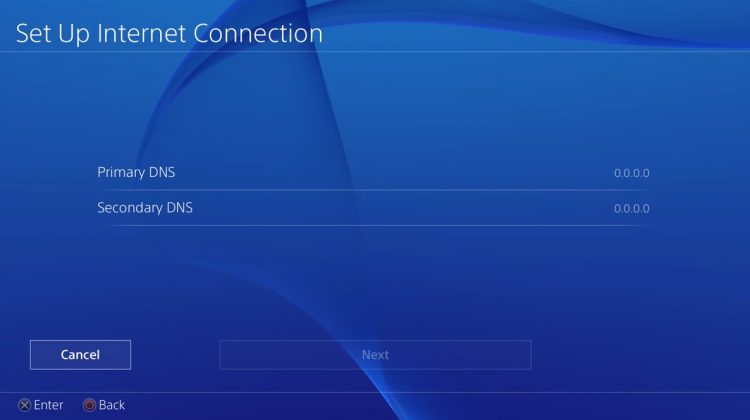
- Finally, set the MTU Settings value to 1456 and select Do Not Use for the Proxy Server.
After changing your DNS settings, restart your PS4 and go back to the Playstation Network to check if the problem is solved.
6. Update Your PS4.
If the steps above did not work, you could also try updating your console’s software to the latest version. It’s possible that the PSN’s servers no longer support the version your PS4 is using, which triggers the error code NP-3500-8.
To update your Playstation 4, here’s what you need to do:
- First, go to your console’s Settings and access the System Software Update tab.

- Next, click on Update Now to check for available software updates.
- Lastly, follow the on-screen instructions to install the update to your Playstation 4.
After updating your console, access any online service such as the Playstation Store to check if the error code NP-3500-8 on the PS4 would still occur.
7. Report the Problem to Playstation.
If none of the methods above worked out for you, it is best that you leave the matter to the professionals.
Visit Playstation’s official support page and get in touch with their customer service to report the problem with your console. Provide all the details on your report, including your account information and the model of your Playstation device, to make it easier for Sony to assess the problem.

This sums up our guide for fixing the error code NP-3500-8 on the PS4. If you have any questions, please let us know in the comment section, and we’ll do our best to answer them whenever possible.
If this guide helped you, please share it. 🙂





