Do you see an error code playlist 3 and 5 on Hulu?
Hulu is considered to be one of the biggest on-demand movie streaming services with an excellent mobile app and lots of content from various TV networks. Their platform is available on multiple systems, including Android, iOS, Apple TV, and several set-top boxes.
Although Hulu rarely encounters issues, occasional errors and glitches are inevitable on any application or platform.
If you see an error code playlist 3 and 5 on Hulu, it usually indicates that the app struggles to connect with the servers. Usually, software-related issues on your device and network connectivity problems are the culprit for this problem.
It is also possible that you are using an outdated version of Hulu or their servers are simply offline.
To help you out, we’ve decided to make a guide to fix the error code playlist 3 and 5 on Hulu.
Let’s jump right in!
1. Check Hulu’s Servers.
When you encounter issues with Hulu or any online platform, the first thing that you should check is the servers. If Hulu’s servers are down, expect that most of its features won’t be available.
You can use third-party sites like Downdetector to view the current status of Hulu and the past issues it encountered.
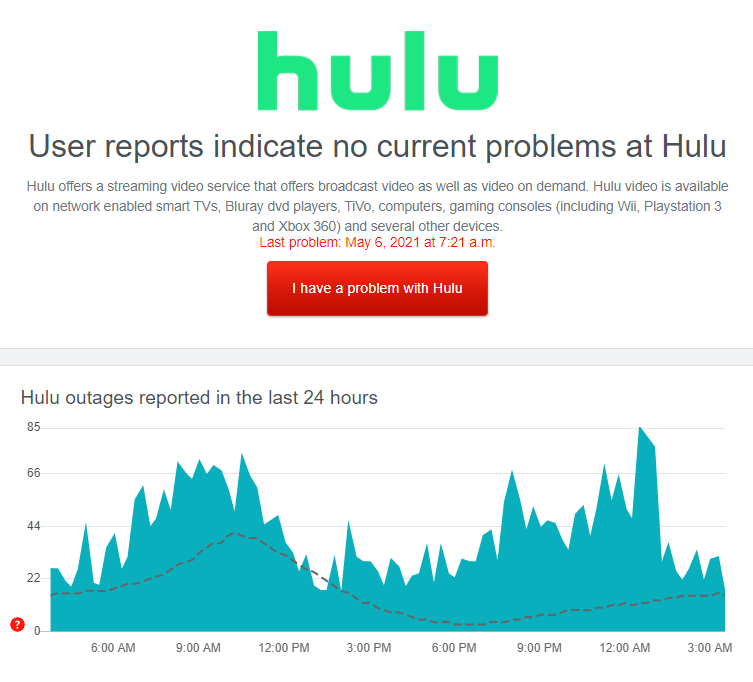
Unfortunately, there’s nothing that you can do for now if Hulu’s servers are down. Check-in from time to time so that you’ll know immediately once the platform is working again.
On the other hand, proceed to the following method below if Hulu’s servers are working to address the problem on your device.
2. Check Your Internet Connection.
Since the error code playlist 3 and 5 indicates connectivity issues, your internet connection may be running slow or unstable, making it hard for the Hulu app to communicate with the servers.
To confirm this, run a speed test using Fast.com to measure your network’s current upload and download bandwidth.

If your network is running slow, restart your router to re-establish the link with your service provider’s servers.

Re-run the test afterwards to check if the problem is solved. If your internet continues to run slow, report the problem to your ISP and ask them to address the issue with their service.
Hulu also requires a minimum internet speed of 3 Mbps to use the platform without issues. If your plan is below the required speed, consider upgrading your current subscription.
3. Restart Your Device.
A temporary error could also be causing the error code playlist 3 and 5 on Hulu. To rule this out, try restarting your device to ensure that your operating system and applications are loaded correctly.
On Android, follow the guide below to restart your device:
- First, locate the Power button of your Android device.
- After that, press and hold the Power button until the selection screen appears.
- Lastly, tap the Restart option and wait for your device to reboot.

For iOS users, check out the steps below to restart your device:
- Press and hold the Power button on your device until the ‘Slide to Power Off’ screen shows up.
- Now, drag the slider to the right until your display turns black.
- Once your device is completely turned off, tap the Power button once.
- Finally, wait for your device to boot up.
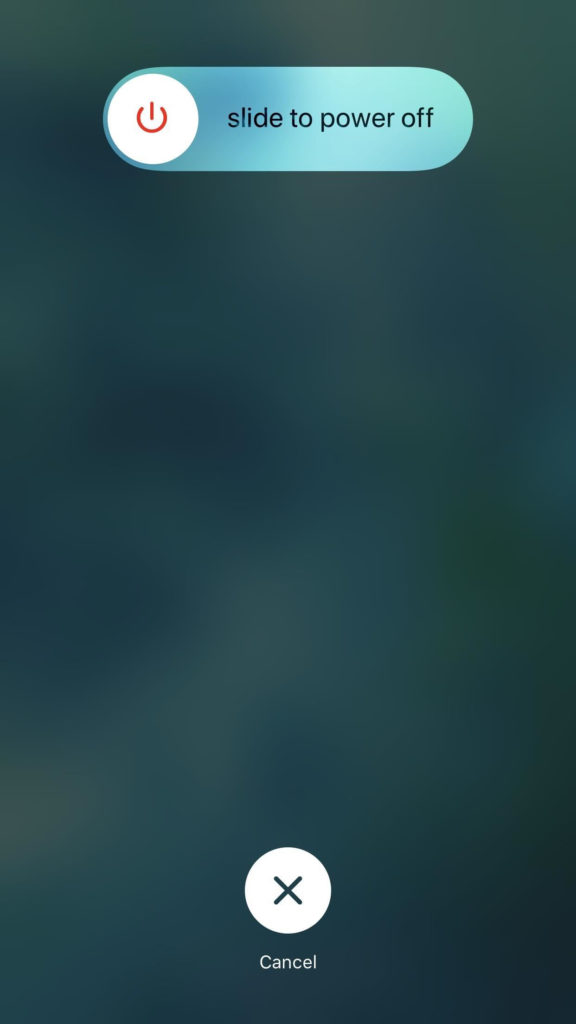
If you are using a different device, please refer to your user manual on how to power cycle your system.
Go back to Hulu afterwards and check if the error code would still occur while using the app.
4. Try Using Other Applications.
If the restart did not work, we suggest that you try using other applications on your device to check if you would also encounter errors. Your device’s operating system may have an underlying issue that causes other applications to malfunction.
If other apps are not working as well, proceed to Method 6 to fix the problem on your device. On the other hand, do the following method below if Hulu is the only app not working on your system.
5. Update the Hulu App.
Applications need to be updated occasionally to patch any errors that may have occurred and ensure that it is optimized for your device. If you see an error code playlist 3 and 5 on Hulu, you may be using an outdated version of the app.
On Android devices, follow the guide below to update the Hulu app:
- First, launch the Google Play Store on your device and tap the Menu button inside the search bar to access the side drawer.
- Next, tap on My Apps & Games to see the applications with pending updates.
- Lastly, find Hulu on the list and tap the Update button to install the latest version on your device.

For iOS users, see the steps below to update Hulu on your device:
- On your device, tap on the App Store to launch it.
- After that, access the Profile tab to view the applications with available updates.
- Finally, tap the Update button beside Hulu to download the update.

If you are on a different device, refer to the other guides below to update Hulu:
- Fire TV and Fire Stick
- Apple TV 2nd and 3rd Generation
- Apple TV 4th Gen and Newer
- Nintendo Switch
- Roku
- Playstation 4
- Xbox One
Go back to Hulu after the update and check if the error code would still occur on your device.
6. Update Your Device.
Your device’s operating system may have a bug or glitch that causes Hulu and other applications to run into error codes. To fix this, check if there are any pending updates on your device.
For Android devices, follow the steps below to update its operating system:
- First, open the Settings app from your app drawer and scroll down to the bottom.
- Next, tap on About or About Phone and select Software Update.
- If there’s an available update, follow the on-screen prompts to install the patch on your system.
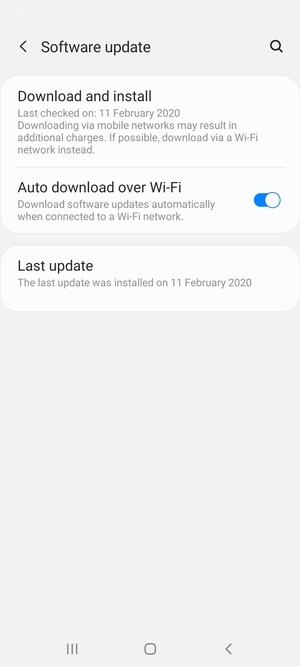
On iOS, you can update its operating system by doing the following:
- On your home screen, tap on the Settings app and go to the General tab.
- After that, tap on Software Updates.
- Finally, tap the Download and Install button to update your device’s iOS version.

Refer to the other guides below if you are using a different streaming device:
- Fire TV and Fire Stick
- Apple TV 2nd and 3rd Generation
- Apple TV 4th Gen and Newer
- Nintendo Switch
- Roku
- Playstation 4
- Xbox One
After updating your device, go back to the Hulu app and check if the problem is solved.
7. Turn Off Your VPN.
Another reason why Hulu is struggling to connect with its servers is if you are using VPN services on your device. Virtual private networks are third-party apps that protect your online data from hackers and other entities.
They randomly change your IP address to keep your location private and filter your data to hide sensitive information like credit card numbers, account passwords, and bank details. However, not all VPNs work well with other applications and could cause delays to your network connection.
If you see an error code playlist 3 and 5 on Hulu, try turning off your VPN and see if the problem goes away.

You can also try using other services like PureVPN if you don’t want to go online without protection. Unlike other VPNs, it keeps your connection fast and stable while protecting your online data.
On the other hand, please visit our guide on accessing Hulu outside the US if you are using VPNs to bypass restrictions on your country.
8. Try Lowering the Stream Quality.
If you see the error code playlist 3 and 5 on Hulu while playing a movie or TV show, your network may be struggling to keep up with the bandwidth requests of the app. Hulu may also be streaming on a higher resolution than what your device supports, explaining the error.
To fix this, follow the steps below to lower the stream quality on Hulu:
- First, open the Hulu app and tap on your Profile icon located on the bottom navigation bar.
- After that, tap on Settings and open Cellular Data Usage.
- Lastly, select Data Saver from the options.
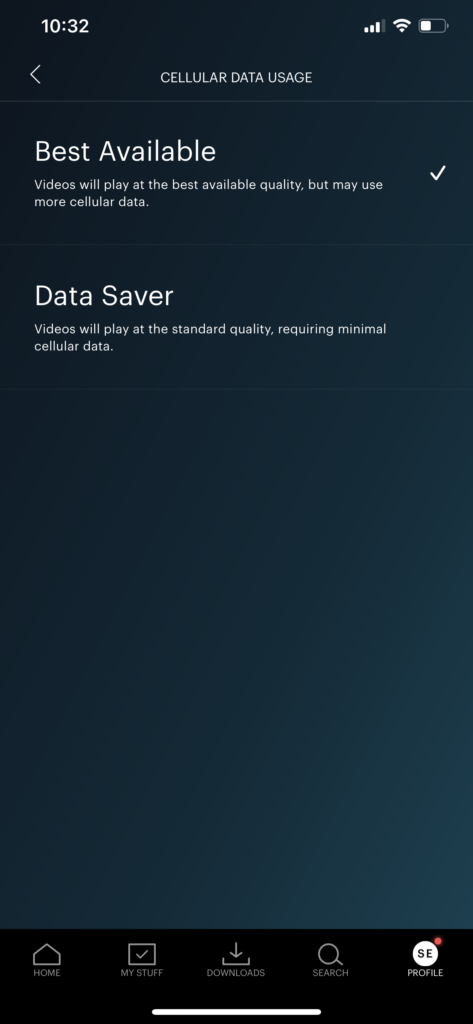
Go back to the media library afterwards and try playing another movie or TV show to check if the error would still occur.
9. Reinstall the Hulu App.
If the error code playlist 3 and 5 still occurs on Hulu, we suggest that you reinstall the app on your device. Some of Hulu’s installation files may have gotten corrupted and are no longer fixable.
On Android devices, follow the guide below to reinstall Hulu:
- First, locate the Hulu app from your app drawer and press its app icon until the options menu appears.
- Now, tap on the Uninstall button to delete Hulu.
- Launch the Google Play Store afterwards and reinstall the Hulu app from there.
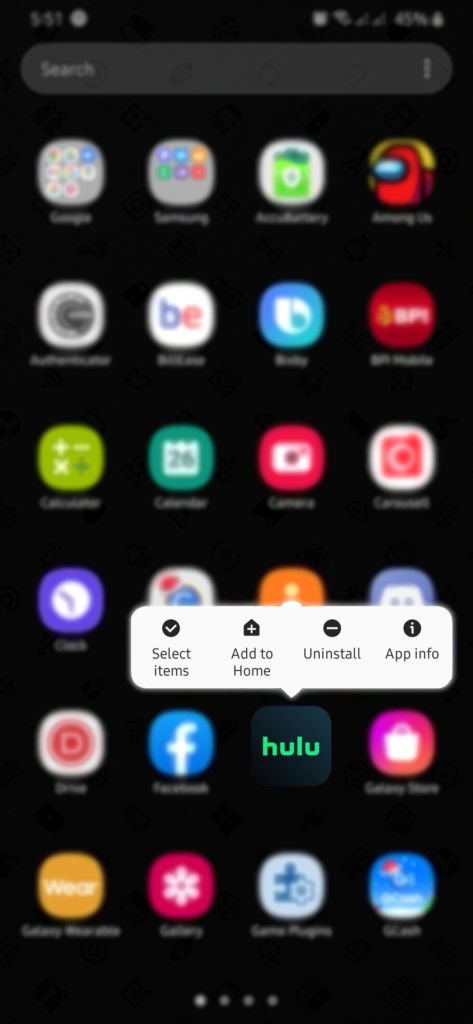
For iOS users, check out the steps below to reinstall Hulu:
- Find the Hulu app from your home screen.
- After that, press and hold its app icon to access the selection menu.
- Now, tap on Remove App and follow the on-screen prompts to uninstall Hulu.
- Lastly, go to the App Store on your device and reinstall the app.
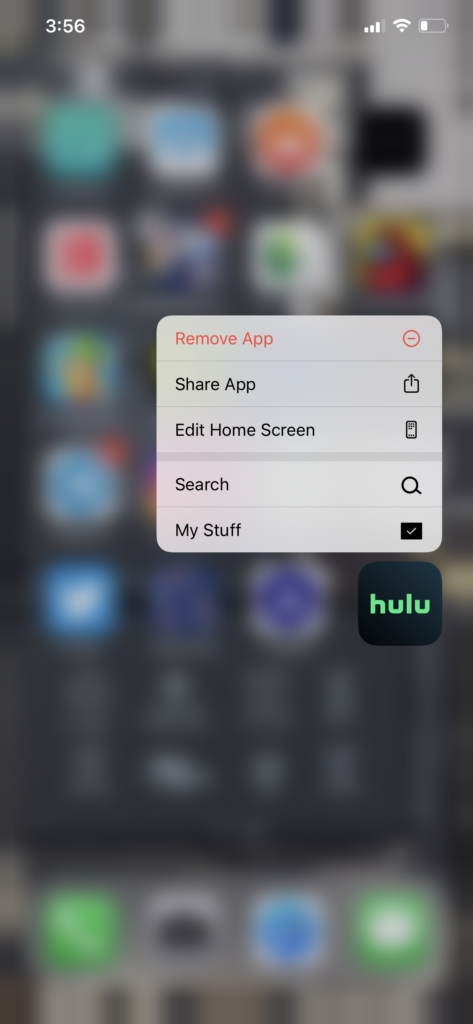
If you are on a different device, find the dedicated guide for your system below:
Log back into your Hulu account after reinstalling the app to check if the problem is solved.
10. Report the Problem to Hulu.
If the error code playlist 3 and 5 still occurs on Hulu, you may be dealing with a more severe issue. In this case, we suggest that you leave the matter to the experts and get in touch with Hulu’s team.
Visit the Help Center and report the problem you’ve been experiencing on their platform. Ensure that you provide your account details, the device you use, and a screenshot of the error to make it easier for their support to understand your situation.
You can also browse the posts on Hulu’s Community page, where you might come across possible solutions from other users.

This sums up our guide for fixing the error code playlist 3 and 5 on Hulu. If you have any questions or need to clarify something, please let us know in the comment section, and we’ll be glad to help you out.
If this guide helped you, please share it. 🙂





