Facing Microsoft Update Catalog issue (error code 8DDD0020) on Windows?
Windows can run into errors every now and then, especially when you are installing Windows updates.
Recently, several users reported that their screens display the error code 8DDD0020 upon their attempt to install updates using Microsoft Catalog. We had a look into this issue and discovered that it can be caused due to a number of reasons including an outdated third-party browser, corrupted Internet Options cache, internet Explorer 11 glitch, and system file corruption.
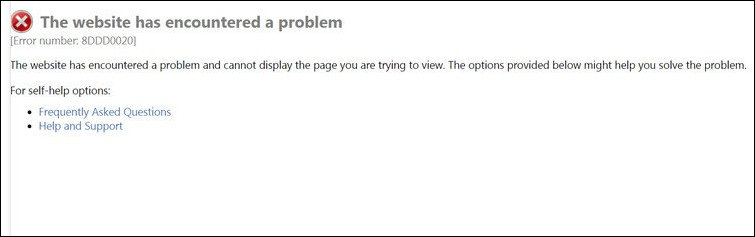
If you are facing a similar issue, you are in the right place. In this guide, we will walk you through the relevant troubleshooting steps in detail.
Let’s get started!
1. Update Browser or Use Internet Explorer.
You might be experiencing this error only when you are using a 3rd party browser like Google Chrome or Mozilla Firefox. If this is the case, we recommend you make sure your browser is up-to-date, because your browser might not be currently patched for a security exploit, causing Microsoft to reject the connection.
If that does not work, then here is how you can use Internet Explorer to install the update.
- Press Windows + R keys simultaneously on your keyboard to open a Run dialogue box.
- Inside the text field of the dialogue box, type iexplorer and hit Enter. This will launch Internet Explorer on your PC.
- Now go to the Microsoft Update Catalog and see if the issue is resolved.
Hopefully, using Internet Explorer will resolve the issue.
2. Reset the Internet Options cache on IE.
There is a possibility that you are facing the issue due to ActiveX glitch which is preventing your computer from establishing a secure connection with the Windows Update Catalog when using Internet Explorer (IE 8 or older).
This can be fixed easily if you access the Advanced tab in Internet Options and reset the cache containing the ActiveX temporary files. This fix enabled several affected users to finally use the Windows Update Catalog normally.
- Press Windows + R keys simultaneously on your keyboard to open a Run dialogue box.
- Inside the text field of the dialogue box, type inetcpl.cpl and hit Enter.
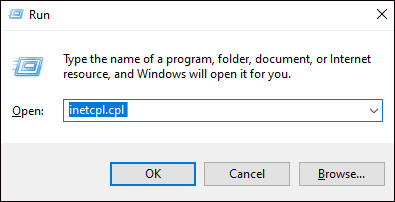
- Now go to the Advanced tab and click on the Reset button.
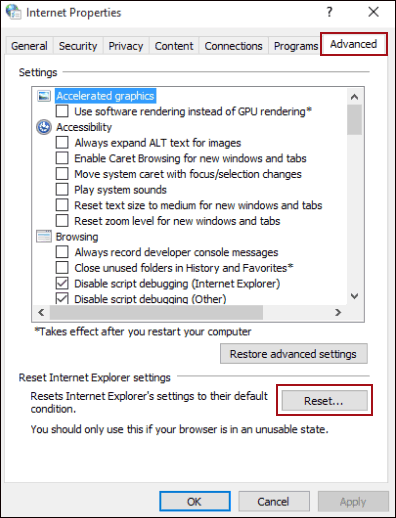
- At the confirmation prompt, checkmark the box associated with Delete personal settings and click on the Reset button.
Once the process is completed, restart your PC and check if the issue is resolved.
3. Revert back from IE11 (Windows 10 Only).
You also could be experiencing this issue due to a glitch in Internet Explorer 11 on Windows 10. Several users experiencing the same issue confirmed that using the previous version of Internet Explorer resolved the issue.
You can always go back to the current version of Internet Explorer once you manage to resolve the issue.
- Press Windows + R keys simultaneously on your keyboard to open a Run dialogue box.
- Inside the text field of the dialogue box, type appwiz.cpl and hit Enter to launch Programs and Features.
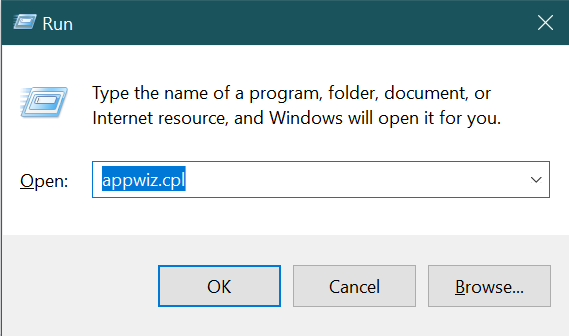
- In the newly launched window, click on Turn Windows features on or off.
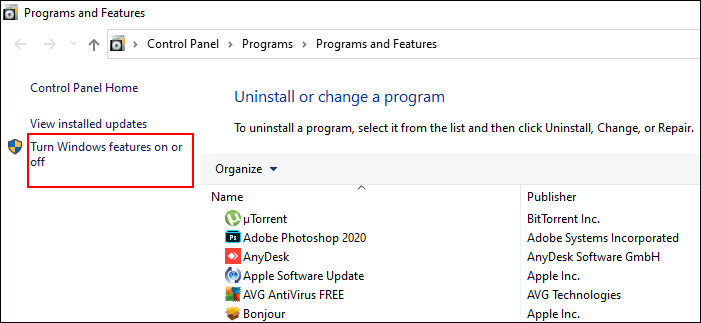
- Now uncheck the box associated with Internet Explorer 11 and hit OK to save the changes.
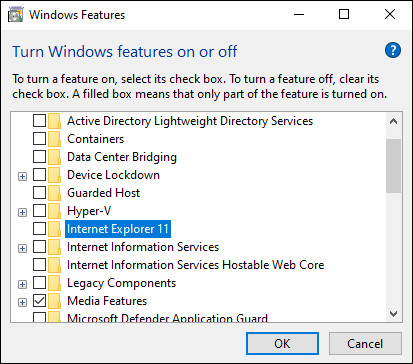
- If a confirmation prompt appears on your screen, click on Yes.
- Once done, restart your PC and check if the issue is resolved.
If doing so resolved the issue, you can re-enable Internet Explorer by following the steps mentioned above again.
4. Try Using CleanMyPC.
Are you diligent about cleaning your computer thoroughly? If you haven’t removed corrupted files in a while, now is the time, since they may cause serious damage to your system. Additionally, junk files in your PC are most likely to blame for the issue at hand.
You can get rid of these files and the problems they cause by using a good PC cleaner.
Online computer cleaners can scan for errors and automatically fix them as they appear. We tested some of the best online cleaners and found CleanMyPC to be the best.
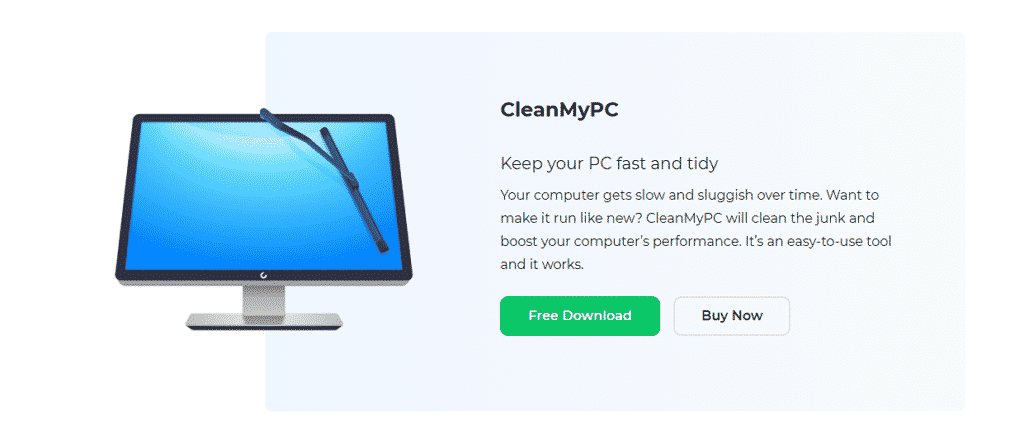
Using CleanMyPC, you can remove all types of junk files from your computer and improve your PC’s performance. CleanMyPC is also quite easy to use. As soon as CleanMyPC runs a scan, it will find the problems within minutes and fix them without needing your input much.
Give your PC a performance boost by installing CleanMyPC!
5. Clean Install Windows.
If none of the methods above works for you, then this means that the error under consideration cannot be resolved using the conventional troubleshooting methods.
If this scenario is applicable, then we recommend clean installing Windows.
Clean installing Windows will update to the latest version, and you’ll be able to start over without any corrupt files and errors like the one at hand.
This brings us to the end of our guide on fixing the error code 8DDD0020 on Windows. We tried walking you through all the steps in detail and hope that one of the methods mentioned in this post did the trick for you. In case you still have any confusion about the troubleshooting steps, please let us know in the comment section below!
If this guide helped you, please share it. 🙂






For what it’s worth, if you’re using Firefox and you’ve got Tampermonkey installed, disable it.
It worked for me anyway