Are you tired of not seeing the explicit music lyrics in your Apple Music?
We all love listening to music, but we also love being able to sing to the songs that we like the most. Unfortunately, after updating to iOS 14, many users could not see the explicit lyrics on their Apple Music.
You might have read multiple articles and forums online, but nothing seems to have worked for you. Fret no more because you are in the right place!
This article will provide detailed and step-by-step solutions that have worked for different iOS users. Hopefully, one of these solutions will work for you so you won’t end up unsubscribing to Apple Music.
Let’s dive right in!
- 1. Restart your iPhone.
- 2. Check your Restrictions.
- 3. Switch to Dark Mode.
- 4. Turn Off Increase Contrast.
- 5. Reset Network Settings.
- 6. Open a Book from Apple Books.
- 7. Update to the Latest iOS version.
1. Restart your iPhone.
Before trying out other complicated solutions, make sure to restart your phone first to check if it was not just a temporary problem. This is a common way to isolate whether the issue is something on your device or the application itself.
Sometimes, cache and network issues can be easily resolved by just restarting the phone. It also clears open apps and memory leaks, which refreshes your phone’s RAM.
Here’s how you can restart your iPhone:
- First, hold down the Power button for several seconds. This should be located on the right side of your iPhone’s screen.
- After that, a prompt with a red slider that says ‘slide to power off’ should appear on your screen.
- Next, drag this slider to the right to power off your iPhone.
- Then, turn your iPhone back on by pressing down the power button again until you see the Apple logo.
Now, take note that performing a force restart on your iPhone will not help it restart any better. As a matter of fact, it can be riskier as this will cut the power off your iPhone. What you can do instead is to restart your iPhone twice to make sure that you have done it properly.
2. Check your Restrictions.
If restarting your phone did not work, you can proceed with checking if your restrictions are disabled. Although many users have tried this step and it did not make a difference for them, you should still try it for yourself as devices may differ depending on their user.
The ‘Restrictions’ section under the ‘Settings’ can restrict certain applications, content types and rating, device function, privacy settings, cellular data usage, and more. This is why you should check out if ‘Explicit’ is enabled on your device or not.
Here’s how you can check your ‘Restrictions’:
- Start by opening up your iPhone’s Settings app and go to General.
- Once you’re there, look for Screen Time.
- Next, toggle Content & Privacy Restrictions to enable it.
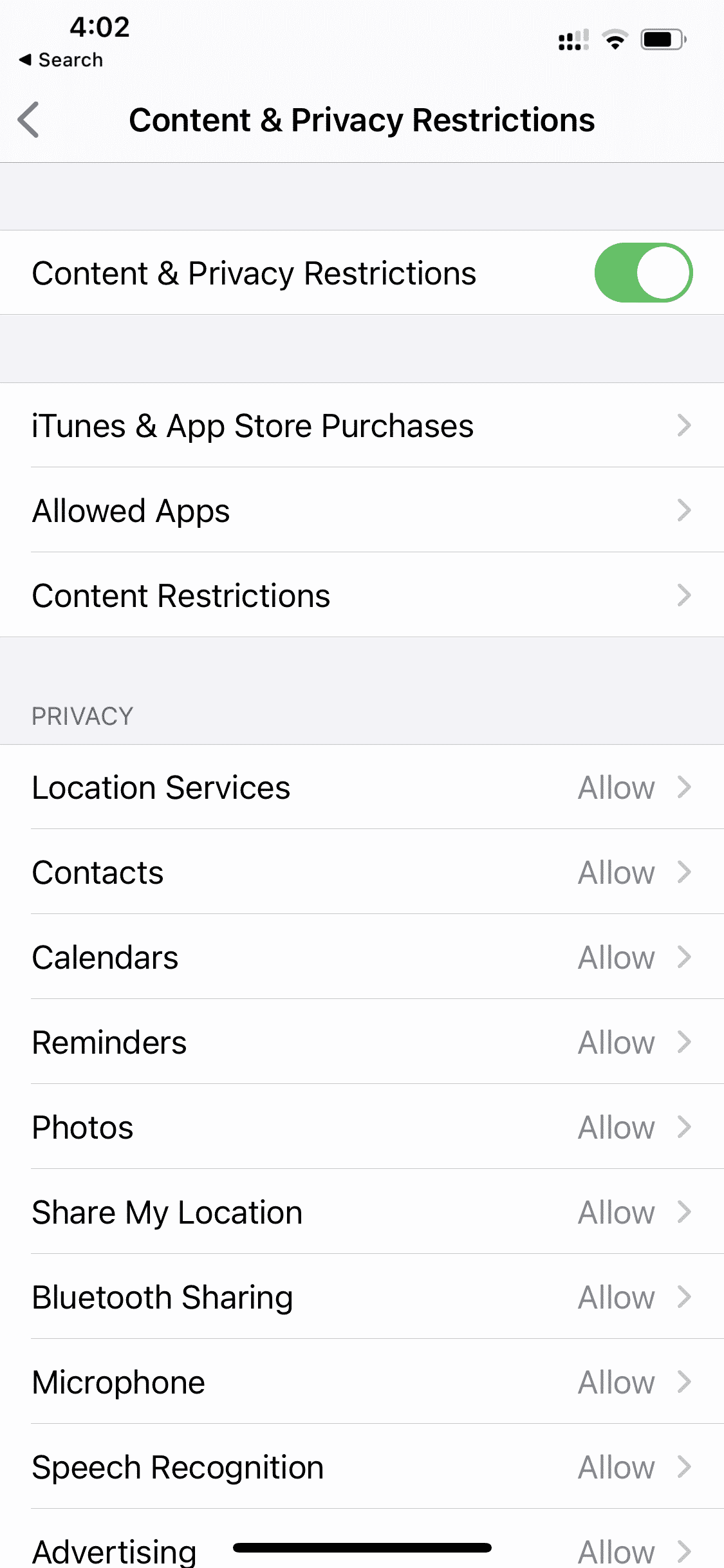
- Then, select Content Restrictions.
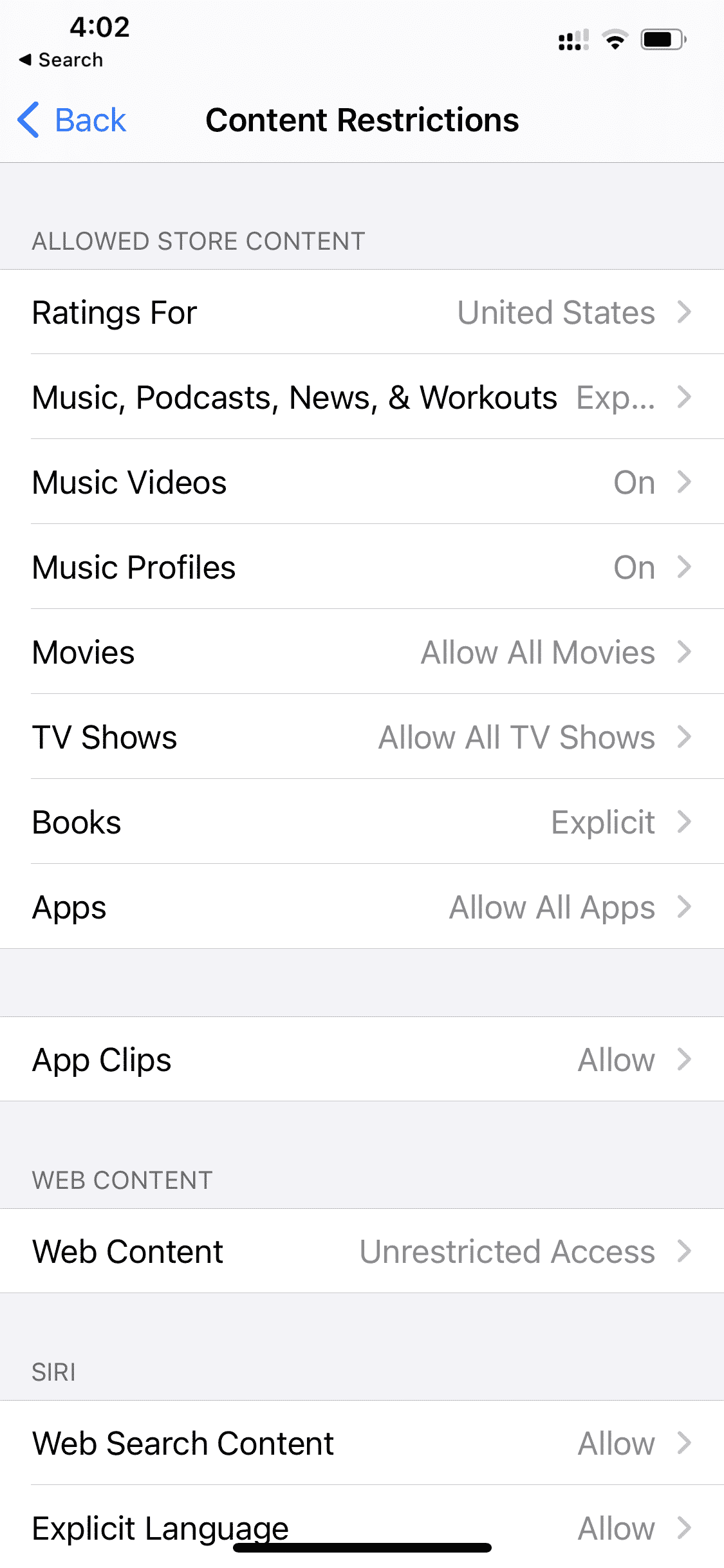
- After that, look for Music, Podcasts, News, & Workout. Set it to Explicit.
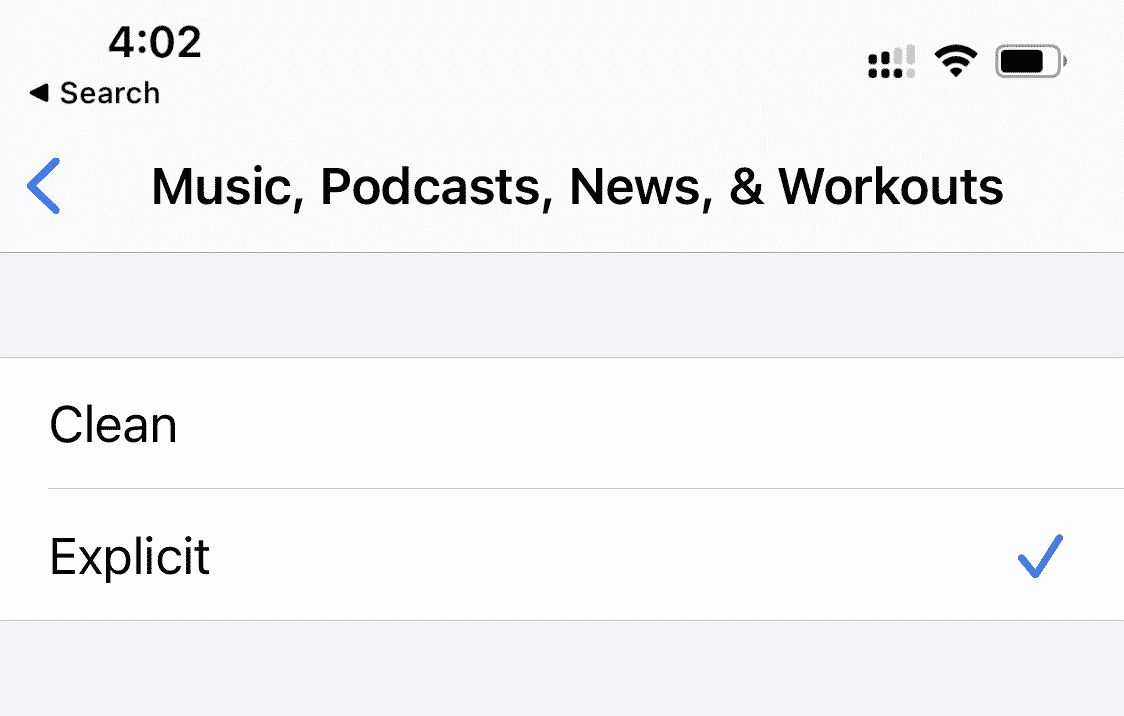
When you’re done, check if you can see the explicit lyrics now. Hopefully, this resolves your issue this time, but if it does not, don’t worry as we still have some more suggestions for you.
3. Switch to Dark Mode.
There are some instances that the lyrics are set to white when you are using ‘Light Mode’. Fortunately, an easy solution for this is to change to ‘Dark Mode’.
Switching your iPhone to ‘Dark Mode’ fixes the white lyrics on the white background problem by changing the background behind the lyrics to black, while the text remains white.
Here’s how you can switch your iPhone to ‘Dark Mode’:
- Begin by opening up your iPhone’s Settings app and go to Display & Brightness.
- Once you’re there, select Dark to turn on Dark Mode.
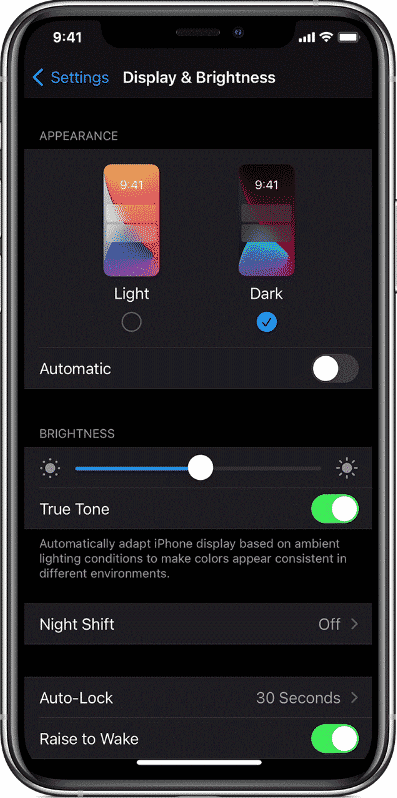
Here’s how you can switch your iPhone to ‘Dark Mode’ (from the Control Center):
- Go ahead and open the Control Center by swiping down from the top-right corner of your screen.
- Next, press and hold the Brightness control.
- A window should open up on your screen. Select Dark Mode to turn on Dark Mode.
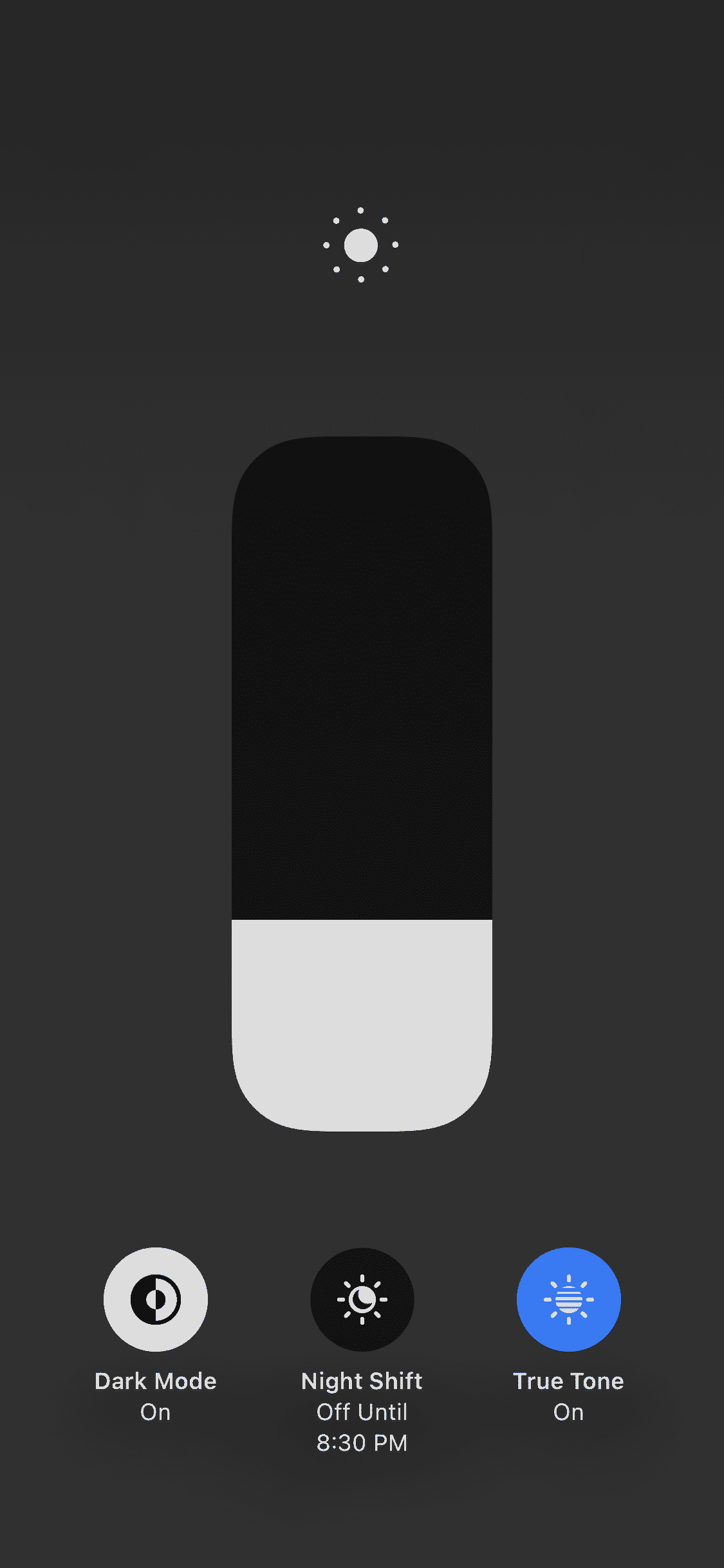
Once you’re done with all of that, check if you can see the explicit lyrics. Luckily, this resolves your issue.
4. Turn Off Increase Contrast.
Similar to ‘Light Mode’, the lyrics are not visible when ‘Increase Contrast’ is enabled. This makes it hard to view the lyrics as it alters the text color.
If you had previously turned on ‘Increase Contrast’, turning it off may fix the problem. This will allow you to see the lyrics again when using ‘Light Mode’.
Here’s how you can turn off ‘Increase Contrast’:
-
- First, open up your iPhone’s Settings app and go to Accessibility.
- Next, look for Display & Text Size.
- Once you’re there, toggle Increase Contrast to disable it.

We’re hoping this trick will be the solution to your issue. However, if the issue persists, go ahead and proceed to the next methods down below.
5. Reset Network Settings.
If changing to ‘Dark Mode’ or turning off ‘Increase Contrast’ did not resolve the issue, you can try resetting your ‘Network Settings’. Some have reported success after resetting them.
Resetting your network settings can be a pain as it resets your Wi-Fi networks, Wi-Fi passwords, cellular settings, and VPN settings. For that reason, before resetting your network settings, you must try the simpler steps that we have previously recommended.
Here’s how you can reset your ‘Network Settings’:
- Start by opening up your iPhone’s Settings app and go to General.
- Once you’re there, look for Reset.
- Then, select Reset Network Settings.
- Next, enter your passcode.
- A window should open up on your screen. Select Reset Network Settings to confirm.
Like all the previously mentioned methods, check if you can see the explicit lyrics now. If it does, this means that there is something wrong with your ‘Network Settings’ and refreshing it did the trick.
6. Open a Book from Apple Books.
Sometimes, the weirdest solutions are the ones that usually work. Downloading ‘Apple Books’ and opening a book does not seem to be related to the explicit lyrics in the ‘Apple Music’, but believe it or not, this has worked for several users.
We don’t see any direct connection to ‘Apple Books’ and ‘Apple Music’, but since it worked, why not give it a try as well? You never know, this might be the answer to your prayers.
Here’s how you can open a book from Apple Books:
- Begin by closing the Apple Music in the background.
- After that, open Apple Books. If you don’t have it, download it from App Store.
- Then, search for the Oliver Twist book by Charles Dickens.
- Next, open the book. You don’t need to download it. Just tap the sample button and swipe around 10-15 pages.
- Finally, open Apple Music. Play an explicit song and tap the Lyrics button.
With that out of the way, check if you can see the explicit lyrics. We’re crossing our fingers that this will work for you, as our next suggestion will also be our last suggestion.
7. Update to the Latest iOS Version.
When all hope seems lost, our final suggestion is to update to the latest iOS version. Apple is already aware of this issue, and hopefully, by the time you are reading this article, an update has already been published to fix this. Updating to the latest version has a lot of perks as it applies bug fixes and new updates to your phone that may directly or indirectly resolve your issue.
Downloading the update may take some time. Before you proceed, make sure you’re connected to a stable Wi-Fi network and have at least 50 percent battery life on your device. Then, make sure to have a backup of your important files just in case something goes wrong.
Here’s how you can update to the latest iOS version:
- First, open up your iPhone’s Settings app and go to General.
- Next, select Software Update and check if an update is available.
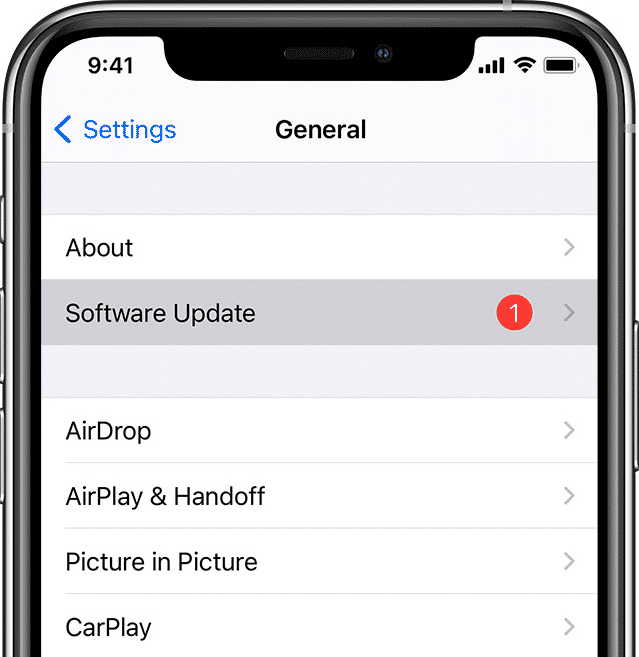
- If there is an update, select Install Now to begin updating your operating system. This can take a couple of minutes or an hour.
- Lastly, your iPhone will restart once the update is done.
Once you’re done with all of that, open ‘Apple Music’ and double-check to see if the explicit lyrics are finally there. By now, you should already be able to enjoy your music as much as you did before as you can now sing-along to your favorite songs.
Furthermore, if these steps did not work for you, we encourage you to contact Apple’s customer support. Then, you can find out if a fix is supposed to be coming out anytime soon.
This wraps up our article, but we hope we have been a great help to you. If you have any other questions or concerns, please feel free to comment down below, and we will gladly answer them for you.
If this guide helped you, please share it. 🙂






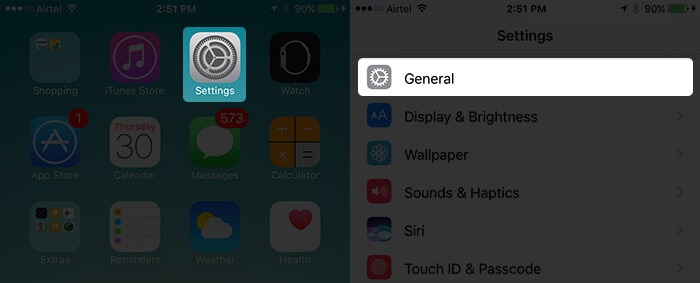
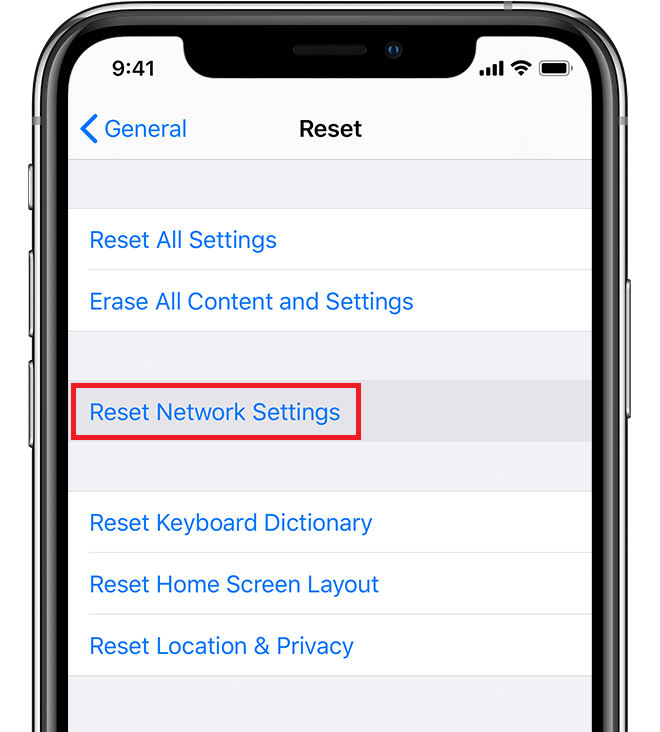

Oh my gosh!!!! Thank you! The Apple Books fix actually worked for me!!! I am baffled lol but I have been dealing with this issue since October and it was driving me insane. Something about having those lyrics gives us a piece of mind lol.