Can’t figure out why your Face ID is not working on Telegram?
In a world where everyone can pretty much access everything, security is the number one concern of individuals, companies, and developers. To keep its platform and users safe, Telegram has implemented various security measures.
For one, users can now restrict messages and voice calls from individuals they do not know. iOS users can also use Face ID to lock the app.
Unfortunately, there have been reports from individuals who encounter issues while using Face ID. If you are here, we can assume that Face ID is not working correctly on Telegram on your iPhone.
In this guide, we will show you how to fix Face ID if it’s not working on Telegram.
Let’s begin!
1. Restart Your Device.
The first thing you should do if Face ID is not working on Telegram is to restart your device. This should reload your system resources and eliminate temporary errors that may have occurred during use.
For iPhone X, 11, 12, or later:
- Hold down the Volume Down button and Side button until the ‘Slide to Power Off’ prompt appears.
- Now, drag the slider to the right and wait for 30 seconds.
- Press the Side button afterward to turn on your device.

For iPhone 6, 7, 8, or SE:
- Locate the Power button on your device.
- Now, hold the button until the ‘Slide to Power Off’ prompt shows up.
- Drag the slider to the right and wait for 30 seconds before turning on your device.

Try using Telegram afterward to check if Face ID works.
2. Check If Face ID is Enabled.
Face ID on Telegram is not enabled by default. If you are looking to use the feature, you’ll need to set it up first in the settings.
Here’s what you need to do:
- On your iPhone, head to Telegram and tap on Settings.
- Next, go to Privacy and Security.
- After that, tap on Passcode & Face ID. Enter your password when prompted.
- Lastly, enable the ‘Unlock with Face ID’ feature.
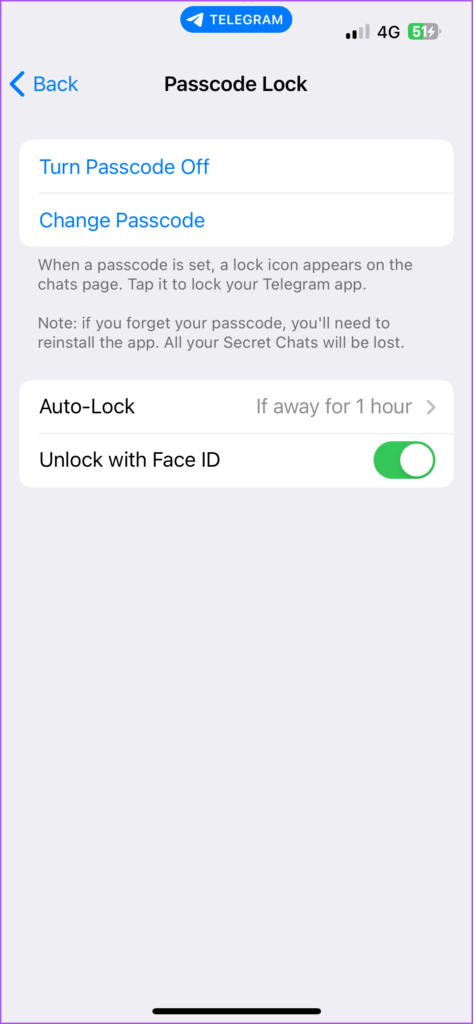
Relaunch the app, and Face ID should work.
3. Check Face ID Permissions.
Another setting you should check is to ensure that Telegram is allowed to use Face ID. iPhones allow users to manage which applications can use Face ID, and it’s possible that permissions for Telegram are not set correctly.
See the steps below to allow Telegram to access Face ID:
- Go to your home screen and tap on Settings.
- After that, scroll down and tap on Face ID & Passcode.

- Open the Other Apps option and look for Telegram.
- Finally, ensure that Telegram is allowed to use Face ID.
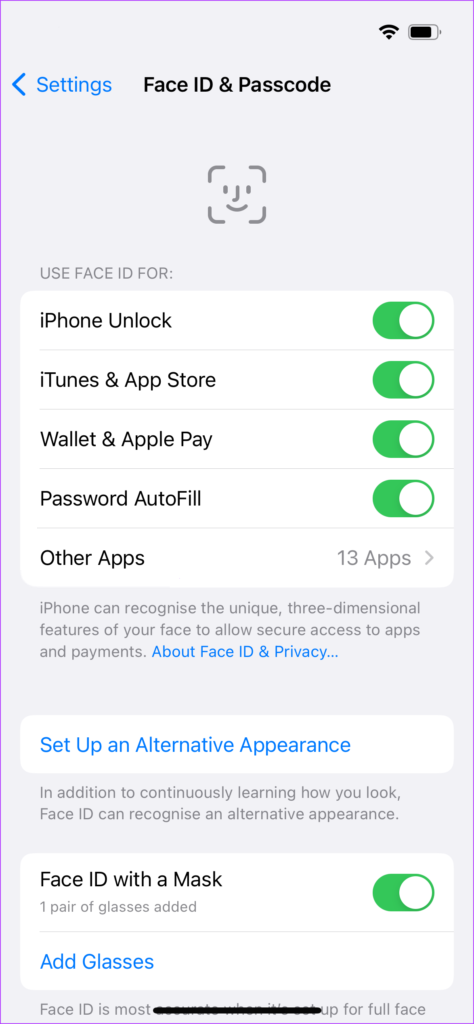
Restart your device after changing your settings to apply the changes. Launch Telegram and see if you can unlock it using Face ID.
4. Check the TrueDepth Camera.
We also recommend checking the TrueDepth camera sensor on your iPhone if Face ID is not working. There might be something blocking the sensor, such as smudges. Face ID would not work properly if the TrueDepth sensor is blocked.
You can also try removing any tempered glass or screen protector if it’s blocking the notch. Ideally, you’d want to use a protection film that has a cutout for the notch.
5. Update Telegram.
You can also try updating Telegram if Face ID still doesn’t work. This should patch potential bugs and glitches on the version of Telegram installed on your iPhone.
See the steps below to update Telegram:
- Head to your home screen and launch the App Store.
- After that, tap on your Profile and scroll down to view the list of applications with available updates.
- Look for Telegram on the list and hit Update.

Restart your device after installing the update and check if the problem is solved.
6. Update iOS.
We also suggest updating your iPhone to the latest version of iOS if Face ID is still not working. The version of iOS you’re running may not be compatible with Telegram, explaining why you encounter issues.
Here’s how you can update your device:
- Open the Settings app on your iOS device.
- After that, go to General > Software Update.
- Finally, go to Automatic Updates and enable all the options under it. Head back to the previous page and tap on Download and Install.

Relaunch Telegram after the update and see if Face ID works.
7. Reset Your iPhone Settings.
There might be an issue with your configurations that causes conflict with Face ID and Telegram. To ensure that everything is in order, we suggest resetting your iPhone’s settings to roll back any changes.
Follow the steps below to reset your iPhone:
- First, go to your home screen and launch the Settings app.
- After that, tap on General and access the Transfer or Reset iPhone tab.
- Now, choose Reset and tap on Reset All Settings.
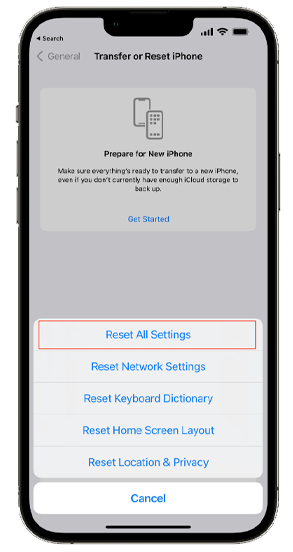
Set up your configurations afterward and check if Face ID is working on Telegram.
8. Set Up An Alternative Appearance.
If you’ve recently changed your look, such as wearing prescription glasses or trying a new hairstyle, we suggest setting up an alternative Face ID appearance. While this doesn’t usually affect how your iPhone detects your face, you can try adding a new appearance to be sure.
Here’s what you need to do:
- Head to the home screen and tap on Settings.
- Now, scroll down and tap on Face ID & Passcode. Provide your passcode when prompted.
- After that, tap on Set Up an Alternative Appearance and follow the instructions.
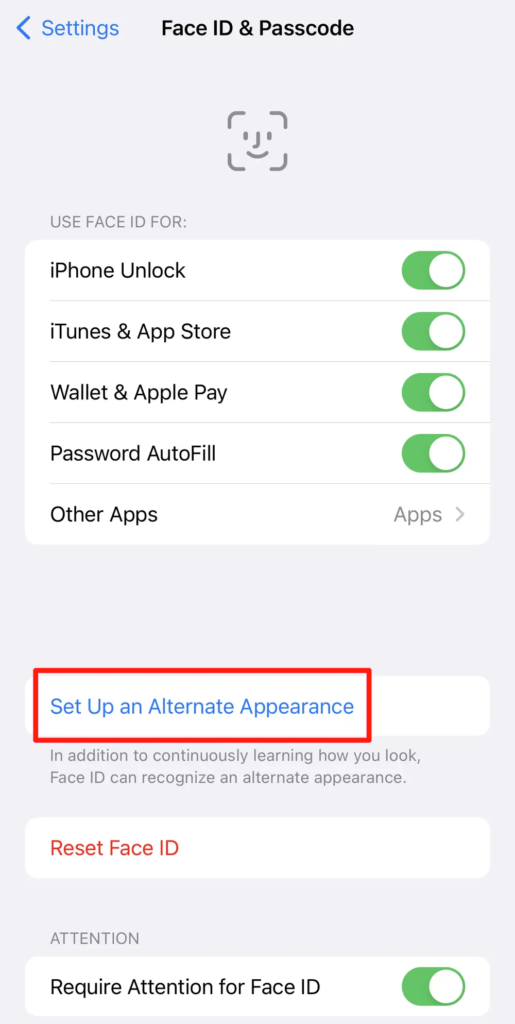
Head back to Telegram and see if Face ID works.
9. Contact Telegram Support.
If none of the solutions above worked, we suggest that you let the professionals handle the situation.
Head to Telegram’s support page and get in touch with their team to report the issue you’ve been experiencing. Explain in detail the problem you’ve been experiencing with Face ID and provide essential information like the model of your iPhone, the iOS version you are running, and your account details.
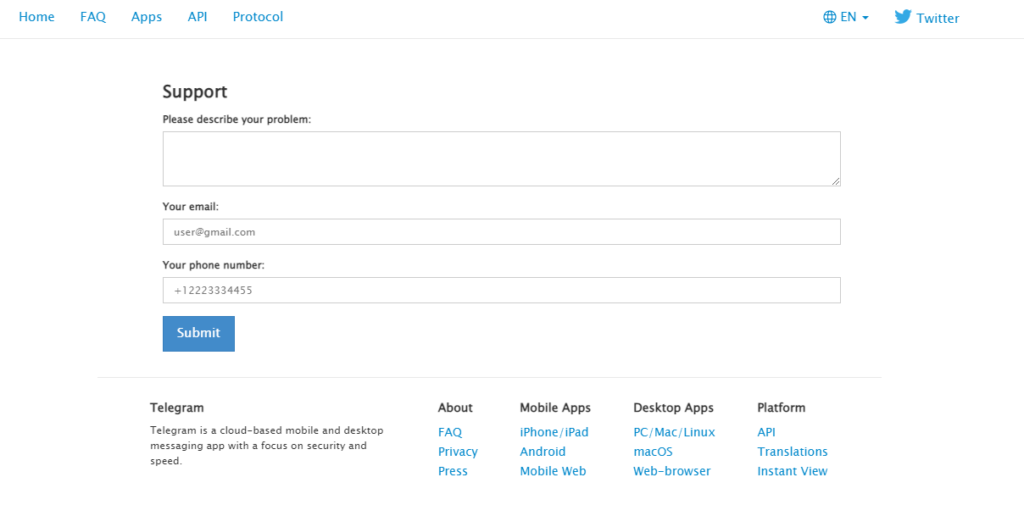
That wraps up our guide on how to fix Face ID if it’s not working on Telegram. If you have questions, please let us know in the comment section, and we’ll do our best to respond.
If this guide helped you, please share it. 🙂





