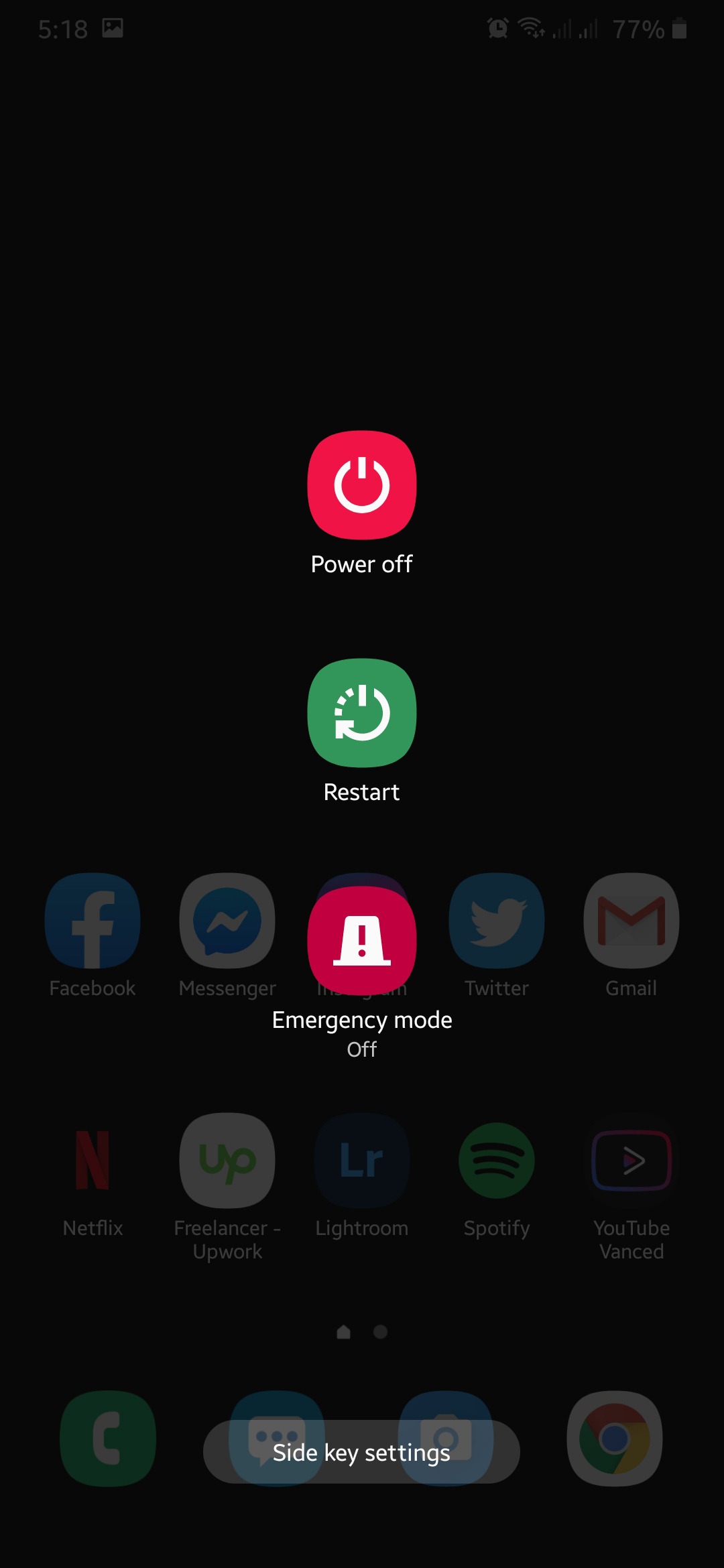Trying to access your account but the Facebook app is not working?
In October of 2020, Facebook reached 2.7 billion users worldwide, making them the most used social media at the time of writing. Having that amount of users, Facebook uses a lot of resources to keep their services available to the public without any issues.
However, even the biggest social media platform is not safe from system downtimes and errors. If the Facebook app on your device is not working, it is understandable if you are frustrated right now since you cannot access your profile.
Most of the time, the problem is due to improper configurations on the user end, but there are occasions when Facebook’s servers are down, and most of its users are affected.
Whatever the case is, we are here to help you out!
Today, we are going to give you a few tips and tricks on what to do if the Facebook app is not working on your device.
Before anything else, try checking the status of Facebook’s servers to see if the problem is on their end. While it is rare for their servers to encounter issues, it is a good practice to check it now so that no time is wasted.
Now, let’s proceed with the actual solutions.
- 1. Re-Login to Your Facebook Account.
- 2. Camera, Microphone, or Notifications Not Working? Provide Permissions.
- 3. Force Close the App.
- 4. Restart Your Device.
- 5. Turn Off VPN.
- 6. Check For Updates.
- 7. Check and Reset Your Internet.
- 8. Clear App Cache (Android).
- 9. Reinstall the Facebook App.
- 10. Try Tailwind.
- 11. Report the Problem to Facebook.
1. Re-Login to Your Facebook Account.
If something is not right with the Facebook app, try signing out of your account and log back in to refresh its data. This also gives your device the chance to re-establish a better connection with Facebook’s servers.
For Android users, check out the guide below on how to do this process.
- First, open the Facebook app on your device and tap on the Menu icon from the navigation bar.
- After that, scroll down until you reach the bottom of the page.
- Now, tap on the Log Out button to sign out of your account.
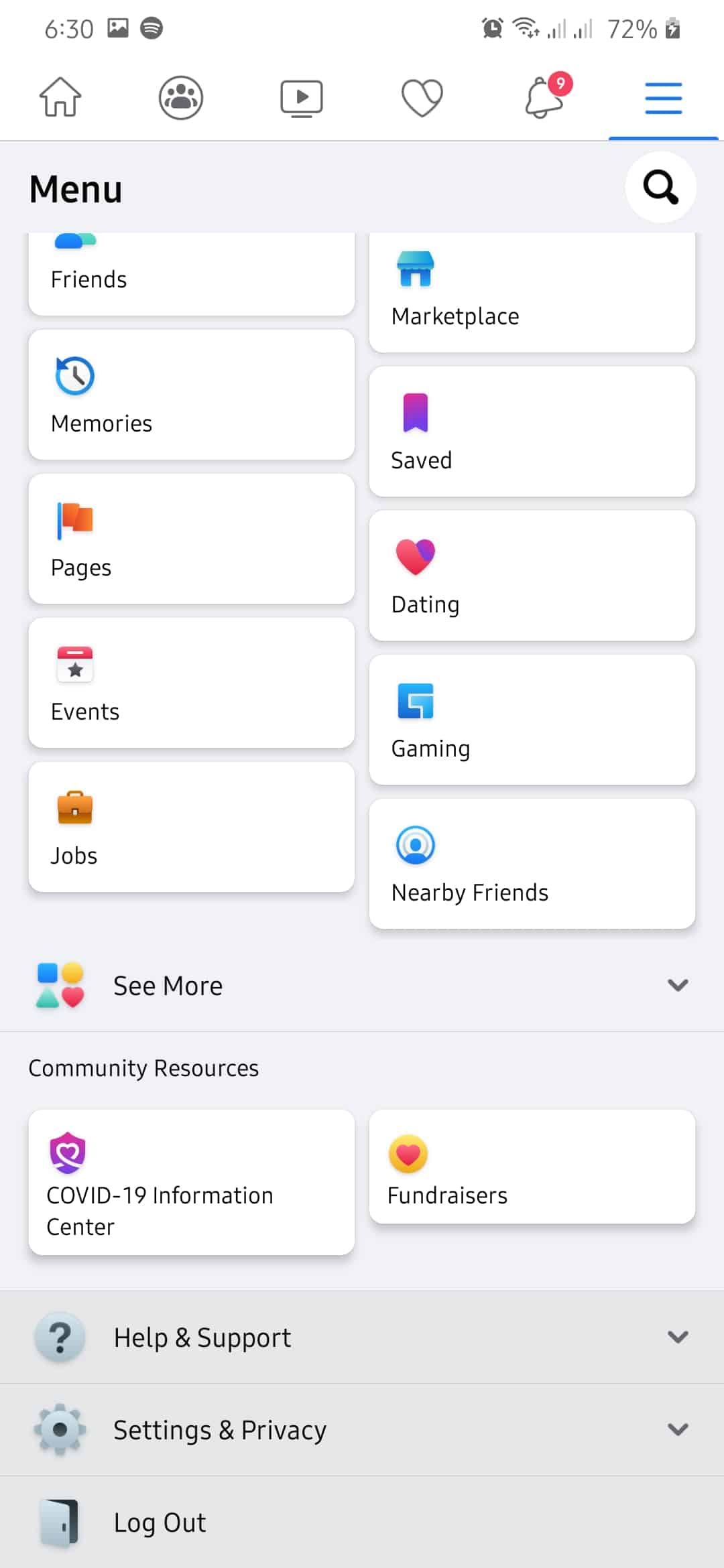
- Finally, enter your account credentials and tap on the Login button to access your account again.
On the other hand, if you are on an iOS device, refer to the steps below.
- On the Facebook app, tap on the Menu icon from the bottom navigation bar.
- After that, scroll to the bottom and tap on the Log Out button.
- Now, tap on Log Out again to proceed.
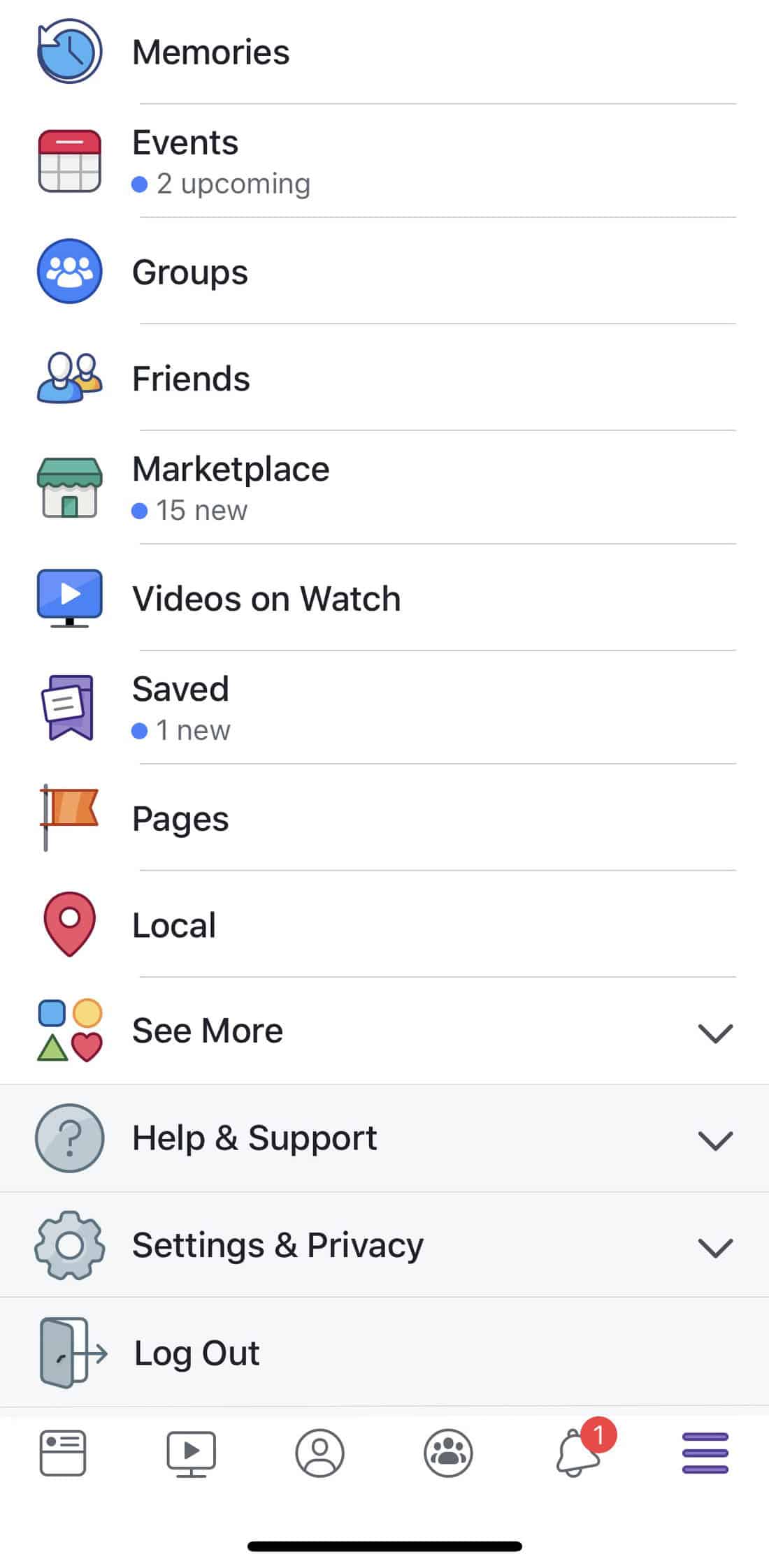
- Finally, enter your account details and hit the Login button to gain access to your account.
Once done, try using Facebook normally to see if you would still encounter any problems along the way.
2. Camera, Microphone, or Notifications Not Working? Provide Permissions.
Before applications could access your device’s hardware, it needs permissions first for security. If the camera, microphone, or notifications are not working on Facebook, try to check your permissions first to see if the app is allowed to use the hardware.
On Android, you can manage app permissions by doing the following.
- First, tap on the Settings app on your Android device.
- After that, tap on Privacy and select Permission Manager.
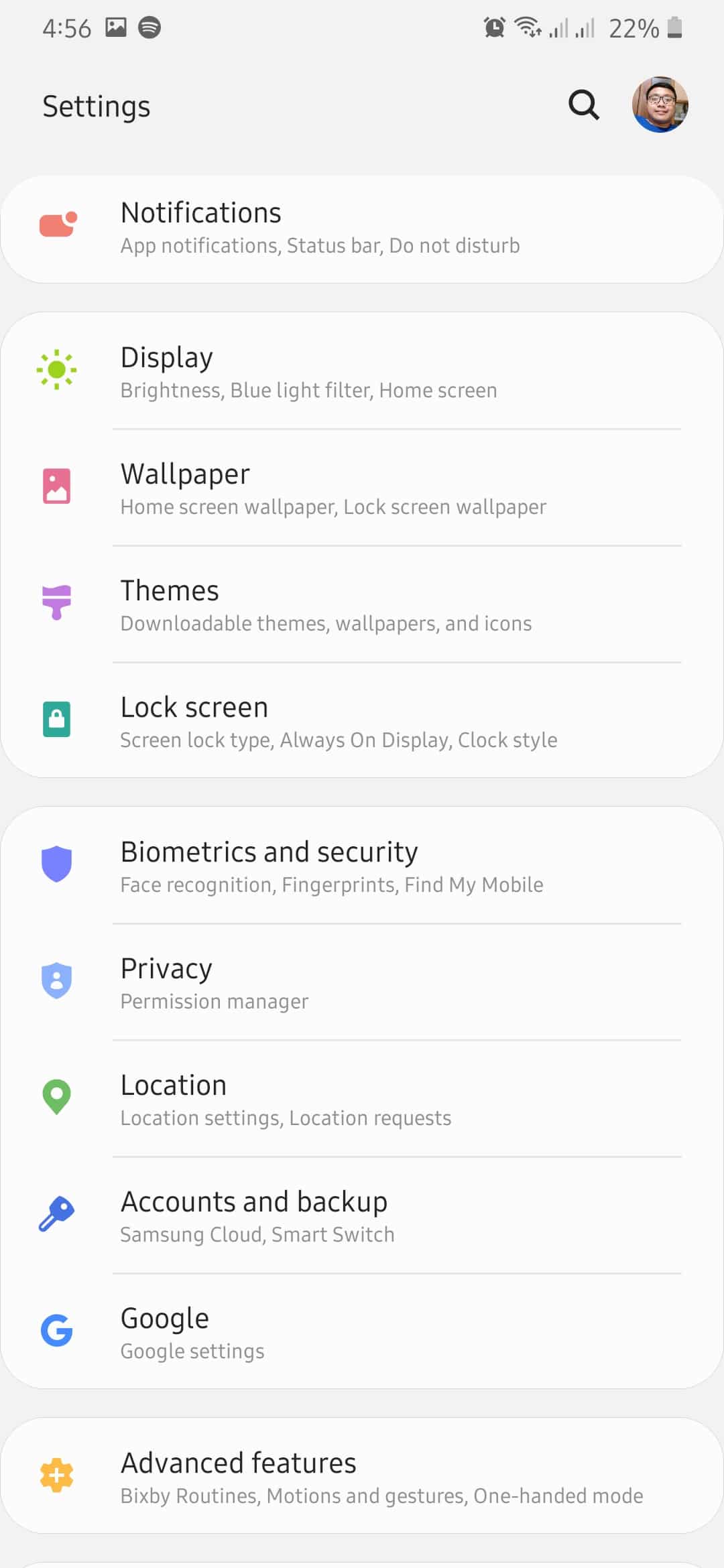
- Lastly, ensure that Facebook has the required permissions to use your hardware.
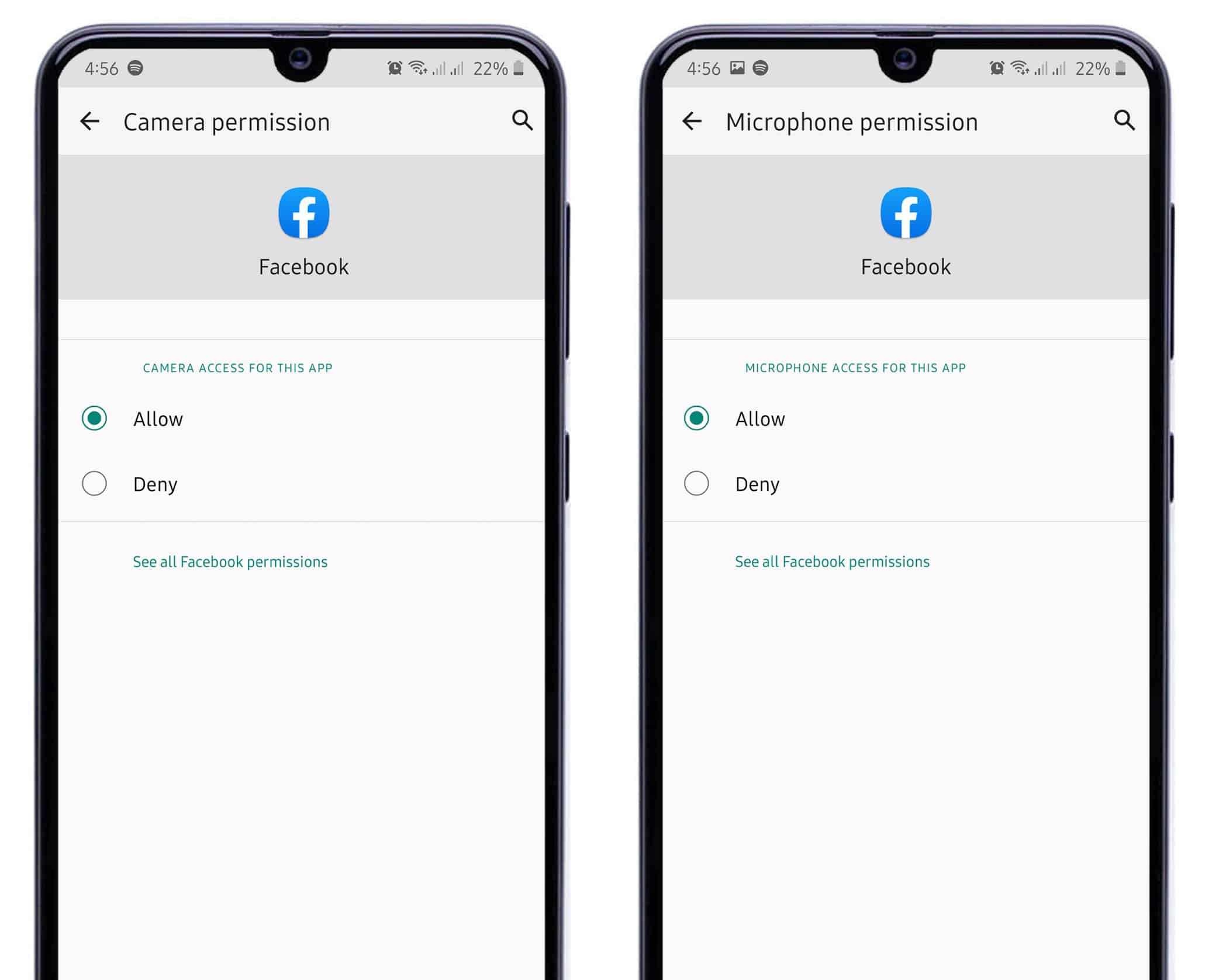
Now, for iOS devices, you can manage your app permission by following the steps below.
- On your iOS device, tap on the Settings app to open it.
- After that, tap on the Privacy tab.
- Inside the Privacy tab, tap on Camera and make sure that Facebook is allowed to access it.
- Now, go back to the Privacy tab and tap on Microphone. Make sure that Facebook is allowed to use your mic.
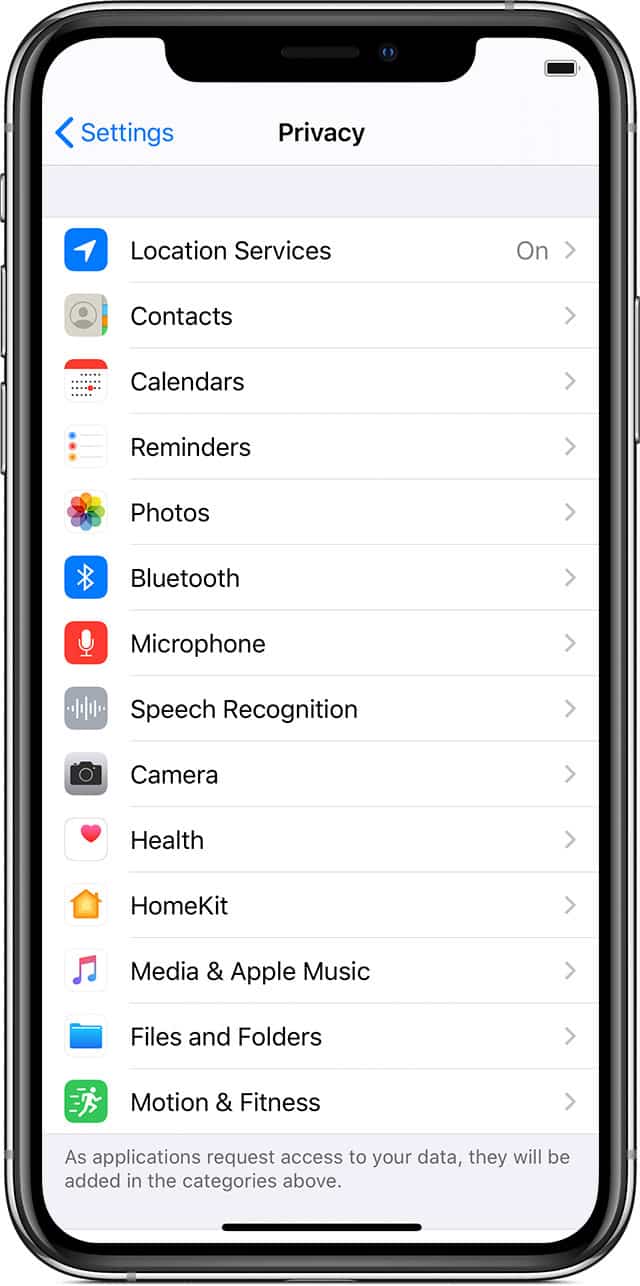
- Next, go back to the main page and tap on Notifications.
- Finally, tap on Facebook and ensure that it is allowed to send out notifications on your device.
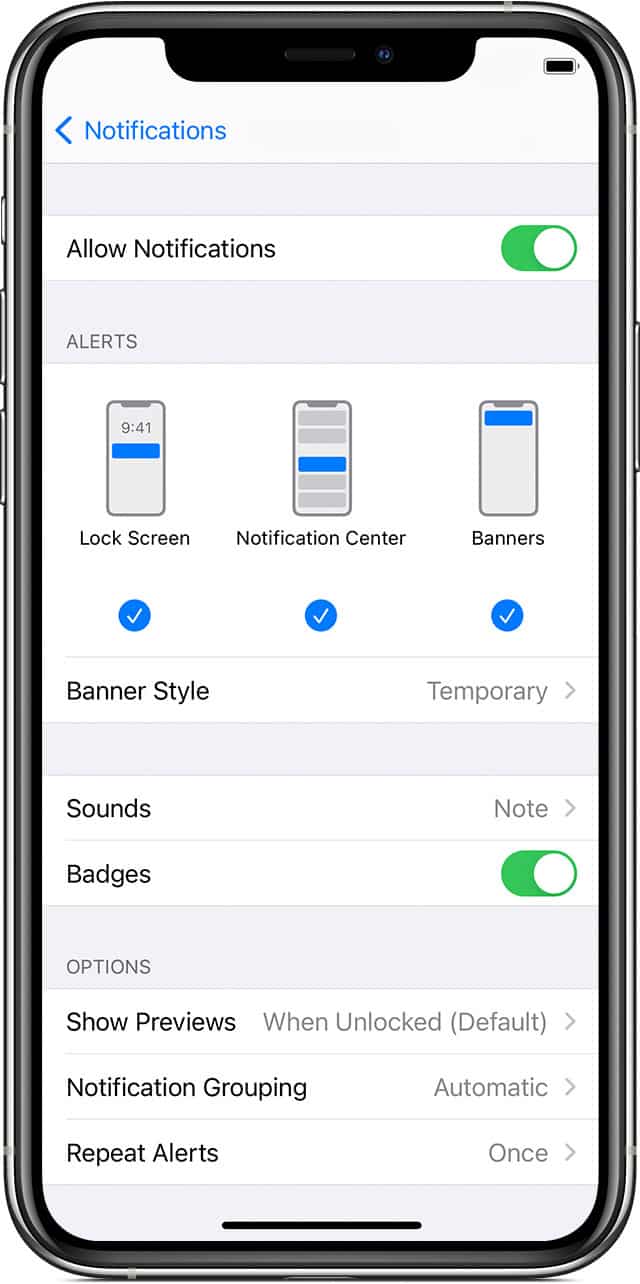
Try using Facebook normally and see if you can now use your microphone and camera as well as get notifications without any issues.
3. Force Close the App.
One of the easiest ways to restore a problematic application to its normal state is to restart it. This way, all of its resources are reloaded, and temporary errors that may have occurred would be eliminated.
To force close an app on Android devices, check out the guide below.
- On your Android device, swipe up from the bottom of your screen until the app switcher appears.
- Now, locate the Facebook app from the list.
- Finally, flick the application upwards until it is removed from the list.
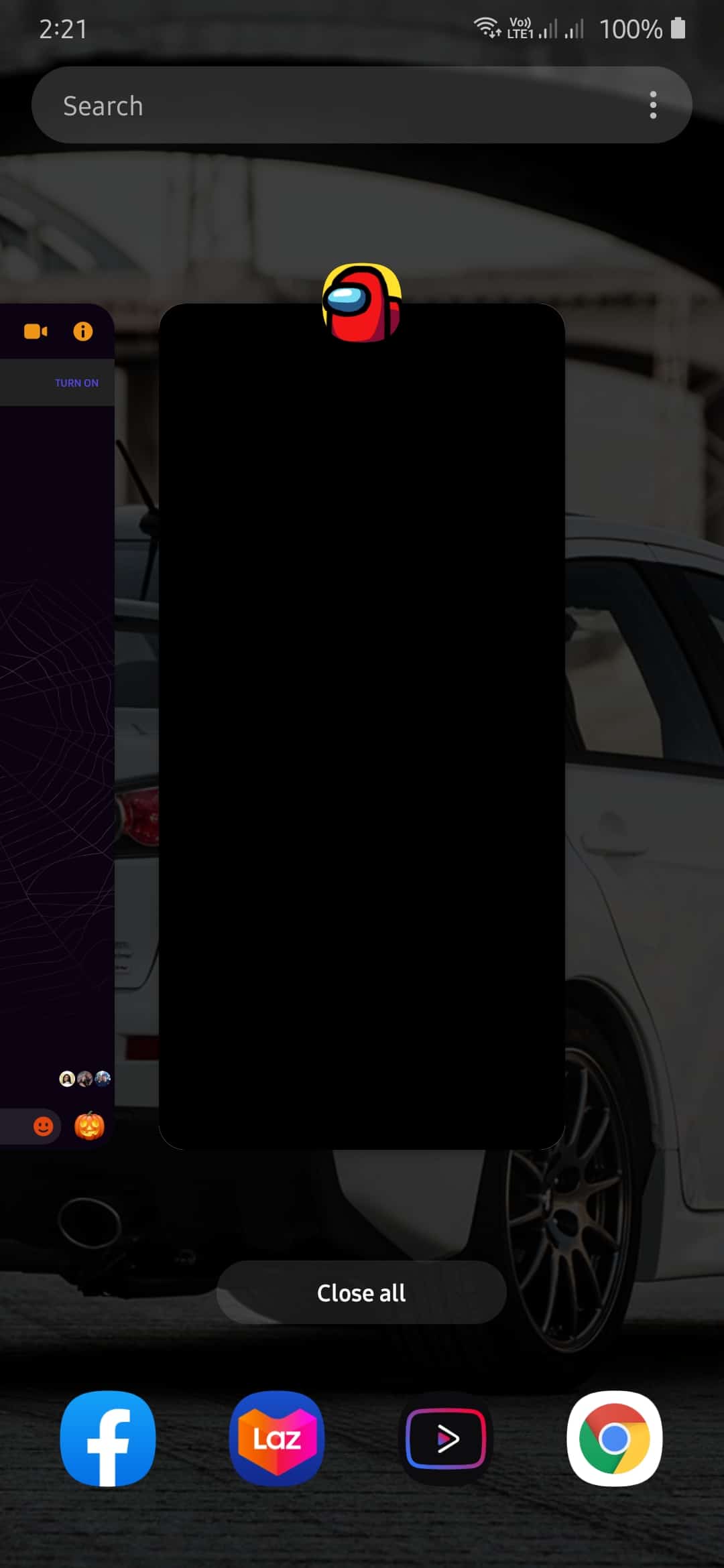
On the other hand, if you are on an iOS device with an all-screen display, you can force close an app by swiping upwards from the bottom of your screen until the app switcher appears. Now, locate Facebook from the list and flick it upwards to close it.
For iOS devices with a Home button, you can open the app switcher by double-tapping the Home button. Now, locate the Facebook app from the list and flick it upwards until it is removed from the list.
After closing the Facebook app, relaunch it from the home screen of your device. Now, try using it normally to see if the problem is already resolved.
4. Restart Your Device.
If restarting the Facebook app was not enough to eliminate the problems, try restarting your device. This would allow your operating system to reload all of its resources that could have encountered a temporary error during use.
For Android devices, you can restart it by doing the following:
- First, press and hold the Power button until the Power Options screen appears.
- After that, tap on Restart.
- Lastly, wait for your device to restart, which can take a couple of seconds.
On the other hand, if you are using an iOS device, check out the steps below on how to restart it.
- On your iOS device, press and hold the Power button until the ‘Slide to Power Off’ screen appears.
- After that, tap on the Power icon and slide it to the right until your screen turns off.
- Finally, press the Power button again to turn on your device.
After restarting your device, open the Facebook app again to see if you would still encounter any problems.
5. Turn Off VPN.
If you are having connectivity issues with the Facebook app, try turning off your VPN if you use one. VPNs are great for securing your data online by masking your IP address with a dummy one.
However, the unexpected change in your IP address introduces a conflict between your device and Facebook’s servers. This, as a result, causes the connection to not be established.
To eliminate this problem, disable your VPN while using Facebook.
Alternatively, check out our guide about the best VPN services that you can use if you still prefer to have a VPN running while browsing the internet. VPNs mentioned in our guide are also great if you want to watch Netflix US outside the region.
6. Check For Updates.
If you haven’t updated your Facebook app for a while, try checking for an update. Possibly, the version of Facebook installed on your device has a problem, and a simple update can patch it up.
It is also possible that the version you are running is no longer supported by Facebook’s servers, which explains the issues you are having within the app.
For Android devices, check out the guide below on how to update the app.
- First, open Google Play Store from your home screen.
- Inside the Play Store, tap on the Menu button in the search bar to open the side menu.
- After that, tap on My Apps & Games.
- Lastly, the Play Store will automatically check for any update available for all the apps installed on your device. If available, tap on the Update button beside the Facebook app to install the update.
On the other hand, if you are on an iOS device, you can update the Facebook app by following the steps below.
- First, tap on the App Store from your home screen.
- After that, tap on the Update tab from the bottom navigation bar.
- Finally, the App Store will check for any updates available for the applications installed on your iOS device. If available, tap on the Update button beside Facebook to install the update.
After updating the app, try using it again to see if the problem with the Facebook app not working is already fixed.
7. Check and Reset Your Internet.
Since Facebook is an online platform, it needs a stable internet connection to work properly on your device. If you are having problems on the app like photos not appearing, videos are not playing, and unable to post on your timeline, then it is an indication that your internet is running slow.
To check if this is the case, test your internet speed using Fast.com. It is a third-party website that measures your network’s upload and download speeds.
If the result indicates that your network is indeed slow and unstable, try restarting your router to resolve the problem. To do this, locate your router’s power cable and unplug it. Now, wait for 5 to 10 seconds before plugging it back to allow your router to reset.
Once your router has restarted, run another speed test to see if restarting it solved the problem. Sadly, if you continue to have issues with your network, contact your ISP and let them know about the issue.
8. Clear App Cache (Android).
For Android devices, applications on your system use app caches which improves the performance of your device and the applications running on it. However, these app caches can get corrupted over time and cause problems with your device.
If you see errors within the Facebook app, try clearing its cache and see if the problem goes away.
- On your Android device, tap on the Settings app to open it.
- Inside the Settings, tap on Apps.
- Now, tap on Facebook to open its settings.
- After that, tap on Storage.
- Finally, tap on the Clear Cache button to start the process. Keep in mind that the placing of this button may vary depending on the model of your device.
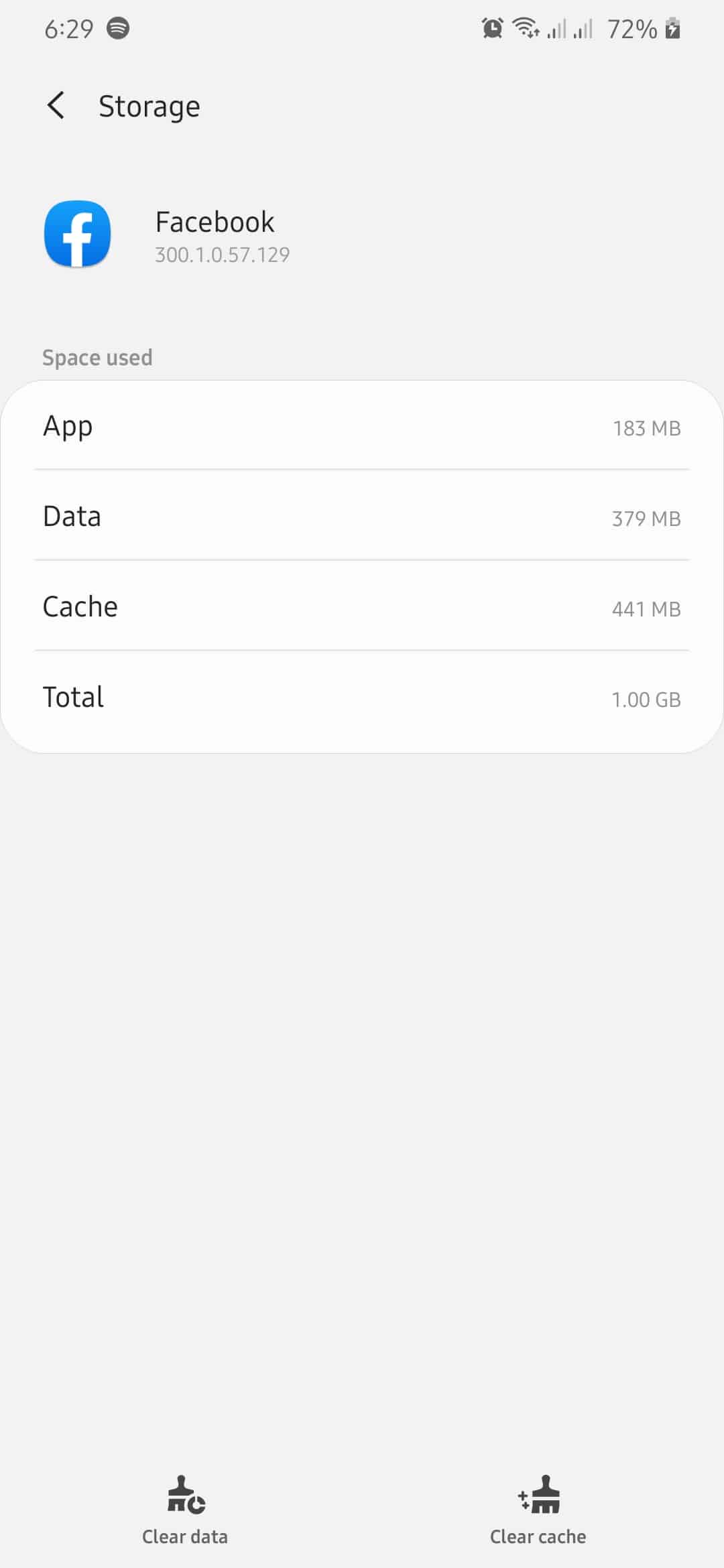
After clearing your application cache, restart the Facebook app, and try using it normally to see if the problem is already resolved.
9. Reinstall the Facebook App.
If you have done all the suggested solutions above but still encounter problems with Facebook, we recommend that you just reinstall the app. Reinstalling the app would ensure that you have a working copy of the application and that it won’t have any bugs or glitches.
On Android devices, you can reinstall the Facebook app by doing the following:
- On your home screen, tap and hold the Facebook app until the Options menu pops out.
- After that, tap on Uninstall to remove the app from your device. Follow the on-screen prompts to proceed with the process.
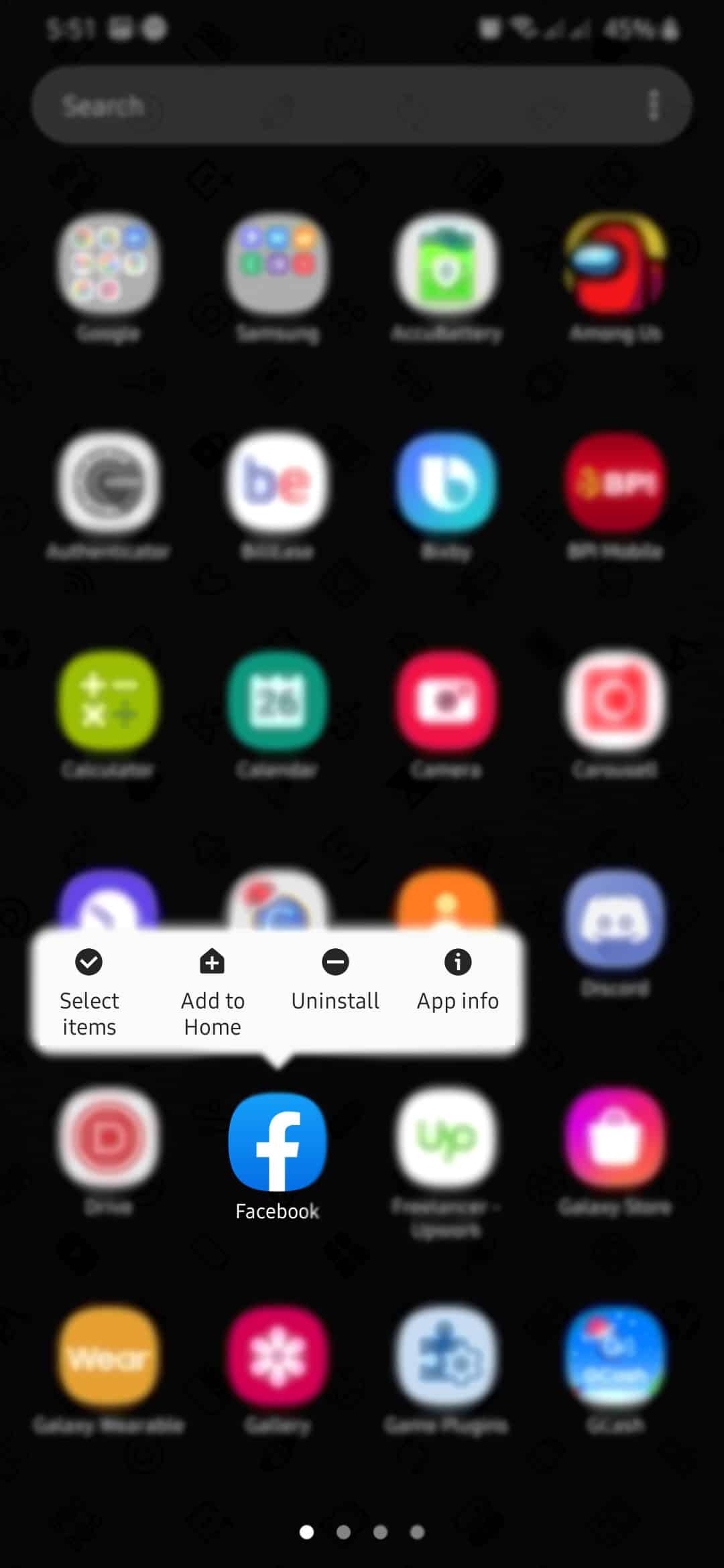
- Finally, go to the Play Store and install the Facebook app again.
On the other hand, if you are using an iOS device, follow the step-by-step guide below to reinstall the Facebook app.
- Firstly, tap and hold on the Facebook app from your home screen until an Options menu appears.
- Next, tap on the Remove App button to uninstall the Facebook app.
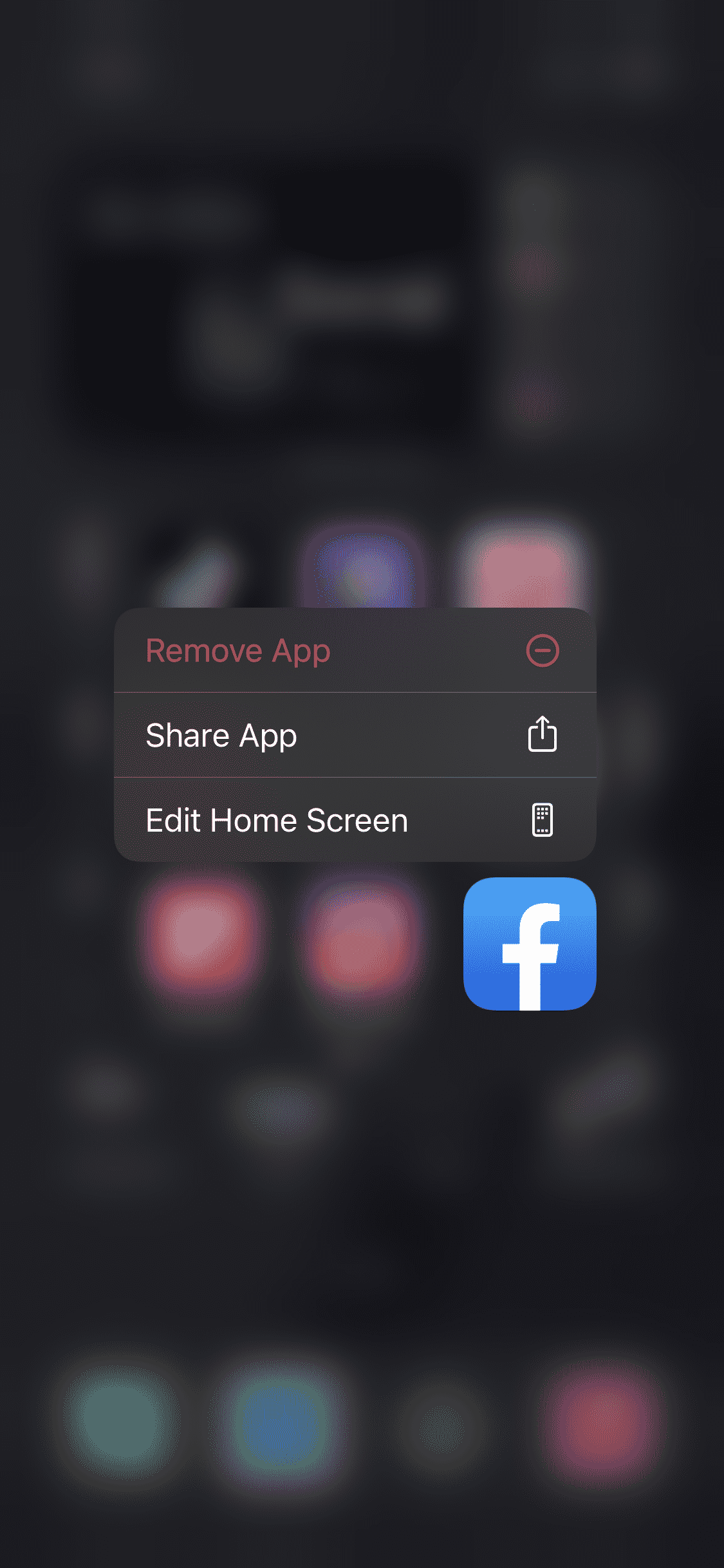
- Lastly, go to the App Store and install the Facebook app again.
After reinstalling the app, try using Facebook normally and see if the problem is already resolved.
10. Try Tailwind.
Are you using social media to promote your business and expand your reach for potential customers? Try using Tailwind.

Tailwind is a marketing tool used for Pinterest and Instagram. It has an auto-post feature that allows you to schedule social media posting depending on your preferences. Post your marketing materials on time with Smart Schedule, which selects the best time to post an ad on your page to get the most engagement.
Try Tailwind now and grow your business smarter and faster!
11. Report the Problem to Facebook.
Unfortunately, if you are still having issues with Facebook at this point, you should let the professionals handle your issue.
Try to report the issue on Facebook and hope that it gets their attention right away and resolve the problem. Be sure to tell the problem in detail so that they can identify the problem faster and resolve it in no time.

This ends our guide on how to fix Facebook app not working. If you know other ways to address this problem, please let us know in the comment section below. We’d be glad to give credit to your name once we’ve updated this article.
If this guide helped you, please share it. 🙂