Want to know how you can fix Facebook Messenger lag issues on Android?
Facebook Messenger is one of the best multi-platform messaging services in the world. It has support for iOS and Android and has a dedicated web app.
When it comes to optimization, there’s no doubt that iOS wins over Android any day. However, this doesn’t mean that Android users have to suffer from slow performance on their apps and software.
Sadly, this has been the case for several users who experience Facebook Messenger lag issues on Android.
According to the reports, users encounter performance issues once they access the Messenger app. Some experience problems when using chat heads, while others suffer from poor performance across the entire app.
Most of the time, outdated versions of Messenger are the cause of this problem. However, it can also be due to third-party apps, software issues, or corrupted data.
In this guide, we will show you how to fix Facebook Messenger lag on Android.
Let’s get started!
1. Check Facebook Messenger Status.
Whenever you encounter problems on Facebook Messenger, the first thing you should do is check the platform’s servers. Being an online service, it relies on the servers to deliver content and features.
Since Facebook doesn’t have a dedicated status page, you can use third-party sites like Downdetector to check the platform’s status.
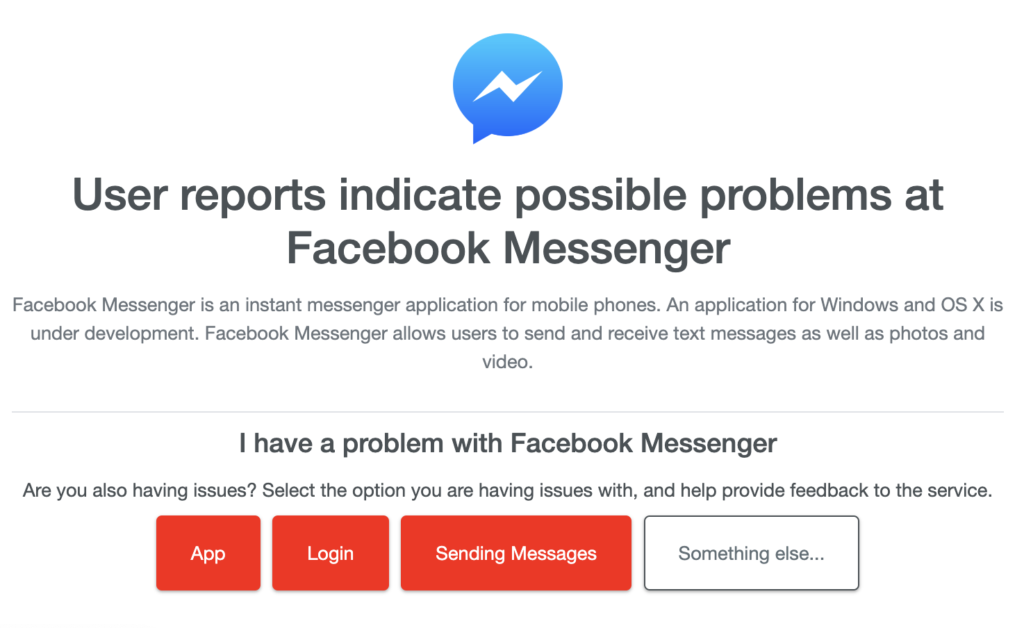
If there are problems with the servers, the best thing to do is wait. Unfortunately, server-related issues can only be resolved on Facebook’s end.
On the other hand, you can head to the next solution if the servers are online.
2. Restart Your Android Device.
Restarting your device is one of the easiest ways to address performance issues on Android. This will allow your mobile phone to reload its resources and flush out temporary caches from your storage.
Here’s what you need to do:
- First, locate the Power button on your Android device.
- After that, hold it down until the options menu shows up.
- Lastly, tap on Restart to reboot your phone.

Go back to Messenger afterward to check if its performance improved.
3. Update Facebook Messenger.
Outdated versions of Facebook Messenger are the primary culprits for lag issues on the platform. In this case, we recommend updating the app to the latest version possible to ensure that it is fully optimized for your device.
Head to the Google Play Store on your device and download the latest possible version of Messenger.
4. Close Unused Applications.
Lags on Facebook Messenger could also indicate that your device is running out of memory and CPU resources. To ensure that your device is performing optimal, close unused applications to free up system resources.
Swipe upwards from the bottom of your display the access the app switcher and identify the apps you are not using. Drag them upwards until they are removed to close them.
Restart Facebook Messenger and see if the situation improves.
5. Clear Messenger Cache.
Like any other Android app, Facebook Messenger stores temporary data on your device, which is used to enhance performance. However, this data could accumulate over time and become corrupted.
If you experience lags on Facebook Messenger for Android, try clearing its app cache to remove corrupted or broken data.
See the steps below to clear Messenger’s cache:
- On your app drawer, locate Facebook Messenger and hold down its app icon.
- After that, tap on App Info and open the Storage & Cache tab.
- Finally, tap the Clear Cache button.
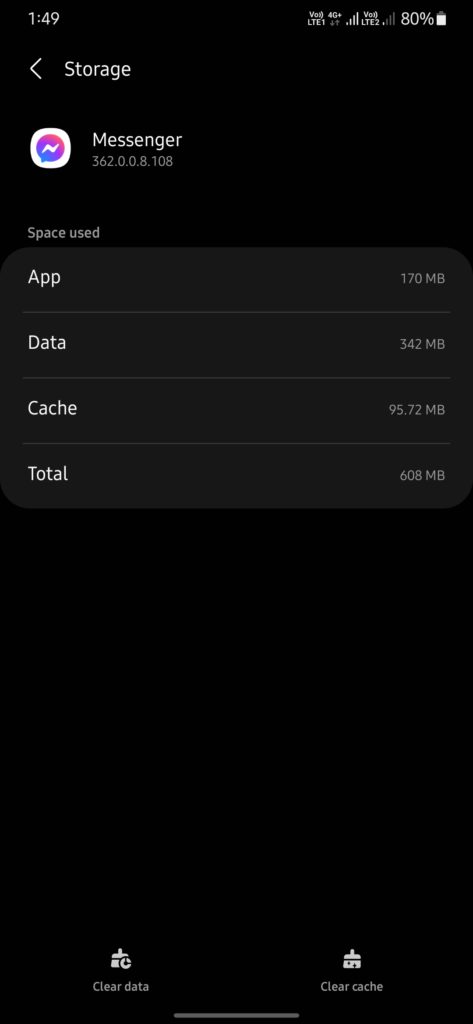
Restart your device afterward and check if the problem is solved.
6. Use Messenger Lite.
If you are using an older Android device, we recommend switching to Messenger Lite if you experience poor performance on the regular Messenger app. This version of Messenger uses fewer resources and is made specifically for older phones.
Head to the Google Play Store and download the latest version of Messenger Lite.
7. Reinstall Messenger.
At this point, we suggest reinstalling Facebook Messenger if you still encounter lags on your Android phone. This way, we can ensure that you have the latest working version of Messenger installed.
Follow the guide below to delete Messenger:
- On your device, access the app drawer and locate Messenger.
- Now, press and hold its icon until the options screen shows up.
- Finally, tap on Uninstall to delete Messenger.
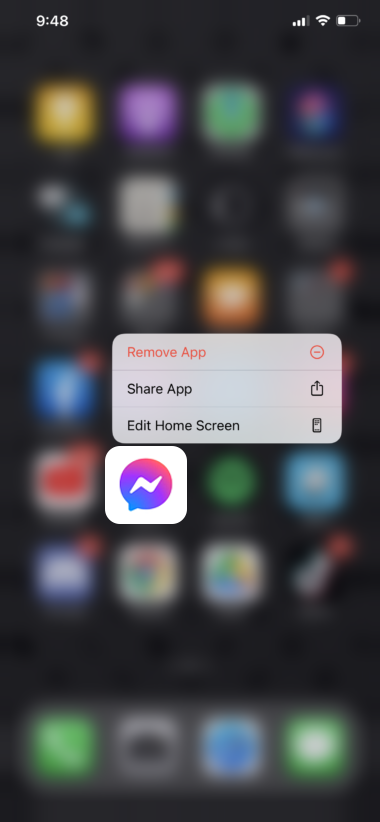
Reinstall the app afterward and check if the problem is solved.
That wraps up our guide for fixing Facebook Messenger lag issues on Android. If you have questions, drop a comment below, and we’ll do our best to help.
If this guide helped you, please share it. 🙂





