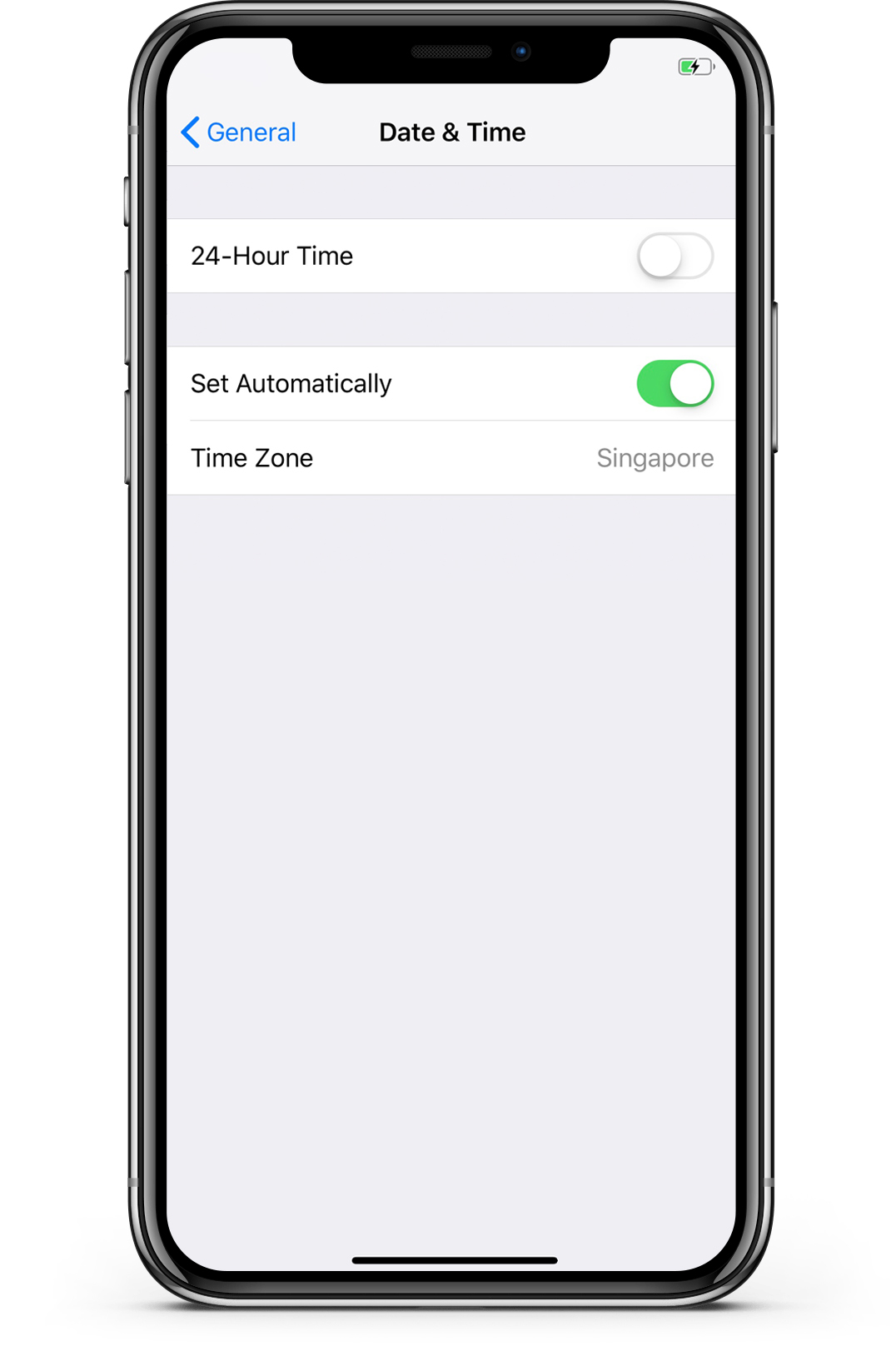Is your Facebook news feed not loading anything?
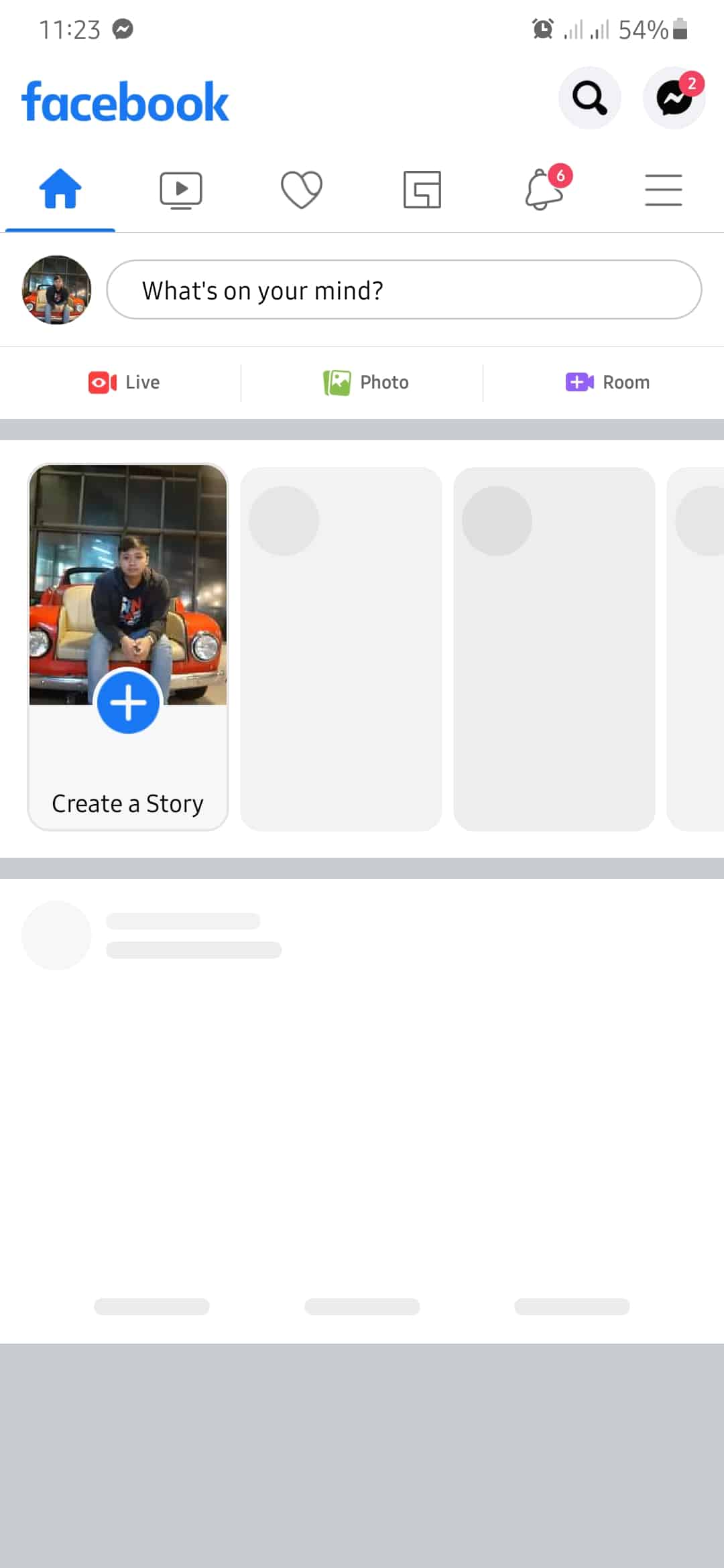
Imagine using Facebook without the news feed, doesn’t make sense, right? Facebook news feed is one of the important aspects of the platform. Without it, you won’t be able to see updates from your friends, posts from pages that you follow, and news about current events.
If your Facebook news feed is not loading, it is understandable if you get frustrated about it. Most of the time, this problem is caused by downtimes on Facebook’s servers, but other factors like slow internet connection, VPNs, and system configurations should also be considered.
In this guide, we are going to walk you through different methods on how to fix Facebook news feed not loading.
To get things started, try to check the status of Facebook’s servers first as the issue could be on their end. If this is the case, then the solutions mentioned below would not work.
However, if their servers are running normally, head down below and try the mentioned solutions.
- 1. Check Your News Feed Preferences.
- 2. Re-Login to Your Account.
- 3. Check Your Time and Date Settings.
- 4. Clear Browser Cache and Cookies.
- 5. Turn Off VPN.
- 6. Disable Browser Extensions.
- 7. Check for Updates.
- 8. Reinstall the Facebook App.
- 9. Try A Different Search Browser.
- 10. Try Using Tailwind.
- 11. Report the Problem to Facebook.
1. Check Your News Feed Preferences.
Facebook allows you to set preferences on which posts would you like to see on your news feed. Primarily, you can select between ‘Top Posts’ and ‘Most Recent’. The ‘Top Posts’ option would display all the trending stories on your news feed. On the other hand, ‘Most Recent’ would display the latest posts on your news feed.
To change this, follow the steps below:
- First, open your browser and access your Facebook account.
- After that, click on See More from the side menu.
- Finally, click on Most Recent to view the latest posts on your news feed. You can switch back to Top Stories by clicking on the Back to Top Post button on the top of your news feed.
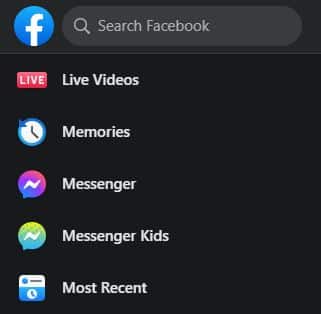
If you want to customize your news feed further, click on the Accounts button on the top right corner of your screen and navigate to Settings & Privacy > News Feed Preferences. This would allow you to prioritize which posts to see first, unfollow groups or friends, manage your snooze settings, and reconnect with groups and people that you have unfollowed.
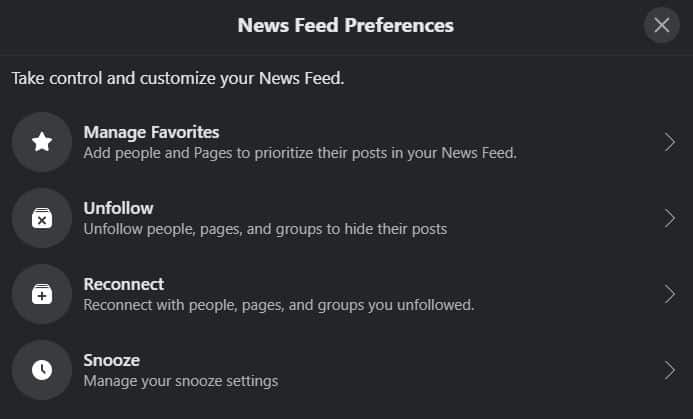
2. Re-Login to Your Account.
Usually, if Facebook is not working properly, it is caused by a temporary error that may have occurred on your account. Thankfully, this can be easily fixed by signing out of your account and logging back in.
This way, the connection between your browser and Facebook’s servers are refreshed and your account data is reloaded.
If you are on a browser, follow the steps below on how to do this process.
- On Facebook’s main page, click on the Accounts button.
- After that, click on Log Out.
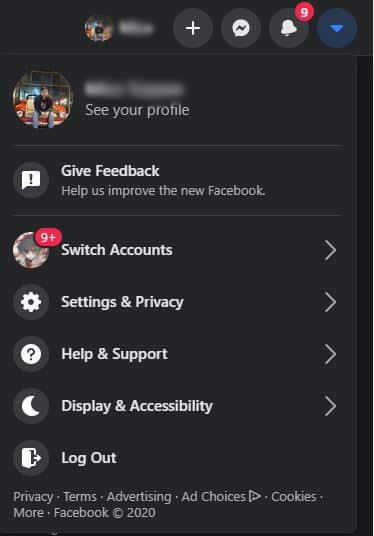
- Finally, enter your account credentials and hit the Log In button to access your account again.
For Android users, check out the steps below.
- On your device, open the Facebook app from your home screen.
- After that, tap on the Menu icon.
- Now, scroll down and tap on the Log Out button.
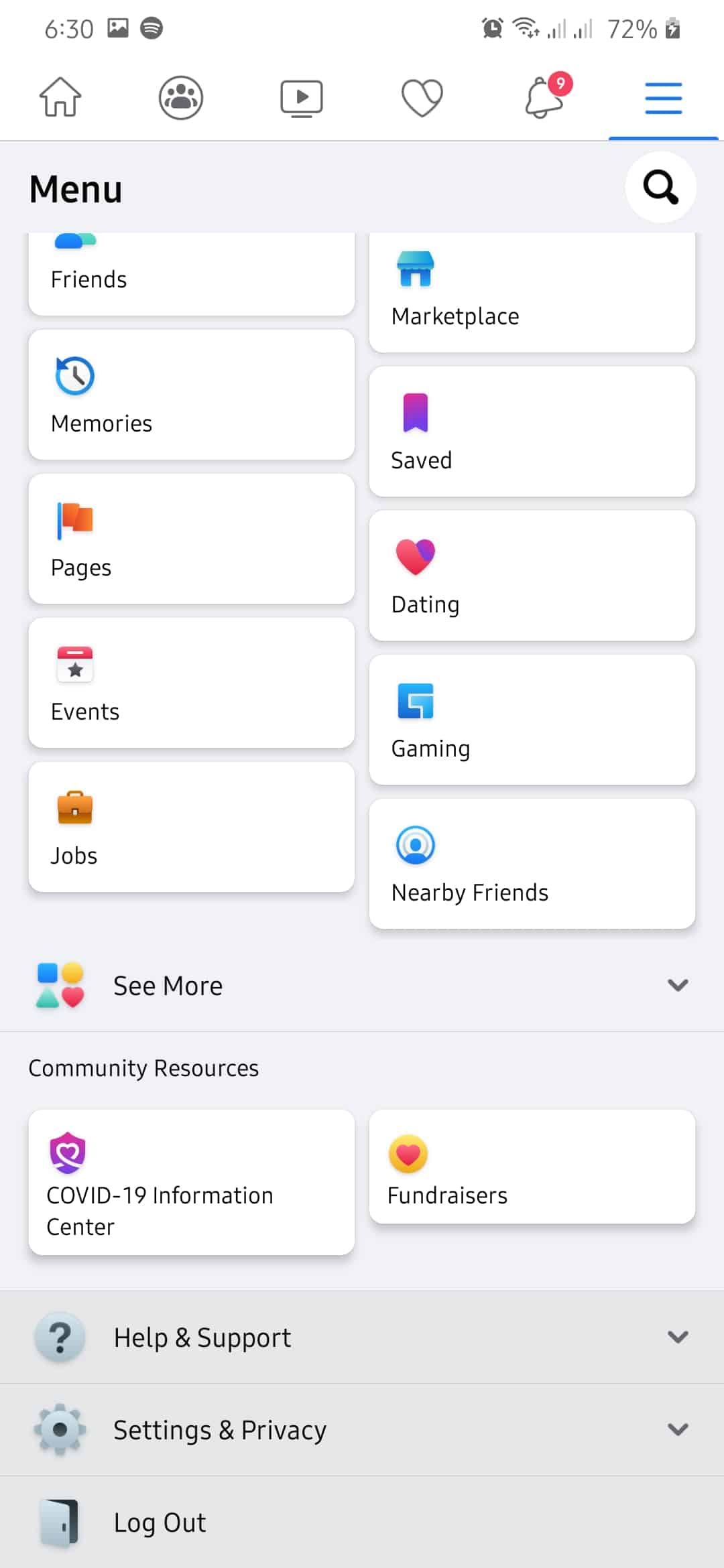
- Finally, enter your username and password and tap the Log In button to re-access your account.
On the other hand, if you are using an iOS device, follow the steps below.
- First, open the Facebook app on your iOS device.
- Now, tap on the Menu icon from the bottom navigation bar.
- After that, tap on the Log Out button at the bottom of the page.
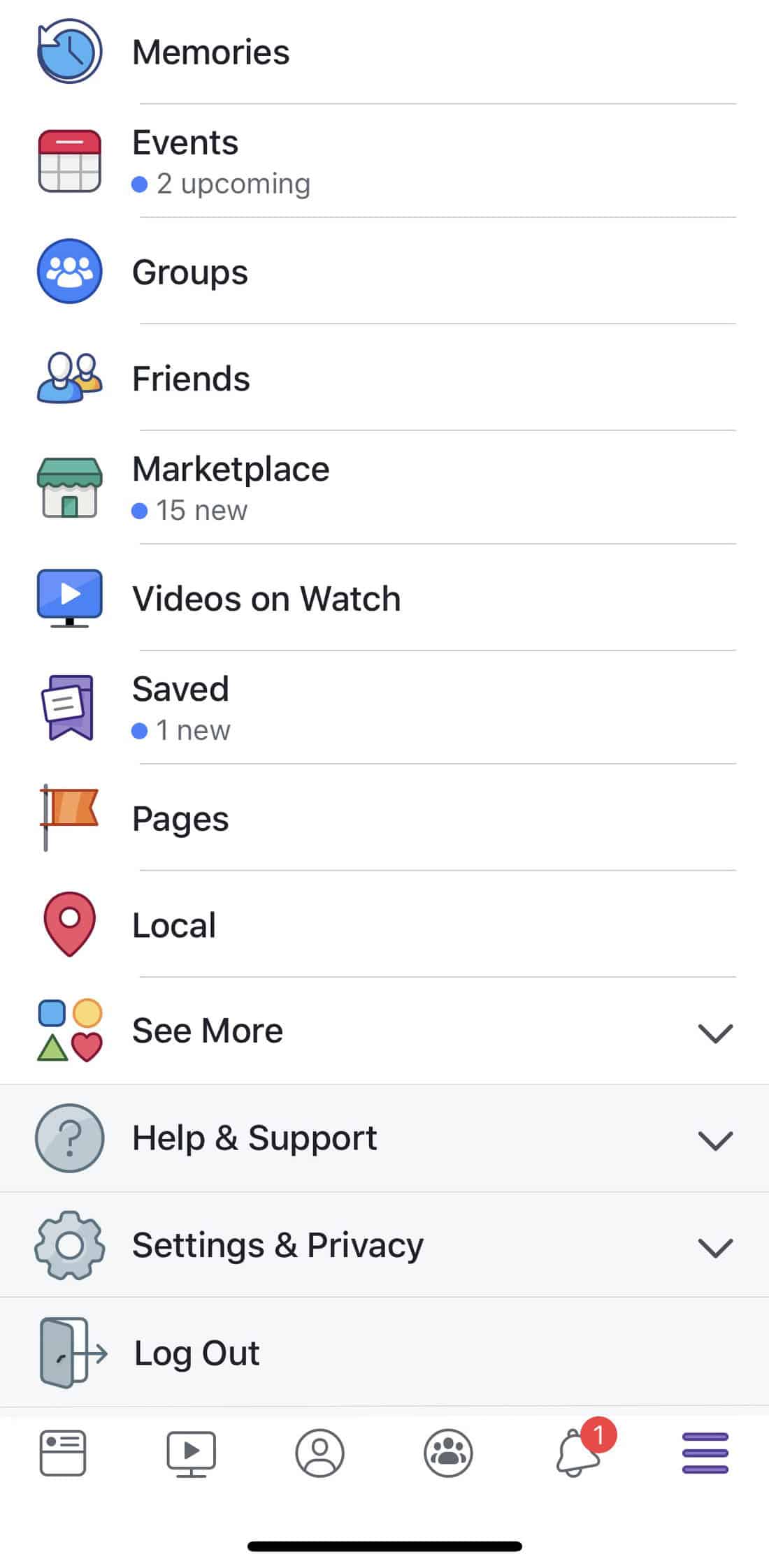
- Finally, input your account details and tap the Log In button to log back into your account.
After logging back into your account, try to browse through your news feed to see if you would still encounter the same problem.
3. Check Your Time and Date Settings.
Most applications like Facebook use time information from your device and match it with your location. If your device’s time and date settings don’t match with the current date and time of your location, then you would have problems loading your news feed and won’t be able to post on some occasions.
To set the correct time on your computer, check out the guide below.
- First, press on Windows + I keys on your keyboard to open Windows Settings.
- After that, click on Time & Language.
- Finally, make sure that ‘Set Time Automatically’ and ‘Set Time Zone Automatically’ is enabled.
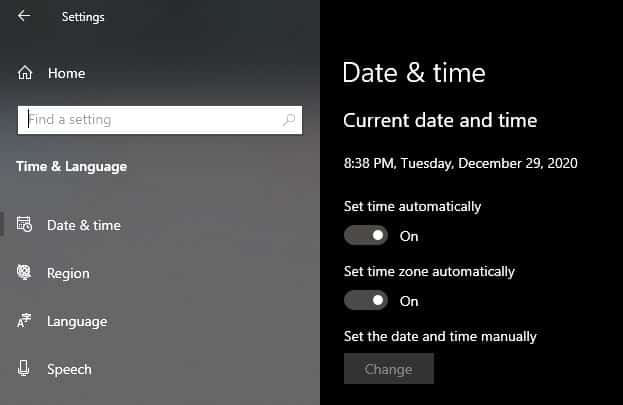
For Android devices, you can set your date and time settings by doing the following:
- On your Android device, tap on Settings to launch it.
- Inside the Settings, scroll down and tap on General Management.
- Now, tap on Date and Time.
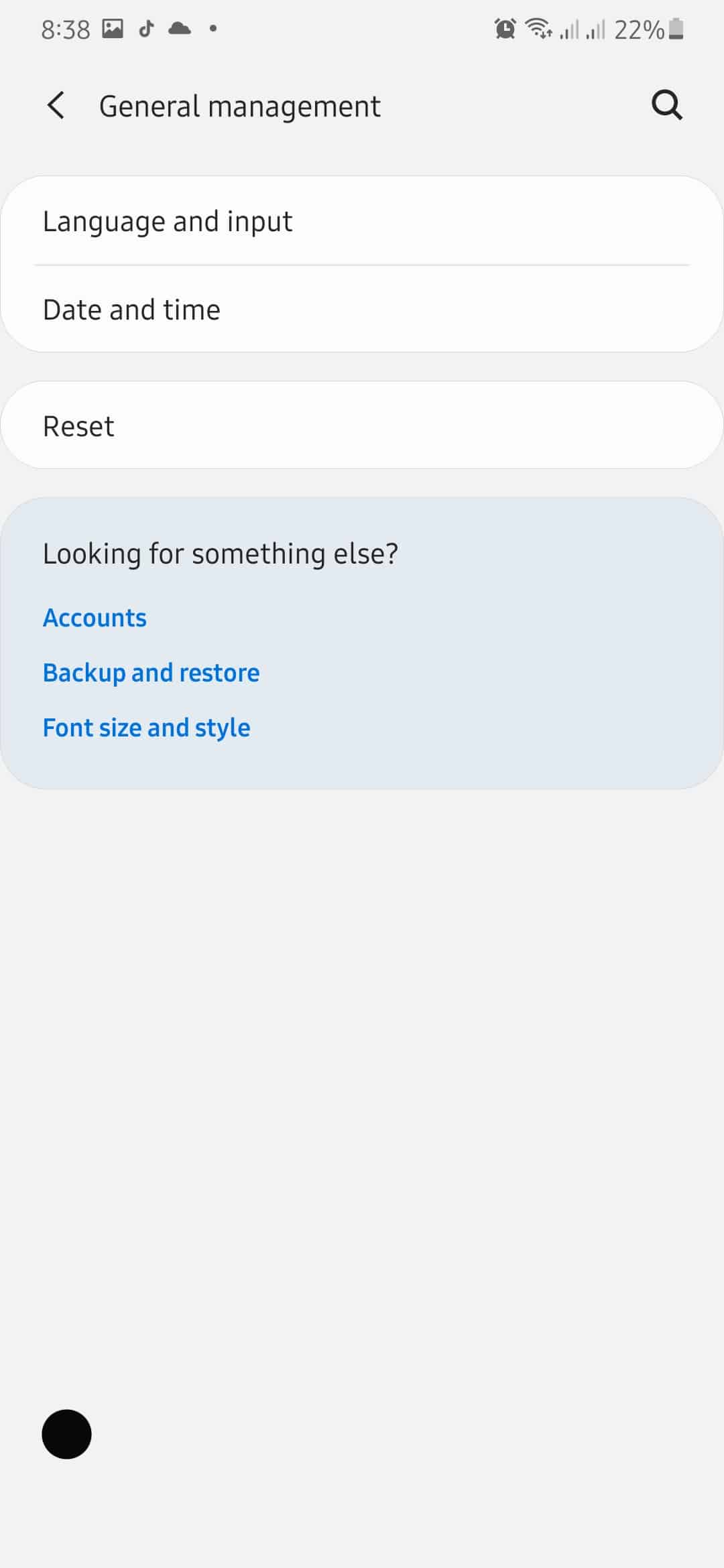
- Finally, turn on Automatic Date and Time. Keep in mind that the naming and placing of these buttons might differ depending on your Android device.
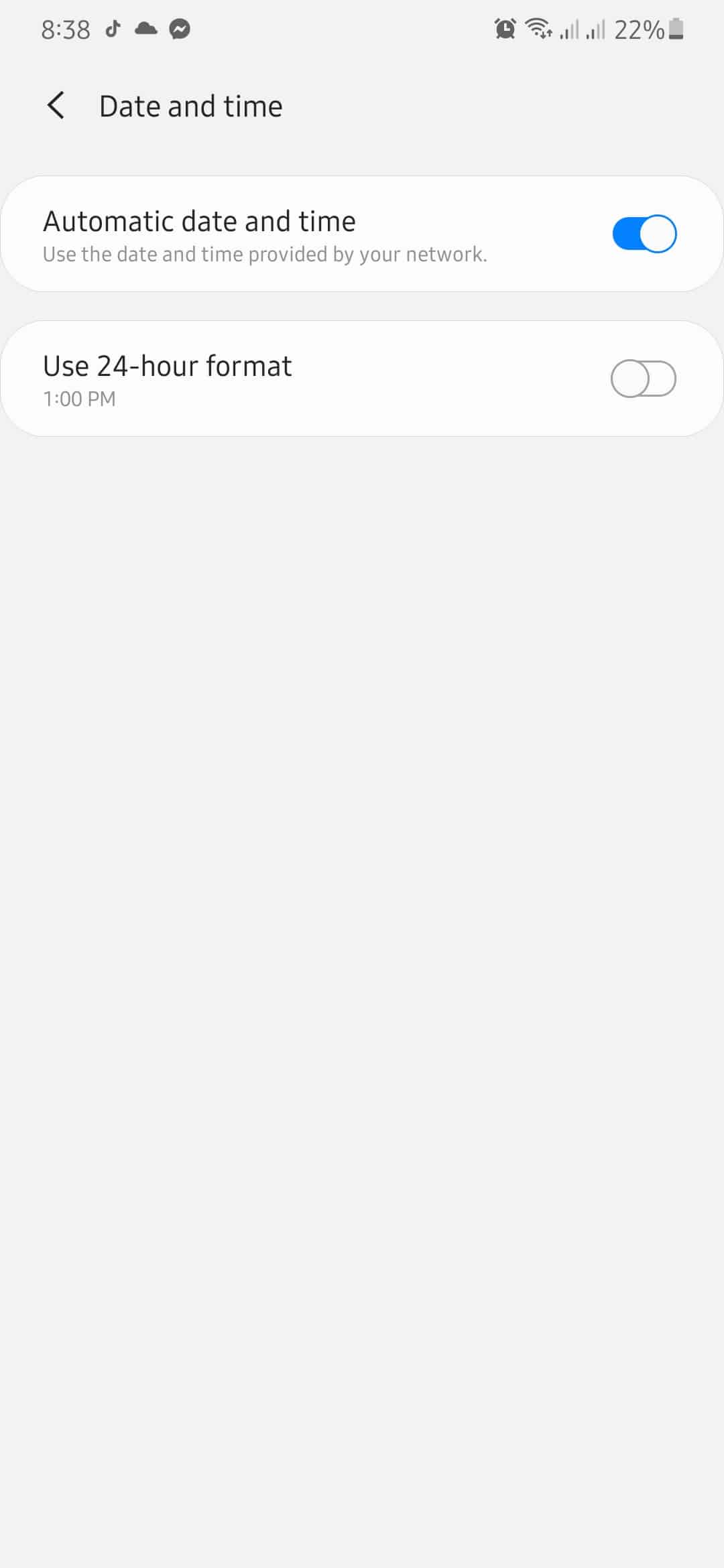
If you are using an iOS device, you can correct its date and time by following the steps below.
- First, tap on the Settings app on your iOS device.
- After that, tap on the General tab.
- Now, tap on the Date and Time tab.
- Finally, make sure that Set Automatically is enabled.
After ensuring that your device has the correct date and time settings, go back to Facebook and try loading your news feed to see if the problem is already fixed.
4. Clear Browser Cache and Cookies.
Browsing cache and cookies are temporary files stored on your device locally by your browser. These data are used to improve your browser’s performance and cut the loading times of websites that you have already visited.
However, caches and cookies can accumulate over time and get corrupted during use. Instead of helping your browser, it actually causes it to encounter problems when loading websites.
To fix this, try clearing your browser’s data to get rid of corrupted caches and cookies.
- First, press CTRL + H keys on your keyboard while your browser is open to launch the History tab.
- After that, click on the Clear Browsing Data tab.
- Now, click on the checkbox beside ‘Cached Images and Files’ and ‘Cookies and Other Site Data’ to include them in the clearing process.
- Lastly, click on the Time Range tab and select ‘All Time’. Click on Clear Data to start the process.
Once done, go back to Facebook and try loading your news feed again to see if the issue is already resolved.
However, if your Facebook news feed is still not loading, proceed to the next method below to address the problem.
5. Turn Off VPN.
Since security and privacy have been in question when using the internet, VPN services were offered to keep your data private online. It works by redirecting your traffic to another server away from your location and masks your original IP address to keep your identity hidden.
However, VPNs can interfere with your network since it randomly changes your IP. With this, a proper connection between your device and Facebook’s servers can’t be established.
If your Facebook news feed is not loading, try turning off your VPN to see if this fixes the problem.
6. Disable Browser Extensions.
Extensions are small applications that are installed on your browser to provide additional features to certain websites. However, browser extensions can interfere with how websites work and could cause issues along the way.
Try to disable your browser extensions that are not related to Facebook and see if your news feed will now load properly.
- On your browser, click on the Options button beside your Profile icon.
- After that, click on Settings.
- Inside the Settings, click on the Extensions tab to open it.
- Lastly, disable any browser extension that is not related to Facebook.
7. Check for Updates.
If your Facebook news feed is not loading on the application, try to check for updates. Possibly, the version of Facebook on your device has a bug related to the news feed or it is no longer supported by Facebook’s servers.
To check for an update on Android devices, follow the step-by-step guide below.
- On your Android device, tap on Google Play Store to open it.
- After that, tap on the Menu button inside the Search bar.
- Now, tap on My Apps & Games from the side menu.
- Finally, if an update is available, tap on the Update button beside the Facebook app.
On the other hand, for iOS devices, follow the steps below on how to update the Facebook app.
- First, open the App Store from your home screen.
- Inside the App Store, tap on the Updates tab.
- Finally, tap on the Update button beside the Facebook app if an update is available.
After updating the Facebook app, try loading your news feed again to see you are now able to load it without problems.
8. Reinstall the Facebook App.
If a simple update could not fix the issue with the Facebook app, then we suggest that you just reinstall the app instead. This way, you are sure that any errors or bugs are eliminated and that you are running the latest possible version of the application on your device.
For Android users, follow the guide below on how to do this process.
- On your home screen, tap and hold on the Facebook app until the Options menu appear.
- Now, tap on the Uninstall button and follow the on-screen prompts to remove the app from your device.
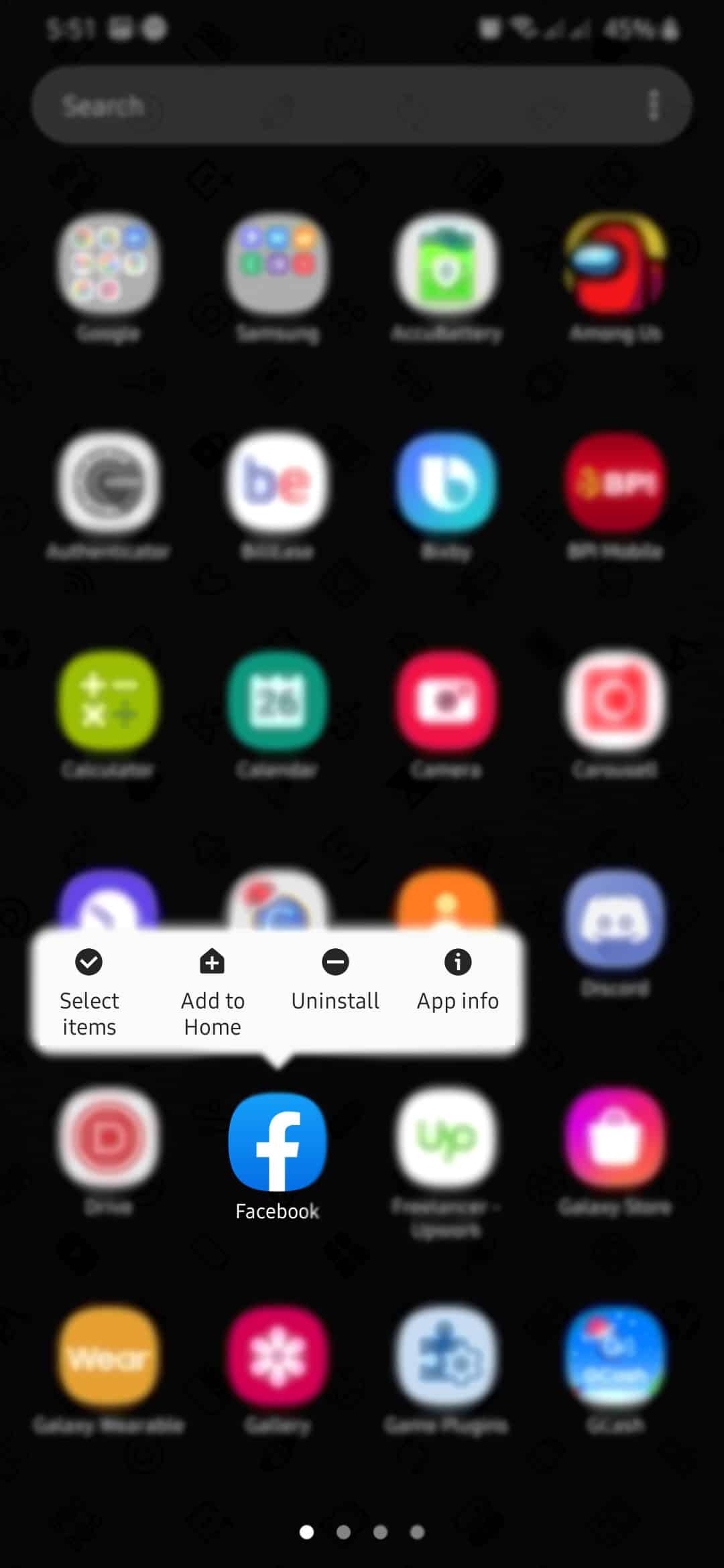
- Lastly, go to the Play Store and reinstall the app.
On the other hand, if you are using an iOS device, you can reinstall Facebook by following the guide below.
- First, press on the Facebook app until the Options menu appears on your screen.
- After that, tap on Remove App to uninstall Facebook from your device.
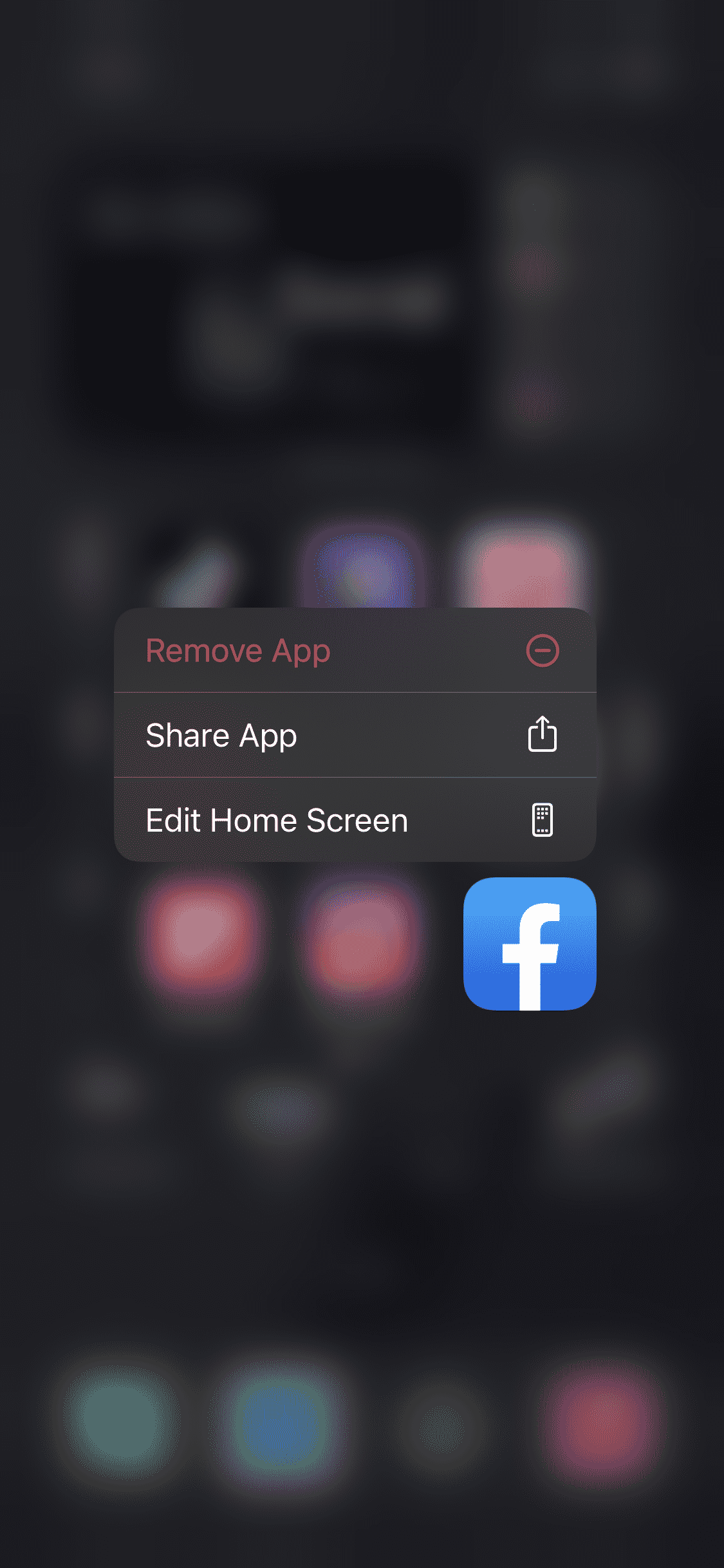
- Finally, go to the App Store and reinstall the Facebook app on your device.
Once you’ve reinstalled Facebook, go to your news feed to see if it is already loading properly.
9. Try A Different Search Browser.
For desktop users, if you are having problems loading your news feed on Facebook, try using a different browser. Internet browsers use different engines to render the contents of a website and display it on our screen.
However, these engines do not interpret the codes written on a website the same way. This means that some browsers would be able to load a certain website without problems, but another browser might struggle to open that website.
To rule out this scenario, try using popular browsers like Chrome, Firefox, and Opera, which are highly supported by Facebook developers and other web developers.
10. Try Using Tailwind.

Are you handling a social media page for your online business? Consider using Tailwind.
Tailwind is a social media scheduling tool for Pinterest and Instagram that lets you set a certain date and time on when to post a certain product or advertisement to your page. In addition, it also has a SmartSchedule feature that automatically identifies when is the right time to post on your social media account to reach the most customers.
Use Tailwind now and increase traffic to your Instagram and Pinterest page!
11. Report the Problem to Facebook.
If none of the methods above helped you in fixing your problem, it is best that you let the professionals handle the situation.
Report the problem to Facebook and have them resolve the issue with their platform. Don’t forget to include important details like your account information and the device you are using when reporting an issue to help Facebook address the problem faster.

This brings us to the end of your guide. If you know other ways on how to fix the issue with the Facebook news feed not loading, kindly share it in the comment section below. We’d be glad to give credit to your name for the solution once this article gets updated.
If this guide helped you, please share it. 🙂