Are you struggling to join a game due to a ‘failed to connect to the game’ error on Roblox?
If you are an avid Roblox player, it is frustrating to see a ‘failed to connect to the game’ error.
This error message on Roblox can occur at any time due to a variety of reasons. As a result, you won’t be able to enjoy your favorite Roblox titles.
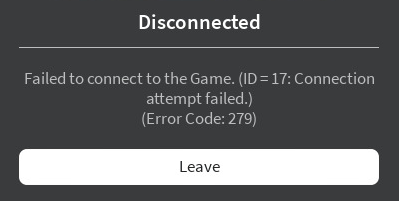
Usually, problems with Roblox servers cause the ‘failed to connect to the game’ error. It can also be due to unstable internet, network configurations, or other applications.
Today, we will show you how to fix the ‘failed to connect to the game’ error on Roblox.
Let’s dive right in!
1. Check Roblox Servers.
To troubleshoot this issue on Roblox, start by checking the status of the servers.
Roblox relies on servers to connect you with other users. So if the servers are down or experiencing issues, then you may not be able to join any games.
You can use Roblox’s dedicated status page to see if there are ongoing problems.
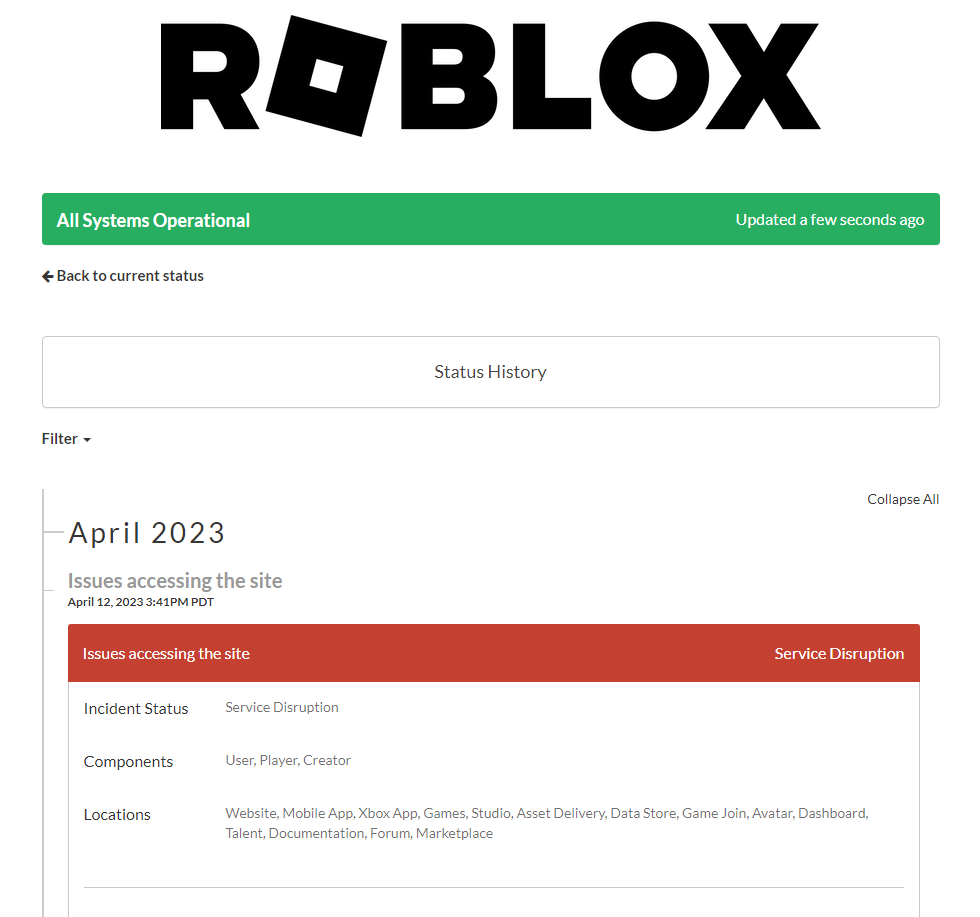
Unfortunately, server-related problems can’t be resolved on your end. If the servers are down, the only option you have is to wait for their team to solve the issue.
You can head to the next solution if there’s nothing wrong with Roblox’s servers.
2. Restart Your PC.
Another quick fix to the ‘failed to connect to the game’ error on Roblox is to give your computer a restart.
This will ensure that the problem is not caused by a temporary bug or error on your system.
See the steps below to restart your computer:
- Start by pressing the Windows key on your keyboard. This should open the Start Menu.
- Access the Power Options tab by clicking on the Power icon.
- Choose Restart from the options menu and wait for your system to reboot.

Once done, go back to Roblox and see if you can now join games.
3. Check Your Network Connection.
A slow or unstable internet connection could also be the reason you can’t join games on Roblox.
To confirm this, perform a speed test on your network using Fast.com. This should measure your network’s current bandwidth.

As stated on Roblox’s FAQ page, you’ll need at least 4-8 Mbps to play games without issues.
If your current network speed is below 4 Mbps, try restarting your modem or router. This should refresh the connection with your service provider.
- Find your router’s power cable.
- Now, remove it from the power source and wait for 5 to 10 seconds.
- Reconnect your router’s power cable.

Once your router has initialized, run another test to check if your network speed returned to normal.
If not, contact your service provider and ask them to fix their service.
4. Disable Windows Firewall.
Your firewall could be preventing Roblox from accessing network resources needed to play the game.
To confirm this, try disabling Windows Firewall on your computer.
- Access the Start Menu by clicking the Windows icon in the lower left corner.
- Look for ‘Windows Defender Firewall’ and open it.
- Now, click on Turn Windows Defender Firewall On or Off on the left side menu.
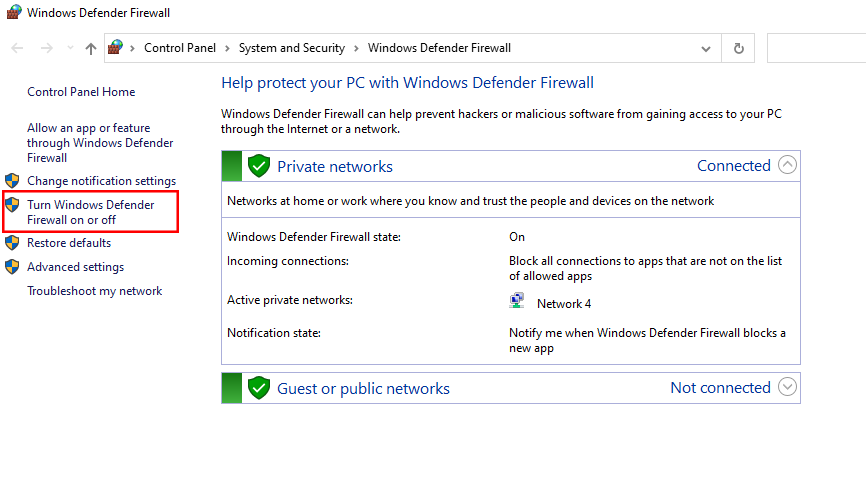
- Finally, turn off Windows Firewall for both public and private networks. Click OK to save the changes. Restart your system afterward
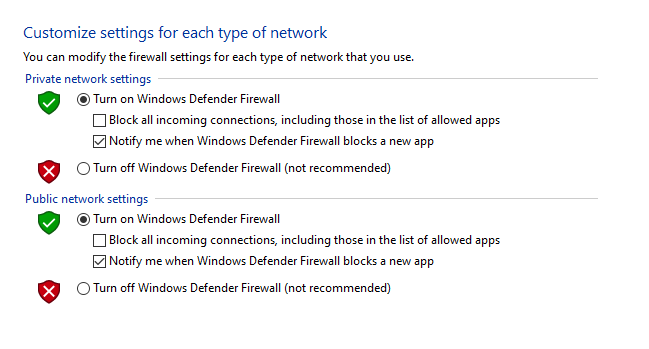
See if you’ll still encounter the ‘failed to connect to the game’ error on Roblox.
5. Disable Extensions.
Third-party extensions such as ad blockers can prevent you from joining Roblox games.
If you are using extensions, we recommend turning them off before playing.
Here’s what you need to do:
- Go to your browser and access Settings.
- Now, open the Extensions tab.
- From there, disable all your extensions and restart your browser.

Go back to Roblox afterward to check if the problem is solved.
6. Turn Off Antivirus.
Antivirus programs could also cause the ‘failed to connect to the game’ error on Roblox. While it can protect your system against harmful files, it can also cause issues.
To confirm if your antivirus is the culprit, disable your protection and see if you can join a game.
You can also add Roblox to your antivirus safelist if it supports the feature.
7. Flush DNS.
Flushing your DNS should clear all information about previous DNS lookups on your system and browser.
See the steps below to flush your DNS:
- Open the Start Menu on your computer.
- Look for Command Prompt and click on Run as Administrator.
- Inside CMD, type ‘ipconfig /flushdns’.
- Hit Enter to execute the command.
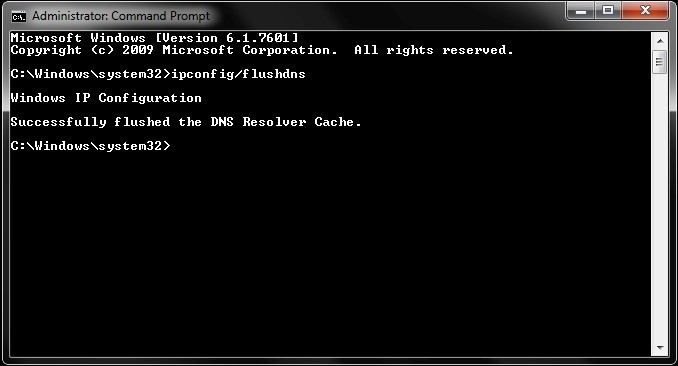
Wait for the process to complete and check if the connection issue on Roblox is solved.
8. Clear Browsing Data.
Browsers store temporary files and data on your computer called caches and cookies. These files are used to improve website loading times and overall performance.
If you encounter problems joining games on Roblox, try clearing your browsing data.
Here’s what you need to do:
- Launch your browser and go to Settings.
- Now, look for Privacy and Security.
- Click on Clear Browsing Data.
- On the pop-up window, change the Time Range to All Time.
- Include caches and cookies in the process and hit Clear Data.

Restart your web browser and see if the ‘failed to connect to the game’ error on Roblox would still occur.
9. Open Ports.
There are instances when your network is not in the supported ports of the game.
If this is the case, you need to port forward to prevent the ‘failed to connect to the game’ error from occurring.
See the steps below to open your ports:
- First, access your router’s control panel. You might need to contact your network admin if you don’t have access to the admin panel.
- Now, find the ‘Port Forward’ option.
- Enter the IP address and input 49152 – 65535 in the Port Range tab.
- Change the protocol to UDP and restart your router.
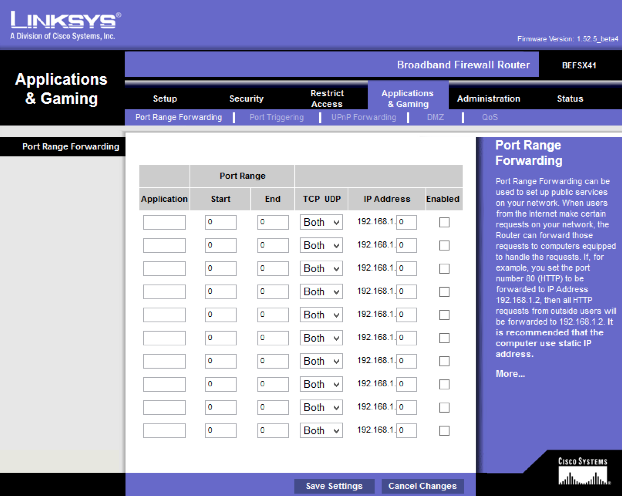
Go back to Roblox to see if the problem is solved.
10. Contact Roblox.
At this point, it is best that you leave the matter to the professionals. There might be an issue with your Roblox account that needs action on the server side.
Head to Roblox’s contact us page to report the issue you’re experiencing when joining a server or game. If possible, provide a screenshot of the error to make it easier for Roblox’s team to assess the situation.
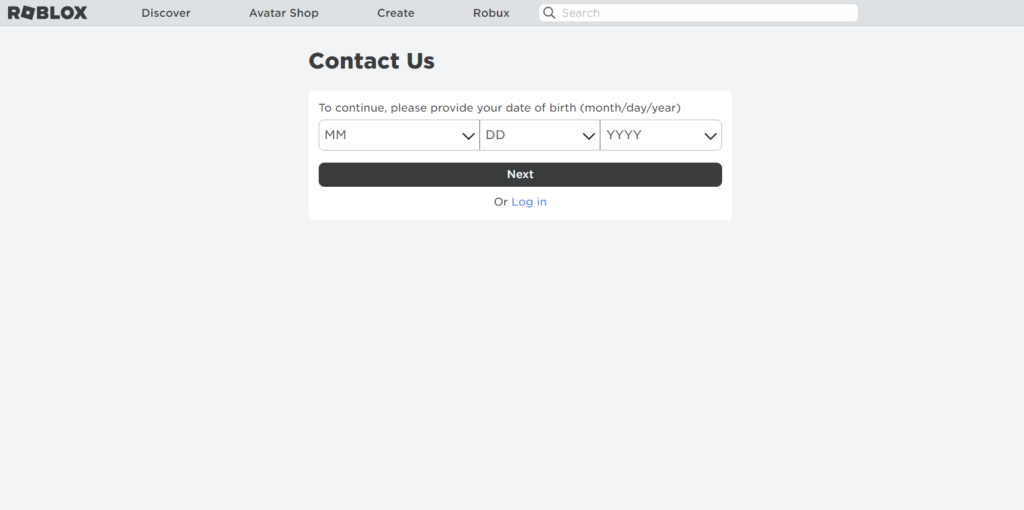
This should also help them come up with the best possible solution for your problem.
That brings us to the end of our guide on how to fix the ‘failed to connect to the game’ error on Roblox. If you have questions, please leave a comment below, and we’ll do our best to answer them.





