Trying to fix an iPhone or iPad that disconnects from Wi-Fi while using FaceTime?
You’re in the middle of a FaceTime call. Then suddenly, the video of the person on the other side freezes. A message shows up: “The video will resume automatically when the connection improves.” A few seconds later, FaceTime gets stuck on “Connecting…”
FaceTime is a great app that helps you stay connected. It has become especially helpful during the COVID-19 pandemic. But like any other apps, it has its flaws. Fortunately, there are many workarounds for the FaceTime disconnection issue.
Today, we’ll guide you through several troubleshooting methods. Hopefully, one of these can help you get back on that much-needed call with a loved one or colleague. Here’s how to fix an iPhone or iPad that disconnects from Wi-Fi while using FaceTime.
Let’s get started!
1. Restart Your Device.
Your FaceTime problem could be caused by random bugs or sudden software issues. These software issues are often due to malfunctioning codes. Luckily, there’s an easy fix. That is to terminate the problematic app by restarting your iPhone or iPad.
Restarting your device can delete all running codes from its RAM. When you open your iPhone or iPad again, there’s a good chance the problematic code will run normally. So before you try other troubleshooting methods, restart your device.
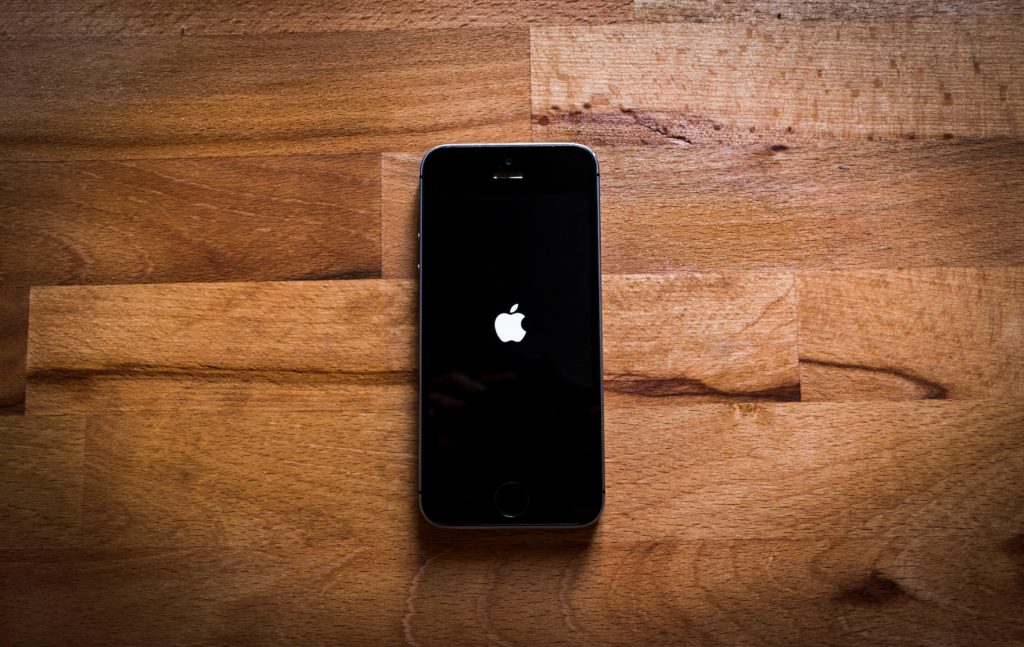
Here’s how to restart your iPhone:
- Start by pressing and holding the power button of your phone.
- The Slide to power off slider will show up. Drag it to the right.
- Wait for a couple of seconds.
- End the process by pressing and holding the power button again until the Apple logo appears on the screen.
Here’s how to restart your iPad with a Home button:
- First, press and hold the Home and Side buttons until the Slide to power off button shows up.

- Then, drag the slider.
- Lastly, press and hold the Home button. Wait for the Apple logo to appear.
Here’s how to restart an iPad with no Home button:
- Press the Volume Up (or Volume Down) and the Power button at the same time. Hold these buttons until the Slide to power off button appears on the screen.
- Drag the Slide to power off button.
- Lastly, press and hold the Power button until the Apple logo appears.
Once your device is back on, make a FaceTime call again. See if you can finish the call without your iPhone or iPad disconnecting from Wi-Fi.
2. Check for Software Updates.
Often, software updates are necessary for apps like FaceTime to work seamlessly. So before you try complex troubleshooting, see if you’re using an out-of-date device.
Here’s how to check for iOS or iPadOS updates:
- First, navigate to Settings.
- Tap General and then select Software Update.

- If software updates are available, pop-up instructions will appear. Follow these.
A simple fix is sometimes enough to get you back to using your device smoothly. But if you need another way to resolve your FaceTime issue, we have more solutions below.
3. Ensure Airplane Mode is Off.
The Airplane Mode used to switch off all connections. But nowadays, it only switches off telco connections. You could still use Wi-Fi when the device is on Airplane Mode. But it might not work smoothly. It could even cause issues on apps like FaceTime.
To fix an iPhone or iPad that disconnects from Wi-Fi while using FaceTime, it pays to check the Airplane Mode. You’ve probably accidentally turned it on. Now, it’s causing issues when you’re on FaceTime.
Here’s how to ensure the Airplane Mode is off:
- On your device, open Settings. Alternatively, you can go to Control Center.
- Look for the Airplane Mode button. See if it’s on.
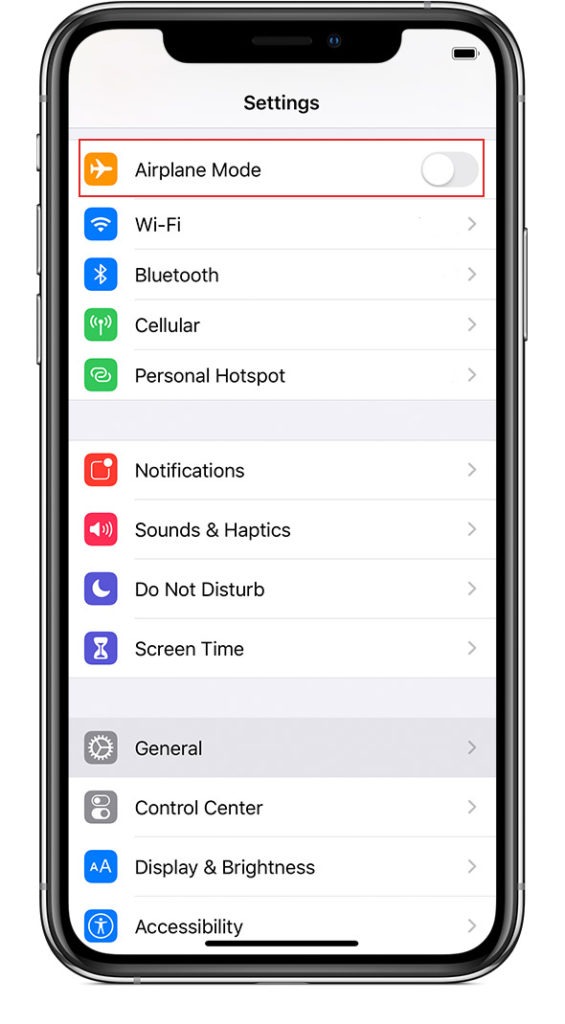
- Toggle the button beside Airplane Mode off if it’s active.
4. Re-Enable Wi-Fi.
There’s a huge possibility you’re encountering this FaceTime issue because of a poor connection. Re-enabling Wi-Fi could help refresh your device’s connectivity.
Here’s how to turn your Wi-Fi off and on:
- On your device, launch Settings.
- Look for Wi-Fi. Turn off the toggle button beside it.
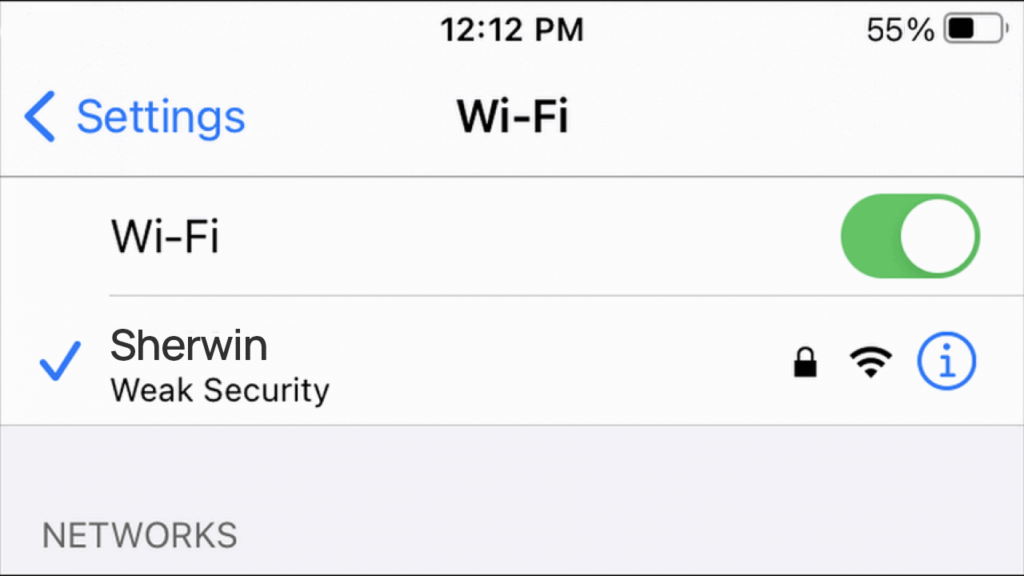
- Restart your iPhone or iPad.
- Once your device is back on, open Settings again.
- Turn on the toggle button for Wi-Fi. Make sure it’s green and active.
You can also restart the Wi-Fi router to re-enable your connection. Here’s how to do it:

- Unplug the router’s power cord. Your device will automatically disconnect.
- Wait 30 seconds and then replug the cord.
- Once your Wi-Fi router is back on, check if your device is already connected.
If these two options didn’t work, you should “forget” the Wi-Fi password. Here’s how:
- Go to Settings.
- Tap Wi-Fi.
- Look for the problematic network. Tap the info button next to it.
- Select Forget This Network.
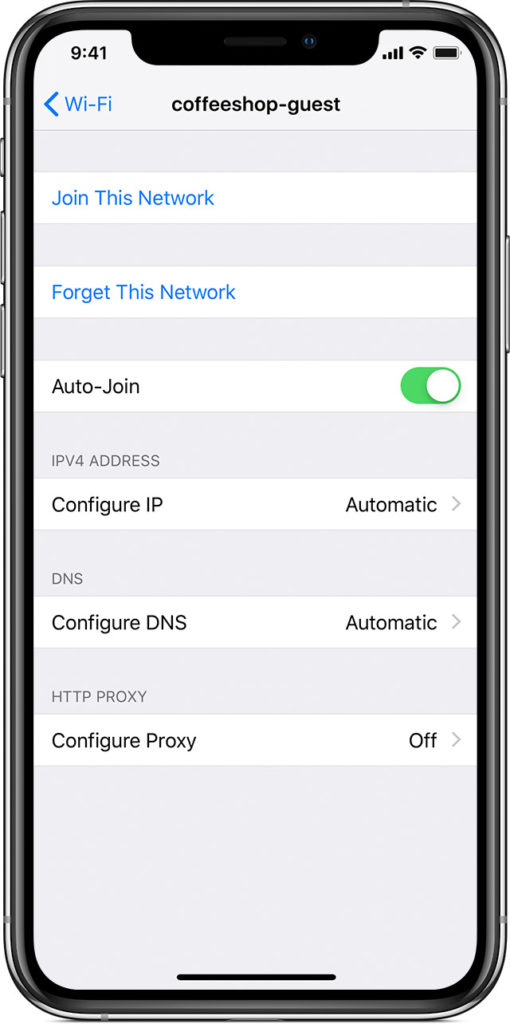
- Tap Forget to confirm the action.
- Then, reconnect to the network. Enter the Wi-Fi password.
- See if you can use FaceTime without a glitch again.
For many users, re-enabling Wi-Fi has worked. But if you need another solution to get your FaceTime working again, don’t hesitate to browse through more methods below.
5. Change Frequency.
Most modern Wi-Fi routers support both 2.4GHz and 5GHz frequency bands. The difference between them is simple. A 2.4GHz Wi-Fi connection travels farther at lower speeds. On the other hand, the 5GHz band delivers faster speeds at shorter ranges.
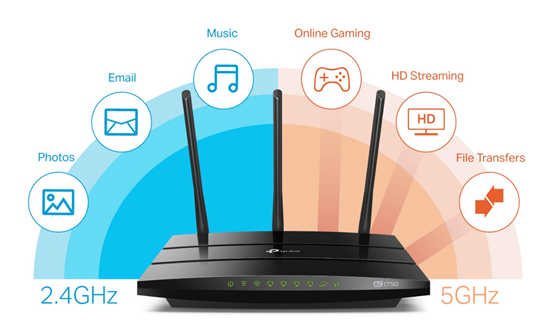
Switching to the 5GHz frequency can help fix an iPhone or iPad that disconnects from Wi-Fi while using FaceTime. But you have to get your device closer to the router. That way, you can enjoy a less congested and faster Wi-Fi connection.
To make it work, all you have to do is look for the 5GHz option on available networks for your device. Go to Settings > Wi-Fi. If you have a dual-band router, you’ll see two networks with identical names except for “5G” or “2.4G” at the end. Otherwise, you have to log in to your router’s settings page to find the 5GHz network option.
6. Disable Wi-Fi Assist.
iPhones and iPads have a feature called Wi-Fi Assist. It keeps the device connected to the internet whenever the Wi-Fi gets weak. If you’re having trouble connecting while on FaceTime, the Wi-Fi Assist will switch your device to Cellular Data intermittently.
To stop your device from switching connections intermittently, turn off the Wi-Fi Assist. This way, you’ll confirm the problem is due to a poor Wi-Fi connection. Then, you can turn off the Wi-Fi and connect to Cellular Data or other networks instead.
Here’s how to disable the Wi-Fi Assist:
- Go to Settings.
- Select Cellular (or Mobile Data).
- Scroll down and toggle off the button beside Wi-Fi Assist.
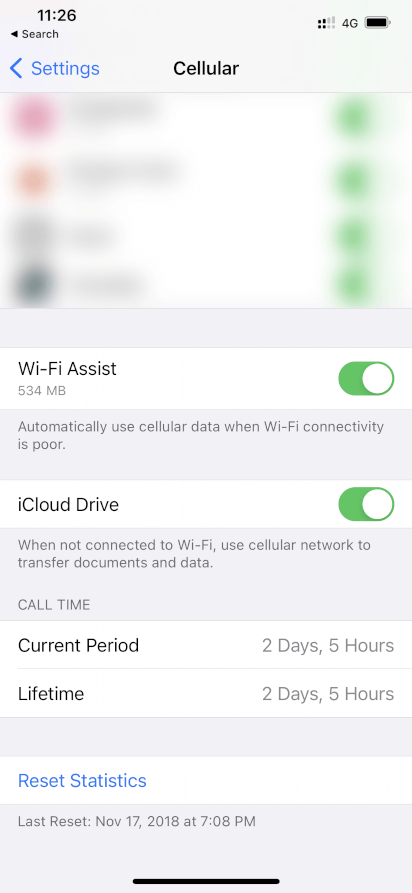
7. Reset Network Settings.
None of the methods above worked? Resetting network settings is the next practical step to fix an iPhone or iPad that disconnects from Wi-Fi while using FaceTime.
Keep in mind that doing so means removing all the saved log-in details for your Wi-Fi, VPN, and Cellular connections. But the action won’t make your device lose other data. You just have to re-enter your Wi-Fi and VPN passwords after the reset.
Here’s how to reset network settings on your iPhone or iPad:
- First, open Settings.
- Select General. Then, tap Reset.
- Next, tap Reset Network Settings.
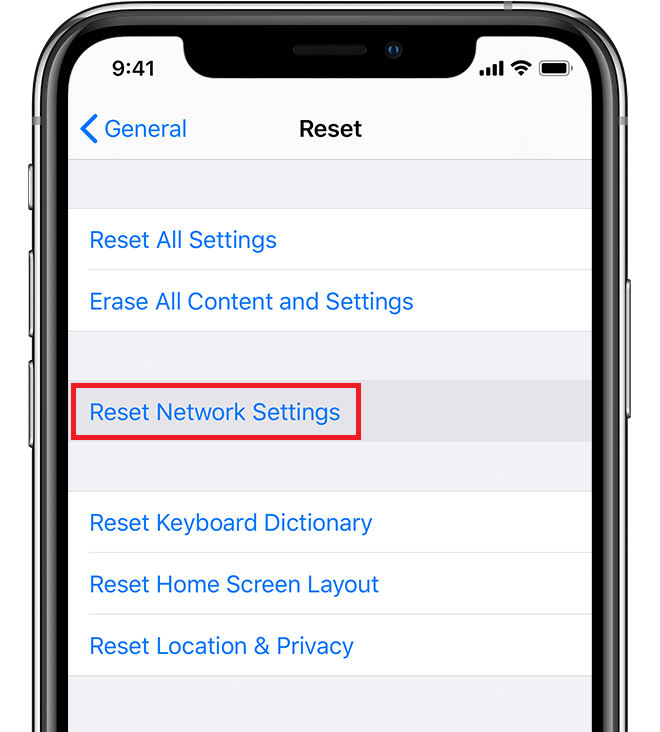
- Enter your passcode.
- Tap Reset Network Settings to confirm.
This trick worked for many users. But if that isn’t the case with you, we have another network-related workaround below.
8. Renew DHCP Lease.
The DHCP-assigned IP address for your device isn’t permanent. It expires in about 24 hours. But you can change the DHCP lease time to meet your network’s needs. Freeing up the connections after a defined time can make your Wi-Fi network more efficient.
Renewing the DHCP lease could help you fix an iPhone or iPad that disconnects from Wi-Fi while using FaceTime. So it’s worth a try. See the step-by-step guide below.
Here’s how to renew the DHCP lease on your device:
- Open Settings.
- Select Wi-Fi.
- Then, tap the info button beside the network your device is currently connected to.
- On the next screen, scroll down to select the Renew Lease option.
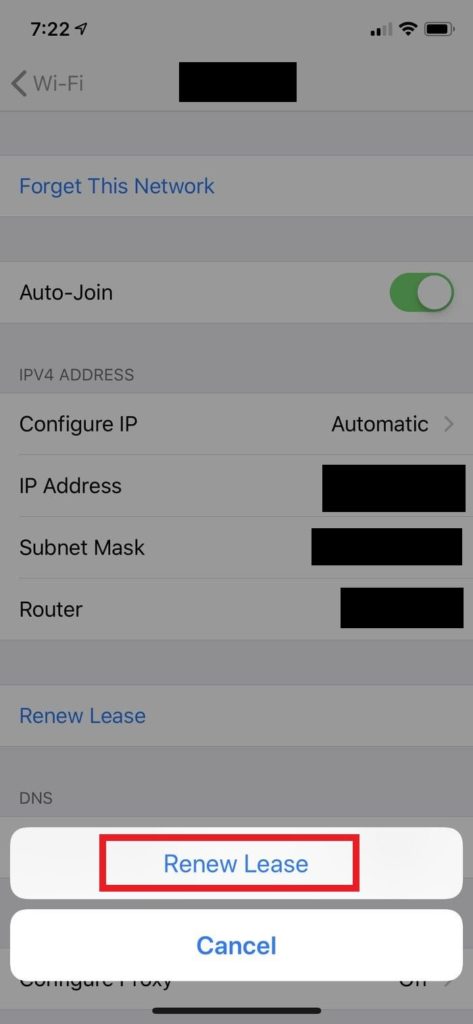
- A pop-up dialog will appear. Tap Renew Lease to confirm.
9. Check for Screen Time Restrictions.
Apple’s Screen Time is a great feature. It helps tracks your device usage. You can even set or control the amount of time you’re spending on each app. But setting Screen Time unknowingly or accidentally on apps like FaceTime can lead to an issue.
Make sure to check for Screen Time restrictions on FaceTime. Maybe, it’s not listed as an allowed app for Apple Downtime. That could be the reason your calls drop often.
Here’s how to check and adjust your Screen Time settings:
- First, navigate to Settings.
- Tap Screen Time.
- Next, tap Allowed Apps.
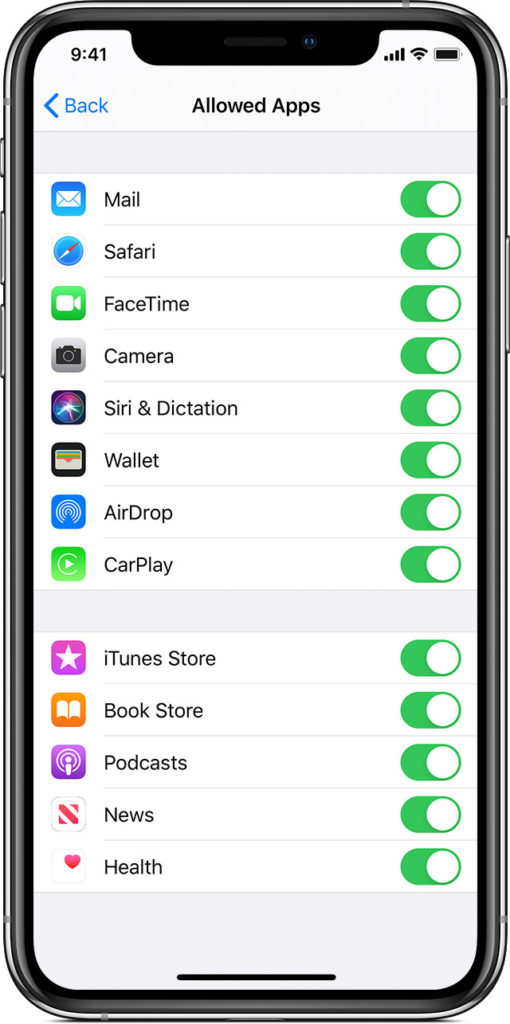
- Look for FaceTime.
- Check if the toggle button beside FaceTime is green. If it’s gray, toggle it on. That way, you can use FaceTime without any Screen Time restrictions.
10. Sign Out of and Into FaceTime.
Are you sure you have a good connection? Is Screen Time not a problem? Then, there could be random bugs or garbage memory that has been affecting your FaceTime or iCloud. One way to solve this is to sign out of and into FaceTime.
Here’s how to do it:
- On your iPad or iPhone, navigate to Settings.
- Choose FaceTime.
- Tap your Apple ID.
- A pop-up window will appear. Hit Sign Out.
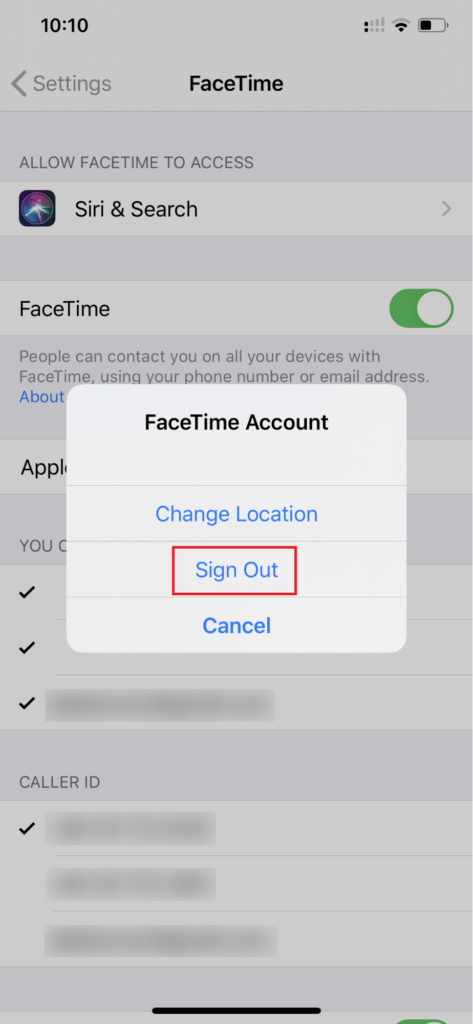
- Close the FaceTime app.
- Restart your device.
- Sign back into FaceTime by going back to Settings > FaceTime > Apple ID.
- Enter your Apple ID and password. Then tap Sign In. You might be asked to enter a verification code sent to your phone number to complete the sign-in.
After following the steps above, try to make a FaceTime call. See one more solution below if you weren’t successful in having a flawless call with a friend or colleague.
11. Use Speedify.
If you’re out of solutions, it’s time to install a service to boost your device’s connection. One service we can recommend is Speedify.
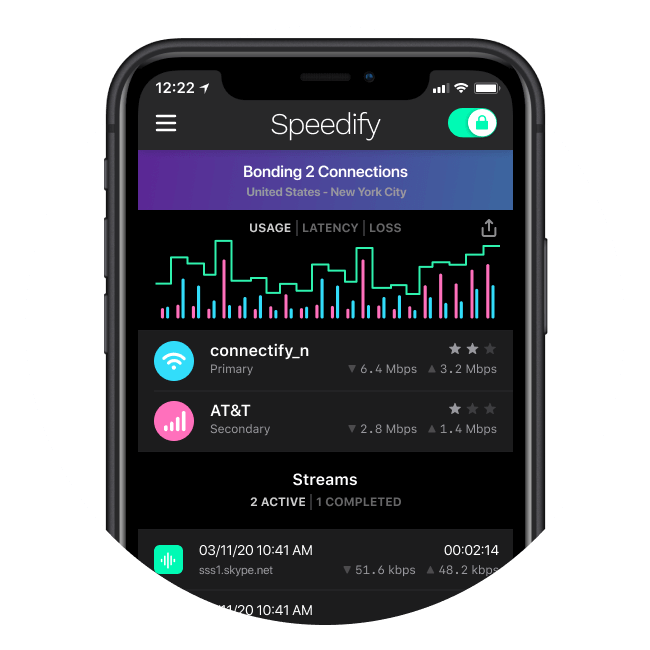
Speedify is an innovative VPN service that allows your device to connect to Wi-Fi and Cellular Data simultaneously. It could be the solution to your FaceTime issue. It can seamlessly reroute your FaceTime calls to Cellular Data when your Wi-Fi is weak.
Unlike Wi-Fi Assist, Speedify does all the rerouting of connection in the background. You won’t experience any buffering. You won’t get disconnected even for a second. So if you’re out of options to fix FaceTime, try installing Speedify on your iPhone or iPad.
That wraps up this article. Got more questions about FaceTime? Leave a comment below. We’ll do our best to answer them and give you more troubleshooting tips.





