Can’t figure out how to fix the error 5000 on Tinder?
Tinder is arguably one of the best online dating platforms in the market. Released in 2012, our favorite dating application continues to improve its services to cater to the needs of over 50 million users worldwide.
Although Tinder works most of the time flawlessly, it’s not exempted from unexpected errors and occasional downtimes.
One of the most common issues you can encounter on Tinder is the error code 500.
This error code occurs when you try to access your Tinder account. Instead of taking you to your feed, an error message will pop up on your screen, and you won’t be able to log in to your account.
Based on what we know, this issue is usually caused by faulty servers. However, it can also be due to slow network connections, outdated versions of the app, or corrupted files.
To help you out, we’ve decided to make a guide on how to fix the error code 5000 on Tinder.
Let’s jump right in!
1. Check Tinder Servers.
As we’ve mentioned, faulty or offline servers are the most common reason for the error code 5000 on Tinder. If you keep seeing this error on the login screen, go to Downdetector and check if there’s an ongoing issue with the platform.
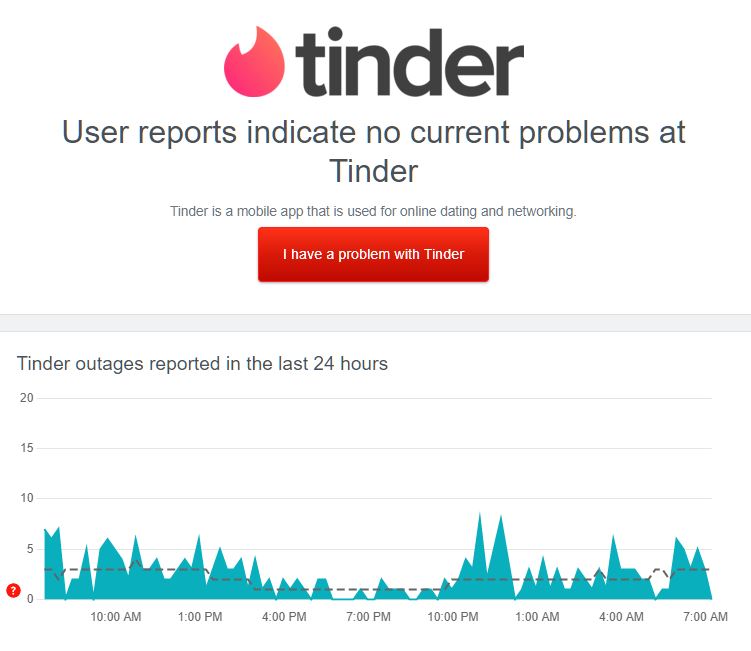
If Tinder’s servers are down, there’s nothing you can do but wait since server-related issues can’t be addressed on your end.
On the other hand, you can proceed to the following solutions below if there’s nothing wrong with Tinder’s servers.
2. Restart Your Device.
A temporary bug or glitch may have occurred on your device’s operating system causing Tinder and other applications to run into errors. To rule this out, we suggest restarting your device to reload your system resources.
For Android users, here’s how you can restart your device:
- First, locate the Power button on your Android device.
- After that, press and hold it until the selection menu appears.
- Lastly, hit the Restart option.

If you’re using an iOS device, follow the steps below to reboot your system:
- On your screen, access the Assistive Touch.
- Now, go to the Device tab and tap on More.
- Finally, choose Restart to reboot your device.

After rebooting your device, go back to Tinder and see if the problem is solved.
3. Check Your Network Connection.
If you can’t log in to your Tinder account, there’s a good chance that your network is running slow or unstable. To confirm this, run a test using Fast.com to measure its current upload and download bandwidth.

Reboot your router if there’s an issue with your network to re-establish the link with your ISP’s servers. Unplug your router from the outlet and wait for 5 to 10 seconds before plugging it back in.

Once done, perform another test to check if the problem is solved. If not, get in touch with your ISP and ask them to fix their service.
4. Turn Off VPN.
Virtual private networks are third-party applications that protect your connection and data from hackers and other entities. They function by filtering your browsing data to mask sensitive information such as bank accounts, passwords, and credit card numbers.
VPNs also change your default IP address, introducing delays and instability to your network.
If this happens, online applications such as Tinder may struggle to work correctly. To avoid this, disable your VPN before accessing your account.

On the other hand, you can try switching to PureVPN if you don’t want to go online without protection. Compared to other providers, it uses high-speed servers to ensure fast and reliable connection while protecting your data.
PureVPN also works well for streaming services like Netflix, HBO Max, and Disney+.
5. Update Tinder.
Tinder releases timely updates to its application to ensure that everything is working correctly. If you haven’t updated that app on your device for a while, we suggest doing so to patch potential bugs and other errors.
Here’s how you can update Tinder on Android devices:
- First, open the Google Play Store on your device and tap on your Profile.
- After that, tap on Manage Apps & Device.
- Lastly, go to Updates Available and tap the Update button next to Tinder to install the update.

For iOS users, see the guide below to update Tinder:
- On your home screen, tap on the App Store to launch it.
- Next, go to your Profile and look for Tinder on the list of apps with available updates.
- Finally, hit the Update button to update the app.

After updating Tinder, try accessing your account to check if the problem is solved.
6. Clear Tinder App Cache (Android).
For Android users, you have the option to clear Tinder’s cache if something’s not going right on the app. This cache contains temporary data from your activity, which may have gotten corrupted due to unexpected bugs and errors.
Check out the steps below to clear Tinder’s cache on your Android device:
- Access your home screen and locate Tinder.
- Next, press and hold its icon until the selection menu shows up.
- Tap on App Info afterward and access the Storage tab.
- Finally, choose the Clear Cache option.
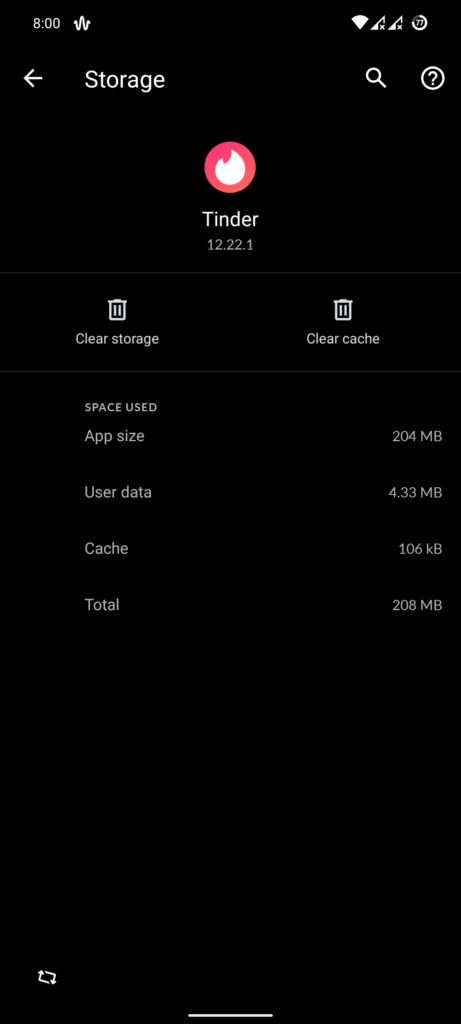
Restart your device and go back to Tinder to check if you can now access your account.
7. Reinstall Tinder.
If you still see the error 5000 on Tinder, we suggest reinstalling the app. There might be an issue with Tinder’s installation package preventing the app from connecting to the servers.
See the steps below to reinstall Tinder:
- On your home screen, locate Tinder.
- Now, hold down its app icon until the options menu appears.
- Finally, choose Remove App (iOS) or Uninstall (Android) to delete Tinder.
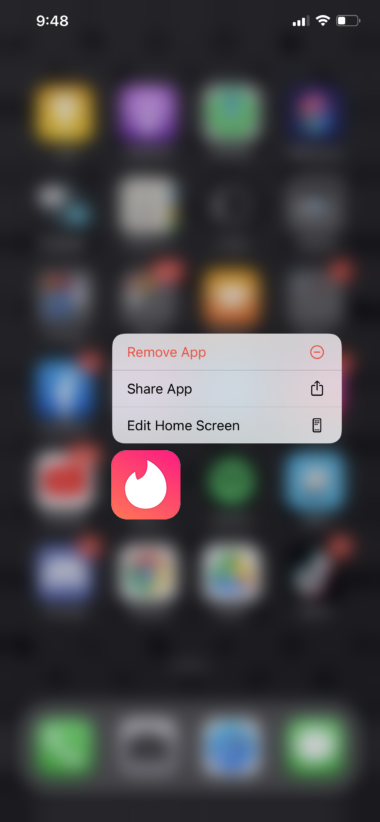
Go to the Play Store or App Store on your device afterward and reinstall the app from there.
8. Report the Issue to Tinder.
At this point, we suggest letting the professionals take over if you still encounter the error code 5000 on Tinder.
Go to Tinder’s Help Center and contact their team to ask for assistance. There might be an issue with your account that needs attention from their end. Don’t forget to provide all the necessary details on your report to speed up the process.
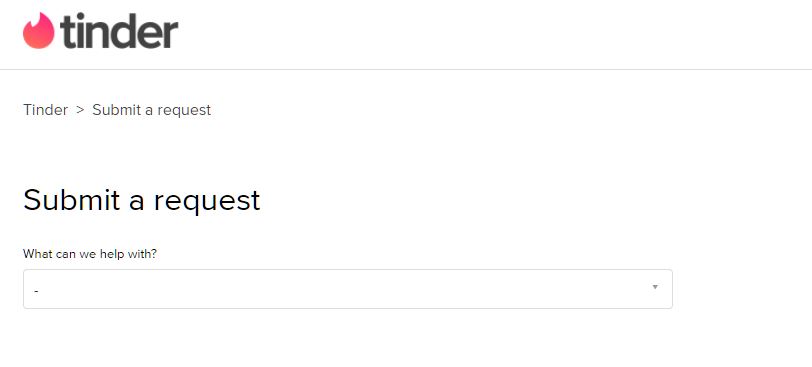
You can also browse the guides available on their page and see if you can find alternative solutions for the error code.
That ends our guide on how to fix the error code 5000 on Tinder. If you have questions or other concerns, don’t hesitate to leave a comment below, and we’ll do our best to answer them.
If this guide helped you, please share it. 🙂





