Are you having issues with your iPhone messages back button not working?
iOS has received hundreds of updates and tweaks since its release in 2007. While iOS is the best in terms of stability and security, this doesn’t mean that it’s perfect. Similar to Android, iOS can also run into errors and problems.
However, there’s one issue that seems to plague many iPhone users despite multiple versions of iOS.
If you are here, we can assume that the back button on the messages app of your iPhone is not working. This is an annoying issue that prevents you from going back to the main screen, locking you to one conversation in the app.
While a simple restart can solve this problem, it can come back anytime, and restarting your phone every time isn’t that convenient.
To help you out, we’ve decided to make a guide for fixing your iPhone messages back button if it’s not working properly.
Let’s get right into it!
1. Restart Messages App.
Before tweaking your configurations, we suggest restarting the Messages app on your iPhone if the back button is not working. This should reset the app and bring you back to the main menu, allowing you to view other conversations.
Swipe upwards from the bottom of your display until the app switcher shows up. Locate Messages from the list and flick it upwards to remove it from the list.
However, the back button can malfunction again and cause you to get stuck in another conversation.
To solve the issue permanently, head to the next solution.
2. Restart Your Device.
A temporary bug or glitch may have occurred on your iPhone, causing some features to malfunction. To rule this out, we recommend restarting your device to allow your system to reload its resources.
For iPhone X, 11, 12, or later:
- Hold down the Volume Down button and Side button until the ‘Slide to Power Off’ prompt appears.
- Now, drag the slider to the right and wait for 30 seconds.
- Press the Side button afterward to turn on your device.

For iPhone 6, 7, 8, or SE:
- Locate the Power button on your device.
- Now, hold the button until the ‘Slide to Power Off’ prompt shows up.
- Drag the slider to the right and wait for 30 seconds before turning on your device.

Once done, go back to the Messages app to check if the problem is solved.
3. Adjust Text Size.
Some users reported that adjusting the text size of their display solved the back button issue of the Messages app. We recommend trying this workaround if you still encounter problems navigating your conversations.
Here’s what you need to do:
- First, open the Settings app on your iOS device.
- After that, go to Accessibility and tap on Display & Text Size.
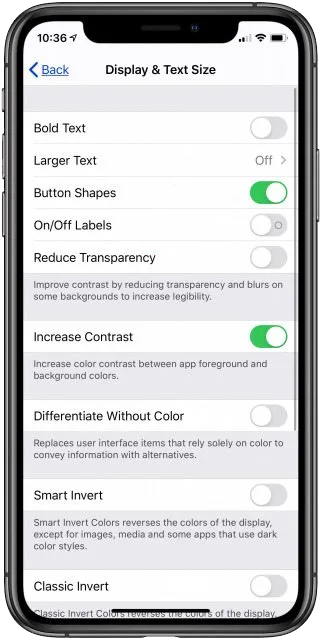
- Open the Larger Text tab and turn on the feature.
- Now, adjust the text size of your system based on your preference.
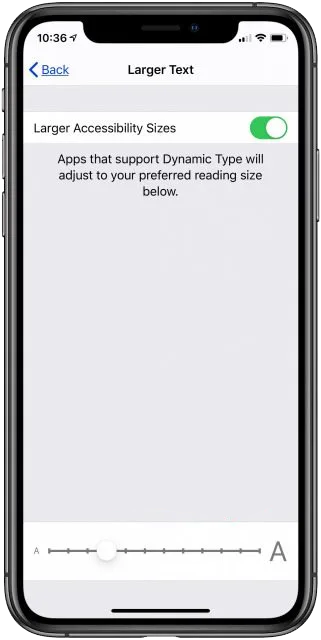
Restart your iPhone and head back to the Messages app to check if the problem is solved. You can also try other sizes and see which one works.
Keep in mind that this will adjust the text size on applications that support Dynamic Type, like Calendar, Contacts, Mail, Messages, Notes, and Settings.
4. Use Navigation Gestures.
As mentioned above, this issue on iOS has been a long-time problem for iPhone users and Apple could still be working on a fix. In this case, you can try using navigation gestures to navigate through your conversations.
In the Messages app, swipe your finger from left to right across the screen. This should bring you back to the main menu, allowing you to view other conversations.
Unfortunately, this feature may not work on older versions of iOS and iPhone.
5. Update Your iPhone.
The version of iOS you’re using might have an underlying issue that causes the back button on the messages app to malfunction. In this case, we suggest that you update your device to the latest version to patch bugs and errors.
Check out the steps below to update your iPhone:
- Open the Settings app on your iOS device.
- After that, go to General > Software Update.
- Finally, go to Automatic Updates and enable all the options under it. Head back to the previous page and tap on Download and Install.

During the update, your device will restart once or twice. This is normal and you don’t have to do anything. After the update, head back to the Messages app to check if the issue with the back button is solved.
6. Enable Button Shapes.
You can also try enabling ‘button shapes’ under the Accessibility options on your iPhone. This feature underlines the texts you can tap on the interface. Some users reported that turning on this feature solved the problem with the messages app.
Follow the guide below to enable button shapes on your iPhone:
- Launch the Settings app on your iOS device.
- Next, go to Accessibility.
- Tap on Display & Text Size afterward and look for Button Shapes.
- Enable the feature and restart your iPhone.
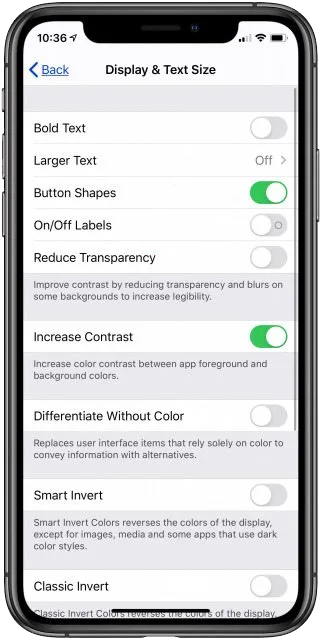
Once done, open the Messages app and view some of your conversations to check if the problem is solved.
7. Reset Your Settings.
There might be something wrong with your iPhone’s configurations, causing the back button on the messages app not to work. To rule this out, we recommend resetting your iPhone’s configurations to ensure that everything is in order.
See the steps below to reset your iPhone’s settings:
- First, go to your home screen and launch the Settings app.
- After that, tap on General and access the Transfer or Reset iPhone tab.
- Now, choose Reset and tap on Reset All Settings.
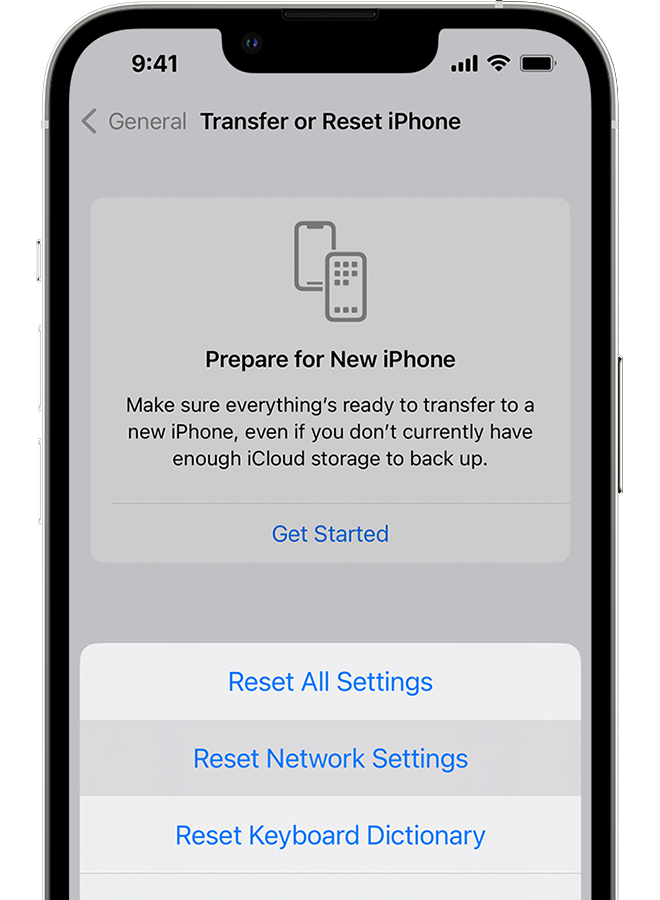
Go back to the Messages app after resetting your configurations to check if the problem is solved.
8. Contact Apple.
If none of the solutions above worked, the last thing you can do is report the issue to Apple’s team.
Head to Apple’s support page and get in touch with a representative to ask for assistance. When reporting an issue, make sure to provide all the necessary details like the version of iOS you’re using and the model of your iPhone to make it easier for Apple’s team to assess the situation.

You can also browse the guides on their page and see if you can find other solutions not mentioned in our guide.
That brings us to the end of our guide for fixing iPhone messages back button not working correctly. If you have questions or any other concerns, please let us know in the comment section, and we’ll do our best to answer them.
If this guide helped you, please share it. 🙂





FYI, this bug is fixed in iOS 13. If not, i guess the slide method should be a workaround.
I’m on 13.1.2… Still and issue. I either slide back or force close the app to resolve.