Wondering how you can fix server issues on Fall Guys?
Fall Guys: Ultimate Knockout has become a very successful indie game that arguably even surpassed the expectations of its developers. Due to this, the servers were also not prepared to handle the traffic going in and out of the platform.
As a result, many players experience server-related issues while playing Fall Guys.
Some players encounter random errors, difficulties joining match queues, lags and delays, and even random crashing on the worst occasions. This can be frustrating for any player, especially if you just want to unwind and relax after a long day at work or school.
Since this is usually server-related, there’s no permanent fix that you can do on your end.
However, it doesn’t mean that you can’t do anything about it.
In this guide, we’ll show you how to troubleshoot and fix server issues on Fall Guys.
Let’s dive right in!
1. Check Fall Guys Servers.
While we already know that Fall Guys’ servers encounter issues when many players are on the platform, it’s still important to verify if the problem is really on the server-side. Visit Fall Guys’ Public Issue Tracker to check reported and confirmed issues of the game.
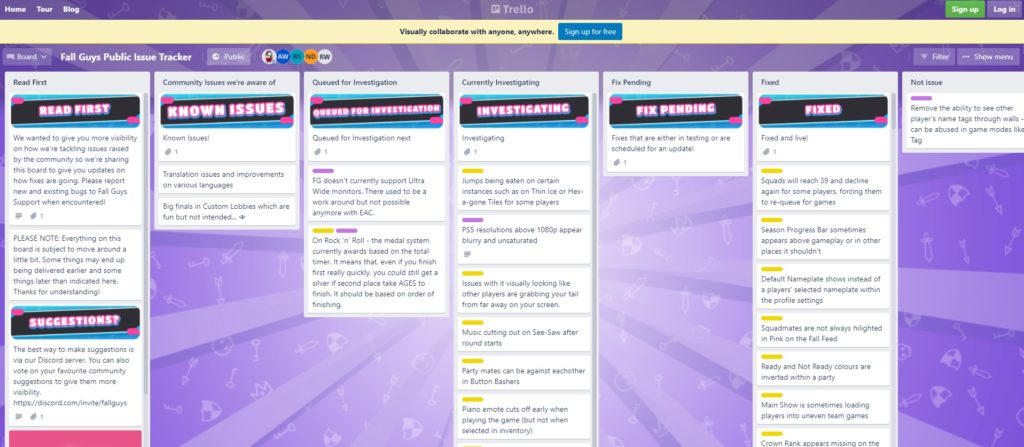
If there’s an issue with the servers, there’s nothing you can do that can permanently fix the problem on your end.
However, a few workarounds could work to alleviate the situation. Head to the following solution below to start troubleshooting.
2. Restart Your System.
If Fall Guys’ servers are currently experiencing issues, the last thing you want is to have other bugs and glitches occurring on your end. With this, we recommend restarting your system to ensure that there are no temporary errors on your computer.
Check out the guide below to restart your PC:
- First, access the Start Menu on your Taskbar by pressing the Windows key on your keyboard.
- After that, go to the Power Options tab.
- Lastly, click Restart to reboot your operating system.

Once done, go back to Fall Guys and observe if you still experience server-related issues.
3. Check Your Network Connection.
Having a slow internet connection could make things worse if Fall Guys is already experiencing issues. Due to this, it’s crucial to have a fast and stable network when playing to avoid server and connectivity problems.
To check the current state of your network, perform a test using Fast.com to measure its upload and download speed.

If the result indicates that your connection is unstable, reboot your modem or router to refresh the link with your internet service provider’s servers. Unplug your router from the outlet and wait for 5 to 10 seconds before reconnecting it.

Once done, run another test to check if the problem is solved. Contact your ISP if you continue to experience network issues and ask them to fix their service.
4. Turn Off VPN.
Virtual private networks are third-party applications that protect your data and network from hackers and other entities. They change your IP address to hide your location and filter your data to mask sensitive information such as card numbers and bank accounts.
Unfortunately, not all VPNs work the same, and some cause instability and delays. This will be the last thing you want if Fall Guys’ servers are already experiencing issues.
To avoid this, we recommend turning off your VPN in the meantime before playing Fall Guys.
On the other hand, you can also try other providers like PureVPN if you prefer to use a VPN when online.

Compared to other services, PureVPN uses high-speed servers worldwide to ensure fast and secure connection all the time.
5. Update Your Network Drivers.
Ensuring that your network controllers are working correctly may also help minimize issues when Fall Guys’ servers throttle due to the number of players on the platform. To do this, update your network drivers to the latest version possible to patch bugs and other glitches.
Check out the steps below to update your network drivers on Windows:
- First, open the Quick Menu on your PC by pressing the Windows + X keys.
- After that, click on Device Manager and expand the Network Adapters tab.
- Lastly, right-click on your network controller and choose Update Driver.
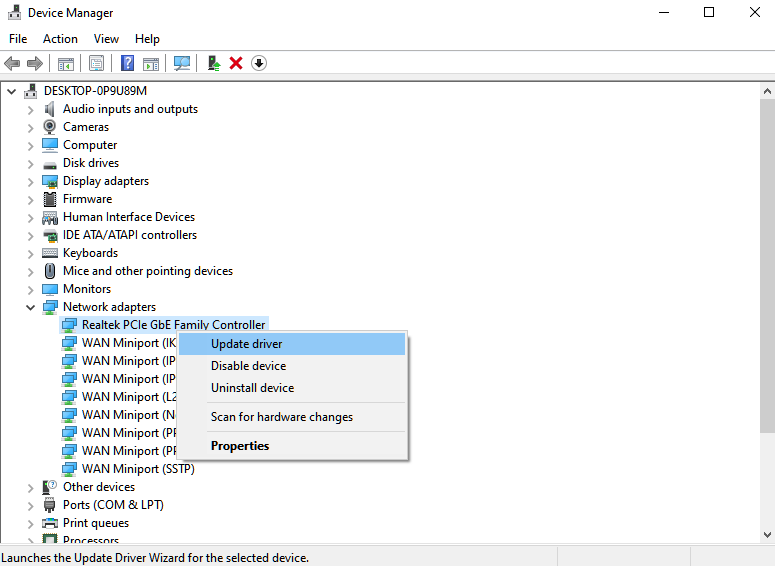
Once done, reboot your system and check if you would still encounter server issues on Fall Guys.
6. Close Unnecessary Programs.
Applications running in the background can consume network bandwidth, affecting your network’s performance. Given that Fall Guys’ servers are not working correctly, you’ll need all the bandwidth available to reduce disconnections and lags.
In this case, we recommend closing unnecessary applications on your system that may consume bandwidth.
Here’s what you need to do:
- On your keyboard, press the CTRL + ALT + DEL keys and click on Task Manager.
- Next, go to the Processes tab and click on Network to view the applications that use the most bandwidth on top.
- Finally, close down the applications you’re not using.
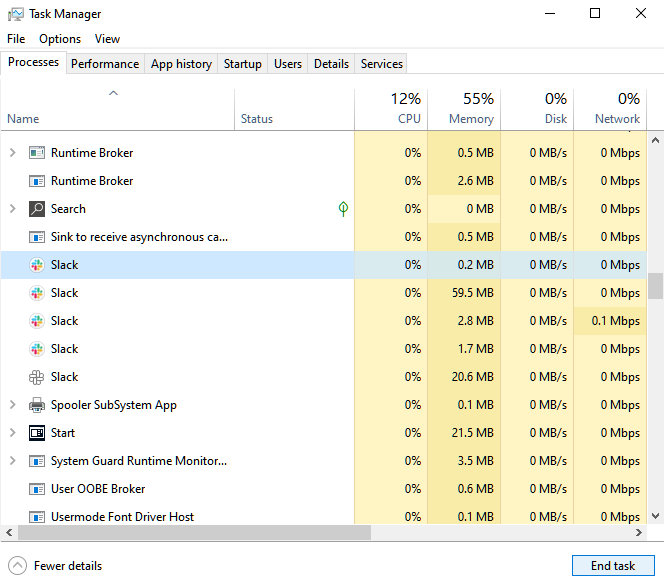
Go back to Fall Guys afterward and see if you still encounter server issues on Fall Guys.
7. Report the Issue to Fall Guys.
If you still encounter server-related issues on Fall Guys, the only thing you can do is call the attention of Fall Guys’ team.
Visit Fall Guys’ Help Center and submit a request to report the problem.
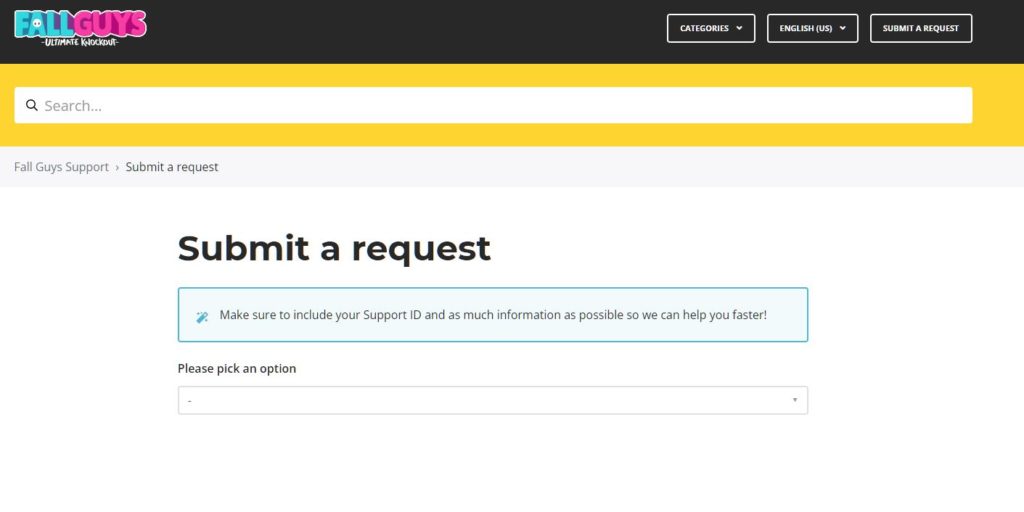
While it’s likely that their team already knows about the issue, having a lot of users reporting the problem may force them to roll out a resolution much faster. You can also browse the guides on their page and see if you can find other solutions.
That ends our guide on how to fix server issues on Fall Guys. If you have questions, don’t hesitate to leave a comment below, and we’ll do our best to answer them.
If this guide helped you, please share it. 🙂





