Keep seeing a network error 2000 on Twitch?
Twitch is one of the largest live streaming services in the world. Despite its status, this doesn’t mean that it’s flawless.
One of the most common errors on Twitch is the network error 2000.
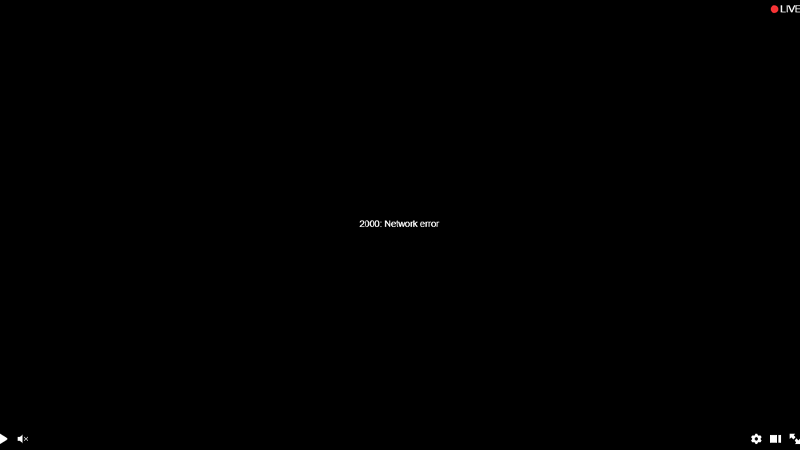
This error code occurs mainly on web browsers. It prevents you from watching streams, which can be frustrating when you need to watch a live event.
Today, we’ll show you how to solve this error code on Twitch.
Let’s get started!
1. Refresh Twitch.
Try refreshing Twitch first if you encounter network errors. This should reload the web page and refresh the connection with Twitch’s servers.
Press F5 on your keyboard or click the Refresh button near the URL box.
Watch another stream afterward to check if the problem is solved.
2. Check Twitch Servers.
Since Twitch is an online service, the network error 2000 could indicate an issue with the servers.
To confirm this, visit Twitch’s status page to check if there are reported outages.
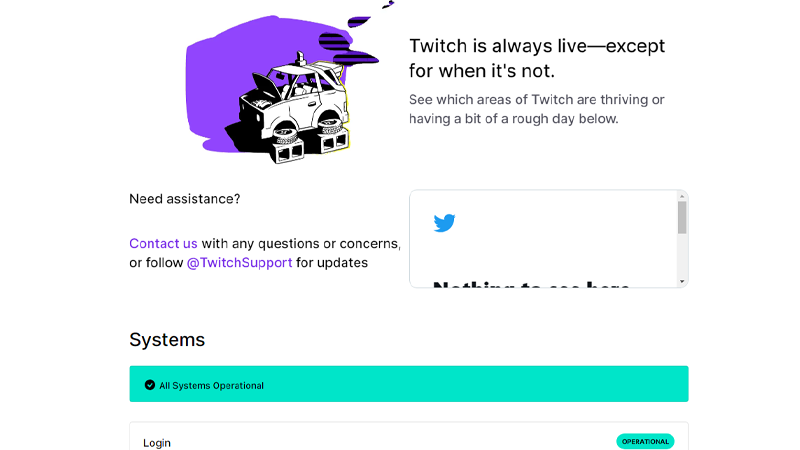
If the servers are offline, there’s nothing you can do but wait. On the other hand, you can head to the next solution if there are no problems with the servers.
3. Check Your Network Connection.
Slow or unstable internet connection could also be the reason you encounter the network error 2000 on Twitch.
Run a test on your network using Fast.com to measure your connection’s upload and download bandwidth.

If you are not getting the speed indicated on your monthly plan, restart your router. This should refresh the link between your modem and your ISP’s servers.
- Disconnect your router’s power cable from the outlet.
- Wait for at least five seconds.
- Reconnect the power cable to the outlet.

Wait for your device to initialize and run another test. If the issue persists, contact your provider and ask them to fix their service.
4. Disable Ad Blockers.
We suggest disabling any ad blocker on your browser before using Twitch. Confirmed by many users, the network error 2000 usually occurs when you are running ad blockers.
Since the platform earns revenue from advertisements, it has the right to restrict users who bypass ads.
Note
Some VPNs have built-in ad blockers which can also cause problems on Twitch.
5. Clear Browser Cache and Cookies.
Caches and cookies are used by your browser to load sites faster and improve overall performance.
If these caches get corrupted, affected websites may not function as they should. Try clearing your browsing data if you keep getting the network error 2000 on Twitch.
Here’s what you need to do:
- Launch your web browser and go to Settings.
- Now, look for Privacy and Security.
- Click on Clear Browsing Data.
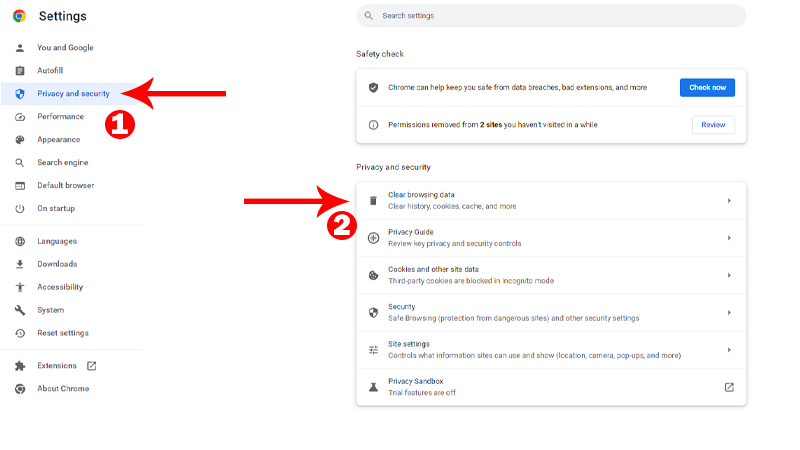
- Change the Time Range to All Time and include caches and cookies in the process.
- Finally, click on Clear Data to start.
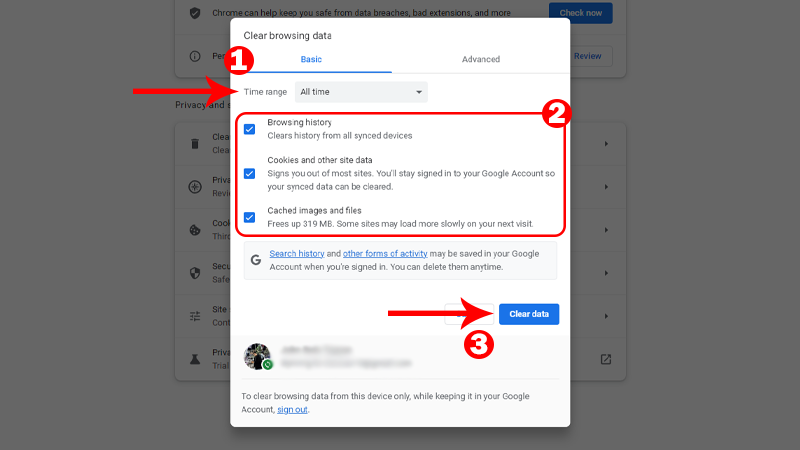
Go back to Twitch afterward to check if the problem is solved.
6. Disable Browser Extensions.
Besides ad blockers, some browser extensions could also interfere with Twitch. If you don’t need browser extensions, disable them before streaming on Twitch.
See the steps below to disable browser extensions:
- Open your web browser and go to Settings.
- Next, click on the Extensions tab.
- Finally, disable all your extensions and restart your browser.
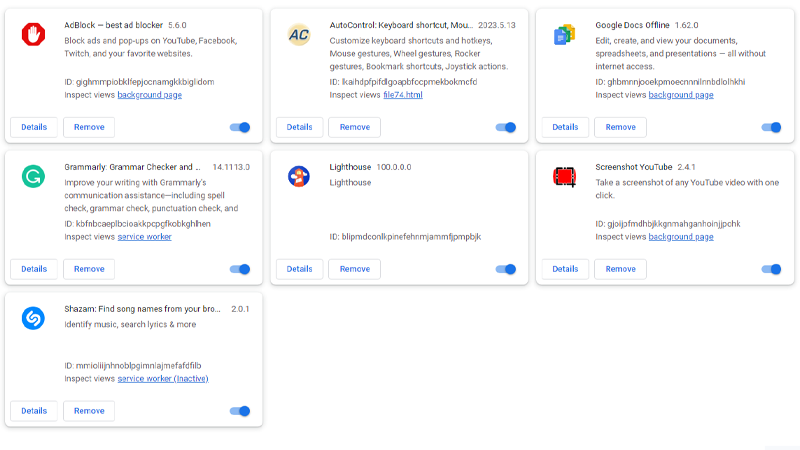
Once done, try watching another video on Twitch to check if the problem is solved.
7. Try Another Browser.
There might be an issue with your web browser that causes Twitch to run into errors. To confirm this, use other browsers to access the streaming service on your computer.
We suggest using popular browsers like Google Chrome, Mozilla Firefox, and Microsoft Edge, which are optimized for most websites.
8. Update Network Drivers.
Corrupted network drivers can also cause connection issues on your computer. If you still encounter the error code 2000 on Twitch, try updating your network drivers.
Here’s how you can update your network drivers:
- Access the Start Menu by pressing the Windows key on your keyboard.
- Now, look for Device Manager and click Open.
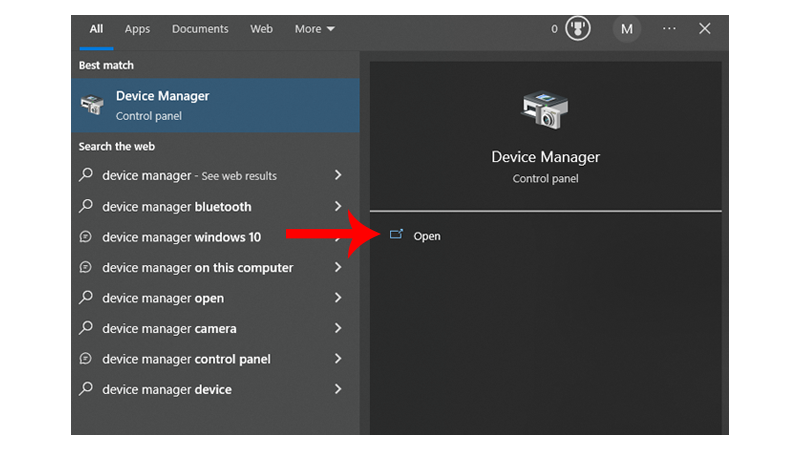
- Inside Device Manager, expand the Network Adapters tab.
- Right-click on your network controller and select Update Driver.
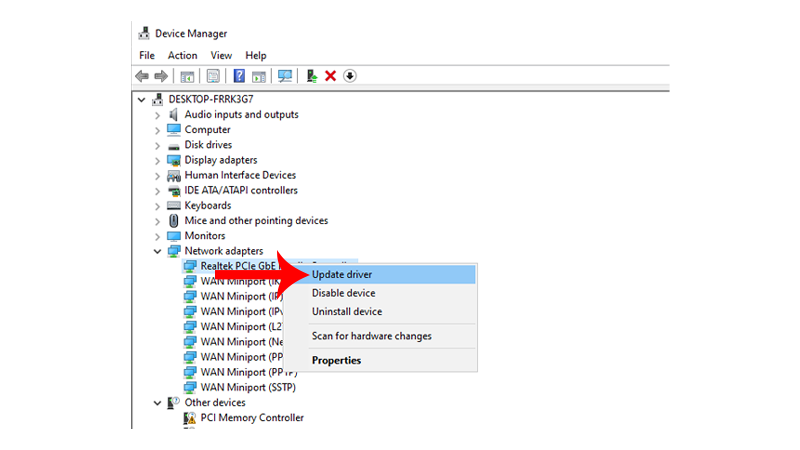
- Follow the prompts to continue.
- Restart your computer after updating your drivers to apply the changes.
Go back to Twitch afterward to check if the problem is solved.
9. Try Watching Other Streams.
The issue could be with the stream you’re watching and not your computer. To confirm this, watch other streams on Twitch and see if you’ll still encounter the error code 2000.
Certain streams on Twitch could be affected by server outage or many users are watching the same stream at the same time.
10. Update Your System.
If none of the solutions above worked, we suggest updating your operating system.
There could be a problem with the version of Windows you’re using that is related to your network connection.
Check out the steps below to update your system:
- Press Windows + I keys on your keyboard to open Windows Settings.
- Click on Update & Security (Windows 10).
- Now, go to Windows Update from the side menu.
- Click on Check for Updates.
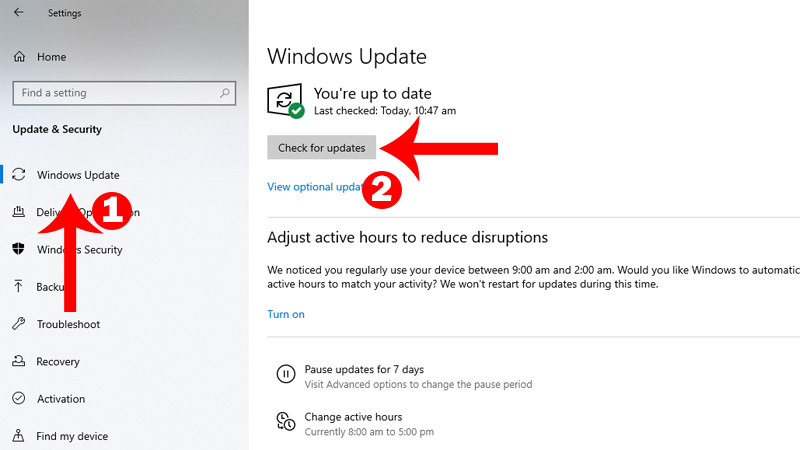
- If an update is available, click on Download and Install.
- Wait for the update to complete and restart your computer.
Fire up your browser and see if you can now watch Twitch streams without issues.
That ends our guide for fixing the network error 2000 on Twitch. If you have questions, please let us know in the comment section, and we’ll do our best to answer them.





Recently, I’ve been having this error a lot, and I’m thrilled that I found this article. A bunch of times, I tried to restart Twitch, and afterward, I restarted my PC, but it didn’t work. I saw that VPN or proxy could also be one of the issues why it wasn’t working, so I tried to turn on and off the SurfsharkVPN app, and after doing that, it actually started working again. I guess sometimes turning things off and on again can actually fix something.