Want to fix Focus not working on the iPhone?
Let’s face it, a huge chunk of our daily time is consumed by smartphones, rendering us unproductive. In fact, many now offer features like Do Not Disturb mode to help you take a break from using these devices and focus on your work. In iOS 15, Apple has taken a step further and now features the new Focus mode.
When turned on, not only will your iPhone block notifications but also certain apps. Through this feature, you can customize your schedule and consequently enhance your workflow. But what are you supposed to do if the feature that you’ve grown to rely on suddenly stops working?
Many users have reported that Focus mode isn’t working as it should or at all. Now we understand that this may increase the probability of distractions and hence brought you a detailed guide on the issue. Through this, you will be able to resolve the Focus not working on iPhone error and get your life back on track.
So let’s get started right away!
1. Check for Whitelisted Apps.
When setting up the Focus mode, the iPhone allows you to whitelist apps you would want to continue using when Focus is enabled. So when you enter the Focus mode, and you notice that an app can bypass the restriction, you might have accidentally whitelisted it. In that case, Focus mode will not be able to silence its notifications and alerts.
Follow the steps below to check for the Whitelisted applications on your iPhone:
- Go to Settings from your device.
- After that, choose Focus.
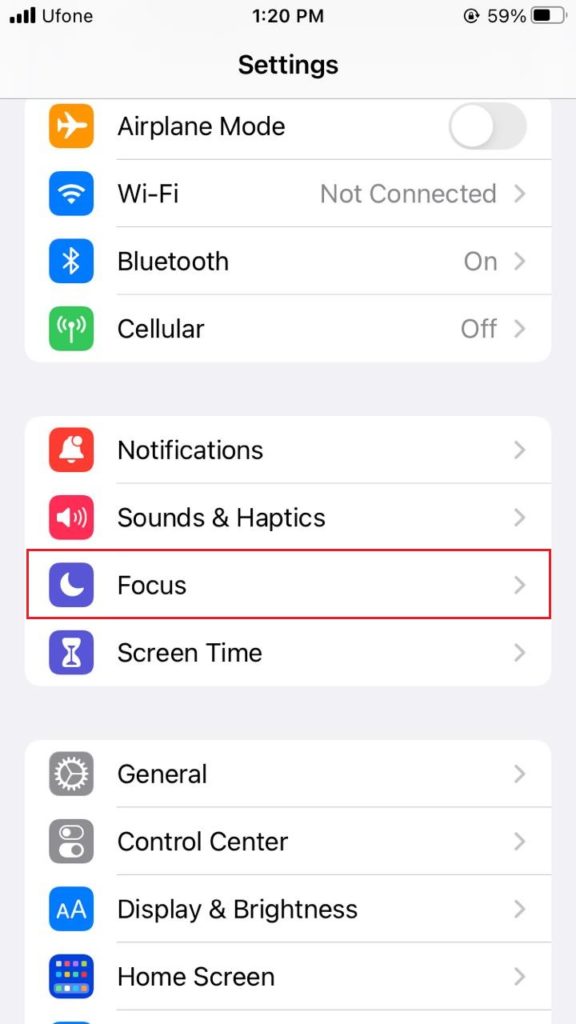
- Now, select the mode that the application can bypass.
- From the Allowed Notifications section, tap on Apps.
- Under the Apps tab, look for the app under the Allowed Apps section. If it is present, simply tap on the – icon to remove it.
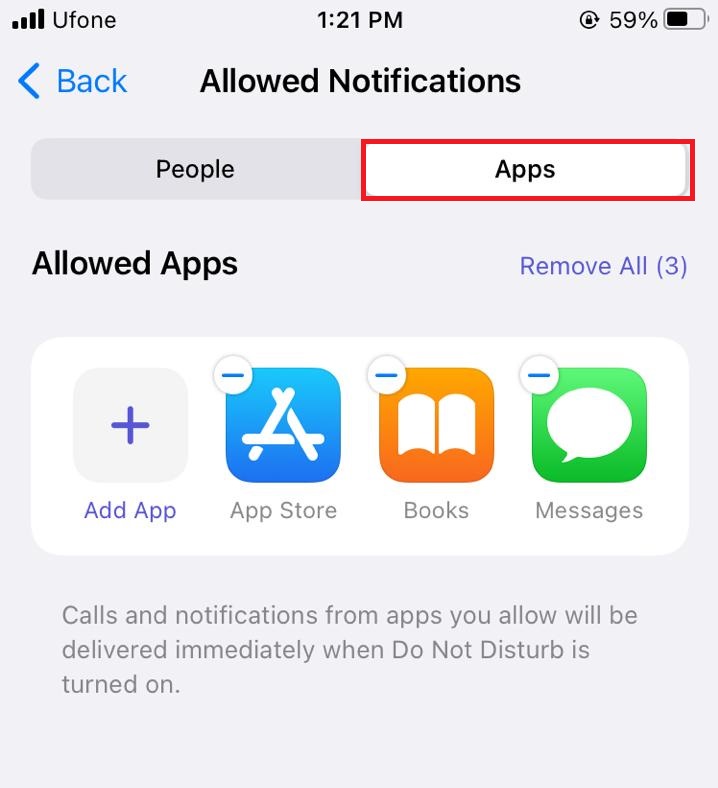
After successfully removing the app from the whitelist, it’ll no longer interfere with the Focus Mode by bypassing it.
2. Ensure Focus Schedule Time Is Correct.
If you notice any discrepancies in the functioning of the Focus mode, there are high chances that you may be using the scheduled Focus modes. In this situation, you need to check your current schedule to prevent the feature’s activation and deactivation at inconvenient times.
Here’s how to do that:
- Launch the Settings app on your phone.
- Now, go to Focus and select the Focus Mode.
- Under the Turn On Automatically section, tap on the time.
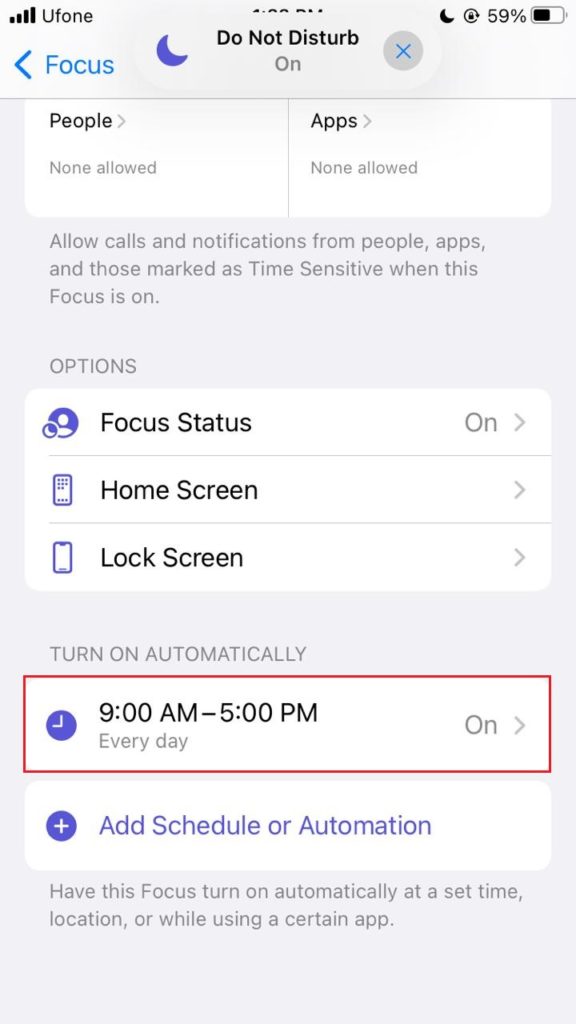
- Ensure that the toggle for Schedule is turned on and that the time and repeat days are correct.
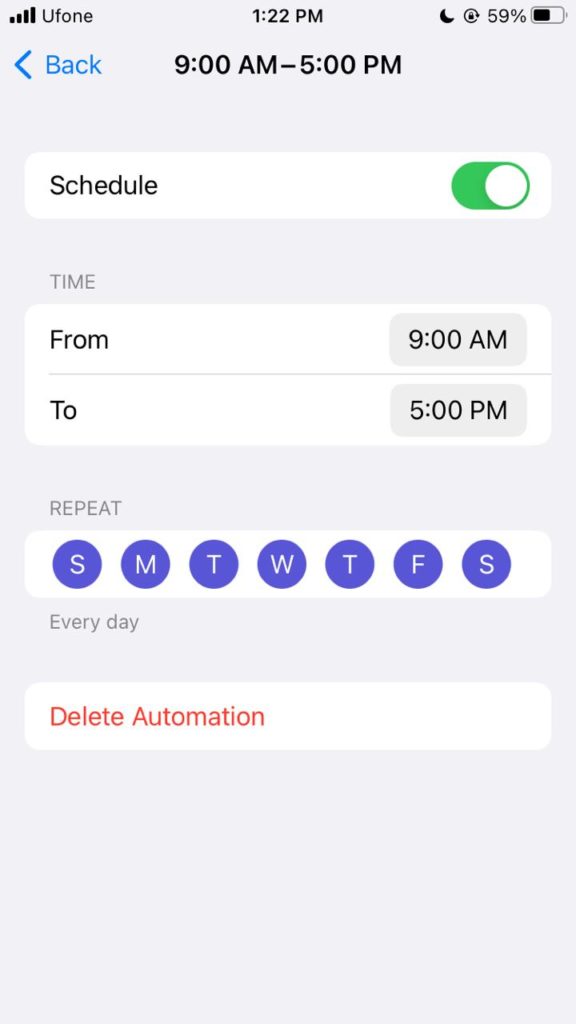
3. Disable Repeated Calls.
Focus mode settings also feature an option that allows the device to let through a call if the caller tries to contact you multiple times. The iPhone reads it as an emergency and helps you get in touch with whoever is trying to reach you at difficult times. But if you feel like a contact may try to misuse this feature, it’s best to disable repeated calls.
Here’s how:
- From Settings, tap on Focus.
- Choose the concerned Focus Mode.
- Under the Allowed Notifications section, tap on People.
- Scroll down and under the Also Allow section, tap on Calls From.
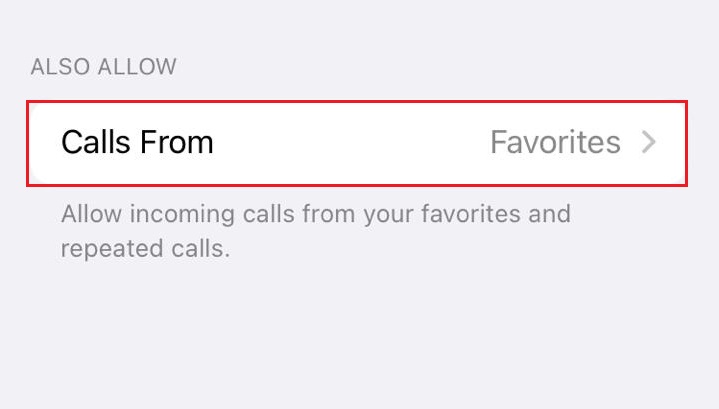
- Finally, turn the toggle off for Allow Repeated Calls.
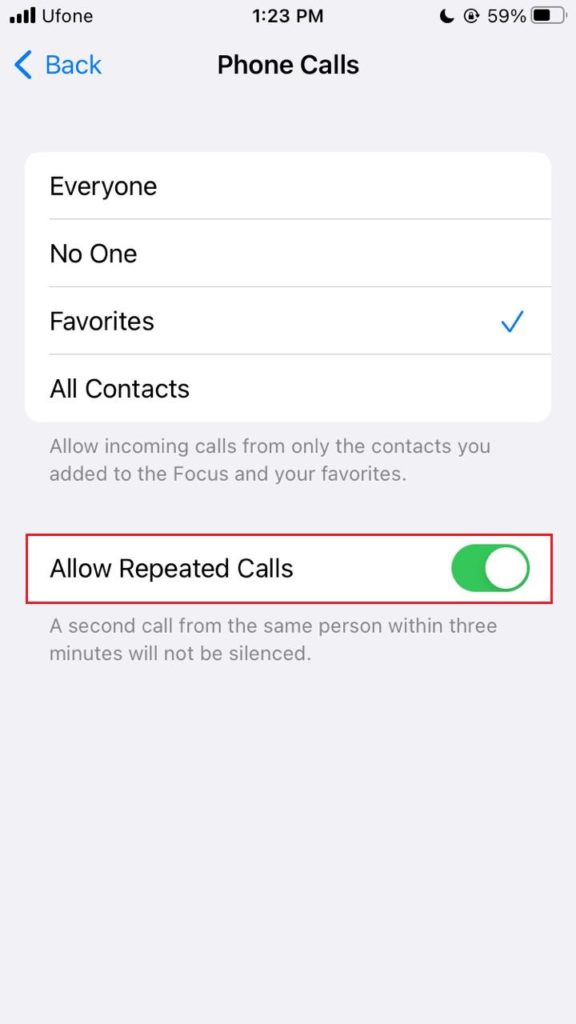
Disabling repeated calls will help you maintain your focus, as no further repeated calls will go through the Focus Mode.
4. Reboot Your Device.
If you believe that the Focus mode is acting up due to a bug on your device, a reboot may be able to resolve the issue for you. When you restart your iPhone, it deletes temporary memory from your device, consequently getting rid of all temporary glitches and bugs. Hopefully, this method will fix the Focus not working on iPhone error.
Below are the steps you need to follow:
- Press and hold the Side button of your iPhone and wait for the slider to appear.
- Once it does, swipe right from the slider to turn off your iPhone.
- Reboot it by pressing and holding the Side button again.
- The Apple logo will appear, indicating that your device is restarting.

5. Check for iOS Updates.
When the bug is not eliminated upon basic troubleshooting methods like force quitting all background applications, restarting the device, and so on, it’s recommended to check for any pending iOS update. When multiple users report an issue, Apple looks into the matter and releases a fix through an update.
Follow the steps below to check for updates on your iPhone:
- Head to the Settings app and tap on General.
- Select Software Update and wait for the page to load.
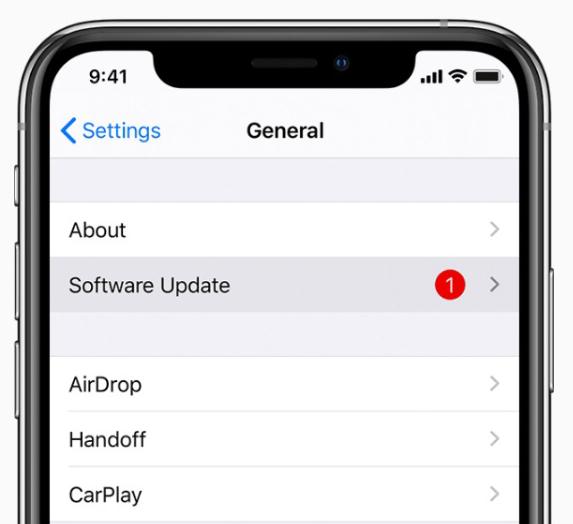
- If there’s an update available, tap on Download & Install.
This should solve the Focus not working on the iPhone problem. If you’re still facing the same issue, move to the next method to fix it.
6. Turn Off Time-Sensitive Notifications.
Apple understands that there are certain alerts you must receive even at times when you’re trying to focus on the real world. This includes OTPs, emergency alerts, bank statements, reminders, and more. Thesed are often referred to as time-sensitive notifications. You will receive such alerts regardless of what mode you’ve entered.
But you can also manually disable receiving the notifications by following the steps below:
- Go to Settings and tap on Focus.
- Now, select Do Not Disturb mode.
- Lastly, turn the toggle off for Time-Sensitive Notifications.
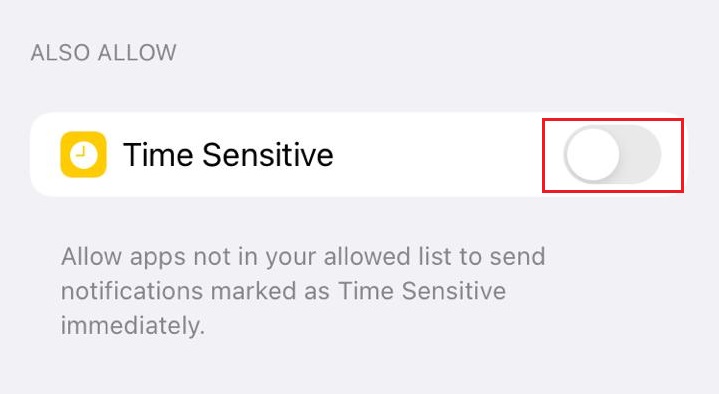
7. Reset Your iPhone.
When nothing else seems to work, your last resort to fixing Focus not working on iPhone is resetting your device and starting afresh. The method will help you get a clean start by removing all kinds of errors and conflicts within the system.
These are the steps you need to follow:
- From the Settings app, go to General.
- Scroll all the way down and choose Transfer or Reset iPhone.
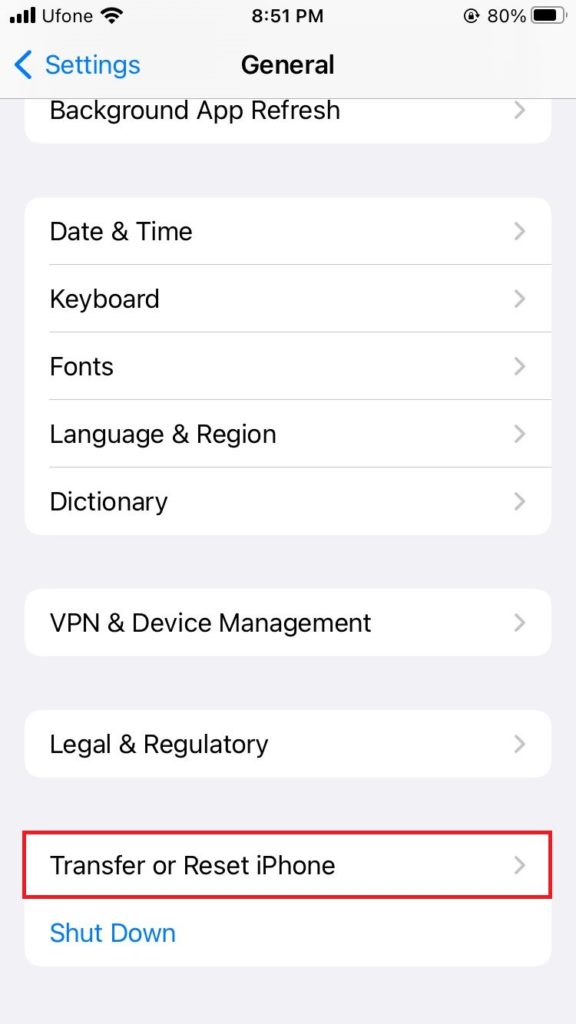
- Now, choose Reset and tap on Reset All Settings.
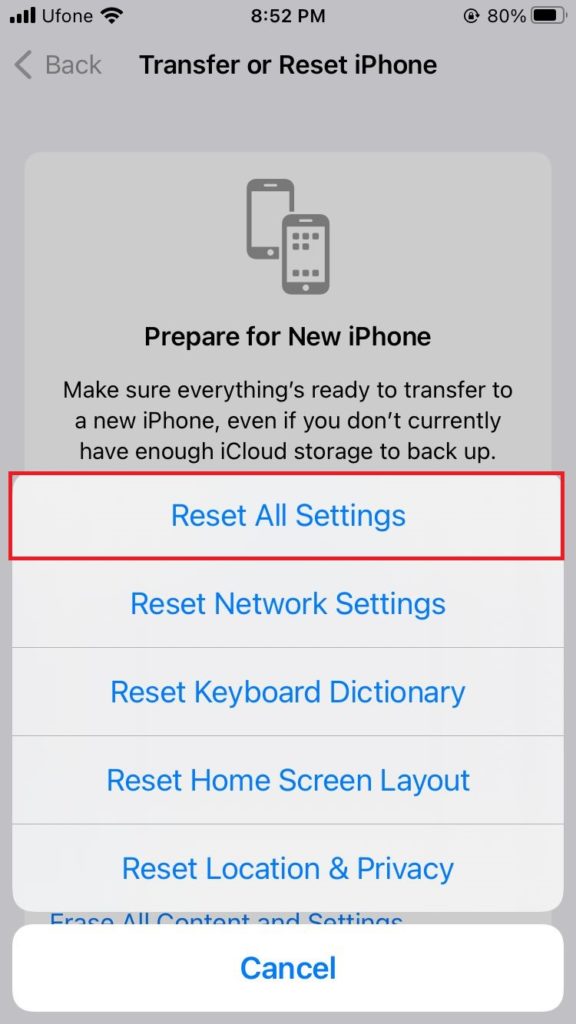
- Provide your passcode and continue following the on-screen instructions to reset your iPhone.
That concludes everything we had to share in our guide on how to fix Focus not working on iPhone. If you have any other tips and tricks, do share them in the comment section below to help out others. Also, for any feedback on this article, please let us know.
If this guide helped you, please share it. 😊





