Can’t figure out why Fortnite keeps crashing on your Windows PC?
Fortnite is one of the battle royale games and Esports titles in the world. It was developed by Epic Games and currently has over 150 million registered users. One of the best things about Fortnite is its collaboration with various movies and characters.
Although the game runs most of the time flawlessly, it doesn’t mean that you won’t encounter problems on Fortnite.
One of the most common issues on Fortnite is the random crashes that you might experience while playing. This problem usually occurs when a major update is released or when a new season starts.
Basically, what happens is that Epic Games still has to make some adjustments to the new update to optimize its performance. On the other hand, Fortnite’s servers can also get overwhelmed when new and old players check out the latest update all at once.
Today, we’ll show you what to do if Fortnite keeps crashing on your Windows computer.
Let’s get right into it!
1. Check Fortnite Servers.
Before changing your configurations, we recommend that you identify first where the problem is coming from. You can do this by visiting Epic Games’ status page, where you can view Fortnite’s current status.
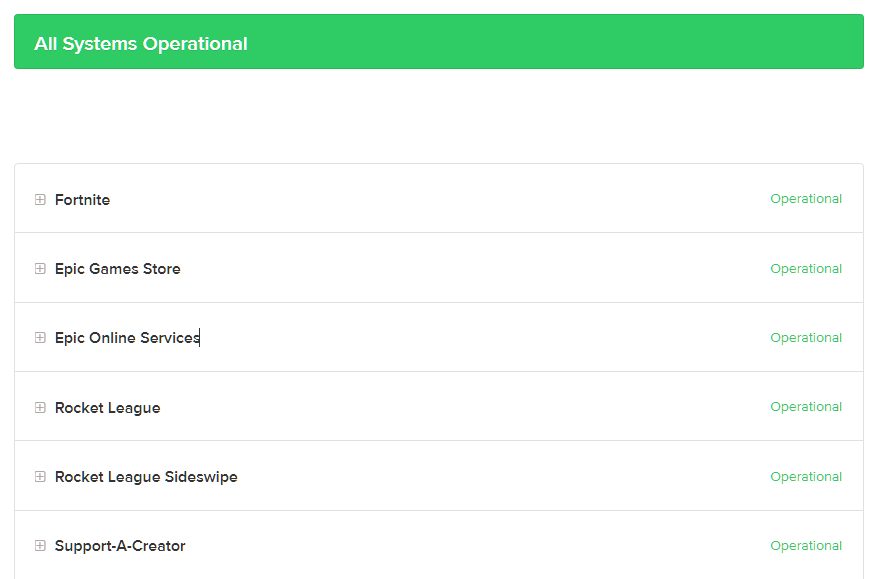
If there’s a problem on Fortnite’s end, the only thing you can do is wait for their team to address the issue.
On the other hand, you can head to the next solution below if Fortnite’s servers are online.
2. Restart Your PC.
If Fortnite keeps crashing on your PC, it may indicate an issue with your installation files or system. Before trying out advanced measures, try restarting your computer first, as it might be just a temporary error.
Follow the steps below to restart your computer:
- Open the Start Menu by pressing the Windows icon on the Taskbar.
- Next, go to the Power Options tab.
- Finally, choose Restart to reboot your system.

Go back to Fortnite after restarting your PC to check if the problem is solved.
3. Lower Your Graphics Settings.
Fortnite might be running out of resources to use, which causes it to crash. To avoid this, try lowering your graphics settings to reduce the load on your system. If you’re using an entry-level rig, we strongly suggest doing this.
After changing your settings, restart the game to apply the changes and see if the problem is solved.
4. Remove Any Overclocking.
Overclocking your GPU and CPU are great ways to improve system performance. However, if not done right, it can cause stability issues to your system. If Fortnite or other games keep crashing on your PC, stop any overclocking you’ve applied.
5. Update Your Drivers.
Faulty or outdated drivers could also cause games to crash. If you haven’t updated your graphics drivers for a while, try doing so and see if the problem goes away.
Here’s how you can update your graphics drivers:
- On your keyboard, press the Windows + X keys and click on Device Manager.
- After that, expand the Display Adapters tab.
- Finally, right-click on your video card and choose Update Driver.
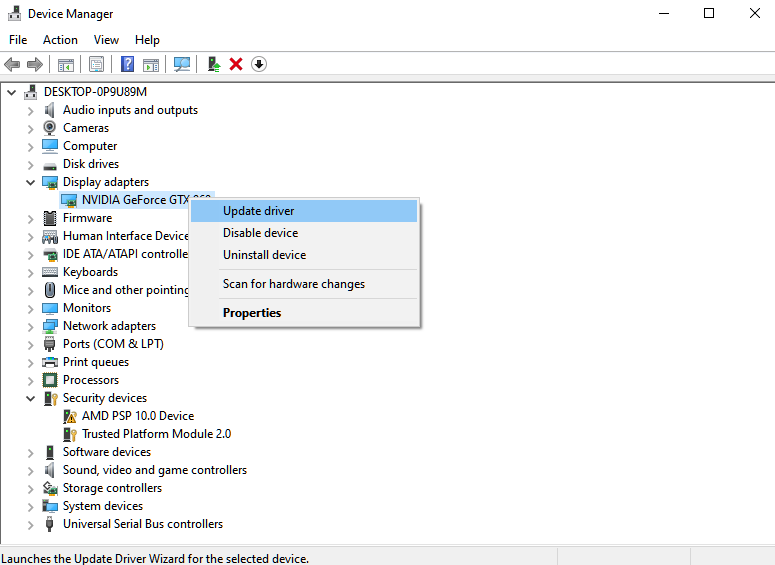
Restart your system afterward and check if Fortnite still crashes.
6. Reinstall Fortnite.
If Fortnite is still crashing on Windows, we recommend reinstalling the game. This should fix any broken or corrupted installation files from your storage and ensure you have the latest working version of Fortnite.
See the guide below to delete Fortnite:
- First, open the Epic Games launcher on your Windows PC.
- Now, go to the Library and right-click on Fortnite.
- Lastly, choose Uninstall to delete the game.

Once done, restart your system and reinstall Fortnite.
That ends our guide for fixing Fortnite if it’s crashing on your Windows PC. If you have questions, leave a comment below, and we’ll do our best to respond as soon as possible.
If this guide helped you, please share it. 🙂





