Want to know how you can fix the Fortnite entry point not found error?
Fortnite has taken gamers by storm since its release in 2017. The game closely rivals PUBG in a very unique way, where you’ll have to show some craftiness while exchanging gunfire with your enemies.
Basically, Fortnite drew inspiration from battle royale games and added a unique touch to it.
Sadly, there have been a lot of issues with Fortnite lately. Numerous complaints have been coming from users who encounter various problems like the ‘entry point not found’ error message.
This error message occurs at launch when the game fails to initiate the auto-update process. When you encounter this error, it prevents you from starting a match or even seeing the main menu.
Luckily, this error message has been around for some time, and there are few known workarounds for it.
Today, we’ll show you how to fix the Fortnite entry point not found error.
Let’s begin!
1. Check Fortnite Servers.
Before changing your system configurations, we suggest checking the servers first to ensure that the problem is not coming from Fortnite’s end. Visit Epic Games’ status page, where you can view the status of the game.
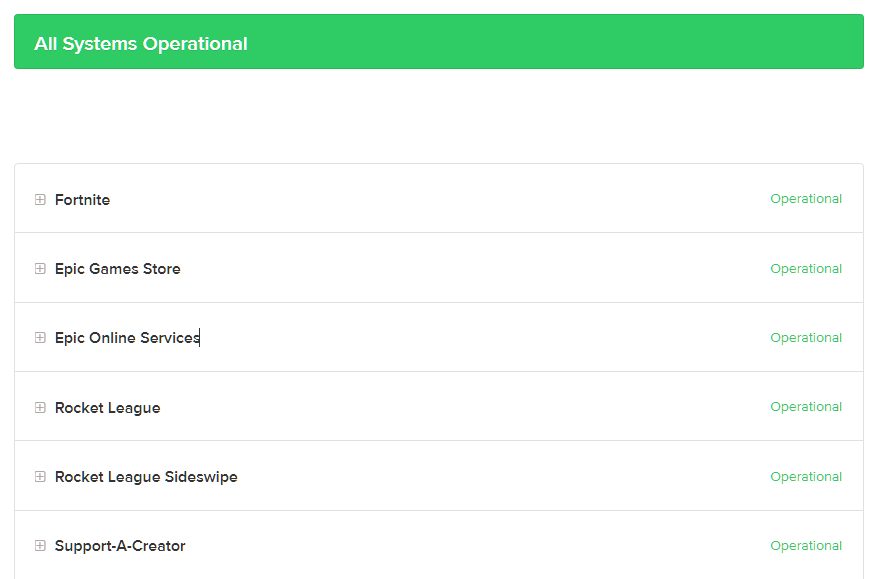
If Fortnite is currently down, the only option you have is to wait. Since server-related issues can’t be resolved on your end, any changes to your configurations won’t help.
On the other hand, you can go to the following method below if Fortnite’s servers are working.
2. Restart Your PC.
One of the easiest ways to fix most issues on Fortnite is to restart your system. This should reload Fortnite’s resources and eliminate any temporary errors that may have occurred on your device during use.
Check out the steps below to reboot your computer:
- First, open the Start Menu by pressing the Windows key on your keyboard.
- After that, access the Power Options tab.
- Lastly, choose Restart.

Go back to Fortnite after restarting your system and see if the entry point not found error still occurs.
3. Clear Your Binaries.
Fortnite uses binaries that contain blocks of metadata. These are used by the game to load headers whenever it’s launching or installing an update. If your game doesn’t load, it may indicate that your binaries are damaged.
To fix this, see the guide below to clear your binaries folder:
- On your PC, go to C:\Program Files\Epic Games\Fortnite\FortniteGame.
- Next, locate the Binaries folder.
- Finally, delete the folder and restart your system.
Relaunch Fortnite afterward and see if you’ll still encounter the entry point not found error.
4. Verify Your Game Files.
If clearing your binaries wasn’t enough, you can also verify your game files to check for broken or missing game files.
See the guide below to use Epic Games’ built-in tool:
- First, open the Epic Games launcher on your Windows PC.
- After that, go to your Library.
- Lastly, right-click on Fortnite and choose Verify.

Try opening the game again to check if the Fortnite entry point not found error still occurs.
5. Update Your Graphics Driver.
While this might be a long shot, you can also try updating your graphics driver if you encounter the Fortnite entry point not found error. This should ensure that your video card is working optimal.
You can follow the guide below to update your GPU drivers:
- Press the Windows + X keys on your keyboard to open the Quick Menu.
- After that, click on Device Manager.
- Lastly, expand the Display Adapters tab, right-click on your video card and choose Update Driver.

Restart your computer after the update and check if the problem is solved.
6. Reinstall Fortnite.
At this point, your last option would be to reinstall the game on your computer. This should ensure that there are no missing or broken files on your system and you have the latest working version of Fortnite.
See the guide below to uninstall Fortnite on your PC:
- Open the Epic Games launcher on your computer.
- Next, go to the Library.
- Finally, right-click on Fortnite and choose Uninstall.

Go to Epic Games Store afterward and reinstall the game from there.
That ends our guide for fixing the Fortnite entry point not found error on Windows. If you have other questions, drop a comment below, and we’ll do our best to answer them.
If this guide helped you, please share it. 🙂





