Can’t figure out why Fortnite is not launching on your PC?
Fortnite is an online battle royale game developed by Epic Games in 2017. It has become a success in the gaming community, drawing more than 125 million players less than a year since its release.
While it’s considered one of the best battle royale games, it did not have the most fantastic start, and many players encountered issues.
Although updates and patches have been released, there are still some problems on the game that is yet to be addressed.
If you’re reading this, we can assume that you’re suffering from one right now.
One of the most common problems with Fortnite is that it refuses to launch on Windows PC. Instead of taking users to the main menu, nothing happens on their computers when they launch the game from Epic Games’ launcher.
Today, we’ll show you what to do if Fortnite is not launching on your PC.
Let’s get started!
1. Check Fortnite Servers.
Since Fortnite is an online game, it relies on its servers to function correctly. If the game is not launching on your PC, it may indicate an issue with the servers. Head to Epic Game’s status page and see if Fortnite is online.
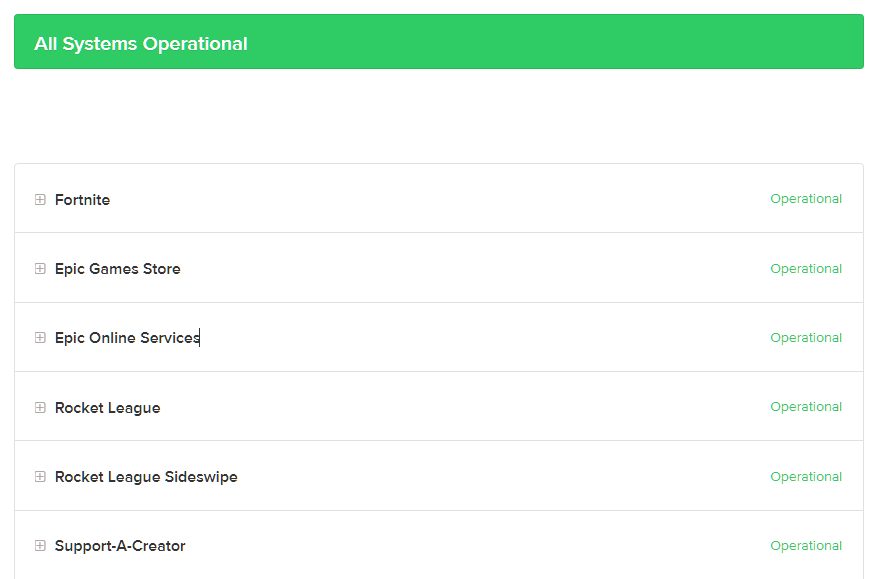
If the game is experiencing issues at the moment, there’s nothing much you can do but wait.
On the other hand, you can proceed to the following solutions below if the servers are up and running.
2. Run Fortnite As Admin.
If Fortnite is not launching on your PC, one of the first things you can do is try to open it as an administrator. Windows could be blocking the game from running since it doesn’t have the right permissions to access your system.
To rule this out, see the guide below to run Fortnite as an administrator:
- First, locate Fortnite on your desktop and right-click on its icon.
- After that, choose Properties and access the Compatibility tab.
- Lastly, enable the Run this Program as an Administrator option.
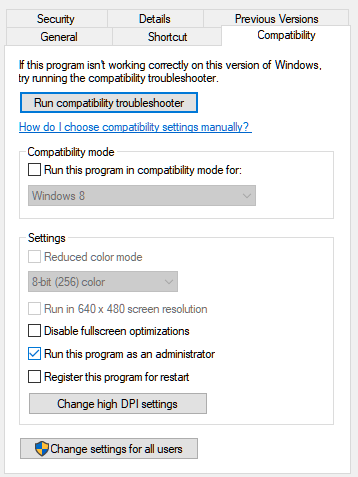
Once done, try running the game to check if the problem is solved.
3. Restart Your PC.
You can also try restarting your system if you can’t get Fortnite to launch on your PC. This should reload Fortnite’s installation files and ensure there are no temporary bugs or errors on your computer.
Here’s how you can reboot your system:
- On your keyboard, press the Windows key to open the Start Menu.
- Now, go to the Power Options tab.
- Finally, click on Restart.

Go back to Epic Games launcher afterward and try opening Fortnite.
4. Verify Your Game Files.
Fortnite may have missing or broken installation files, which prevents it from running on your computer. To fix this, verify your game files using Epic Games’ launcher, and it should repair the corrupted files automatically.
Check out the steps below to verify Fortnite’s game files:
- First, open the Epic Games launcher on your computer.
- After that, go to your Library and right-click on Fortnite.
- Lastly, choose Verify and follow the prompts to check your game files.

Once done, restart your computer and try launching Fortnite.
5. Reinstall Fortnite.
If you still can’t launch Fortnite on your computer, the last thing you can do is reinstall the game. This way, you can ensure that Fortnite is installed correctly on your PC and there are no broken or missing files.
See the steps below to delete Fortnite on your PC:
- On the Epic Games launcher, go to the Library tab.
- Now, locate Fortnite.
- Finally, right-click on the game and choose Uninstall.

Restart your PC after deleting Fortnite and reinstall the game afterward.
That sums up our guide for fixing Fortnite if it’s not launching on your PC. If you have questions about the methods, please leave a comment below, and we’ll get back to you as soon as possible.
If this guide helped you, please share it. 🙂





