Do you encounter FPS drops on League of Legends?
League of Legends is known to have minimal system requirements. Despite having outstanding graphics, the game doesn’t demand a lot of GPU and CPU power. Due to this, the game is accessible to more players.
Although the game has minimal requirements, this doesn’t mean you can max out the graphics settings even on an old computer.
Like any modern title, you’ll still need a capable PC if you want to run the game at high settings.
However, some users have reported FPS drops on League of Legends despite having top-tier hardware. If you are among these users, you have come to the right place.
FPS drops on any game usually indicate that there is something wrong with your settings or that your computer simply cannot handle the game. On the other hand, it can also be due to outdated software, third-party applications, or faulty drivers.
To help out, we’ve decided to make a guide on how to fix FPS drops on League of Legends.
Let’s get started!
1. Restart Your PC.
When you encounter performance issues with League of Legends or any app, the first thing you should do is restart your computer. This should clear your temporary cache and eliminate any errors that may have occurred during runtime.
Check out the guide below to restart your PC:
- On your keyboard, press the Windows key to open the Start Menu.
- After that, access the Power Options tab.
- Finally, choose Restart to reboot your system.

Relaunch the game and see if the performance improves.
2. Close Unused Applications.
If you are running League of Legends on an entry or mid-level computer, it’s possible that your system is running out of resources to run the game. To avoid problems, we recommend closing unnecessary and unused applications while playing League of Legends.
Head to the Task Manager and identify the applications you currently don’t need. Close them and restart the game.
Try playing for a while to see if you’ll still encounter FPS drops.
3. Lower Your Settings.
As we’ve mentioned above, FPS drops on League of Legends might indicate that your system cannot run the game on your current settings. To confirm this, try lowering the graphics settings and screen resolution.
This will reduce the load on your system, and the game should run smoothly. Keep in mind that some settings require the game to restart to take effect.
Play a few games afterward to check if the problem is solved.
4. Keep Your Rig Cool.
Even if you are using top-tier hardware, there’s still a possibility for you to encounter FPS drops on League of Legends. Running the game at max settings will put more load on your system, which will cause your CPU and GPU to run hotter.
If your hardware reaches its peak temperature threshold, it will begin to throttle down to avoid getting damaged. Due to this, you might experience FPS drops. If the problem occurs after a few minutes of playing, you might be experiencing thermal throttling issues.
To fix this, place your computer in a well-ventilated place. You can also add extra fans on your case to maximize airflow and move hot air out of your system.
You should also check your CPU and GPU cooler and see if they need cleaning.
5. Update Your Drivers.
The current GPU driver you are running might not be optimized for League of Legends, or it’s not installed correctly. To rule this out, we recommend updating your GPU drivers to the latest version to patch any issues.
Here’s what you need to do:
- First, open the Device Manager on your computer.
- After that, expand the Display Adapters tab.
- Lastly, right-click on your graphics card and choose Update Driver.

Reboot your system to apply the changes. Go back to League of Legends afterward to check if the problem is solved.
6. Repair League of Legends.
League of Legends has a built-in tool that allows you to scan your game files and see if there are any issues. If you encounter FPS drops while playing, it might also indicate that you have missing or corrupted resources.
Check out the guide below to use the repair tool:
- First, open League of Legends on your computer.
- After that, go to Settings and click on General.
- Scroll down and look for the Troubleshooting section.
- Click on Initiate Full Repair and follow the prompts.
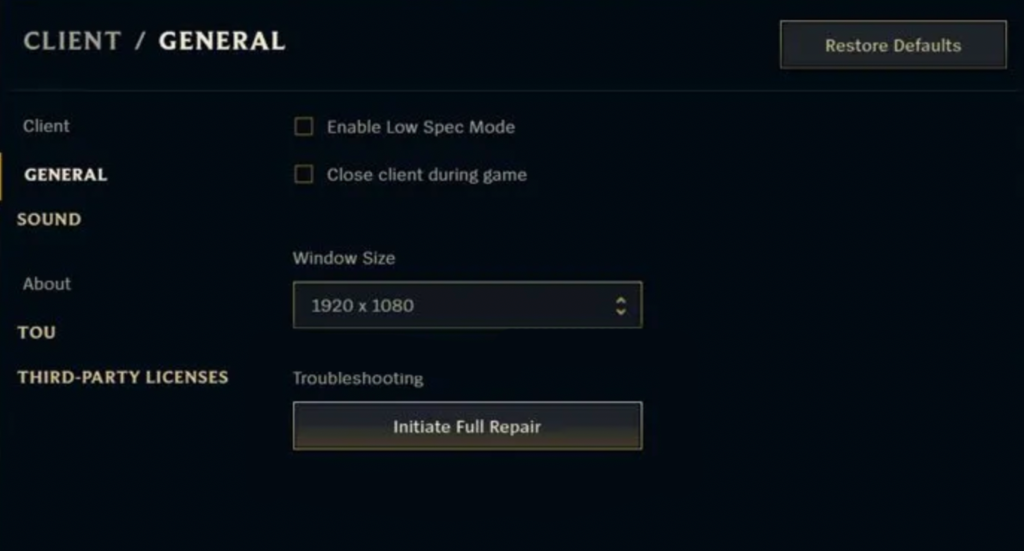
Join another queue afterward and see if you’ll encounter FPS drops.
7. Update Your System.
There might also be an issue with the version of Windows you are running, which causes performance problems with League of Legends. To be sure, we recommend updating your OS to the latest version possible.
See the steps below to update Windows:
- On your computer, access the Start Menu and go to Windows Settings.
- After that, click on Update & Security and click on Windows Update.
- Finally, click on Check for Updates and follow the prompts.

Restart your computer after the update. Relaunch the game and check if you’ll still experience FPS drops.
8. Reinstall League of Legends.
At this point, the last thing you can do is reinstall the game on your computer. This way, we can ensure that there are no missing game files on your system and that the game is installed properly.
Follow the guide below to delete League of Legends:
- Access the Control Panel on your computer.
- Next, click on Uninstall a Program and locate League of Legends.
- Finally, right-click on the game and select Uninstall. Follow the on-screen prompts to delete the game.
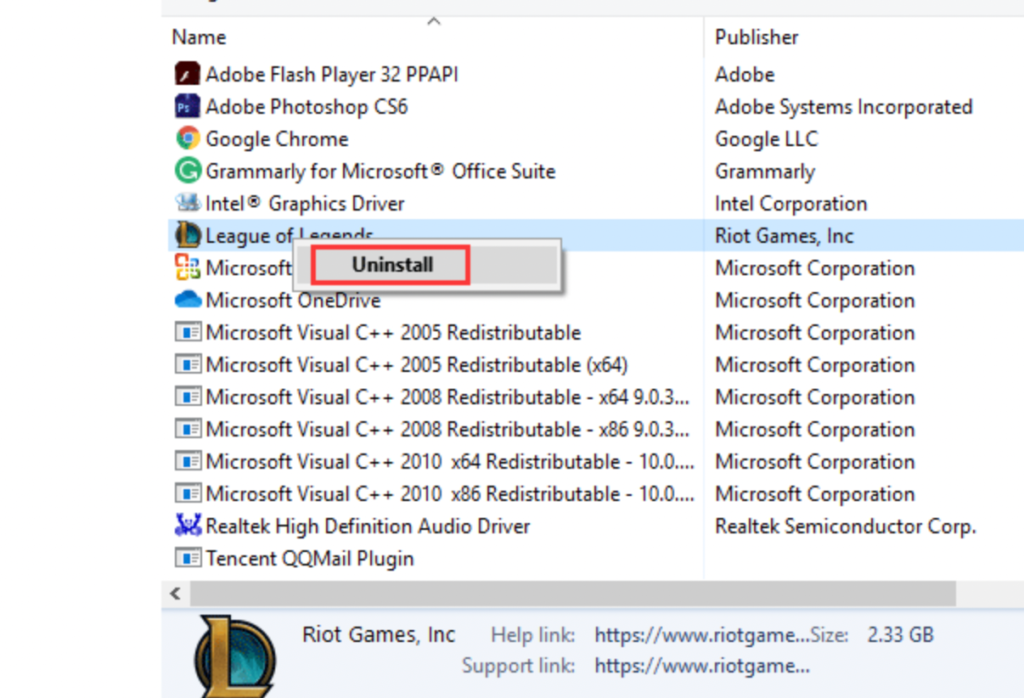
Once done, go to Riot’s website and download the latest version of the game.
That sums up our guide on how to fix FPS drops on League of Legends. If you have clarifications or other concerns, please leave a comment below, and we’ll be here to help.
If this guide helped you, please share it. 🙂





