Looking for a way to free up storage on your Gmail account?
Gmail is an email service offered by Google. It’s directly connected to your Google account and other services provided by Google like Docs, Maps, Meet, YouTube, and more.
For every Google account you register, you receive 15 GB of storage, allotted for all the files and data you would use in Google’s ecosystem. This includes emails, attachments, Google Drive files, and Google Photos.
Now, 15 GB seems a lot for regular users. However, if you highly depend on the platform for your day-to-day tasks and work, that storage space will be packed in no time.
If you’re reading this, we can assume that your account’s storage is full and don’t know how to get more space for new files and messages.
Fortunately, you’ve come to the right place.
Today, we’ll show you how to free up storage space on your Gmail account.
Let’s get right into it!
1. Remove Old Emails.
Most users don’t care about the past emails they have already opened. While this isn’t going to be a problem right away, these emails can add up over time and consume a lot of your storage.
If you’re looking for a way to free up space for newer emails, delete the old messages on your account.
See the steps below to guide you on the process:
- On your Gmail account, hover your mouse to the email counter next to the Forward and Back button.
- Next, click the Oldest tab. This should sort your feed by date from oldest to newest email.
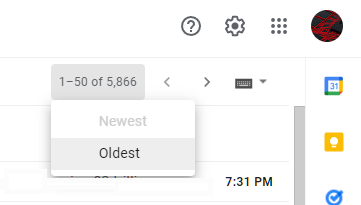
- After that, choose the emails you no longer need. You can also click the Checkbox next to the Refresh button to select all the emails on the current page.
- Finally, hit the Trash icon to delete your mails.

Now, you should have enough space for newer emails in the future.
2. Delete Social and Promotion Emails.
Social media sites such as Facebook send notification emails to update you with the activities on your account. Businesses also send promotional emails for sales, discounts, and new products.
If you don’t pay attention to these emails, they can quickly add up and consume your account’s storage.
See the steps below to delete social and promotional emails on your Gmail account:
- First, open your Gmail account using any web browser.
- Next, go to the Socials tab.
- Choose the emails you want to delete and hit the Trash icon.
- Lastly, access the Promotions tab and do the same thing.
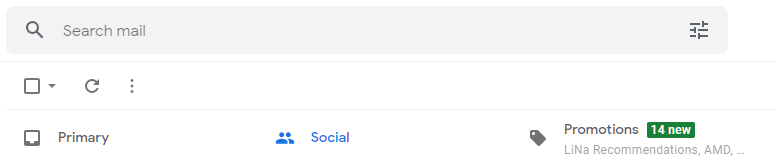
Go to the following method if you need more space.
3. Clear Your Sent Folder.
Another way to free up storage on Gmail is clearing your sent folder. The sent folder contains emails that you have sent to other users and are already delivered. Don’t worry, though, as your recipients can still view them even after deleting the emails on your end.
Here’s how you can clear your sent folder:
- On your Gmail account, hover your cursor to the side drawer to expand it.
- Now, click on the Sent folder.
- Finally, choose the emails you no longer need and delete them.
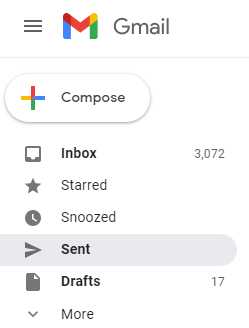
Once done, observe if you are now receiving newer emails on your account.
4. Clear Your Trash Folder.
After deleting your emails, they will still be on your account for a certain period. If you’re really decided on removing them from your account, head to your Trash folder and permanently delete them.
Here’s what you need to do:
- First, open your Gmail account on any browser.
- Next, go to the Trash folder from the side menu.
- Lastly, choose all the emails in the folder and remove them.
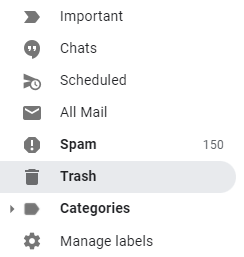
Once you’ve permanently deleted your emails, you can no longer recover them.
5. Clear Your Google Drive.
Aside from emails, your Google account’s storage is also connected to Google Drive. If you store files on Google Drive, it will also consume the storage of your Gmail account. If you’re looking to free up more storage, delete unnecessary files on your Drive.
Open your Drive using any browser and remove the photos, movies, and other files you no longer use.
6. Expand Your Storage.
If you use all the files and emails on your Google account and cannot delete them, the only option you have is to expand your storage.
Visit Google One’s page and subscribe to a plan. Depending on the storage you need, you can choose between 100 GB, 200 GB, or 2 TB storage plans, payable monthly or annually.
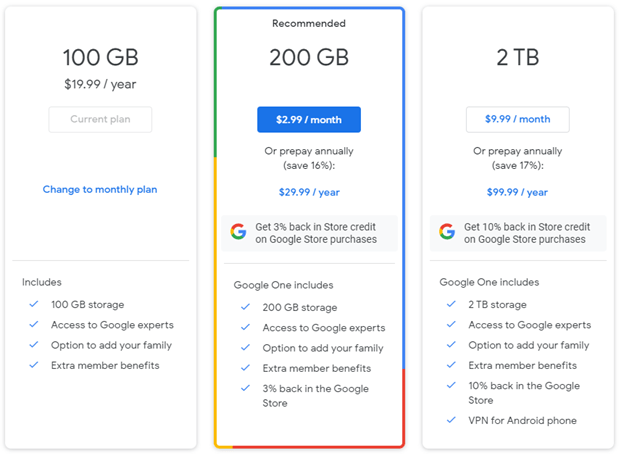
Aside from larger storage space, Google One also gives you access to Google Experts and extra member benefits.
That wraps up our guide on how to free up storage on Gmail. If you have questions, please leave a comment below, and we’ll do our best to help.
If this guide helped you, please share it. 🙂





