Is game detection not working on Discord?
Discord is a popular chat app that provides an excellent gaming communication experience for a large number of gamers. While Discord is more focused on gaming, it’s also used by non-gamers such as organizations and some businesses.
In 2020, the app gained over 300 million registered users, making it one of the most popular communication platforms.
While Discord is considered one of the best, it doesn’t mean that users are safe from errors and occasional downtimes. If you’re reading this, we can assume that you are already experiencing one.
If game detection is not working on Discord, it’s usually caused by improper device configurations or faulty servers. However, it can also be due to outdated software or corrupted installation files.
Today, we’ve decided to make a guide for fixing game detection if it’s not working on Discord.
Let’s get started!
1. Check Discord Servers.
One of the first things you should do when you run into errors on Discord is checking the platform’s servers. You can do this by visiting Discord’s Status page, where you can view the current situation of their services.
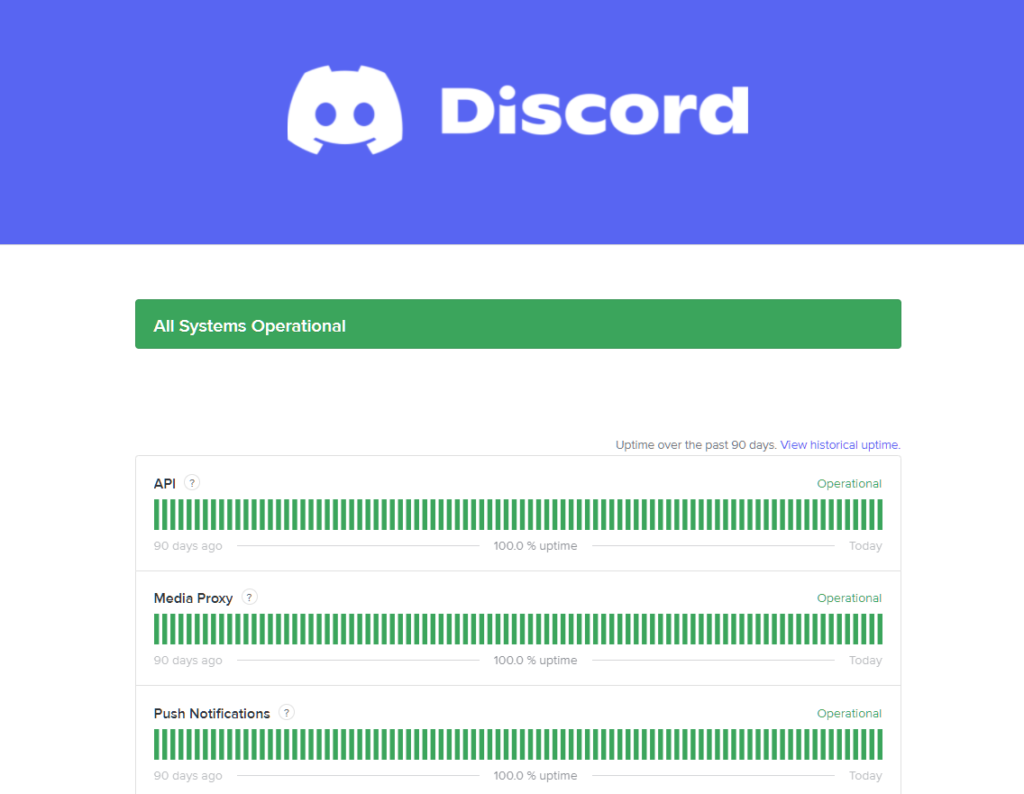
If there’s an ongoing issue on the platform, the only thing you can do is wait. On the other hand, you can proceed to the next solution below if Discord’s servers are up and running.
2. Restart Discord.
One of the quickest ways to fix most minor issues on Discord is by restarting the app. This allows your system to reload Discord’s resources and eliminate any temporary errors that may have occurred during runtime.
Simply close the app on your computer and wait for 5 to 10 seconds before relaunching it.
3. Check Your Settings.
Another reason why your status doesn’t show the current game you’re playing is if the feature is not enabled on Discord. Due to privacy concerns, Discord gave the users the option to turn off this feature if they don’t want others to know what they’re playing.
Here’s how you can enable the feature on Discord:
- First, open Discord and go to the Settings.
- After that, scroll down and access the Activity Status tab.
- Lastly, enable the ‘Display Current Activity as a Status Message’ option.
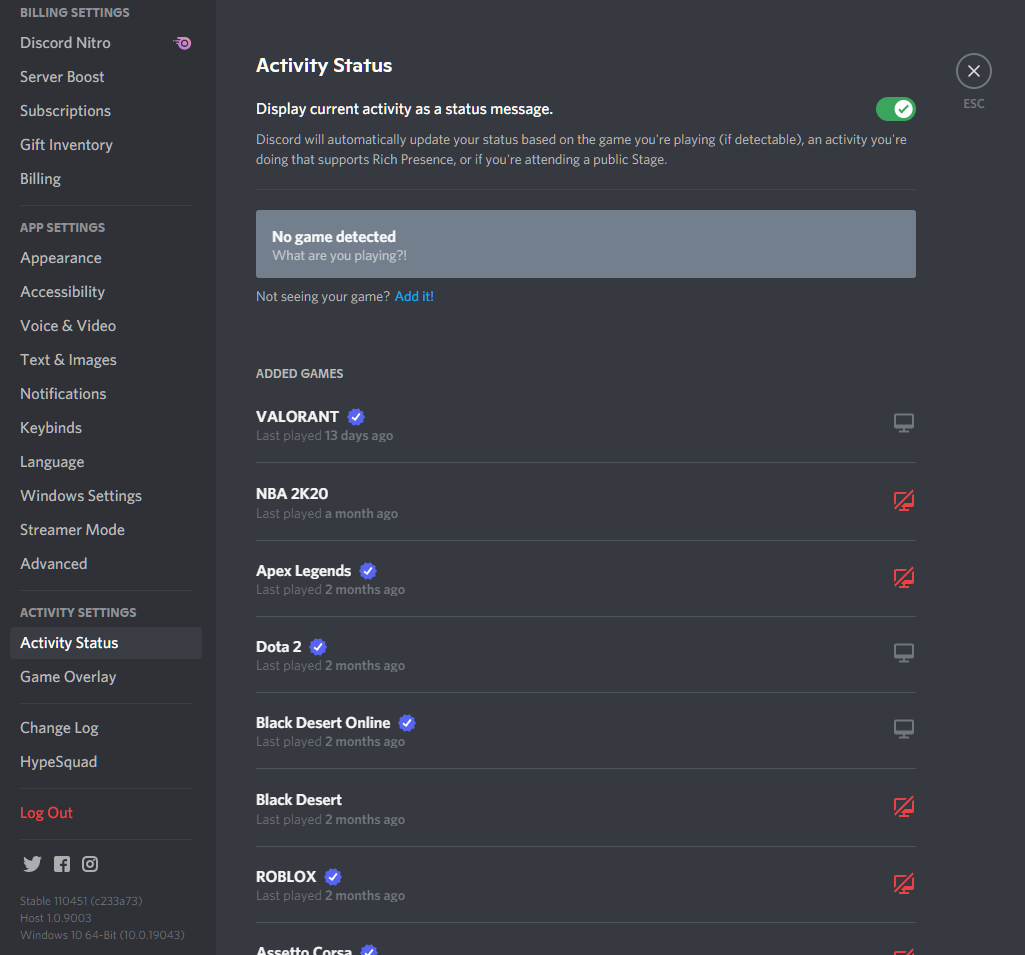
Once done, relaunch the game you’re playing and see if Discord detects it.
4. Manually Add Your Game.
While Discord automatically detects the applications running on your system, there are times when it cannot detect the game you’re playing. If this is the case, try adding the game manually on Discord.
Check out the steps below to guide you on the process:
- Launch Discord on your computer and access the Settings.
- Next, go to the Activity Status tab.
- Under the ‘No Game Detected’ message, click on the ‘Add It!’ button.
- Finally, ensure that your game is running and choose it from the drop-down menu.
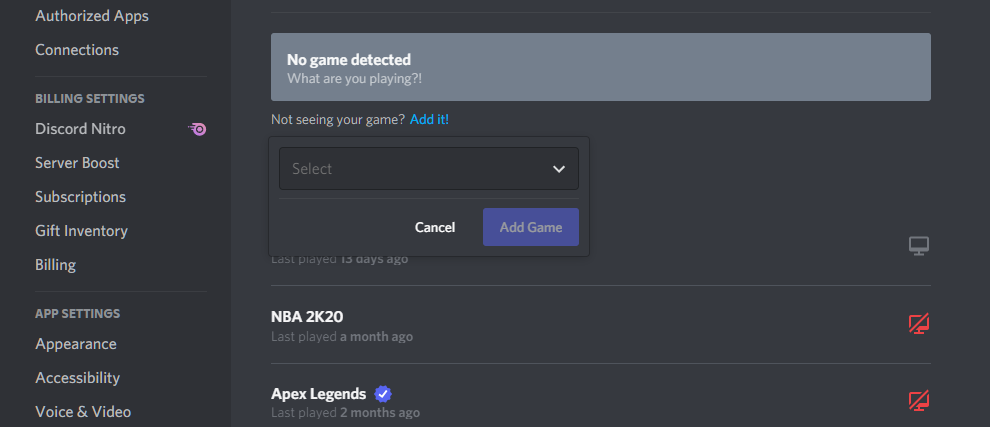
Go back to your profile afterward and check if the problem is solved.
5. Report the Issue to Discord.
If none of the solutions above worked for you, it’s possible that Discord doesn’t support the game you’re playing, or there’s an issue with the app.
Go to Discord’s Support page and contact their team to ask for assistance. Provide all the necessary details on your report, including the game you are playing, to make it easier for their team to understand the situation.
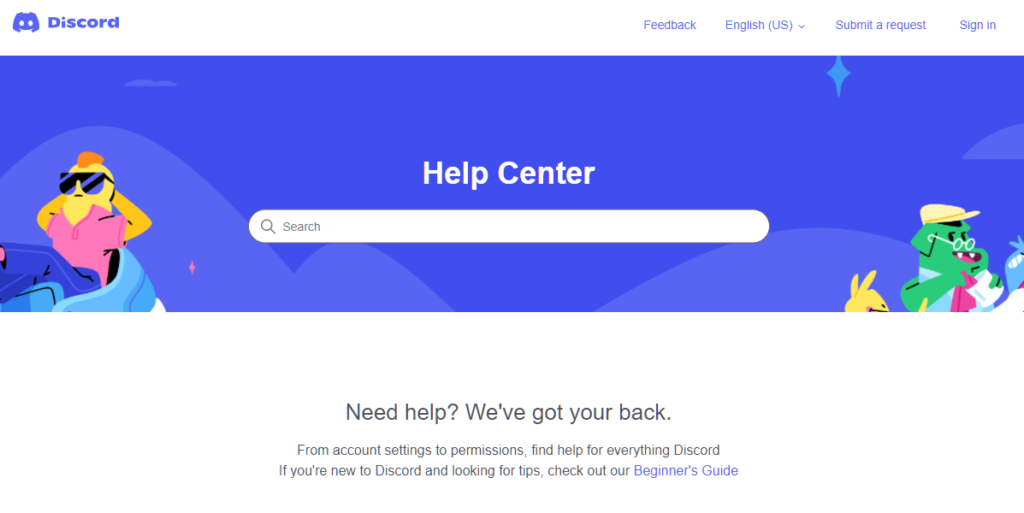
While waiting for a response, check the guides on their page and see if you can find other solutions.
That ends our guide for fixing the game detection feature if it’s not working on Discord. If you have questions or any other concerns, please voice them out in the comment section, and we’ll be glad to help.
If this guide helped you, please share it. 🙂





